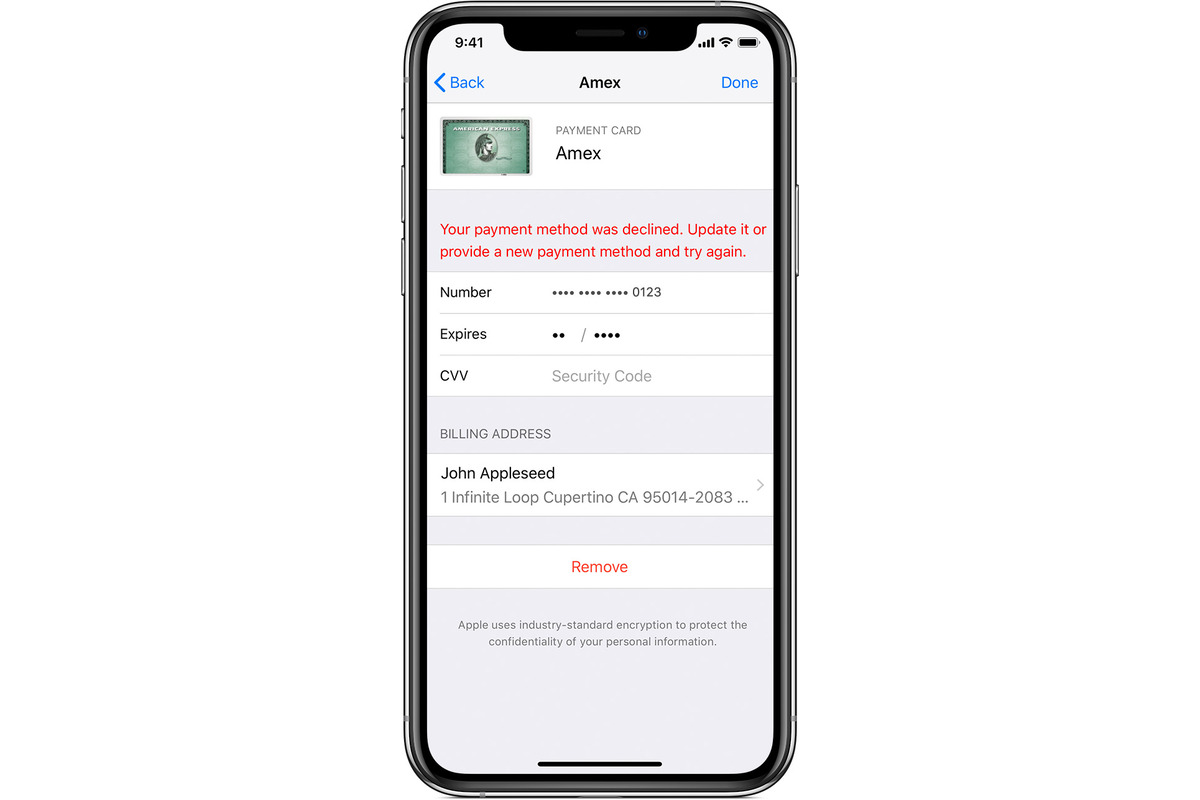
Having the ability to update your payment method on your iPhone is essential for managing your app purchases and subscriptions. Whether you’re switching credit cards, updating your billing address, or simply want to ensure a smooth checkout process, knowing how to update your payment details is crucial.
In this article, we will guide you through the step-by-step process of updating your payment method on your iPhone. We will cover everything from accessing your Apple ID settings to adding new payment options and removing old ones. So, if you’re ready to take control of your payment information, continue reading to learn how to update your payment method on your iPhone.
Inside This Article
- Why Update Payment Method on iPhone
- Accessing Payment Settings on iPhone
- Updating Payment Method on iPhone
- Verifying and Testing Payment Method – Confirming the new payment method details – Testing the payment method with a small purchase – Ensuring successful payment method update
- Conclusion
- FAQs
Why Update Payment Method on iPhone
Updating your payment method on your iPhone is crucial for several reasons. Let’s explore the benefits of keeping your payment information up to date and the importance of regularly updating it.
Benefits of Updating Payment Method:
- Smooth and Convenient Purchases: By updating your payment method, you ensure a seamless payment process when making purchases on your iPhone. This allows you to enjoy a hassle-free shopping experience without any interruptions.
- Prevent Transaction Failures: Outdated payment information can lead to transaction failures, resulting in missed opportunities and frustration. By ensuring your payment details are up to date, you minimize the risk of encountering payment errors.
- Enhanced Security: Regularly updating your payment method helps protect your financial information from unauthorized access. It ensures that any compromised payment details are promptly replaced with new, secure information.
- Access to New Features: Some digital services or subscriptions on your iPhone may require you to update your payment method to access new features or benefits. By staying up to date, you can take full advantage of the latest offerings.
Importance of Keeping Payment Information Up to Date:
Keeping your payment information updated is vital for the following reasons:
- Prevention of Service Interruption: Failure to update your payment method can lead to service interruptions. If a subscription or service renewal fails due to outdated payment details, you may lose access to essential apps, content, or functionalities.
- Avoiding Unwanted Charges: Outdated payment information can result in unintended charges or fees. By regularly updating your payment method, you can ensure that only authorized transactions are processed, avoiding any unexpected expenses.
- Efficient Account Management: Keeping your payment details up to date simplifies account management. It allows you to track your expenses accurately, review purchase history, and manage subscriptions effortlessly.
- Peace of Mind: With updated payment information, you can have peace of mind knowing that your financial transactions are secure, and there are no pending payments or unresolved billing issues.
Now that we understand the benefits and importance of updating your payment method, let’s proceed to the next section to learn how to access the payment settings on your iPhone.
Accessing Payment Settings on iPhone
Updating your payment method on an iPhone is a straightforward process. To get started, you’ll need to access the payment settings on your device. Here’s how:
-
Opening the Settings app: Locate the Settings app on your iPhone’s home screen. The icon should resemble a gear. Tap on it to open the Settings menu.
-
Navigating to the iTunes & App Store section: Once you’re in the Settings menu, scroll down and look for the “iTunes & App Store” option. It should be located towards the top of the menu. Tap on it to open the iTunes & App Store settings.
-
Finding the Payment Information option: Within the iTunes & App Store settings, you’ll find various sections and options. Look for the “Payment Information” section. It may be labeled as “Apple ID” or “Payment & Shipping” depending on your iOS version. Tap on it to access your payment settings.
By following these steps, you will be able to access the payment settings on your iPhone and proceed with updating your payment method. It’s important to note that the specific labeling and organization of the settings may vary slightly depending on your iPhone model and iOS version, but the general process remains the same.
Updating Payment Method on iPhone
When it comes to updating your payment method on your iPhone, Apple provides a simple and straightforward process. By following a few easy steps, you can ensure that your payment information is up to date, allowing for seamless transactions and purchases. Here’s how you can update your payment method on your iPhone:
1. Choosing the “Edit” or “Manage Payments” option: Start by opening the Settings app on your iPhone. Scroll down and tap on the “iTunes & App Store” section. Within this section, you will find the “Payment Information” option. Tap on it to proceed.
2. Adding a new payment method: Once you have accessed the payment information section, you will be presented with the option to edit your payment method. Select the “Edit” or “Manage Payments” option. This will allow you to add a new payment method to your iPhone. Tap on the option to continue.
3. Removing an existing payment method: If you already have a payment method linked to your iPhone and want to remove it, select the “Edit” or “Manage Payments” option. This will enable you to view and manage your existing payment methods. Tap on the method you wish to remove and follow the on-screen prompts to delete it.
By choosing the appropriate option, whether it’s adding a new payment method or removing an existing one, you can easily update your payment information on your iPhone. Don’t forget to save your changes before closing the Settings app.
Remember, keeping your payment information up to date is crucial for smooth transactions and a hassle-free user experience. Whether you’ve got a new credit card or need to remove an expired payment method, staying on top of your payment settings will ensure that you can enjoy all the features and content available on your iPhone.
Verifying and Testing Payment Method – Confirming the new payment method details – Testing the payment method with a small purchase – Ensuring successful payment method update
Once you have added a new payment method or made changes to your existing payment information on your iPhone, it is essential to verify and test the updated payment method to ensure that it is functioning correctly. This step is crucial as it allows you to confirm that the new payment details have been successfully added to your device and that any transactions made using this method will be processed smoothly.
The following steps will guide you through the process of verifying and testing your payment method on your iPhone:
- Confirming the new payment method details: Before proceeding to test the payment method, it is essential to double-check and confirm the accuracy of the information you have entered. Make sure the cardholder name, card number, expiration date, and CVV code (if applicable) are all correct. This will help prevent any issues during future transactions and ensure that your payment method is up to date.
- Testing the payment method with a small purchase: To verify that the payment method is functioning correctly, you can make a small purchase within a trusted app or on the App Store. Start by opening the App Store and selecting any free or low-cost item. Proceed to the checkout process, and when prompted to choose a payment method, select the newly added or updated option. Complete the purchase by following the on-screen instructions, and ensure that the transaction goes through smoothly without any errors or issues.
- Ensuring successful payment method update: Once the payment for the small purchase has been successfully processed using the new or updated payment method, it indicates that the update was successful. You can cross-check the transaction details to ensure that the correct payment method was used. Additionally, you may also receive a confirmation email from the app or service provider regarding the successful payment. These confirmations serve as further validation that your payment method has been successfully updated and can be used for future transactions.
By following these steps, you can confidently verify and test your payment method on your iPhone, ensuring that it is working correctly and that you can make seamless and hassle-free transactions. Remember to periodically review and update your payment information to avoid any interruptions in service and to maintain the security and convenience of your mobile payment experience.
Conclusion
In conclusion, updating your payment method on your iPhone is a straightforward process that can be done in just a few simple steps. Whether you want to change your existing payment method, add a new one, or remove an outdated option, the settings on your iPhone provide an easy solution. By accessing the App Store settings or the settings for your Apple ID, you can manage your payment options with ease.
Having an up-to-date payment method is essential for a smooth and uninterrupted app and content purchasing experience on your iPhone. By following the steps outlined in this article, you can ensure that your payment information is accurate and current.
So, if you ever need to update your payment method on your iPhone, don’t worry. Just refer to this guide and you’ll be able to make the necessary changes in no time. Enjoy seamless and hassle-free transactions on your iPhone!
FAQs
Q: How do I update my payment method on iPhone?
To update your payment method on iPhone, follow these steps:
1. Open the App Store app on your iPhone.
2. Tap on your profile picture or initials at the top right corner of the App Store.
3. Tap on your Apple ID and then select “View Apple ID”.
4. Authenticate with Face ID, Touch ID, or enter your Apple ID password.
5. Tap on “Payment & Shipping”.
6. Tap on “Add Payment Method” to add a new payment method, or tap on an existing payment method to update the details.
7. Follow the on-screen prompts to add or update your payment method.
8. Once you have added or updated your payment method, tap on “Done” to save the changes.
Q: Can I update my payment method from my computer?
Yes, you can update your payment method for your iPhone from your computer. Here’s how:
1. Open iTunes on your computer and sign in with your Apple ID.
2. Click on your Apple ID at the top right corner of the iTunes window and select “Account Info”.
3. Enter your password or authenticate with Touch ID or Face ID, if prompted.
4. Under the “Apple ID Summary” section, click on “Manage Payments”.
5. Click on “Add Payment Method” to add a new payment method, or click on an existing payment method to update the details.
6. Follow the on-screen instructions to add or update your payment method.
7. Once you have added or updated your payment method, click on “Done” to save the changes.
Q: How often should I update my payment method on iPhone?
There is no specific frequency for updating your payment method on iPhone. However, it is recommended to regularly review and update your payment method to ensure that your billing information is accurate and up to date. This can help prevent any issues with purchasing apps, subscriptions, or other digital content from the App Store.
Q: Can I use multiple payment methods on my iPhone?
Yes, you can use multiple payment methods on your iPhone. Apple allows you to set up multiple payment methods, such as credit cards, debit cards, or Apple Pay, and choose which one you want to use for different transactions. When making a purchase, you can select the payment method you prefer from the available options.
Q: Are my payment details secure on iPhone?
Yes, your payment details are secure on iPhone. Apple prioritizes the security and privacy of its users and implements various measures to protect your payment information. When you add a payment method on iPhone, your card details are encrypted and securely stored. Additionally, Apple Pay and Touch ID or Face ID authentication add an extra layer of security when making purchases. It is always recommended to keep your iPhone and iOS software up to date to benefit from the latest security enhancements.
