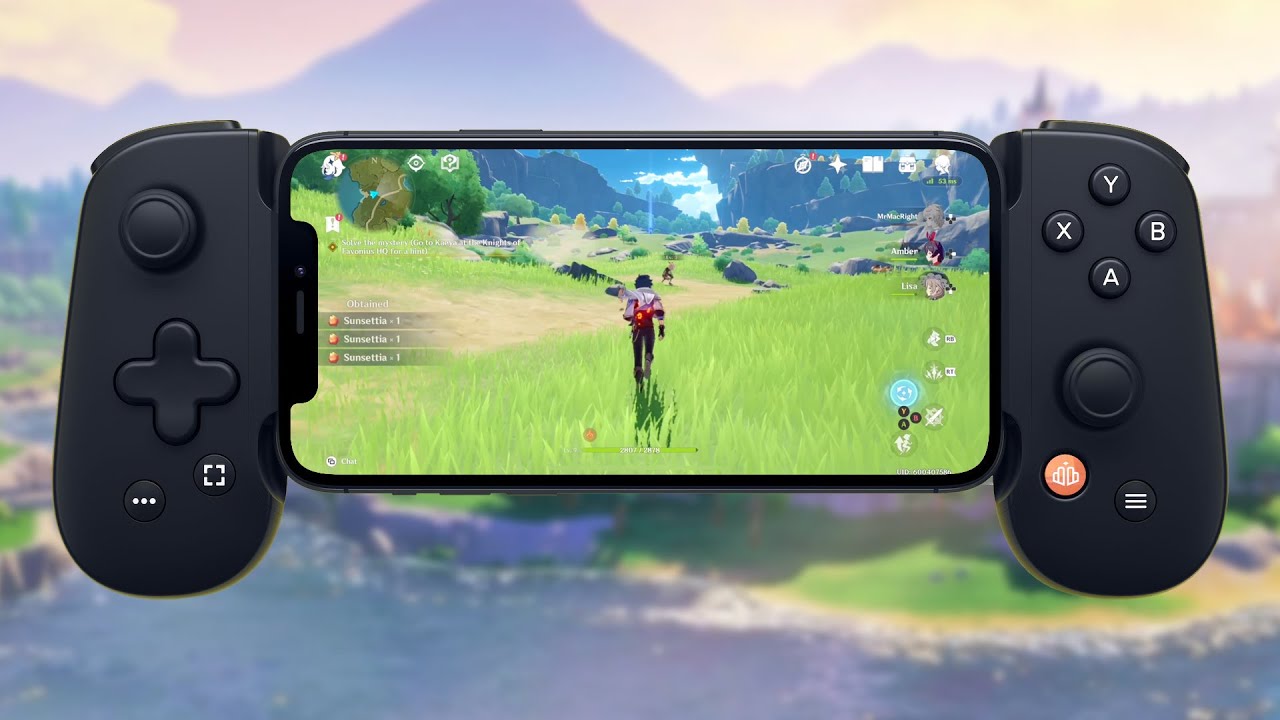
Genshin Impact is an incredibly popular open-world action role-playing game that has taken the gaming world by storm. The game is available on a variety of platforms, including mobile devices. While Genshin Impact on mobile has a touch-based control scheme, many players prefer the precision and familiarity of using a controller. Fortunately, the game supports controller input on Android devices, allowing players to enhance their gameplay experience.
In this article, we will guide you on how to use a controller on Genshin Impact mobile for Android. We will provide step-by-step instructions on setting up your controller, mapping the controls, and optimizing your gameplay. Whether you want to use a PlayStation, Xbox, or third-party controller, we’ve got you covered. So, grab your controller and let’s dive into the world of Genshin Impact!
Inside This Article
- How to Connect a Controller to Genshin Impact Mobile Android
- Compatible Controllers for Genshin Impact Mobile Android
- Steps to Enable Controller Support on Genshin Impact Mobile Android
- Mapping Controller Buttons for Genshin Impact Mobile Android
- Conclusion
- FAQs
How to Connect a Controller to Genshin Impact Mobile Android
Genshin Impact is a popular open-world action role-playing game that can be played on mobile devices. While playing on a touchscreen can be enjoyable, some players prefer the precision and comfort of using a controller. If you’re one of those players, you’re in luck! Genshin Impact supports controller input on Android devices, allowing you to have a more immersive gaming experience.
Connecting a controller to your Genshin Impact Mobile Android device is a straightforward process. It only takes a few simple steps to get started. In this article, we will guide you through the process of connecting and using a controller with Genshin Impact on your Android device.
Here’s a step-by-step guide on how to connect a controller to Genshin Impact Mobile Android:
- Ensure that your Android device has support for Bluetooth. Most modern Android devices come with built-in Bluetooth functionality, but it’s always a good idea to double-check.
- Turn on your controller and put it in pairing mode. The specific method may vary depending on the controller model. Usually, there is a dedicated pairing button or a combination of buttons to initiate the pairing process. Check the controller’s user manual for instructions if you’re unsure how to put it in pairing mode.
- On your Android device, go to the Settings menu and select “Bluetooth & device connections.”
- Make sure the Bluetooth option is enabled. Then, tap on “Pair new device” or a similar option that allows you to search for available Bluetooth devices.
- Your Android device will scan for available Bluetooth devices. Select your controller from the list of available devices.
- If prompted, enter a PIN or confirm the pairing request on both your Android device and the controller. The PIN is usually provided in the controller’s user manual.
- Once the pairing is successful, your Android device will show that the controller is connected via Bluetooth.
- Open the Genshin Impact mobile app on your Android device.
- In the game settings, navigate to the “Controller” section and make sure that the controller is enabled and properly recognized.
- You can now start playing Genshin Impact with your controller. The game will automatically map the controller buttons for you.
Now that you have successfully connected your controller to Genshin Impact Mobile Android, you can enjoy a more immersive gaming experience and have better control over your character’s actions. Remember to consult the controller’s user manual for any additional features or customization options that may enhance your gameplay.
So, grab your controller, follow the steps mentioned above, and dive into the world of Genshin Impact with a whole new level of enjoyment!
Compatible Controllers for Genshin Impact Mobile Android
Genshin Impact, the popular open-world action role-playing game, has taken the gaming world by storm. With its stunning visuals and immersive gameplay, it has captivated players across various platforms. While playing on a mobile device is convenient, some players prefer the precision and comfort of using a physical controller. If you’re looking to enhance your Genshin Impact Mobile Android experience with a controller, here are some compatible options to consider.
1. Xbox Wireless Controller: The Xbox Wireless Controller is a popular choice among gamers due to its ergonomic design and compatibility with a wide range of devices. With its Bluetooth connectivity, you can easily pair it with your Android device and enjoy seamless gaming sessions on Genshin Impact Mobile Android.
2. DualShock 4 Controller: If you’re a PlayStation fan, the DualShock 4 Controller is worth considering. Its comfortable grip, responsive buttons, and precise analog sticks make it a great option for playing Genshin Impact Mobile Android. You can connect it to your Android device via Bluetooth or by using a USB OTG cable.
3. SteelSeries Stratus Duo: The SteelSeries Stratus Duo is a versatile controller that offers both Bluetooth and 2.4GHz wireless connectivity options. Its ergonomic design and responsive buttons provide a seamless gaming experience on Genshin Impact Mobile Android.
4. Razer Kishi: Designed specifically for mobile gaming, the Razer Kishi is a gamepad that attaches directly to your Android device. Its unique design allows for a secure fit and easy access to all your device’s buttons and ports. With its low latency connection and responsive controls, it’s an excellent choice for Genshin Impact Mobile Android.
5. GameSir G4 Pro: The GameSir G4 Pro is a feature-packed controller with a comfortable grip, customizable buttons, and a built-in smartphone holder. It offers multiple connectivity options, including Bluetooth and USB, making it compatible with Genshin Impact Mobile Android.
Before purchasing a controller, make sure to check its compatibility with Android devices and ensure it supports Bluetooth or USB connectivity. Additionally, consider factors such as comfort, button layout, and battery life to choose the controller that best suits your gaming preferences.
By connecting a compatible controller to your Android device, you can enjoy Genshin Impact Mobile Android with enhanced precision, responsiveness, and overall gaming experience. So, why wait? Grab your controller of choice and embark on an unforgettable journey in the world of Genshin Impact.
Steps to Enable Controller Support on Genshin Impact Mobile Android
Genshin Impact, the popular open-world action role-playing game, has gained a massive following since its release. While playing Genshin Impact on your mobile phone can be an immersive experience, some players may prefer the precision and control offered by a physical controller.
If you’re an Android user and want to enhance your Genshin Impact gameplay by using a controller, you’re in luck! Enabling controller support on Genshin Impact Mobile Android is a straightforward process. Just follow the steps below:
Step 1: Check Controller Compatibility
Before getting started, ensure that your controller is compatible with your Android device. Most modern controllers, such as Xbox or PlayStation controllers, should work seamlessly with Genshin Impact Mobile Android. If you’re unsure, check the manufacturer’s website for compatibility information.
Step 2: Connect Controller to Your Android Device
To enable controller support, you need to connect your controller to your Android device. Follow these steps:
- Turn on your controller by pressing the power button.
- Navigate to the Bluetooth settings on your Android device.
- Turn on Bluetooth and search for available devices.
- Select your controller from the list of available devices.
- Follow the on-screen prompts to complete the pairing process.
Step 3: Launch Genshin Impact
Once your controller is successfully connected to your Android device, launch the Genshin Impact game. You will now be able to control your character using the controller instead of the touchscreen controls.
Step 4: Configure Controller Settings
Genshin Impact allows you to customize your controller settings for a more personalized gaming experience. To do this:
- Open the game’s settings menu.
- Navigate to the “Controls” or “Controller” section.
- Here, you can remap buttons to suit your preferences, adjust sensitivity settings, and more.
- Experiment with different configurations until you find the setup that works best for you.
Step 5: Enjoy Playing Genshin Impact with Your Controller
With your controller connected and the settings configured, you’re all set to enjoy Genshin Impact on your Android device with enhanced control and precision. Explore the vast open world, engage in battles, and complete quests with ease using your preferred controller.
Enabling controller support on Genshin Impact Mobile Android opens up new possibilities and allows for a more immersive gaming experience. So go ahead, follow these steps, and embark on an exciting adventure in the world of Genshin Impact!
Mapping Controller Buttons for Genshin Impact Mobile Android
Once you have successfully connected your controller to Genshin Impact Mobile Android, the next step is to map the controller buttons. Mapping the buttons allows you to customize the controls and ensure they align with your preferred gameplay style. Here is a step-by-step guide to help you map the controller buttons for a seamless gaming experience.
1. Launch Genshin Impact Mobile Android on your device with the connected controller.
2. Navigate to the in-game settings menu by tapping on the gear icon located in the top-right corner of the screen.
3. Scroll down and select the “Controls” option from the settings menu.
4. In the Controls menu, you will find a list of different actions and corresponding button icons.
5. To map a button, simply tap on the desired action and then press the corresponding button on your controller that you want to assign to that action.
6. Repeat this process for each action you wish to map to your controller’s buttons.
7. If you make a mistake or want to change a button assignment, simply tap on the action and then choose a different button on your controller to remap it.
8. Once you have finished mapping all the desired buttons, navigate back to the game and start playing with your newly configured controls.
It’s important to note that Genshin Impact Mobile Android supports different types of controllers, each with its own button layout. Before mapping the buttons, make sure you are familiar with your specific controller’s button configuration to ensure optimal gameplay.
By mapping the controller buttons, you can enjoy a more comfortable and intuitive gaming experience on Genshin Impact Mobile Android. Take some time to experiment and find the button layout that works best for you, and get ready to embark on epic adventures in the world of Teyvat!
Conclusion
Utilizing a controller to play Genshin Impact on your Android mobile device can greatly enhance your gaming experience. Not only does it provide you with more precise control and responsiveness, but it also allows for a more comfortable and immersive gameplay session. Whether you’re exploring the vast open world, engaging in intense battles, or solving challenging puzzles, a controller can help you navigate effortlessly through the game.
By following the step-by-step guide outlined in this article, you can easily set up and use a controller on your Android device to play Genshin Impact. Remember to ensure compatibility, update your game and controller firmware, and configure the button mapping to optimize your gameplay. With a controller in hand, you’ll have the power to embark on epic adventures and uncover the secrets of Teyvat with ease.
So why wait? Grab your controller, venture into the world of Genshin Impact, and immerse yourself in an unforgettable gaming experience today!
FAQs
1. Can I use a controller to play Genshin Impact on my Android mobile?
Yes, you can use a controller to play Genshin Impact on your Android mobile device. Genshin Impact supports controllers on both Android and iOS platforms, allowing players to have a more immersive and precise gaming experience.
2. What type of controllers are compatible with Genshin Impact on Android?
Genshin Impact is compatible with most Bluetooth controllers available on the market. This includes popular controllers such as the Xbox Wireless Controller, PlayStation DualShock 4, and various third-party controllers designed specifically for mobile gaming.
3. How do I connect a controller to my Android device for Genshin Impact?
To connect a controller to your Android device for Genshin Impact, you will need to follow these steps:
1. Turn on your Android device’s Bluetooth.
2. Put your controller in pairing mode.
3. On your Android device, go to Settings > Bluetooth and search for available devices.
4. Select your controller from the list of available devices and pair it with your Android device.
5. Once the controller is successfully paired, you can launch Genshin Impact and start playing with the controller.
4. Can I customize the controller settings in Genshin Impact?
Yes, Genshin Impact allows you to customize the controller settings according to your preferences. You can adjust the button mapping, sensitivity, and other controller-related settings in the game’s options menu. This allows you to optimize the controller setup to ensure a comfortable and efficient gaming experience.
5. Will using a controller give me an advantage in Genshin Impact?
Using a controller in Genshin Impact can offer certain advantages such as better control and precision compared to touch controls. However, it is important to note that Genshin Impact is a cross-platform game, and players using different input methods can still compete against each other. The game aims to maintain a fair and balanced environment for all players, regardless of the input method they choose.
