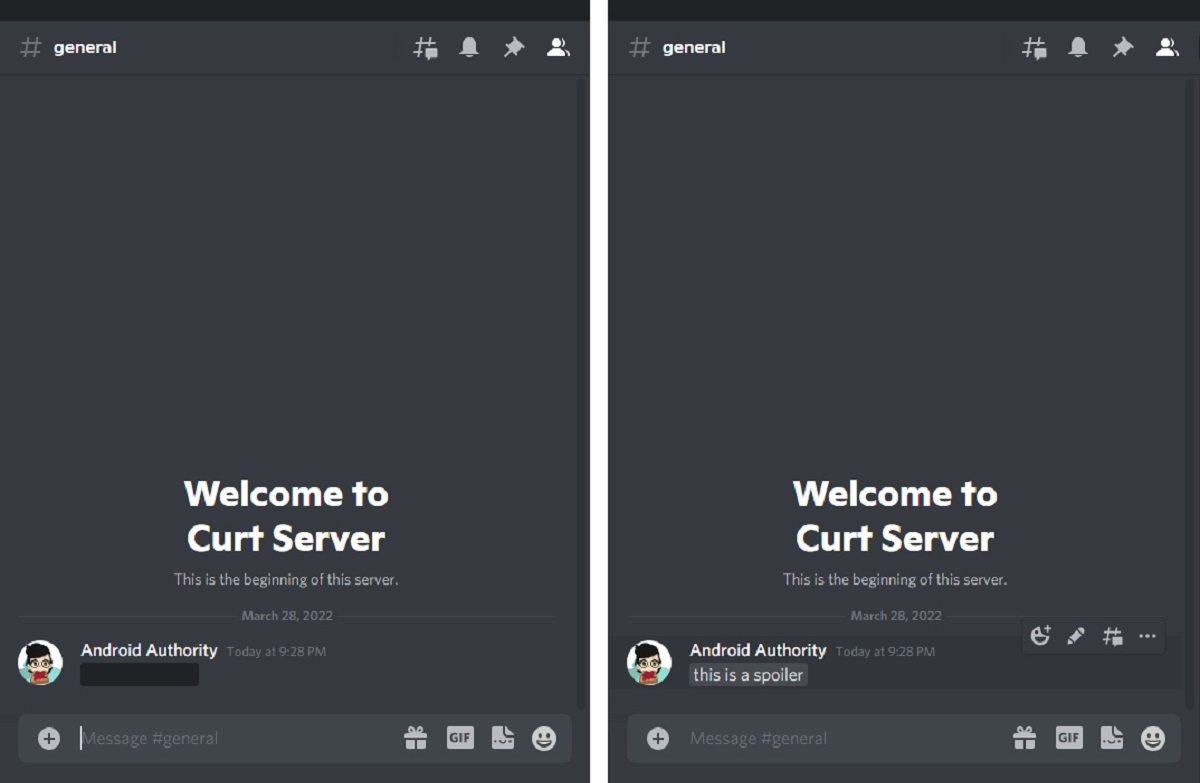
If you’re an avid Discord user and frequently engage in discussions and conversations on the platform, then you’ve probably come across situations where you want to hide certain spoilers or sensitive information from others. Fortunately, Discord offers a convenient spoiler feature that allows you to conceal text, images, and even entire messages, ensuring that the element of surprise and anticipation remains intact for everyone.
In this article, we will guide you through the process of using the spoiler feature on the Discord mobile app. Whether you’re using an Android or iOS device, we’ve got you covered with step-by-step instructions and useful tips to make your spoiler experience seamless and enjoyable. So, get ready to dive in and discover how to keep those spoilers under wraps on your mobile phone!
Inside This Article
- Enabling Spoiler Tags on Discord Mobile
- Using Spoiler Tags in Text Chat
- Sending Spoiler Images on Discord Mobile
- Viewing Spoiler Content on Discord Mobile
- Conclusion
- FAQs
Enabling Spoiler Tags on Discord Mobile
Discord is a popular platform for gamers and communities to chat and connect with friends. One of its exciting features is the ability to use spoiler tags to hide text, images, and videos. Spoiler tags allow users to hide content that may contain spoilers or sensitive information, giving others the option to reveal it if they choose. Enabling spoiler tags on Discord mobile is a simple process. Follow the steps below to start using this feature:
1. Open the Discord mobile app on your smartphone and log in to your account.
2. Once logged in, navigate to the server or conversation where you want to enable spoiler tags.
3. Tap on the three horizontal lines at the top left corner of the screen to open the side menu.
4. In the side menu, scroll down and tap on “Settings.”
5. In the Settings menu, select “Text & Images.”
6. Under the Text & Images settings, you will find the option “Spoilers.” Tap on the toggle switch next to it to enable spoiler tags.
7. Once enabled, spoiler tags will be automatically applied to any text, images, or videos you send in the selected server or conversation.
Now that you have enabled spoiler tags, let’s explore how to use them to hide different types of content.
Using Spoiler Tags in Text Chat
Discord is a popular platform for gamers and online communities to connect and communicate. One of the features that Discord offers is the ability to use spoiler tags in text chat. Spoiler tags allow users to hide spoilers or sensitive information to avoid spoiling the experience for others. Here’s how you can use spoiler tags in text chat on Discord Mobile.
To use spoiler tags in text chat on Discord Mobile, follow these simple steps:
- Open the Discord app on your mobile device.
- Navigate to the chat or the channel where you want to send a spoiler message.
- Type your message as usual, but make sure to wrap the spoiler text within double vertical bars (||).
- For example, if you want to spoiler the text “I can’t believe [spoiler] dies in the latest episode,” you would type ||I can’t believe [spoiler] dies in the latest episode||.
- Once you’ve typed your message, hit the Send button to post it in the chat.
When someone views your spoiler message, they will see the text blurred or hidden behind a spoiler tag. To reveal the spoiler, they need to tap on the blurred text. This way, you can discuss spoilers without ruining the surprise for others who haven’t watched or experienced the content yet.
It’s important to be considerate when using spoiler tags and not to spoil the fun for others. Always ensure that you use spoiler tags when discussing sensitive information or content that others might not have experienced yet.
Now that you know how to use spoiler tags in text chat on Discord Mobile, you can engage in spoiler-filled discussions without worrying about spoiling the experience for others. Happy chatting and remember to use spoiler tags responsibly!
Sending Spoiler Images on Discord Mobile
Discord is a popular platform for gamers and communities to connect and communicate. It offers a range of features, including the ability to send spoiler images. Spoiler images are a great way to share content without revealing any spoilers or sensitive information. Here’s a step-by-step guide on how to send spoiler images on Discord mobile.
Step 1: Open Discord
Launch the Discord app on your mobile device and log in to your account. Make sure you are connected to the internet for smooth functioning.
Step 2: Select a Server
Once you’re logged in, navigate to the server where you want to send the spoiler image. You can choose from your joined servers by tapping on the server icon on the top left corner of the screen.
Step 3: Open Chat
After selecting the server, find the channel or chat where you want to send the spoiler image. Tap on the input field at the bottom of the screen to open the chat.
Step 4: Attach the Image
To send a spoiler image, tap on the attach button (usually represented by a paperclip or a “+” symbol) located near the input field. This will open your device’s gallery or camera roll.
Step 5: Select the Image
Choose the image you want to send as a spoiler from your gallery or camera roll. Ensure that the image doesn’t contain any sensitive information that you want to keep hidden.
Step 6: Enable Spoiler
Before sending the image, you need to enable the spoiler option. Tap on the image preview and look for the “Spoiler” toggle button. Toggle it on to mark the image as a spoiler. This will ensure that the image is hidden by default on Discord until the recipient actively chooses to view it.
Step 7: Send the Spoiler Image
Double-check the image preview to make sure the spoiler toggle is enabled. Once you’ve confirmed, tap on the send button (usually represented by a paper plane icon) to send the spoiler image to the chat.
Step 8: Viewing the Spoiler Image
When someone receives the spoiler image in the chat, they will see a blurred thumbnail or a generic spoiler label. To view the image, they need to tap on the spoiler image and confirm that they want to reveal the contents. This ensures that spoilers are protected until the recipient is ready to view them.
Step 9: Enjoy Responsible Spoiler Sharing
Sending spoiler images on Discord mobile is a great way to engage with your community and share exciting content without unintentionally spoiling anything. Make sure to use spoiler tags responsibly and respect others’ preferences when it comes to spoilers.
With these simple steps, you can easily send spoiler images on Discord mobile. Start exploring creative ways to share content without giving away any surprises!
Viewing Spoiler Content on Discord Mobile
Discord, the popular messaging and community platform, allows users to mark their messages and media content as spoilers. Spoiler tags are useful for hiding text, images, and links that contain sensitive or unexpected content. If you often use Discord on your mobile device and come across spoiler-tagged content, here’s how to properly view it.
To view spoiler content on Discord Mobile, follow these simple steps:
- Step 1: Open the Discord app on your mobile device and navigate to the channel or conversation where the spoiler content is located.
- Step 2: Locate the message or media file that has been marked as a spoiler. Spoiler-tagged messages are usually indicated by a black box with the word “Spoiler” written on it, or the text may be blurred out.
- Step 3: Tap on the spoiler-tagged message to reveal its content.
Once you tap on the spoiler-tagged content, it will be revealed, and you can view the previously hidden text, image, or link. Discord Mobile ensures that the spoiler content is only revealed when intentionally clicked or tapped, so you can control when and how you interact with potentially sensitive information.
It’s important to note that spoiler content may contain spoilers for movies, TV shows, books, or other forms of entertainment. If you prefer not to see these spoilers, it’s best to avoid tapping on or revealing the hidden content.
Now that you know how to view spoiler content on Discord Mobile, you can navigate conversations and channels confidently, knowing that you have control over what you choose to reveal or keep hidden. Happy chatting!
Conclusion
Using the spoiler feature on Discord Mobile is a great way to keep your conversations engaging and interactive. Whether you’re discussing the latest movie, sharing exciting game updates, or talking about a surprise party, spoilers allow you to add an extra level of excitement and anticipation without spoiling the fun for others.
By following the steps outlined above, you can easily use spoilers on Discord Mobile to hide sensitive information and give others the choice to reveal it when they’re ready. With this feature, you can keep the element of surprise intact and maintain a respectful and enjoyable chat environment.
So go ahead, start sharing those spoilers on Discord Mobile and make your conversations even more intriguing!
FAQs
-
What is a spoiler on Discord mobile?
A spoiler on Discord mobile is a feature that allows users to hide specific text, images, or videos within a message so that others can choose to view it or not, depending on their preference. This is useful for sharing content that may contain spoilers or sensitive information. -
How do I use spoilers on Discord mobile?
To use spoilers on Discord mobile, you can simply wrap the content you want to hide in double vertical bars (||). For example, if you want to hide a sentence, you can type ||This is a spoiler||, and it will appear as a blurred or hidden message until someone taps or clicks on it to reveal the hidden content. -
Can I use spoilers in Discord mobile chats?
Yes, you can use spoilers in Discord mobile chats. Spoilers can be used in both text channels and direct messages. By using spoilers, you can share content without revealing it immediately, allowing others to choose whether or not they want to see it. -
Do spoilers work the same way on Discord desktop and mobile?
Yes, spoilers work in the same way on Discord desktop and mobile. The syntax for creating spoilers is the same, and the hidden content will appear as blurred or hidden until interacted with by tapping or clicking on it. This ensures consistency across different platforms. -
Can I use spoilers in Discord mobile voice channels?
Spoilers are primarily used for concealing text, images, or videos within messages, so they cannot be directly used in voice channels on Discord mobile. However, you can still use spoilers in the text chat associated with the voice channel if you want to share hidden content while communicating with others using voice chat.
