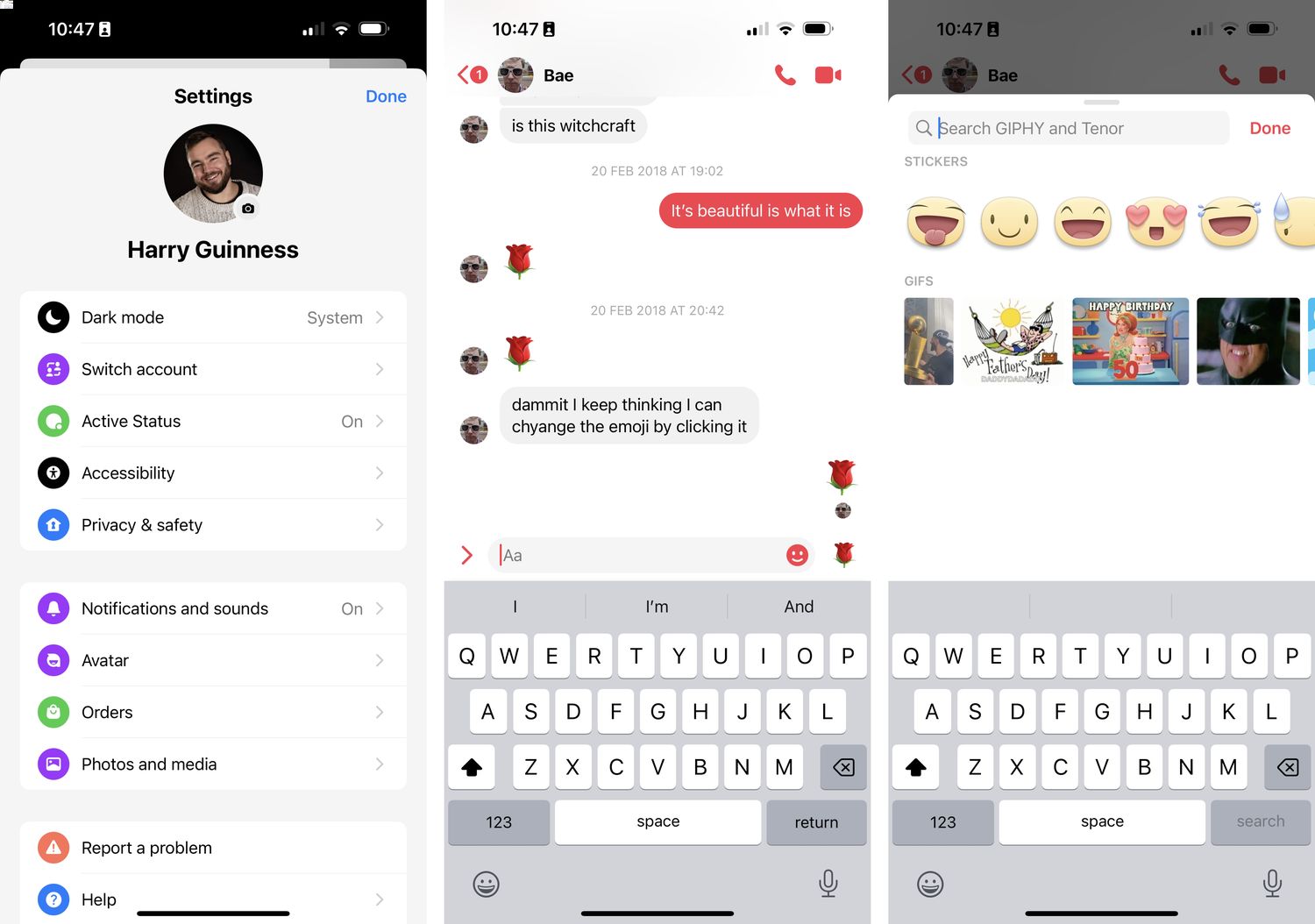
Are you a T-Mobile customer who wants to know how to view your text messages online? Look no further! In this comprehensive guide, we will walk you through the steps to access your T-Mobile text messages online. Whether you want to view your messages on a computer or a mobile device, we’ve got you covered. Don’t worry if you’re not tech-savvy – we’ll break down the process into simple, easy-to-follow steps. With T-Mobile’s convenient online messaging portal, you can stay connected and view your messages at your convenience. So, let’s dive in and discover how you can effortlessly access and view your text messages online with T-Mobile.
Inside This Article
- Overview of T-Mobile Online Messaging Services
- Step-by-step Guide to Registering for T-Mobile Online Account
- Accessing Text Messages on T-Mobile Online
- Troubleshooting Tips for Viewing Text Messages Online
- Conclusion
- FAQs
Overview of T-Mobile Online Messaging Services
T-Mobile is one of the leading mobile network providers in the United States, offering a wide range of services to its customers. One of the convenient features offered by T-Mobile is the ability to view text messages online. This service allows T-Mobile customers to access and manage their text messages through the T-Mobile online platform, making it easier to keep track of important conversations and stay connected, even when away from their mobile devices.
With T-Mobile’s online messaging services, users can access their text messages from any internet-connected device, such as a computer, tablet, or smartphone. This flexibility enables customers to conveniently read and respond to messages without having to rely solely on their mobile phones.
Additionally, T-Mobile’s online messaging services provide users with the ability to search through their message history, making it easier to locate important conversations or specific keywords within a thread. This can be particularly useful for those who receive a high volume of text messages or need to refer back to previous conversations for reference.
Furthermore, T-Mobile’s online messaging services offer a seamless integration with other features, such as syncing contacts and sending multimedia messages. This allows users to easily share photos, videos, and other media with their contacts, enhancing communication options.
Overall, T-Mobile’s online messaging services provide customers with a convenient and efficient way to manage their text messages. Whether it’s accessing messages from a computer, searching through message history, or sending multimedia messages, T-Mobile ensures that customers can stay connected and in control of their conversations, even when they are not using their mobile phones.
Step-by-step Guide to Registering for T-Mobile Online Account
Registering for a T-Mobile online account allows you to conveniently access your text messages online. With just a few simple steps, you can create an account and start managing your messages from anywhere.
Follow this step-by-step guide to register for a T-Mobile online account:
- Visit the T-Mobile website: Start by visiting the T-Mobile website on your computer or mobile device. Navigate to the account registration page.
- Choose “Register”: On the registration page, you will find an option to “Register” for a new account. Click on this option to proceed.
- Enter your information: Fill in the required fields with your personal details, including your name, email address, and T-Mobile phone number. Choose a strong password to secure your account.
- Verify your identity: T-Mobile may require additional verification for security purposes. This may involve providing answers to security questions or confirming your identity via email or text message.
- Read and accept the terms and conditions: Take a moment to review the terms and conditions of T-Mobile’s online services. Once you have read and understood them, check the box to indicate your acceptance.
- Submit your registration: Double-check all the information you have entered, and then click the “Submit” or “Register” button to complete the registration process.
After completing these steps, your T-Mobile online account will be created. You will receive a confirmation email with further instructions on how to access your account.
Remember to keep your login credentials safe and secure. This will ensure that only you can view your text messages online and protect your privacy.
Now that you have successfully registered for a T-Mobile online account, you can move on to the next step: accessing your text messages online.
Accessing Text Messages on T-Mobile Online
Accessing your text messages on T-Mobile Online is a convenient and easy way to stay connected and manage your communications. Whether you want to check an important message or simply scroll through past conversations, T-Mobile Online offers a user-friendly platform to access and view your text messages anytime, anywhere. Here’s a step-by-step guide on how to access your text messages on T-Mobile Online.
1. First, you need to have a T-Mobile Online account. If you haven’t registered yet, visit the T-Mobile website and click on the “Sign Up” or “Register” button. You will be prompted to provide your T-Mobile phone number, account details, and create a password. Follow the instructions to complete the registration process.
2. Once you have a T-Mobile Online account, visit the T-Mobile website and click on “Log In” at the top right corner of the page. Enter your T-Mobile phone number or email address and your password. Click on “Log In” to access your account.
3. After logging in, you will be taken to your T-Mobile Online account dashboard. Look for the section labeled “Messages” or “Text Messages.” Click on it to access your text messages.
4. In the text messages section, you will see a list of your recent conversations. Click on the conversation you want to view to open it.
5. Once you open a conversation, you will be able to see the entire thread of messages. Scroll up and down to view all the messages exchanged in that conversation.
6. If you want to search for a specific message, there is usually a search bar provided in the text message section. Enter the desired keyword or phrase and click on the search button. The system will display the relevant messages containing the keyword or phrase.
7. Depending on your phone or device settings, you may also have the option to send and receive text messages directly from your T-Mobile Online account. This can be a useful feature, especially if you don’t have your phone with you or prefer typing on a computer.
Remember that accessing your text messages on T-Mobile Online requires a stable internet connection. If you experience any issues or have trouble accessing your messages, make sure to check your internet connection and try again. If the problem persists, you can contact T-Mobile customer support for assistance.
With T-Mobile Online, you have the flexibility and convenience of accessing your text messages from your computer or other compatible devices. Stay connected and never miss an important message again with the easy-to-use T-Mobile Online platform.
Troubleshooting Tips for Viewing Text Messages Online
If you’re experiencing difficulties while trying to view your text messages online with T-Mobile, don’t worry! We’ve got you covered with these troubleshooting tips to help you overcome any challenges and ensure a smooth experience.
1. Check your internet connection: Before accessing the T-Mobile online messaging service, make sure you have a stable and reliable internet connection. A weak or unstable connection can hinder the loading of messages and cause delays.
2. Clear your browser cache: Sometimes, accumulated cache data can interfere with the proper functioning of websites. Clearing your browser’s cache can resolve any performance issues you may be facing while trying to view your text messages online. Instructions on how to clear the cache can usually be found in the browser’s settings.
3. Disable browser extensions: Certain browser extensions or add-ons can conflict with the functionality of websites, including T-Mobile’s online messaging service. Temporarily disable any extensions you have installed and try accessing your text messages again.
4. Use a different browser: If you’re still encountering problems, try using a different web browser. Different browsers may handle websites differently, and switching to an alternative browser can often resolve compatibility issues.
5. Ensure your browser is up to date: Outdated versions of web browsers may not support the latest features and improvements. Check if you’re using the latest version of your preferred browser and update it if necessary.
6. Disable pop-up blockers: Some pop-up blockers can inadvertently prevent certain website features, such as message previews or new message notifications, from functioning correctly. Disable pop-up blockers for the T-Mobile website to ensure smooth access to your text messages.
7. Try accessing from a different device: If the issue persists, try accessing your text messages online from a different device, such as a smartphone, tablet, or computer. This can help determine if the problem is specific to a particular device or network connection.
8. Contact T-Mobile customer support: If none of the above tips resolve the problem, reach out to T-Mobile customer support for further assistance. They have dedicated technical support teams who can help troubleshoot and resolve any issues you may be facing while trying to view your text messages online.
By following these troubleshooting tips, you can overcome any obstacles and successfully view your text messages online with T-Mobile. Don’t let technical issues dampen your communication experience; take control and stay connected!
Conclusion
In conclusion, being able to view your text messages online with T-Mobile provides a convenient and accessible way to stay connected and organized. Whether you need to reference important information, keep track of important conversations, or simply want the flexibility of accessing your messages from anywhere, T-Mobile’s online text message viewing feature offers a valuable solution.
By following the steps outlined above, you can easily set up and access your text messages online. Utilize this feature to streamline your communication and enhance your overall mobile experience.
Remember to always prioritize your privacy and security when accessing your messages online. Be cautious while using public devices and ensure that you log out of your account when finished.
With T-Mobile’s online text message viewing, you have the power to stay connected and in control, no matter where you are.
FAQs
1. Can I view my text messages online with T-Mobile?
Yes, T-Mobile offers a service called T-Mobile DIGITS that allows you to view your text messages online. With T-Mobile DIGITS, you can access and manage your text messages from your computer or other devices.
2. How can I set up T-Mobile DIGITS to view my text messages online?
To set up T-Mobile DIGITS, you need to log in to your T-Mobile account and enable the feature. You can do this by following the instructions provided by T-Mobile on their website or contacting T-Mobile customer support for assistance.
3. Can I view my text messages online if I have a prepaid T-Mobile plan?
Yes, T-Mobile DIGITS is available for both postpaid and prepaid T-Mobile plans. You can activate the feature and view your text messages online regardless of the type of plan you have.
4. Are there any charges for using T-Mobile DIGITS to view my text messages online?
The use of T-Mobile DIGITS to view your text messages online may be subject to charges depending on your T-Mobile plan. It is recommended to check with T-Mobile regarding any applicable fees or charges associated with using the service.
5. Can I view deleted text messages online with T-Mobile?
Unfortunately, T-Mobile DIGITS does not provide the capability to view deleted text messages online. Once a text message is deleted, it cannot be recovered or viewed through the T-Mobile DIGITS service. However, you may be able to recover deleted messages by contacting T-Mobile customer support and seeking their assistance.
