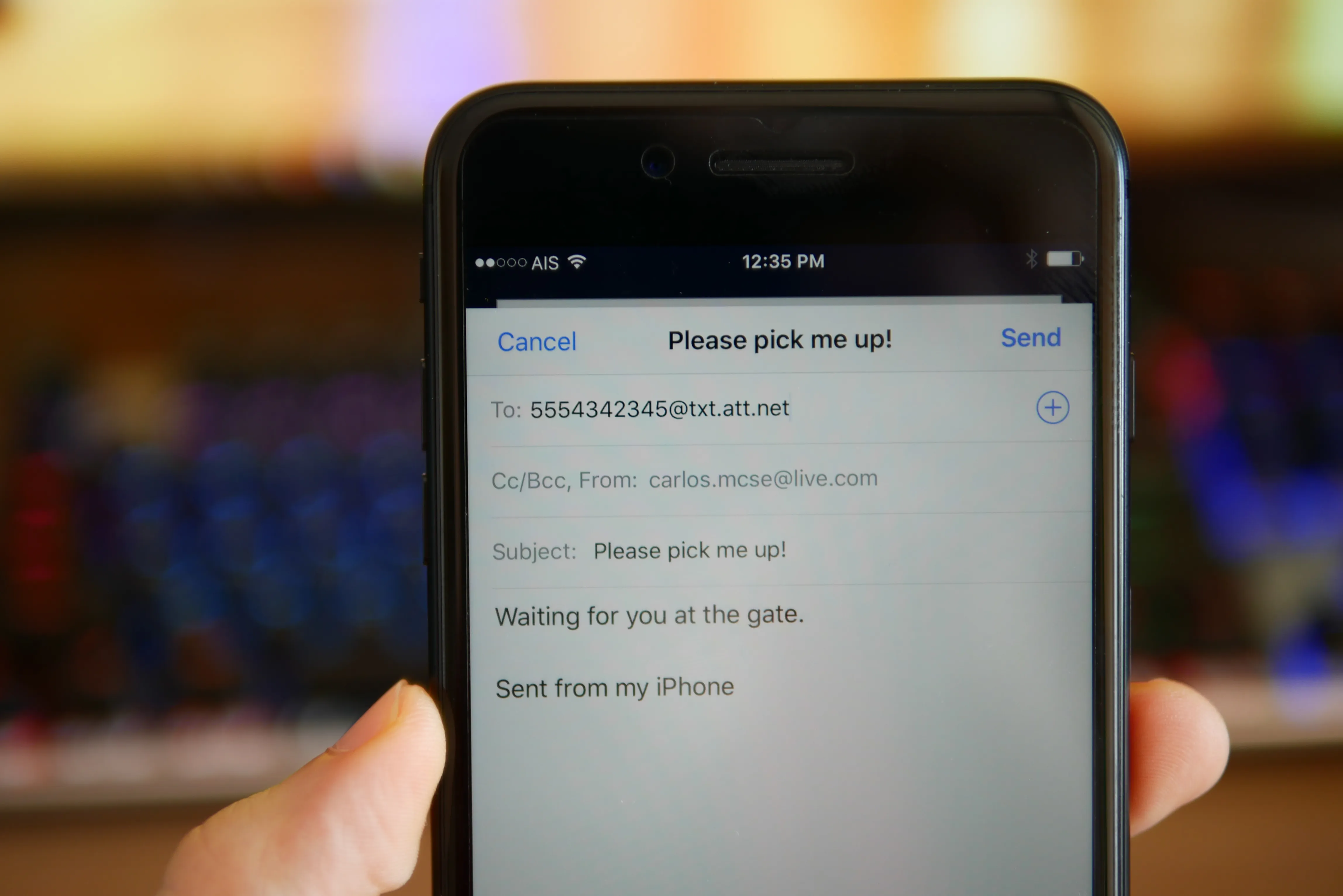
Are you a T-Mobile user looking to access your text messages? Whether you want to review important conversations, track a package delivery, or simply stay organized, viewing your text messages on T-Mobile is a valuable capability. In this article, we'll explore the various methods for accessing your text messages on T-Mobile, providing you with the knowledge and tools to stay connected and informed. From utilizing T-Mobile's online platform to leveraging mobile apps, we'll cover the steps and options available to seamlessly view your text messages. So, if you're ready to unlock the convenience of accessing your T-Mobile text messages, let's dive into the details and ensure you're equipped with the know-how to stay connected on the go.
Inside This Article
- Method 1: Using T-Mobile's Website
- Method 2: Using T-Mobile's App
- Method 3: Using Third-Party Apps
- Conclusion
- FAQs
Method 1: Using T-Mobile's Website
If you're a T-Mobile customer and want to view your text messages, the T-Mobile website provides a convenient and secure way to access your messages from a computer or mobile device. Here's a step-by-step guide on how to view your text messages using T-Mobile's website.
-
Log in to Your T-Mobile Account: To get started, visit the T-Mobile website and log in to your account using your T-Mobile ID and password. If you don't have an account yet, you can easily create one by following the on-screen instructions.
-
Navigate to the Messaging Section: Once you're logged in, navigate to the messaging section of your T-Mobile account. This section is where you can access your text messages and manage your messaging settings.
-
Select the Desired Conversation: Within the messaging section, you'll see a list of your text message conversations. Click on the conversation that you want to view to open it and see the full history of messages exchanged.
-
View and Manage Your Messages: Once you've opened a conversation, you can view all the messages exchanged, including the date and time of each message. You may also have the option to manage your messages, such as deleting or archiving them, depending on the features available in your T-Mobile account.
-
Additional Features: T-Mobile's website may offer additional features related to text messaging, such as the ability to send and receive messages from your computer, set up message notifications, or customize your messaging preferences. Explore the website to discover the full range of messaging capabilities available to T-Mobile customers.
By using T-Mobile's website to view your text messages, you can conveniently access your conversations from any device with internet access. This method provides a seamless way to manage your messages and stay connected, whether you're using a computer, tablet, or smartphone.
In addition to the website, T-Mobile also offers a dedicated mobile app that provides similar messaging features, allowing you to access your text messages on the go. If you prefer using a mobile app, the next section will guide you through the process of viewing your text messages using T-Mobile's app.
Method 2: Using T-Mobile's App
If you're constantly on the move and prefer accessing your text messages from your mobile device, T-Mobile's dedicated mobile app offers a convenient solution. The T-Mobile app provides a seamless way to manage your account, including accessing and viewing your text messages while on the go. Here's a detailed guide on how to use T-Mobile's app to view your text messages.
Step-by-Step Guide:
-
Download and Install the T-Mobile App: If you haven't already, start by downloading the T-Mobile app from the App Store (for iOS devices) or the Google Play Store (for Android devices). Once the app is downloaded, follow the on-screen instructions to install it on your mobile device.
-
Log In to Your T-Mobile Account: After installing the app, launch it on your mobile device. You'll be prompted to log in to your T-Mobile account using your T-Mobile ID and password. If you don't have an account, you can easily create one through the app.
-
Navigate to the Messaging Section: Once you're logged in, navigate to the messaging section within the T-Mobile app. This section is where you can access your text messages and engage in various messaging-related activities.
-
Select the Conversation to View: Within the messaging section, you'll see a list of your text message conversations. Tap on the conversation that you want to view to open it and access the full history of messages exchanged.
-
View and Manage Your Messages: Upon opening a conversation, you can view all the messages exchanged, including timestamps for each message. Depending on the app's features, you may also have the option to manage your messages, such as deleting or archiving them directly from the app.
-
Explore Additional Messaging Features: The T-Mobile app may offer additional messaging features to enhance your experience. These features could include the ability to send and receive messages from your mobile device, customize message notifications, or manage your messaging preferences.
Benefits of Using T-Mobile's App for Viewing Text Messages:
-
Convenience: The app provides a convenient way to access your text messages directly from your mobile device, allowing you to stay connected while on the go.
-
Real-Time Access: With the app, you can view and respond to messages in real time, ensuring that you never miss important conversations.
-
Enhanced Mobility: Whether you're using a smartphone or tablet, the T-Mobile app offers seamless mobility, enabling you to manage your messages from anywhere with an internet connection.
By utilizing T-Mobile's app to view your text messages, you can effortlessly stay connected and manage your conversations while embracing the flexibility of mobile access. This method empowers you to engage with your messages in a way that aligns with your on-the-go lifestyle, ensuring that you're always in control of your communication.
Method 3: Using Third-Party Apps
In addition to T-Mobile's official platforms, another approach to accessing and managing your text messages is through the utilization of third-party apps. These applications offer alternative methods for viewing and organizing your messages, providing additional features and customization options beyond the native T-Mobile offerings. By integrating third-party apps into your messaging experience, you can tailor your text message management to suit your specific preferences and requirements.
When considering third-party apps for text message viewing, it's essential to prioritize security and reliability. Opt for reputable apps with positive user reviews and a track record of safeguarding user data. Additionally, ensure that the app aligns with your device's operating system, whether it's iOS or Android, to guarantee seamless compatibility and functionality.
Once you've identified a suitable third-party app, follow these general steps to begin using it for accessing your T-Mobile text messages:
-
App Installation: Visit the respective app store for your device and download the chosen third-party messaging app. Follow the installation instructions to set it up on your smartphone or tablet.
-
Account Integration: Upon launching the app, you may be prompted to integrate your T-Mobile account by providing your login credentials. This step establishes a secure connection between the third-party app and your T-Mobile messaging data.
-
Message Access: Navigate to the messaging section within the third-party app to access your T-Mobile text messages. The app's interface may present your conversations in a visually distinct manner, offering unique organizational features and customization options.
-
Enhanced Features: Explore the additional features and functionalities provided by the third-party app. These may include advanced message filtering, customizable themes, conversation archiving, and integration with other messaging platforms.
-
Security Considerations: Prioritize the security settings within the third-party app to ensure the protection of your messaging data. Review the app's privacy policies and permissions to understand how your information is handled and secured.
By leveraging third-party apps, you can expand your text messaging capabilities beyond the standard offerings, potentially enhancing your overall messaging experience. However, it's crucial to exercise caution and select reputable apps from trusted developers to safeguard your privacy and ensure a seamless integration with your T-Mobile messaging account.
In conclusion, accessing and viewing text messages on T-Mobile is a straightforward process that can be accomplished through various methods, including using the T-Mobile app, logging into the T-Mobile website, or utilizing third-party software. By following the steps outlined in this article, T-Mobile users can conveniently and securely access their text messages, ensuring that they stay connected and informed. Whether it's for personal or professional reasons, having the ability to view text messages on T-Mobile empowers users to stay organized and responsive in their communications. With the increasing reliance on mobile devices for communication, having a clear understanding of how to access and manage text messages is essential. By leveraging the available tools and resources provided by T-Mobile, users can streamline their messaging experience and stay connected with ease.
FAQs
- Can I view my T-Mobile text messages online?
- Is it possible to access T-Mobile text messages from a computer?
- How can I check my T-Mobile text messages without my phone?
- Are T-Mobile text message records accessible for a specific period?
- What are the steps to retrieve deleted T-Mobile text messages?
