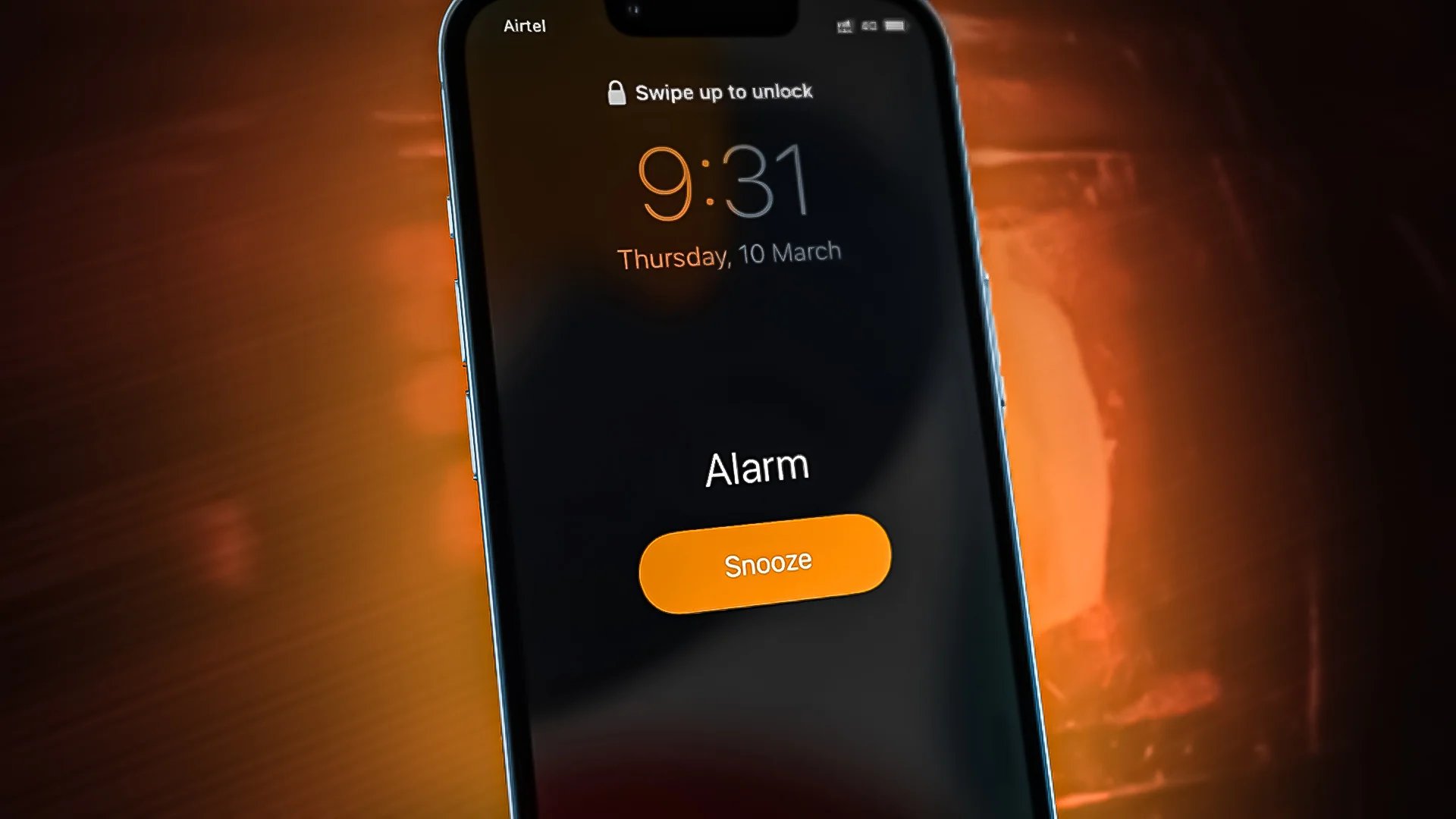
Have you ever experienced the frustrating situation of your iPhone alarm not going off when it’s supposed to? Waking up late can throw off your entire day and cause unnecessary stress. But don’t worry, we’re here to help! In this article, we will explore common reasons why your iPhone alarm may not be functioning properly and provide you with easy solutions to fix the issue. Whether it’s a software glitch, a faulty alarm setting, or a simple oversight, we’ve got you covered. So, if you’re tired of unreliable alarms and want to ensure you never oversleep again, keep reading to discover the troubleshooting steps and tips to make your iPhone alarm work seamlessly.
Inside This Article
- Troubleshooting iPhone Alarm Not Going Off
- Check the Alarm Settings
- Ensure the Volume is Turned Up
- Restart Your iPhone
- Update iOS Software
- Conclusion
- FAQs
Troubleshooting iPhone Alarm Not Going Off
One of the most frustrating experiences is when your iPhone alarm fails to go off in the morning. Waking up late can throw off your entire day and leave you feeling rushed and disorganized. If you’re currently facing this issue, don’t worry! There are several troubleshooting steps you can take to ensure your iPhone alarm functions properly. In this article, we will guide you through the process of troubleshooting your iPhone alarm not going off.
Here are some steps you can follow:
- Check the Alarm Settings: The first thing you should do is verify that your alarm is properly set. Open the Clock app on your iPhone and navigate to the Alarm tab. Confirm that the alarm is turned on, and double-check the time and days it is scheduled to go off.
- Ensure the Volume is Turned Up: If your iPhone is on silent mode or the volume is turned down, your alarm sound may not be audible. Make sure the volume is turned up and the mute switch is off. You can adjust the volume by using the volume buttons on the side of your iPhone.
- Restart Your iPhone: Sometimes, a simple restart can resolve software glitches that may be preventing your alarm from going off. Press and hold the power button until the “Slide to power off” option appears. Slide the power button to turn off your iPhone, wait for a few seconds, and then press the power button again to turn it back on.
- Update iOS Software: An outdated iOS software version can sometimes cause issues with your iPhone alarm. Make sure your iPhone is running the latest version of iOS by going to Settings > General > Software Update. If an update is available, tap on “Download and Install” to update your device.
Following these troubleshooting steps should help you fix the problem of your iPhone alarm not going off. However, if the issue persists, you may want to contact Apple Support or visit an Apple Store for further assistance. Remember, a reliable alarm is essential for starting your day on the right foot, so don’t hesitate to address the problem and find a solution.
Frequently Asked Questions (FAQs)
- Why is my iPhone alarm not going off?
- What should I do if my iPhone alarm doesn’t go off?
- Can I rely on the iPhone alarm?
There are several reasons why your iPhone alarm may not be going off. It could be due to incorrect alarm settings, the volume being turned down or muted, software glitches, or an outdated iOS version. Troubleshooting steps such as checking the alarm settings, ensuring the volume is turned up, restarting your iPhone, or updating the iOS software can help resolve the issue.
If your iPhone alarm doesn’t go off, the first step is to check the alarm settings and ensure it is properly enabled. Next, make sure the volume is turned up and the mute switch is off. Restarting your iPhone and updating the iOS software are also recommended troubleshooting steps. If the issue persists, it is advisable to contact Apple Support or visit an Apple Store for further assistance.
Yes, the iPhone alarm is generally reliable. However, like any other electronic device, occasional issues may arise. It is essential to check the alarm settings, volume, and software updates regularly to ensure the alarm functions properly. Following the troubleshooting steps mentioned in this article should help resolve any issues with the iPhone alarm not going off.
Check the Alarm Settings
If your iPhone alarm is not going off as intended, one of the first things you should do is check the alarm settings on your device. It’s possible that the alarm may not be set correctly or has been accidentally turned off. To ensure that your alarm is properly configured, follow these steps:
- Open the Clock app on your iPhone. This is usually located on the home screen.
- Select the “Alarm” tab at the bottom of the screen.
- Review the list of alarms to see if the desired alarm is present. If it is, make sure it is enabled by checking the toggle switch to the right.
- If the alarm is not present, tap the “+” button in the top-right corner to create a new alarm.
- Set the desired time, alarm sound, and any other preferences for the alarm.
- Once you have configured the alarm settings, tap “Save” to save the alarm.
After verifying and adjusting the alarm settings, test the alarm by setting it to go off in a few minutes and see if it functions properly. If the alarm still does not go off, proceed to the next troubleshooting step.
Ensure the Volume is Turned Up
If your iPhone alarm is not going off, one possible reason could be that the volume on your device is turned down or muted. For the alarm to sound properly, it is crucial to ensure that the volume is set at an appropriate level.
To check and adjust the volume settings on your iPhone, follow these steps:
- Press the volume up button on the side of your iPhone to increase the volume. You can see the volume level on the screen as you adjust it.
- Alternatively, you can go to the Control Center by swiping down from the top right corner on iPhones with Face ID or up from the bottom on iPhones with a home button. From the Control Center, you can adjust the volume slider to increase the volume.
- Make sure the silent switch on the side of your iPhone is turned off. This switch, when toggled on, will mute all sounds including the alarm. Ensure it is in the off position for the alarm to function correctly.
If the volume is already turned up and the silent switch is off, but you’re still not hearing the alarm, try playing some other sounds on your iPhone, such as music or videos, to check if the issue is with the speaker. If there’s no sound coming from the speaker, it could indicate a hardware problem that may require further assistance from Apple Support or a professional technician.
Ensuring that the volume on your iPhone is turned up is a simple but essential step in troubleshooting the issue of alarm not going off. So, double-check the volume settings and make sure your device is ready to wake you up when you need it!
Restart Your iPhone
One of the most effective solutions when facing issues with your iPhone alarm not going off is to simply restart your device. Restarting your iPhone can help resolve various software glitches and temporary issues that may be causing the alarm problem. Here is how you can restart your iPhone:
- Press and hold the power button until the “slide to power off” option appears on the screen.
- Slide your finger across the screen from left to right on the “slide to power off” option to turn off your iPhone.
- Once the device is completely off, press and hold the power button again until the Apple logo appears on the screen.
- Release the power button and wait for your iPhone to restart.
By restarting your iPhone, you are essentially giving it a fresh start, which can resolve any temporary software issues that may have been interfering with your alarm. After the restart, check if the alarm is functioning properly. If not, proceed to the next troubleshooting step.
Update iOS Software
If your iPhone alarm is still not going off after checking the alarm settings, ensuring the volume is turned up, and restarting your device, it may be time to update your iOS software. Regular software updates from Apple often come with bug fixes and improvements that can resolve issues with alarms and other features on your iPhone.
To update your iOS software, follow these steps:
- Connect your iPhone to a stable Wi-Fi network.
- Go to the “Settings” app on your iPhone.
- Scroll down and tap on “General.”
- Select “Software Update.”
If a new update is available, you will see an option to “Download and Install.” Tap on it.
Please note that updating your iOS software may take some time, depending on the size of the update and your internet connection speed. Make sure your iPhone has enough battery life or connect it to a power source while the update is being downloaded and installed.
Once the update is complete, restart your iPhone and set your alarm again to see if the issue has been resolved. Updating your iOS software not only fixes bugs but also helps ensure your iPhone’s overall performance and security.
If the problem persists even after updating your iOS software, it may be worth reaching out to Apple Support for further assistance.
It can be frustrating when your iPhone alarm fails to go off, causing potential disruptions to your day. However, with the troubleshooting tips mentioned in this article, you should be able to resolve the issue and never miss an important appointment or event again.
Remember, first check if the Do Not Disturb or Bedtime mode is enabled, as these settings can override your alarm. Next, ensure that the volume is turned up and the sound is enabled for your alarm. If the issue persists, try restarting your iPhone or updating to the latest software version to fix any software glitches.
By following these steps, you can troubleshoot and resolve the problem of your iPhone alarm not going off. Enjoy a reliable and punctual start to your day with your trusty iPhone alarm clock!
FAQs
1. Why is my iPhone alarm not going off?
There can be several reasons why your iPhone alarm is not going off. Firstly, check if the volume on your iPhone is turned up and not on silent mode. Additionally, make sure that you have set the alarm correctly and that the time and day settings are accurate. Another possibility is that you may have accidentally turned off the alarm in the Clock app. Lastly, it’s worth checking if your iPhone is running the latest software update, as older versions may have bugs related to alarms.
2. How can I fix my iPhone alarm not going off?
If your iPhone alarm is not going off, here are a few troubleshooting steps to try. First, double-check that the alarm is set correctly and that the volume is turned up. If that doesn’t work, restart your iPhone by holding down the power button and sliding the power off. You can also try deleting and re-creating the alarm in the Clock app. If the issue persists, you may need to update your iPhone’s software to the latest version, as this can help resolve any bugs or glitches related to alarms.
3. Can I use third-party alarm apps instead of the default Clock app?
Yes, you can use third-party alarm apps instead of the default Clock app on your iPhone. There are many alarm apps available on the App Store that offer additional features and customization options. Simply search for “alarm apps” in the App Store and choose one that suits your needs. Keep in mind that some third-party alarm apps may require a subscription or in-app purchases to unlock all features.
4. How can I adjust the volume of my iPhone alarm?
To adjust the volume of your iPhone alarm, you can use the volume buttons on the side of your device. Simply press the volume up or volume down buttons to increase or decrease the volume respectively. You can also go to the Settings app, then select “Sounds & Haptics” or “Sounds” and adjust the “Ringer and Alerts” volume slider. Remember to check that the mute switch on the side of your iPhone is not enabled, as this will silence all sounds including the alarm.
5. Can I set multiple alarms on my iPhone?
Yes, you can set multiple alarms on your iPhone. The default Clock app allows you to create multiple alarms with different times and days. Simply open the Clock app, go to the “Alarm” tab, and tap the “+” button to add a new alarm. You can customize each alarm with its own label, sound, snooze duration, and repeat options. This is useful if you have different wake-up times throughout the week or if you need reminders for important tasks or appointments.
