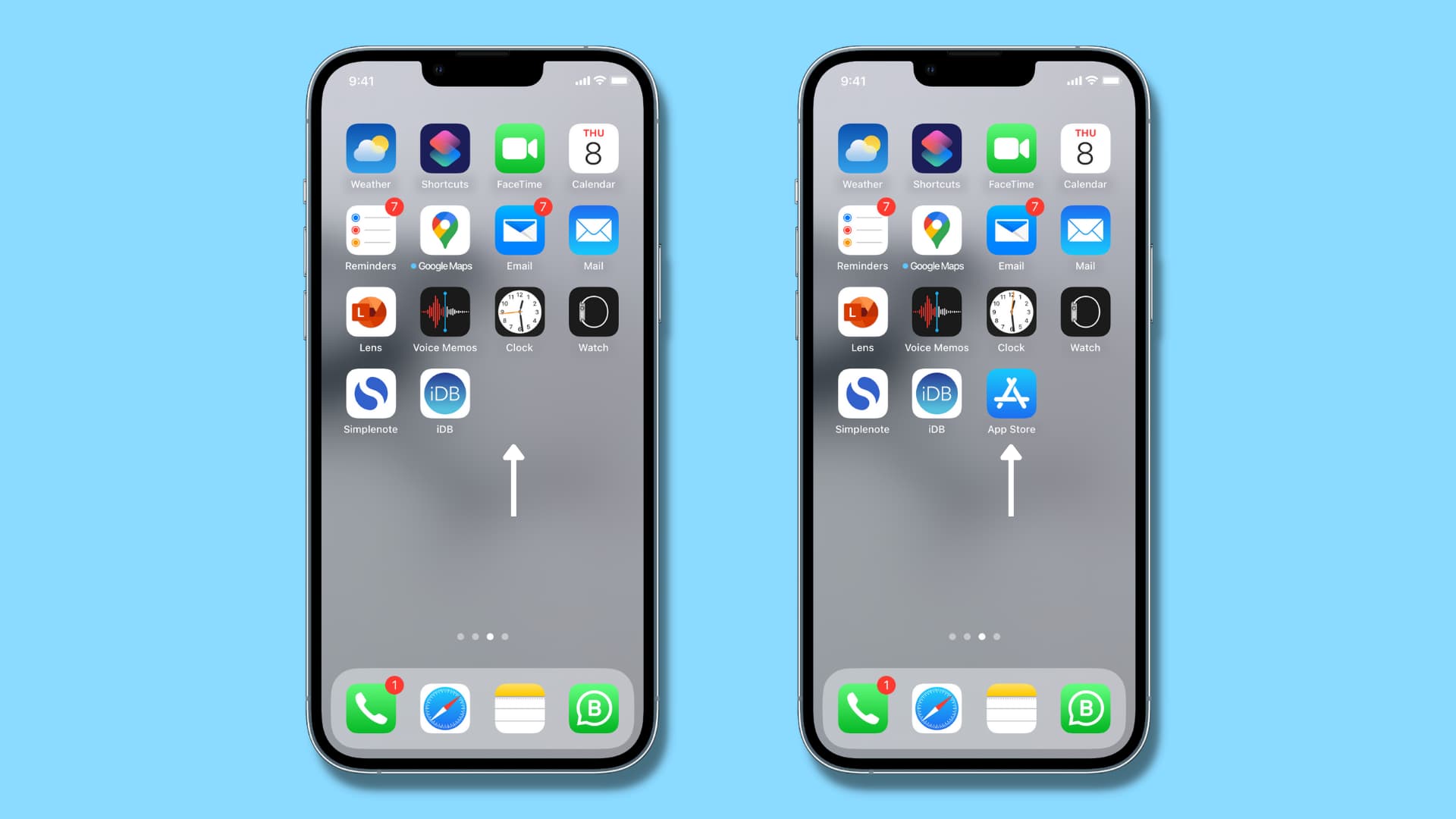
Have you ever experienced the frustrating moment when the iTunes Store app suddenly disappears from your iPhone? You might be wondering where it went and how to get it back. Fear not, as I, your friendly cell phone expert, am here to guide you through this ordeal. The iTunes Store app is a fundamental tool for iPhone users to discover and download music, movies, TV shows, and more. Losing access to this app can be disheartening, but rest assured, there are simple steps you can take to retrieve it. In this article, I will walk you through the process of restoring the missing iTunes Store app on your iPhone. So, let’s delve into the world of iPhone magic and bring that invaluable utility back to your fingertips!
Inside This Article
- How to Identify If the iTunes Store App Is Missing
- Steps to Check the App Store Restrictions
- How to Restore the iTunes Store App on iPhone
- Update Your iPhone Software to Resolve the Issue
- Conclusion
- FAQs
How to Identify If the iTunes Store App Is Missing
If you are unable to find the iTunes Store app on your iPhone, it might be missing from the device. This can happen due to various reasons, such as accidental deletion, software updates, or restrictions set on the device.
To confirm if the iTunes Store app is missing, look for its icon on your iPhone’s home screen. The app’s icon is typically a white square with a musical note inside. If you don’t see this icon, it indicates that the iTunes Store app is not present on your device.
However, it’s important to double-check if the app is truly missing or if it has been moved to a different location. Sometimes, users inadvertently rearrange their apps, making it difficult to locate specific ones. Try swiping through all the home screens on your iPhone to see if the iTunes Store app is located elsewhere.
In case you still cannot find the app on any of your home screens, it is likely that the iTunes Store app is indeed missing from your iPhone.
Steps to Check the App Store Restrictions
If you are facing the issue of the iTunes Store app disappearing from your iPhone, it is possible that the app store restrictions on your device are enabled. These restrictions can prevent the app from being visible or accessible on your device. To check if the app store restrictions are causing the iTunes Store app to disappear, follow the steps below:
1. Open the “Settings” app on your iPhone. It is represented by a gear icon and can usually be found on the home screen.
2. Scroll down and tap on “Screen Time”. This section allows you to manage and control the usage of apps and features on your device.
3. If you have enabled Screen Time, you will be prompted to enter your passcode. Enter the passcode to proceed.
4. Once you are in the Screen Time settings, tap on “Content & Privacy Restrictions”. This option allows you to customize restrictions for various apps and features on your device.
5. Look for the “iTunes & App Store Purchases” option and tap on it.
6. Check if the “Installing Apps” option is set to “Allow”. If it is not, tap on it and change it to “Allow”. This will enable the installation of apps from the App Store.
7. You can also check the “Deleting Apps” option and ensure it is set to “Allow”. This will allow you to delete apps from your device, including the iTunes Store app if it was accidentally removed.
8. Exit the Settings app and go back to your home screen. Look for the iTunes Store app. If the app was hidden due to app store restrictions, it should now be visible and accessible.
Following these steps will help you check the app store restrictions on your iPhone and restore the iTunes Store app if it was missing. If the app is still not visible, there may be other underlying issues causing its disappearance. In such cases, it is recommended to update your iPhone software to resolve the issue.
How to Restore the iTunes Store App on iPhone
If you find that the iTunes Store app has disappeared from your iPhone, don’t panic. There are a few simple steps you can take to restore it and have access to a world of entertainment, music, and more. Here’s a step-by-step guide on how to restore the iTunes Store app on your iPhone:
1. Check if the iTunes Store app is hidden: Sometimes, the app may not be completely gone from your iPhone, but it could be hidden. To check if this is the case, swipe down from the center of your home screen to open the Spotlight Search. Type “iTunes Store” in the search bar and see if the app appears. If it does, simply tap on it to open it.
2. Restart your iPhone: If the iTunes Store app is not appearing even after searching for it, try restarting your iPhone. Press and hold the power button until you see the “slide to power off” option. Slide the power off slider and wait for a few seconds. Then, press and hold the power button again until the Apple logo appears. This will restart your iPhone, and the iTunes Store app might reappear.
3. Reset the home screen layout: If restarting your iPhone didn’t bring back the iTunes Store app, you can try resetting the home screen layout. Go to “Settings” on your iPhone, then tap on “General” and choose “Reset.” From the reset options, select “Reset Home Screen Layout.” This will reset the layout of your home screen to the default settings, which should include the iTunes Store app.
4. Check the App Store restrictions: It’s possible that the iTunes Store app has been restricted on your iPhone. Go to “Settings,” then tap on “Screen Time” or “Restrictions” (depending on your iOS version). If you have set up any restrictions, look for the iTunes Store in the list and make sure it is allowed. If it’s restricted, toggle the switch to enable it.
5. Update your iPhone software: Sometimes, the disappearance of the iTunes Store app can be due to a software glitch. Make sure your iPhone software is up to date by going to “Settings,” then tapping on “General” and selecting “Software Update.” If an update is available, follow the on-screen instructions to download and install it. Updating your iPhone software can often resolve issues like this.
By following these steps, you should be able to restore the iTunes Store app on your iPhone. If you continue to experience any issues, consider contacting Apple Support for further assistance. Now, you can enjoy downloading and accessing your favorite music, movies, apps, and more from the iTunes Store!
Update Your iPhone Software to Resolve the Issue
If you have discovered that your iTunes Store app is missing from your iPhone, and none of the previous troubleshooting methods have worked, it may be time to consider updating your iPhone’s software. Sometimes, a missing app can be attributed to software glitches or outdated operating systems.
Updating your iPhone software is a fairly straightforward process that can be done through the Settings app. Here are the steps to follow:
- Ensure your iPhone is connected to a stable Wi-Fi network. It’s important to have a reliable internet connection to download and install the software update.
- Open the Settings app on your iPhone. This can be identified by the gear icon on your home screen.
- Scroll down and tap on the “General” option.
- Next, tap on “Software Update”. This will check for any available updates for your iPhone’s operating system.
- If an update is available, you will see a prompt indicating the newer version of iOS that can be installed. Tap on “Download and Install” to initiate the update.
- Wait for the update to download. The time it takes will vary based on the size of the update and the speed of your internet connection.
- Once the download is complete, tap on “Install Now” to start the installation process. Your iPhone will restart during this process, so make sure you have sufficient battery life.
- Follow the on-screen instructions to complete the update. This may involve entering your passcode, agreeing to terms and conditions, or enabling certain settings.
- After the update is installed, your iPhone will restart again. Once it boots up, check if the iTunes Store app reappears on your home screen.
If the iTunes Store app is still missing after updating your iPhone’s software, you may need to contact Apple Support for further assistance. They can provide additional troubleshooting steps or guide you through any necessary repairs.
Updating the software on your iPhone is not only a solution for a missing iTunes Store app but also ensures your device is running on the latest features and security patches. It’s a good practice to regularly check for updates and keep your iPhone up to date.
Conclusion
In conclusion, the disappearance of the iTunes Store app from your iPhone can be a frustrating experience. However, with the help of the solutions mentioned above, you have various methods to get it back. Whether it’s using the App Store, searching for the app in Spotlight search, or restoring your device from a backup, you have options to resolve the issue.
Remember that it’s always a good idea to keep your iPhone software updated and periodically check for any available app updates. This can help prevent any future issues with apps disappearing or malfunctioning.
If you’re still unable to locate the iTunes Store app after trying the suggested solutions, it may be helpful to contact Apple Support or visit an Apple Store for further assistance. Their team of experts will be able to provide personalized guidance to help you get the iTunes Store app back on your iPhone.
So don’t panic if the iTunes Store app is nowhere to be found on your iPhone. With the right troubleshooting steps and a little patience, you’ll be able to restore the app and continue enjoying all the music, movies, and more that iTunes has to offer.
FAQs
1. Why did my iTunes Store app disappear from my iPhone?
2. How can I restore the iTunes Store app on my iPhone?
3. Can I reinstall the iTunes Store app from the App Store?
4. Will restoring my iPhone delete my data?
5. What should I do if the iTunes Store app is still missing after restoring my iPhone?
