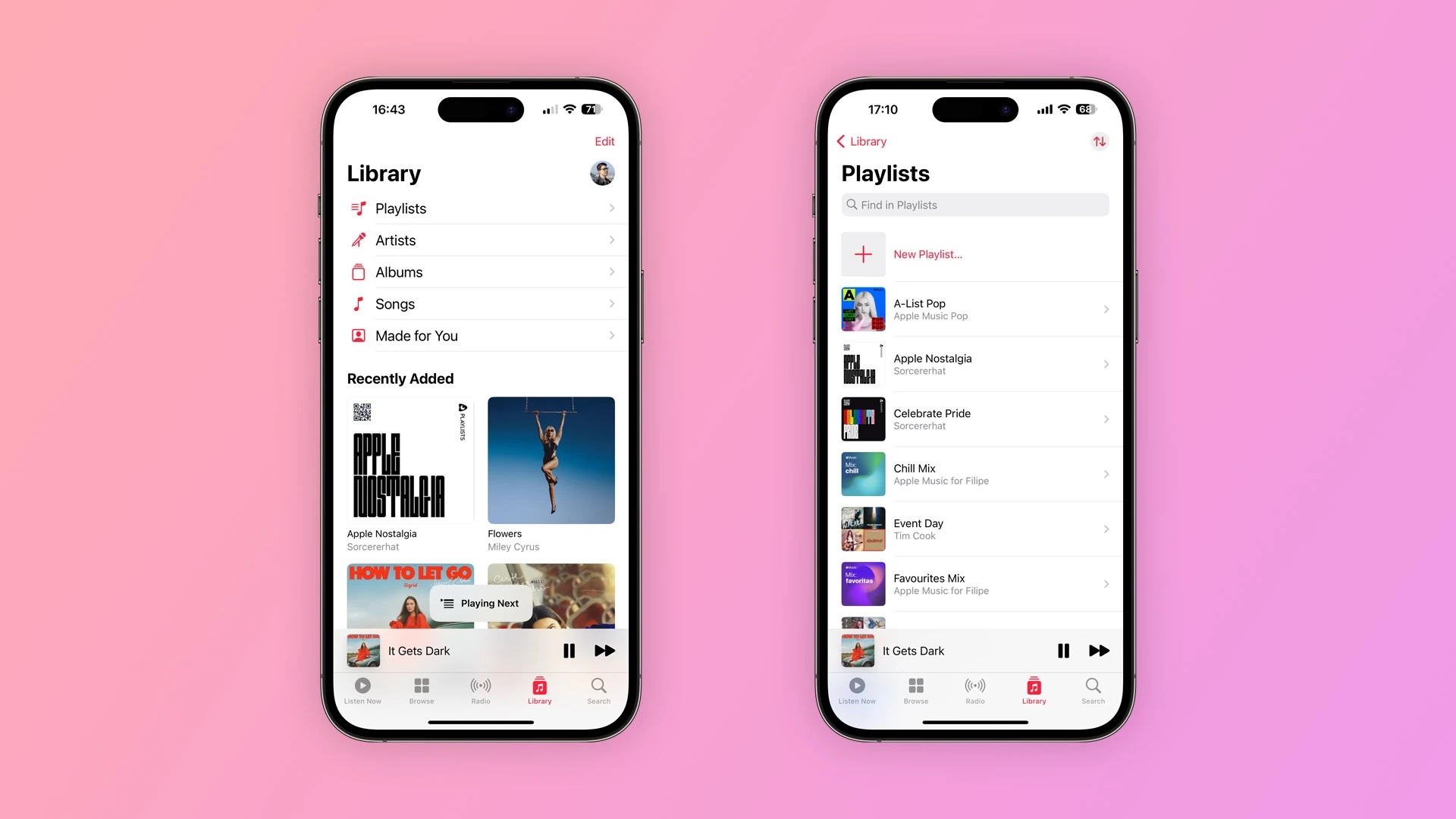
Are you an iPhone user who loves to listen to music on the go? If you suddenly find Apple Music missing from your iPhone, don’t panic! It’s a common issue that can be easily resolved. Apple Music is a popular streaming service that offers an extensive library of songs, playlists, and curated radio stations. However, sometimes it may disappear from your iPhone, leaving you unable to access your favorite tunes. In this article, we will guide you on how to restore Apple Music library on your iPhone and get back to enjoying your favorite tracks. From checking your subscription status to troubleshooting common issues, we’ll provide you with step-by-step instructions to get Apple Music back on your device. So, let’s dive in and get your music library restored!
Inside This Article
- Possible Reasons for Apple Music Being Missing on iPhone
- Method 1: Check for Apple Music Subscription
- Method 2: Sign Out and Sign Back In to Apple ID
- Method 3: Restart iPhone and Update iOS
- Method 4: Reset All Settings on iPhone
- Conclusion
- FAQs
Possible Reasons for Apple Music Being Missing on iPhone
Apple Music is a popular music streaming service that provides access to millions of songs. However, there may be instances where you find that Apple Music is missing from your iPhone. While this can be frustrating, there are several possible reasons why this might happen. Here are some common reasons:
1. Apple Music Subscription Expired: One of the most common reasons for Apple Music being missing on your iPhone is that your subscription may have expired. If you haven’t renewed your subscription, you won’t be able to access the Apple Music app.
2. Sign Out of Apple ID: Another reason for Apple Music being missing is that you may have accidentally signed out of your Apple ID. When you sign out, the Apple Music app is removed from your iPhone, and you will need to sign back in to restore it.
3. Software Update Required: Apple frequently releases software updates for iOS, the operating system that powers your iPhone. If you have not updated your iPhone recently, it is possible that Apple Music is missing because it requires a newer version of iOS to function properly.
4. Settings Issue: Sometimes, certain settings on your iPhone can prevent the Apple Music app from appearing. These settings may include restrictions on app usage, parental controls, or even accidental customization of your device’s home screen layout.
5. Software Glitch: In some cases, a software glitch or bug may cause the Apple Music app to disappear from your iPhone. These glitches can occur due to various reasons, such as conflicting apps or corrupted system files.
Now that you have an understanding of the possible reasons for Apple Music being missing on your iPhone, it’s time to explore some solutions to restore it.
Method 1: Check for Apple Music Subscription
If you find that Apple Music is missing on your iPhone, the first thing you should do is check your Apple Music subscription. This is because Apple Music is a subscription-based service, and if your subscription has expired or been canceled, you won’t be able to access it on your device.
To check if you have an active Apple Music subscription, follow these steps:
- Open the Settings app on your iPhone.
- Scroll down and tap on “Music”.
- Under the “Subscription” section, you should see “Apple Music”. If it says “Expired”, it means your subscription has expired.
If you don’t see the “Music” option in your Settings, it could mean that Apple Music is not available in your region. Apple Music is not available in all countries, so you may need to check if it is supported in your region.
If you find that your Apple Music subscription has expired, you can choose to renew it by tapping on “Renew” or “Subscribe”. This will allow you to regain access to your Apple Music library and enjoy all the benefits of the service.
On the other hand, if you believe that your subscription is active and Apple Music is still missing on your iPhone, you can try the other methods mentioned in this article to resolve the issue.
Method 2: Sign Out and Sign Back In to Apple ID
If your Apple Music is missing on your iPhone, one possible solution is to sign out and sign back in to your Apple ID. Sometimes, logging out and then logging back in can help refresh the connection and restore any missing services or features, including Apple Music.
To sign out of your Apple ID on your iPhone, follow these steps:
- Open the Settings app on your iPhone.
- Scroll down and tap on your Apple ID, located at the top of the settings menu.
- On the Apple ID page, scroll down and tap on “Sign Out”.
- Enter your Apple ID password when prompted and tap on “Turn Off”.
- Once you sign out, restart your iPhone.
After restarting your iPhone, you can sign back in to your Apple ID by following these steps:
- Open the Settings app on your iPhone.
- Scroll down and tap on “Sign in to your iPhone”.
- Enter your Apple ID and password.
- Tap on “Sign In” to complete the process.
Once you have signed back in to your Apple ID, check if Apple Music is now available on your iPhone. In most cases, signing out and signing back in can resolve any issues related to missing Apple Music or other services on your device.
Note: Signing out and signing back in to your Apple ID may also require you to re-enter your iCloud password, so make sure you have it handy before proceeding.
Method 3: Restart iPhone and Update iOS
If you find that Apple Music is missing on your iPhone, one of the first troubleshooting steps you can take is to restart your device and update the iOS operating system. Restarting your iPhone can help resolve temporary software glitches that may be causing the issue, while updating iOS can provide bug fixes and security improvements.
To restart your iPhone, follow these steps:
- Hold down the power button and either the volume up or volume down button simultaneously.
- Release the buttons when the power off slider appears on the screen.
- Drag the power off slider to the right to turn off your iPhone.
- Wait for a few seconds, then press and hold the power button until the Apple logo appears to turn on your iPhone again.
Once your iPhone has restarted, it’s a good idea to check for any available updates for your iOS. Here’s how you can do it:
- Go to the “Settings” app on your iPhone.
- Scroll down and tap on “General”.
- Select “Software Update”.
- If an update is available, tap on “Download and Install”.
- Follow the on-screen instructions to complete the update process.
Updating your iOS to the latest version can not only help bring back the missing Apple Music app but also ensure that your device has the latest features and security enhancements.
If after restarting your iPhone and updating the iOS, the Apple Music app is still missing, you may need to explore other troubleshooting options or seek assistance from Apple Support.
Method 4: Reset All Settings on iPhone
If you’ve tried the previous methods and are still experiencing the issue of Apple Music missing on your iPhone, you can try resetting all settings on your device. This method will restore all settings to their default state, without affecting your personal data, such as photos, contacts, or apps. However, keep in mind that you will need to reconfigure some settings and reconnect to Wi-Fi networks.
To reset all settings, follow these steps:
- Open the Settings app on your iPhone.
- Scroll down and tap on “General”.
- Scroll to the bottom and tap on “Reset”.
- Select “Reset All Settings”.
- Enter your passcode if prompted.
- Confirm the action by selecting “Reset All Settings”.
After the reset process is complete, your iPhone will restart and all settings will be reset to their default values. It’s important to note that this method does not delete any data from your device.
Once your iPhone finishes restarting, you can check if Apple Music is now available and not missing on your device. If the issue persists, you may need to explore other troubleshooting options or contact Apple Support for further assistance.
Remember to back up your iPhone before proceeding with any major changes to your settings to ensure that your data is protected. Resetting all settings is a powerful troubleshooting method, but it’s always better to be safe than sorry.
Conclusion
In conclusion, restoring your Apple Music library and resolving the issue of it missing on your iPhone can be a frustrating experience. However, with the steps outlined in this article, you should be able to regain access to your library and enjoy your favorite tunes once again.
Remember to check your Apple Music subscription status, sync your library with iCloud, and ensure that you have a stable internet connection. If the problem persists, don’t hesitate to reach out to Apple Support for further assistance.
Apple Music is a fantastic service that allows you to stream a vast library of music and discover new songs and artists. By following the troubleshooting steps and tips mentioned here, you can make the most out of your Apple Music experience and keep the tunes flowing.
So, if you ever find Apple Music missing on your iPhone, don’t worry – just follow the appropriate troubleshooting steps, and you’ll be back to enjoying your favorite songs in no time!
FAQs
1. Why is Apple Music missing on my iPhone?
If you find that Apple Music is missing from your iPhone, there could be a few possible reasons. It may be due to an issue with the software update, a problem with your Apple ID, or a temporary glitch in the system. Rest assured, there are solutions available to restore your Apple Music library.
2. How can I restore my Apple Music library?
To restore your Apple Music library, you can try the following steps:
1. Ensure that you are signed in to your Apple ID on your iPhone.
2. Check for any available software updates and install them.
3. Restart your iPhone to refresh the system.
4. Open the Apple Music app and go to the “Library” tab.
5. If your songs are still missing, try signing out and signing back in to your Apple ID.
6. If all else fails, contact Apple Support for further assistance and guidance.
3. Can I recover my Apple Music playlists?
Yes, you can recover your Apple Music playlists. If you have previously backed up your iPhone using iCloud or iTunes, you can restore your device from the backup to recover your Apple Music playlists. Alternatively, if you are a subscriber to Apple Music, your playlists are saved in the cloud and can be accessed from any device connected to your Apple ID.
4. What should I do if Apple Music is not syncing between my devices?
If you are experiencing issues with syncing Apple Music between your devices, try these steps:
1. Ensure that you are signed in to the same Apple ID on all devices.
2. Check if your devices have an active internet connection.
3. Confirm that you have enabled iCloud Music Library on all devices.
4. Check for any available software updates and install them.
5. Restart all of your devices.
6. If the issue persists, contact Apple Support for further assistance.
5. What happens to my Apple Music library if I cancel my subscription?
If you choose to cancel your Apple Music subscription, you will lose access to the songs and playlists that were available through the subscription. However, any songs you have purchased from the iTunes Store will still be accessible. It’s important to note that once your subscription ends, the songs you added to your library from the Apple Music catalog will become unavailable for streaming.
