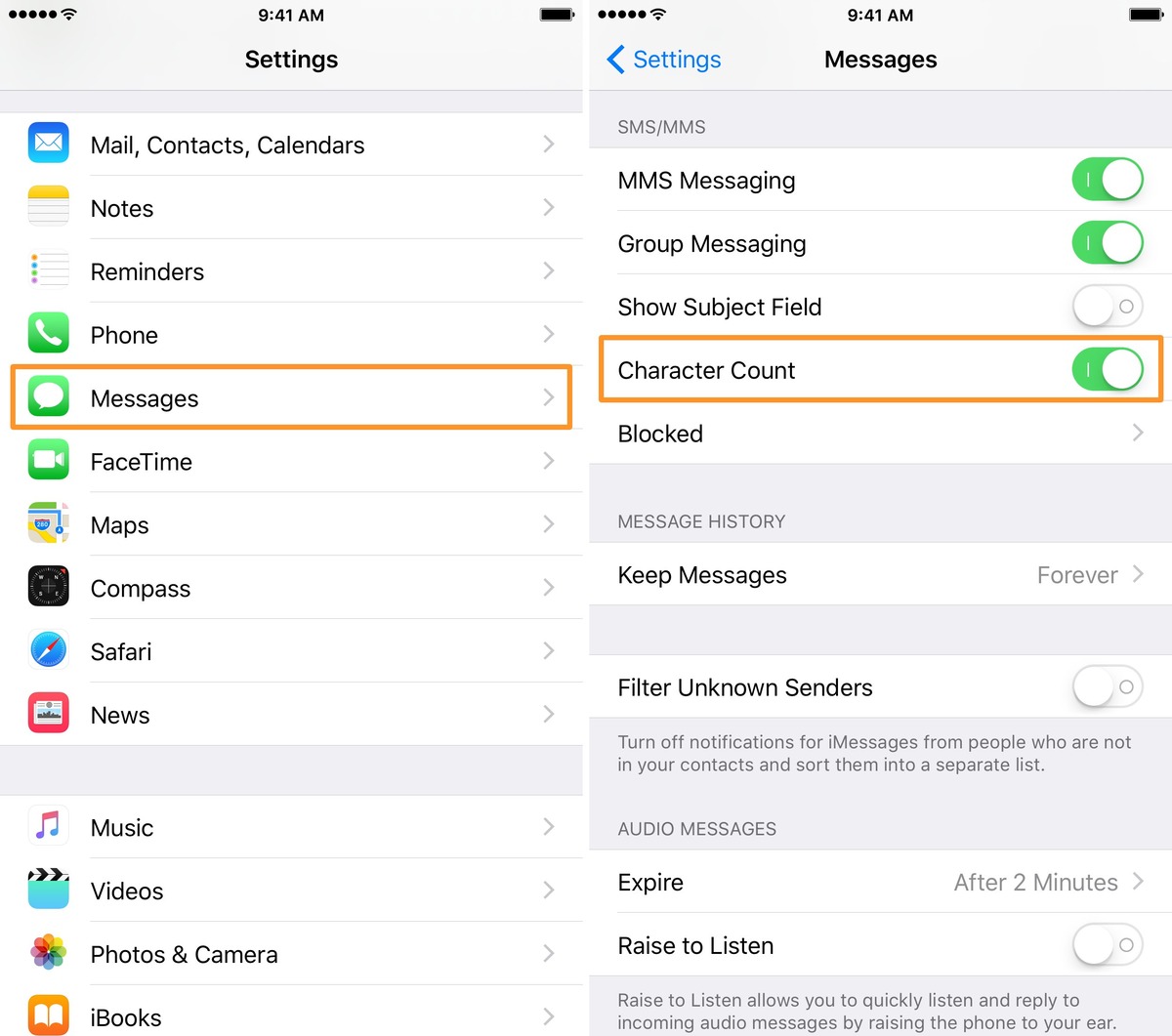
Welcome to today’s tip of the day! If you’re someone who loves sending text messages and wants to keep track of the number of characters you type, then you’re in luck. In this article, we’ll show you exactly how to turn on the character count feature in your messages. Keeping tabs on the number of characters can be particularly helpful when you’re sending a lengthy message or trying to stay within the limits of a certain platform or service. Whether you’re using an iPhone or an Android device, we’ve got you covered with step-by-step instructions. So, let’s dive in and learn how to enable character count in your messages!
Inside This Article
- Enabling Character Count in Messages
- Why Character Count is Useful in Messages
- How to Turn on Character Count in Messages on Android
- How to Turn on Character Count in Messages on iPhone
- Conclusion
- FAQs
Enabling Character Count in Messages
Sending text messages has become a crucial part of our daily communication. Whether it’s a quick message to a friend or an important update to a colleague, we rely on text messages to get our messages across quickly and efficiently. However, there may be times when you find yourself restricted by the character limit in a message. Fortunately, there is a way to turn on the character count feature in your messaging app, which can help you stay within the limits and prevent your messages from being cut off abruptly.
With the character count feature enabled, you can keep track of the number of characters you are using as you type your message. This way, you can avoid exceeding the limits set by your carrier or messaging app. The character count feature can also come in handy when you want to send a message that requires precision, such as when tweeting or sending a message that will be read aloud by a virtual assistant.
Enabling character count in messages is a simple process, although it may vary depending on your device and messaging app. To help you get started, we have provided step-by-step instructions for both Android and iPhone devices.
Why Character Count is Useful in Messages
Have you ever found yourself typing out a long message on your phone, only to realize it’s too long to be sent as a single text? Or have you received a lengthy message from a friend, only to see it cut off abruptly? In these situations, a character count feature in messages can be incredibly helpful.
The character count tells you exactly how many characters are in your message, allowing you to stay within the text message limit. This ensures that your message will be sent in its entirety and not get cut off. Additionally, knowing the character count can help you craft concise and clear messages, avoiding any confusion or missing information.
Another advantage of the character count feature is that it enables you to send messages that are tailored to different platforms. For example, Twitter has a 280-character limit, while other apps or platforms may have different limits. By keeping track of the number of characters, you can easily modify your message to fit within these constraints without any guesswork or trial-and-error.
Character count can also help with avoiding the dreaded “message split.” When a text message exceeds the character limit, it gets split into multiple SMS messages, often causing confusion or disrupting the flow of conversation. By being aware of the character count, you can ensure that your messages are concise, complete, and don’t get split, providing a better user experience for both you and the recipient.
Furthermore, if you are on a limited text messaging plan, knowing the character count can help you manage your usage more effectively. By keeping your messages within the character limit, you can avoid unnecessary charges or exceeding your allocated text message quota.
How to Turn on Character Count in Messages on Android
Are you tired of running out of space while composing text messages on your Android device? Luckily, there’s a simple solution – enabling the character count feature in your messaging app. By turning on character count, you can easily keep track of how many characters you’ve typed, ensuring you stay within the limits of a single message. In this guide, we’ll show you how to enable character count in messages on Android. Let’s get started!
Step 1: Open the Messages app on your Android device. You can usually find it on your home screen or in the app drawer.
Step 2: Once you’re in the Messages app, tap on the three dots in the top-right corner of the screen. This will open the app’s menu.
Step 3: From the menu, select “Settings.” This will take you to the Messages settings page.
Step 4: Scroll down the settings page until you find the “Text Messages” section. Tap on “Text Messages” to continue.
Step 5: In the “Text Messages” section, you should see an option called “Character count.” It may be labeled as “Show character count” or “Enable character count.” Toggle the switch to the “On” position to enable character count.
Step 6: Once you’ve enabled character count, you can go back to the Messages app and start composing a new message. You should now see the character count displayed at the top or bottom of the screen, depending on your device and messaging app version.
With character count enabled, you can easily keep track of your message length and avoid exceeding the character limit. This is especially useful when sending longer text messages or when you’re on a limited texting plan. Now you can confidently compose messages without the fear of going over the limit.
Remember, enabling character count in messages is a device-specific feature, so the steps may vary slightly depending on the make and model of your Android device. However, the general process should be similar. If you can’t find the character count option in your messaging app’s settings, consult your device’s user manual or search for specific instructions online.
So, what are you waiting for? Go ahead and enable character count in your Android device’s messaging app today, and start composing text messages with ease!
How to Turn on Character Count in Messages on iPhone
If you’ve ever found yourself struggling to keep your text messages within the character limit, you’ll be pleased to know that the iPhone offers a handy feature to enable character count in messages. This feature allows you to keep track of the number of characters you’ve typed, ensuring that your messages don’t get cut off or split into multiple texts.
To turn on the character count in messages on your iPhone, simply follow these easy steps:
- Open the Settings app on your iPhone.
- Scroll down and tap on “Messages”.
- Under the “SMS/MMS” section, toggle on the “Character Count” switch.
Once you’ve followed these steps, you’ll start seeing the character count displayed above the text box while composing messages in the Messages app.
This feature can be particularly useful when sending messages in situations where there’s a limit to the number of characters allowed, such as when using certain messaging services or when sending messages to international recipients who may have limited text capabilities.
By enabling the character count, you can easily keep track of the number of characters you’ve typed, allowing you to edit your message if necessary before sending it.
Now that you know how to turn on character count in messages on your iPhone, you can enjoy the peace of mind and convenience that comes with knowing you won’t exceed the character limit.
Conclusion
Turning on the character count feature in your messaging app can greatly enhance your texting experience. It gives you the ability to keep track of the number of characters you have used, ensuring your messages stay within the limit. Not only does this feature help you avoid the frustration of getting cut off mid-message, but it also allows you to compose concise and effective messages.
In this article, we have learned how to enable character count in popular messaging apps like WhatsApp, iMessage, and Android Messages. By following the simple steps provided, you can easily activate this feature and start utilizing it in your daily conversations.
So, whether you are chatting with friends, colleagues, or loved ones, you can now be confident that your messages will be delivered in their entirety. Take advantage of the character count feature and enjoy seamless and uninterrupted texting!
FAQs
1. Why should I turn on character count in messages?
Turning on character count in messages can be helpful in several ways. It allows you to keep track of the number of characters you are typing, ensuring that your messages fit within the required limit. This is especially useful when sending text messages with character limits or when composing tweets on social media platforms. By enabling character count, you can avoid the frustration of having to rewrite or edit your messages due to exceeding the character limit.
2. How can I turn on character count in messages?
The process of turning on character count in messages may vary depending on the device and messaging application you are using. However, typically you can find this option in the settings or preferences section of the messaging app. Look for a section related to “message settings” or “text settings” and toggle the option for character count to enable it. If you are unable to locate this feature in your messaging app, you may need to explore alternative messaging apps that offer this functionality.
3. Can I turn on character count in all messaging apps?
Character count in messages may not be available in all messaging apps. Some messaging apps may not have this feature built-in, while others may have it hidden within the settings. It is important to explore the settings and preferences of each individual messaging app to determine if the option for character count is available. If not, you may consider using alternative messaging apps that offer this feature or use external tools that provide character count functionality.
4. What are the benefits of using character count in messages?
Using character count in messages has numerous benefits. It helps you craft concise and precise messages by keeping track of the character limit. This is particularly useful in professional contexts where brevity is important and in scenarios where you want to make sure your message fits within a specific format or platform. It also saves time and effort, as you can avoid the frustration of having to edit or rewrite your message repeatedly to fit the character limit.
5. Are there any downsides to using character count in messages?
While there are many advantages to using character count in messages, there are a few potential downsides to consider. The constant visibility of character count may lead to self-censorship, making you overly cautious about what you write, potentially limiting your creativity or expressiveness. Additionally, relying solely on character count may cause you to overlook other important aspects of effective communication, such as tone, clarity, and context. It is essential to strike a balance between adhering to character limits and delivering meaningful, well-crafted messages.
