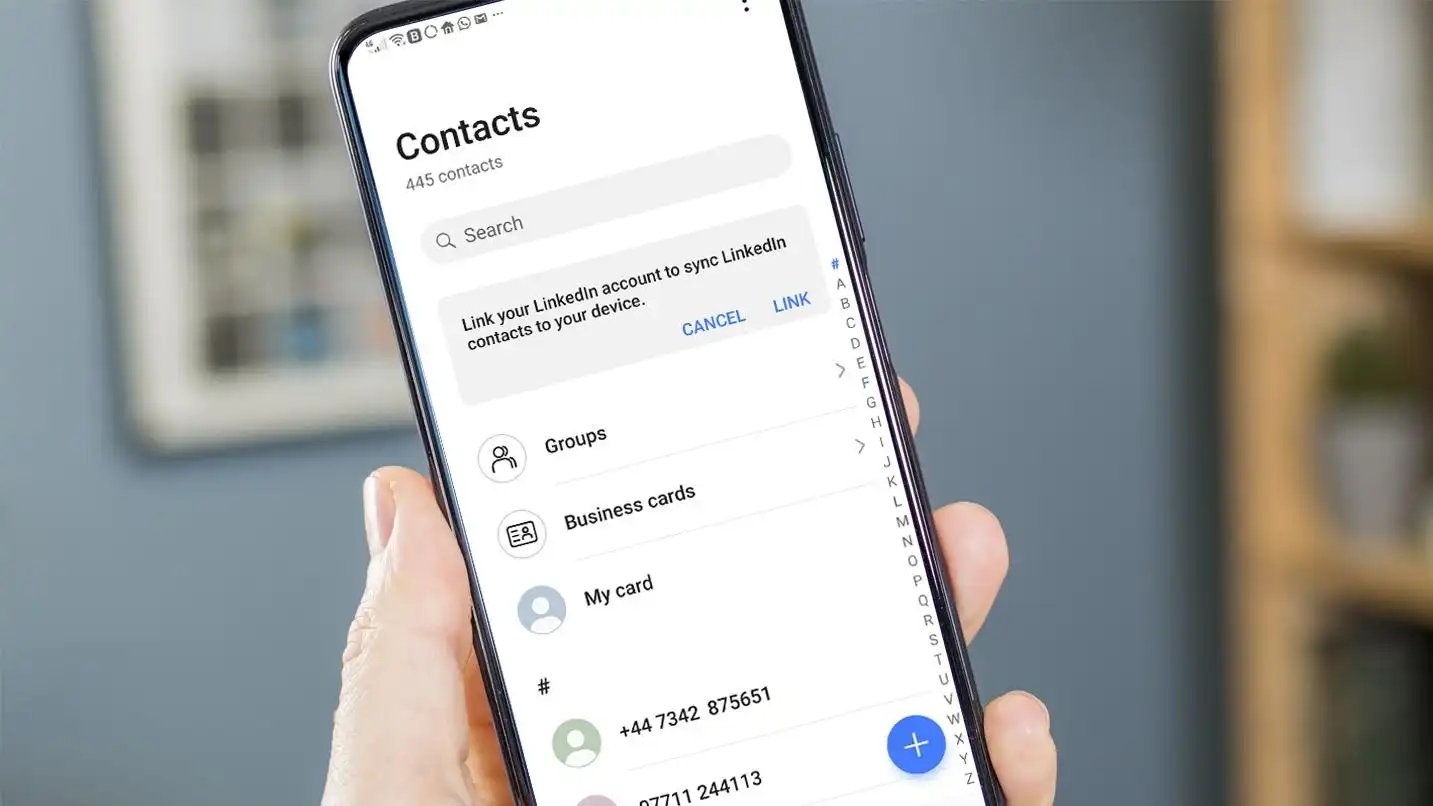
Do you ever find yourself in a hurry to call or message someone, but you dread the time it takes to open your contacts app and search for their name? Well, we’ve got a fantastic tip for you. With just a few simple steps, you can quickly access your contacts without even opening the app! Whether you need to make a last-minute call, send an urgent message, or simply save time, this little trick will come in handy. Gone are the days of wasting precious seconds searching for a contact. Say goodbye to frustration and hello to convenience. Let’s dive in and discover how you can make your phone even more user-friendly with this time-saving tip!
Inside This Article
- Tip 1: Use Quick Contacts Widget
- Tip 2: Utilize the Search Bar on Your Device
- Tip 3: Create Contact Shortcuts on Your Home Screen
- Tip 4: Use Voice Commands to Call or Message Contacts
- Conclusion
- FAQs
Tip 1: Use Quick Contacts Widget
When it comes to accessing your contacts quickly and efficiently on your mobile phone, the Quick Contacts Widget is a powerful tool at your disposal. This feature allows you to have direct access to your favorite contacts right from your home screen, saving you valuable time and effort. Instead of scrolling through your phone book or searching for a specific contact, you can simply tap on the widget and instantly connect with the people you communicate with the most.
To add the Quick Contacts Widget to your home screen, follow these steps:
- Long-press on an empty space on your home screen. This will bring up the customization options for your widgets and wallpapers.
- Select the “Widgets” option from the menu that appears. This will display a list of available widgets.
- Scroll through the list until you find the “Quick Contacts” widget.
- Tap and hold the “Quick Contacts” widget, then drag it onto your home screen.
Once you have added the Quick Contacts Widget to your home screen, you can customize it to display the contacts you want. Simply tap on the widget, and it will open a window where you can choose the contacts you want to include. You can select multiple contacts and arrange them in the order you prefer.
By using the Quick Contacts Widget, you can have a convenient and efficient way to access your favorite contacts without the need for opening a separate app or searching through your contacts list. It provides a seamless and time-saving experience, allowing you to connect with your loved ones, colleagues, or clients with just a few taps on your mobile phone’s home screen.
Tip 2: Utilize the Search Bar on Your Device
One of the quickest and easiest ways to access your contacts without opening a separate app is by utilizing the search bar on your device. Whether you’re using an iPhone or an Android phone, this feature can save you valuable time and effort.
By simply tapping on the search bar, which is usually located at the top of your home screen, you can easily search for a specific contact. As you type, your device will automatically start suggesting contacts that match the entered letters or numbers.
This feature is particularly useful if you have a large contact list or if you’re searching for a contact with a common name. Instead of scrolling through a long list, you can simply type a few characters and find the contact you’re looking for in seconds.
The search bar on your device also allows you to search for contacts by their phone number or any other relevant information, making it even more versatile. Whether you remember the contact’s name, phone number, or any other identifying details, the search bar can quickly locate the desired contact for you.
In addition to finding contacts, the search bar on your device can also help you find other things, such as apps, documents, or even web search results. This makes it a powerful and convenient tool for navigating your device quickly and efficiently.
So the next time you need to access a specific contact without launching a separate app, remember to utilize the search bar on your device. It’s a simple yet effective method that can save you time and make your mobile experience more seamless.
Tip 3: Create Contact Shortcuts on Your Home Screen
When it comes to quickly accessing your contacts, creating contact shortcuts on your home screen can be a game-changer. Instead of navigating through multiple menus and apps, you can have direct access to your most frequently contacted individuals with just a tap.
To create contact shortcuts on your home screen, follow these simple steps:
- Find the contact you want to create a shortcut for in your contact list.
- Long-press on the contact’s name or image.
- A menu will appear with various options. Select “Add to Home Screen” or “Create Shortcut”, depending on your device.
- The contact shortcut will now be added to your home screen, ready for quick and easy access.
Having contact shortcuts on your home screen allows you to bypass the need to open your contacts app and search for the person you want to contact. It makes the process much more efficient, especially for those individuals you communicate with frequently.
Not only can you create contact shortcuts for individual contacts, but some devices also allow you to create folders for different groups of contacts. For example, you could have a folder for family members, friends, or work colleagues. This feature further enhances the organization and accessibility of your contacts.
With contact shortcuts on your home screen, you can save valuable time and effort when reaching out to people. Whether it’s making a quick phone call, sending a text message, or starting a video call, all it takes is a simple tap on the contact shortcut. This level of convenience can greatly streamline your communication tasks on a daily basis.
So why waste time scrolling through your contacts list or searching for specific names? Take advantage of the contact shortcut feature on your mobile device and experience the efficiency of accessing your most important contacts from your home screen.
Tip 4: Use Voice Commands to Call or Message Contacts
In today’s fast-paced world, convenience is key. So why waste time manually scrolling through your contacts list when you can simply use voice commands to call or message your contacts? Voice commands offer a hands-free way to communicate, allowing you to multitask and stay productive.
Whether you’re driving, cooking, or simply have your hands full, using voice commands can be a game-changer. Imagine being able to make a call or send a message without even lifting a finger. It’s not only efficient but also safer, especially when you’re on the go.
To use voice commands, make sure your mobile phone is equipped with a virtual assistant, such as Siri for iOS devices or Google Assistant for Android devices. These intelligent assistants are designed to understand and interpret your voice commands accurately.
Simply activate the virtual assistant by saying the wake word, such as “Hey Siri” for iOS devices or “Okay Google” for Android devices, followed by your command. For example, you can say, “Hey Siri, call John” or “Okay Google, send a message to Sarah.”
These voice commands will prompt your virtual assistant to search your contacts and initiate the requested action. You don’t even need to remember phone numbers or navigate through your phone’s interface – it’s all just a voice command away.
Moreover, using voice commands can go beyond simple calling or messaging. With advanced virtual assistants, you can also perform tasks like setting reminders, scheduling appointments, checking the weather, and even controlling smart home devices.
However, it’s worth noting that voice commands may not be 100% accurate all the time. Background noise, accents, and pronunciation variations can sometimes cause misinterpretations. Therefore, it’s essential to speak clearly and double-check the command before executing it.
Additionally, ensure that your phone is connected to the internet when using voice commands, as most virtual assistants rely on an internet connection to process and execute the commands effectively.
So, why hassle yourself with manual dialing or typing when you can save time and effort by using voice commands? Embrace this convenient feature and take advantage of the hands-free experience it offers. With just a few spoken words, you can effortlessly and efficiently connect with your contacts.
Conclusion
With the increasing demands of our fast-paced lives, it’s essential to optimize the way we access information on our mobile phones. By quickly accessing contacts without having to open a separate app, we can save valuable time and streamline our communication. Whether it’s making a phone call, sending a text message, or sharing contact information, having a shortcut to our contacts is a game-changer.
Using the tips mentioned in this article, such as adding contacts to the home screen, utilizing voice commands, or employing widgets, you can conveniently access your contacts with just a few taps or commands. This not only enhances efficiency but also allows you to stay connected on the go.
So, why waste time searching through apps when you can have instant access to your contacts? Take advantage of these quick access methods and make your mobile phone experience even more seamless and convenient.
FAQs
Q: How can I quickly access my contacts without opening an app?
A: To quickly access your contacts without opening an app, you can use the built-in widget or shortcut feature on your mobile phone. Many smartphones offer widgets that you can add to your home screen, allowing you to view and interact with your contacts directly. Alternatively, you can create a shortcut on your home screen to instantly open your contacts app with a single tap.
Q: Can I customize the appearance and functionality of the contacts widget?
A: Yes, most mobile phones offer customization options for widgets, including the contacts widget. You can often resize the widget, choose different themes or styles, and even select which contacts to display. Check your phone’s settings or widget options to explore the available customization features.
Q: Are there any third-party apps that provide quick access to contacts?
A: Yes, there are several third-party apps available on app stores that offer enhanced features and quick access to contacts. These apps may provide additional functionalities such as contact grouping, advanced search options, and integration with other apps. Some popular third-party contact apps include Truecaller, Contacts+, and Sync.ME. Before downloading any third-party app, it’s always a good idea to read reviews and check the ratings to ensure reliability and compatibility with your device.
Q: Can I use voice commands to access my contacts?
A: Yes, voice assistants like Siri for iPhone, Google Assistant for Android, and Alexa for Amazon devices can be used to access contacts using voice commands. Simply activate your voice assistant and say a command like, “Call John Doe” or “Find contact Sarah.” The voice assistant will perform the requested action based on your voice input, making it a convenient way to quickly access your contacts.
Q: How can I prioritize my frequently contacted people?
A: Many smartphone contact apps allow you to prioritize your frequently contacted people for quick and easy access. Look for options like “favorites” or “speed dial” within your contacts app, and mark the contacts you want to prioritize. These contacts will then be displayed prominently, making it effortless to reach them with just a few taps.
