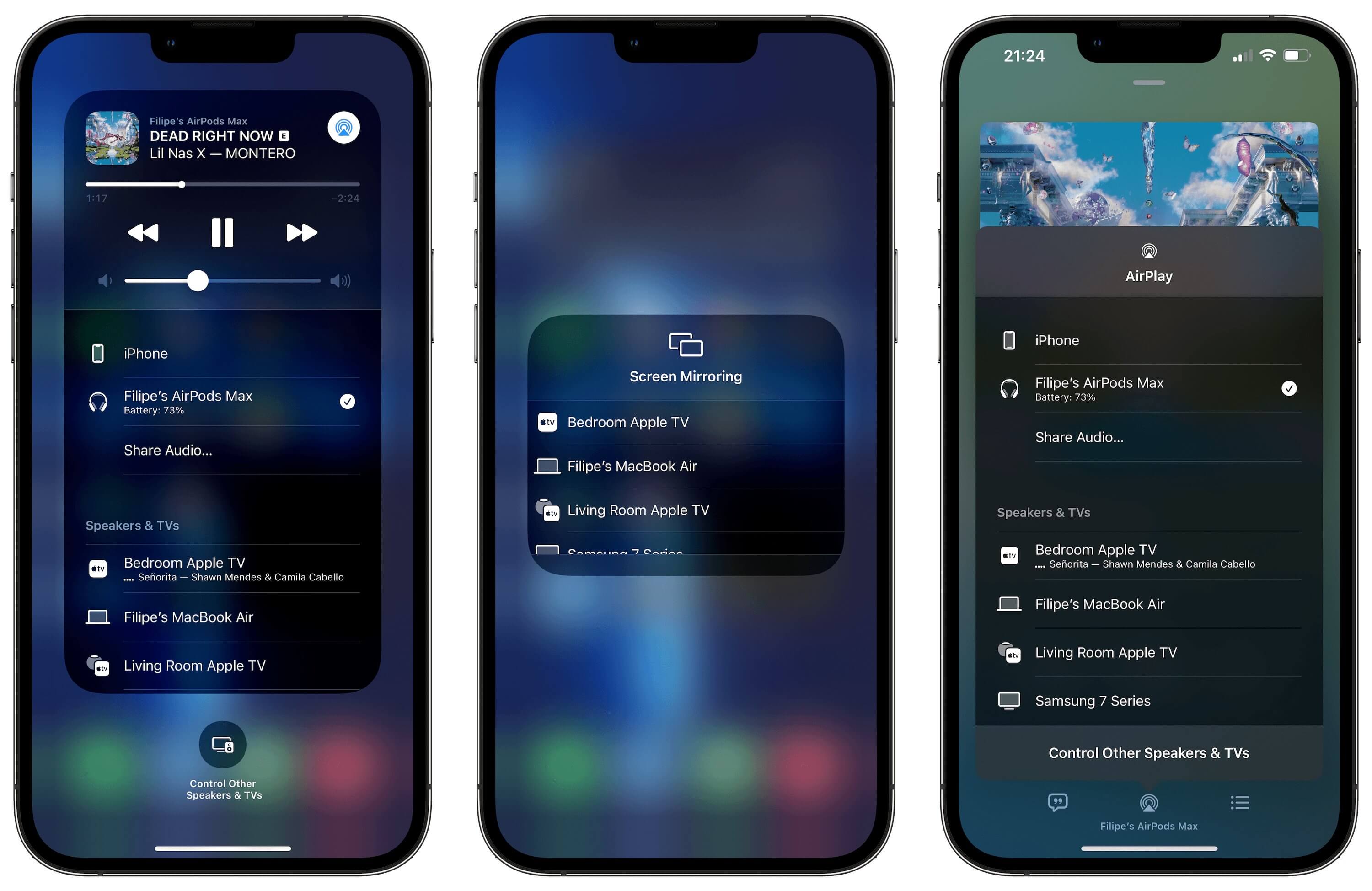
Are you looking for a convenient way to stream content from your iPhone to your Mac? Look no further than AirPlay. AirPlay is a wireless streaming technology developed by Apple that allows you to mirror and stream content from your iOS device to your Mac. With AirPlay, you can easily share photos, videos, music, and even play games on a larger screen.
In this article, we will explore what AirPlay to Mac is and how you can use this feature to wirelessly stream content from your iPhone or iPad to your Mac. Whether you want to watch a movie, give a presentation, or simply enjoy your favorite content on a bigger screen, AirPlay to Mac offers an excellent solution. So, let’s dive in and discover how you can make the most of AirPlay from iPhone to Mac!
Inside This Article
- What is ‘AirPlay to Mac’
- How does AirPlay work?
- Requirements for AirPlay from iPhone to Mac
- Steps to AirPlay from iPhone to Mac
- Conclusion
- FAQs
What is ‘AirPlay to Mac’
AirPlay to Mac is a feature that allows you to wirelessly stream content from your iPhone to your Mac computer. It enables you to mirror your iPhone’s screen or playback media files, such as videos, music, or photos, directly on your Mac. AirPlay to Mac provides a convenient way to enjoy your favorite content on a larger screen, making it perfect for presentations, entertainment, or sharing with others.
This feature is part of Apple’s ecosystem and is supported on devices that are compatible with AirPlay. It leverages the power of wireless connectivity to seamlessly transmit the audio and video signals from your iPhone to your Mac, eliminating the need for cables or complicated setup procedures.
With AirPlay to Mac, you can effortlessly project your iPhone’s screen onto your Mac display, allowing you to easily navigate and interact with your iPhone’s apps, games, and content using your Mac’s mouse and keyboard. This feature is particularly useful for demonstrating app functionality, showcasing content, or playing mobile games on a larger screen.
In addition to screen mirroring, AirPlay to Mac enables you to stream media files from your iPhone to your Mac. Whether it’s a video you want to watch, a song you want to listen to, or a slideshow of photos you want to share, AirPlay to Mac offers a seamless experience. Simply select the media file on your iPhone and choose to play it on your Mac.
It’s important to note that AirPlay to Mac requires both your iPhone and your Mac to be connected to the same Wi-Fi network. This ensures a stable and reliable connection for the streaming process. Additionally, your Mac needs to be running macOS 10.10 or later, and your iPhone should be on iOS 8 or later to use this feature.
AirPlay to Mac is a versatile and powerful feature that brings connectivity and convenience to your iOS and macOS devices. Whether you’re giving a presentation, enjoying multimedia content, or simply looking to extend your iPhone’s screen real estate, AirPlay to Mac provides a seamless and efficient solution.
How does AirPlay work?
AirPlay is a feature developed by Apple that allows you to wirelessly stream audio and video content from your iPhone, iPad, or iPod touch to another compatible device, such as a Mac computer. It utilizes a combination of Wi-Fi and Bluetooth technology to establish a connection between the devices and enable seamless multimedia streaming.
When you initiate an AirPlay session from your iPhone to a Mac, the two devices communicate with each other to establish a direct connection. This connection allows for the transfer of audio and video data from the iPhone to the Mac in real-time, ensuring smooth playback and synchronization.
The beauty of AirPlay lies in its simplicity and versatility. It provides a convenient way to mirror your iPhone’s screen on a larger display, making it ideal for presentations, multimedia playback, and even gaming. With AirPlay, you can enjoy your favorite videos, music, and apps on a bigger screen without the need for cables or additional hardware.
Additionally, AirPlay allows for multi-room audio playback. You can stream music to multiple AirPlay-enabled speakers or devices simultaneously, creating a synchronized audio experience throughout your home or office.
Furthermore, AirPlay supports peer-to-peer connections, which means that even if your iPhone and Mac are not on the same Wi-Fi network, you can still utilize AirPlay by establishing a direct connection between the two devices. This eliminates the need for a shared network, making AirPlay more flexible and accessible in various scenarios.
Overall, AirPlay technology enhances the connectivity between your iPhone and Mac, allowing for seamless streaming of audio and video content. Its wireless capabilities, versatility, and ease of use make it a valuable feature that enhances your multimedia experience on Apple devices.
Requirements for AirPlay from iPhone to Mac
AirPlay is a convenient feature that allows you to wirelessly stream media from your iPhone to your Mac. However, in order to enjoy this seamless streaming experience, there are a few requirements that need to be met. Here are the key requirements for AirPlay from iPhone to Mac:
- Compatible Devices: To use AirPlay from your iPhone to your Mac, you will need an iPhone that supports AirPlay, such as the iPhone 4s or later models, running on iOS 4.2 or later versions. On the Mac side, you will need a Mac computer with OS X Mountain Lion (10.8) or later versions.
- Same Wi-Fi Network: Both your iPhone and Mac need to be connected to the same Wi-Fi network. This is crucial for AirPlay to work properly, as it relies on a stable and fast wireless connection between the devices.
- Software Updates: Ensure that both your iPhone and Mac have the latest software updates installed. Sometimes, compatibility issues can arise if either device is running outdated software versions. Keeping your devices up to date will help ensure a smooth AirPlay experience.
- Apple ID: You will need to sign in to your Apple ID on both your iPhone and Mac. This is important for authentication purposes and allows the AirPlay feature to function seamlessly between the devices.
- Supported Apps: Not all apps on your iPhone will be compatible with AirPlay. Make sure that the app you want to stream from supports AirPlay functionality. For example, apps like YouTube, Netflix, and Apple Music have built-in AirPlay support.
By meeting these requirements, you will have all the necessary components in place to successfully use AirPlay from your iPhone to your Mac. Now, let’s move on to the next section to learn how to actually AirPlay from your iPhone to your Mac.
Steps to AirPlay from iPhone to Mac
If you’re wondering how to AirPlay from your iPhone to your Mac, you’ve come to the right place. AirPlay is an incredibly convenient feature that allows you to wirelessly stream audio and video from your iPhone to your Mac. Whether you want to enjoy music, watch movies, or display photos on your Mac’s larger screen, AirPlay makes it all possible. Follow these simple steps to get started:
- Ensure that both devices are connected to the same Wi-Fi network: Before you can begin AirPlay streaming, make sure that your iPhone and Mac are connected to the same Wi-Fi network. This is crucial for establishing a proper connection.
- Enable AirPlay on your Mac: To enable AirPlay on your Mac, open the “System Preferences” and click on “Displays”. In the “Displays” window, you’ll find an option to “Show mirroring options in the menu bar when available”. Check this box to enable AirPlay.
- Enable AirPlay on your iPhone: On your iPhone, swipe up from the bottom of the screen to access the Control Center. Tap on the AirPlay icon, which looks like a rectangle with an upward-pointing arrow. A list of available AirPlay devices will appear.
- Select your Mac from the list: In the AirPlay device list on your iPhone, you should see your Mac listed as an available option. Tap on your Mac’s name to initiate the AirPlay connection.
- Choose what you want to AirPlay: Once the AirPlay connection is established, you can choose what you want to stream from your iPhone to your Mac. You can select a video or audio file from your iPhone’s media library, or even mirror your iPhone’s screen to your Mac.
- Enjoy the AirPlay experience: Sit back, relax, and enjoy the content you’re streaming from your iPhone to your Mac. Whether you’re watching a movie, listening to music, or sharing photos, AirPlay provides a seamless and immersive experience.
By following these easy steps, you’ll be able to AirPlay from your iPhone to your Mac in no time. Enjoy the convenience and flexibility of wirelessly streaming your favorite content to your Mac’s larger screen. So go ahead, give it a try and enhance your multimedia experience with AirPlay!
Conclusion
In conclusion, AirPlay to Mac is an incredibly useful feature that allows you to seamlessly stream content from your iPhone to your Mac. Whether you want to enjoy your favorite movies or videos on a larger screen, give a presentation, or share your photos with friends and family, AirPlay to Mac provides a convenient and efficient way to do so.
By following the steps outlined in this article, you can easily set up AirPlay on your iPhone and Mac and start enjoying the benefits of this wireless streaming technology. With AirPlay to Mac, you can experience the freedom and flexibility of enjoying your media across multiple devices, enhancing your entertainment and productivity experience.
So, why limit yourself to a small screen when you can AirPlay your content to your Mac and enjoy it in all its glory? Try out AirPlay to Mac today and unlock a whole new level of convenience and enjoyment.
FAQs
1. What is AirPlay to Mac?
AirPlay to Mac is a feature that allows you to wirelessly stream content from your iPhone or iPad to your Mac computer. It enables you to mirror your device’s screen, play music, videos, and even use your Mac as a secondary display.
2. How do I set up AirPlay from my iPhone to Mac?
To set up AirPlay from your iPhone to Mac, follow these steps:
- Make sure your iPhone and Mac are on the same Wi-Fi network.
- On your iPhone, swipe down from the top-right corner to open the Control Center.
- Tap on the AirPlay icon, which looks like a rectangle with a triangle at the bottom.
- From the list of available devices, select your Mac.
- Toggle the “Mirroring” option to mirror your iPhone’s screen on your Mac.
3. Can I AirPlay videos and music to my Mac using AirPlay to Mac?
Yes, you can AirPlay videos and music to your Mac using AirPlay to Mac. Once you have set up AirPlay from your iPhone to your Mac, you can play videos and music on your iPhone and enjoy them on your Mac’s speakers or display.
4. Can I use my Mac as a second screen with AirPlay to Mac?
Yes, AirPlay to Mac allows you to use your Mac as a second screen for your iPhone or iPad. This can be particularly useful for multi-tasking or extending the display. Simply enable the “Mirroring” option when setting up AirPlay, and your Mac will display the contents of your iPhone or iPad’s screen.
5. Is AirPlay to Mac compatible with all Mac computers?
AirPlay to Mac is compatible with Mac computers that meet the system requirements for AirPlay. Most modern Mac computers, including MacBooks, iMacs, and Mac Minis, support AirPlay. However, it is always a good idea to check the specifications of your Mac to ensure compatibility.
