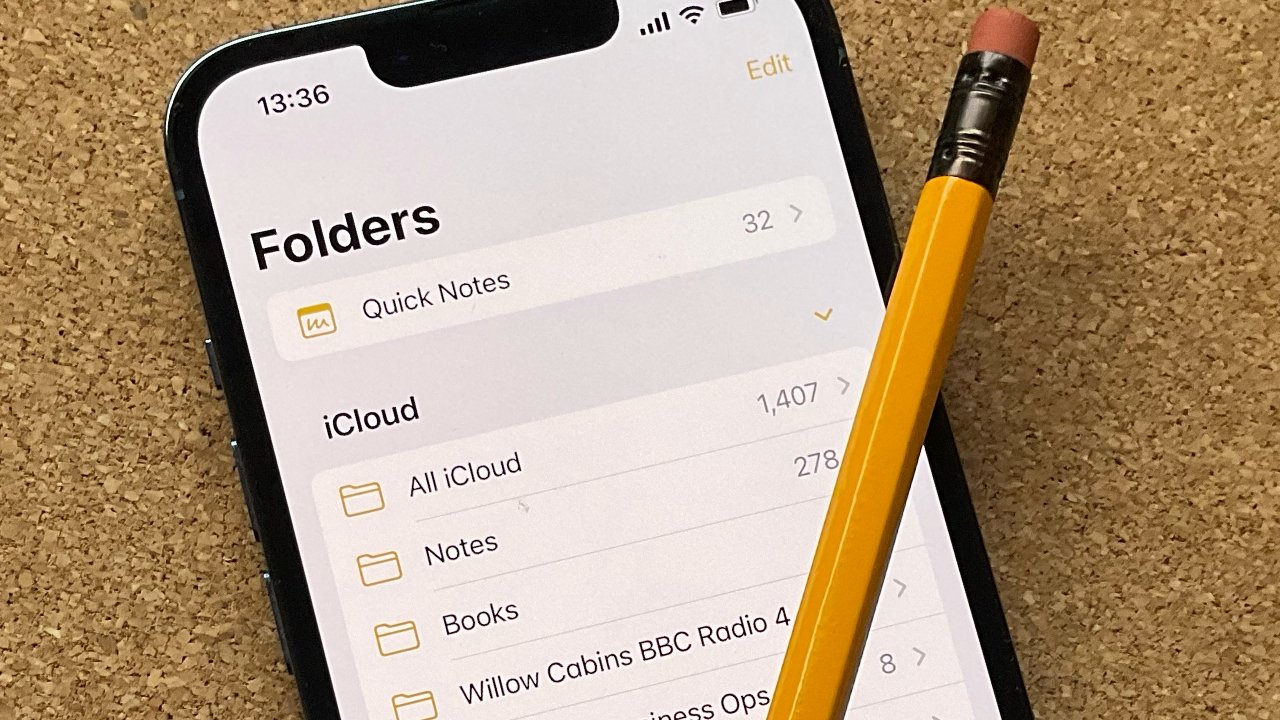
Unlocking a Note on your iPhone 11 can be a game-changer, allowing you to access important information with ease. Whether it's a personal reminder, a crucial snippet of information, or a creative idea, having the ability to unlock and view your notes quickly is essential. In this article, we'll delve into the various methods for unlocking notes on your iPhone 11, providing you with step-by-step guidance on how to do so. From using Touch ID or Face ID to entering a password, we'll cover it all. By the end of this article, you'll be equipped with the knowledge to effortlessly unlock your notes, ensuring that you never miss a beat. Let's dive in and explore the world of unlocking notes on your iPhone 11.
Inside This Article
- Understanding Locked Notes – Explanation of the Purpose of Locked Notes – How to Identify Locked Notes on iPhone 11
- Unlocking Notes Using Passcode- Steps to unlock notes using the device’s passcode- Tips for creating a secure passcode
- Unlocking Notes Using Face ID or Touch ID- Instructions for using Face ID or Touch ID to unlock notes
- Troubleshooting Locked Notes- Common issues and solutions for unlocking notes on iPhone 11
- Conclusion
- FAQs
Understanding Locked Notes – Explanation of the Purpose of Locked Notes – How to Identify Locked Notes on iPhone 11
Locked notes on iPhone 11 serve as a secure repository for sensitive information, providing an additional layer of protection for your private data. When you lock a note, it becomes inaccessible to anyone who doesn’t have the necessary credentials, such as your passcode, Face ID, or Touch ID. This feature is particularly useful for safeguarding personal details, financial information, or any content you wish to keep confidential.
To identify locked notes on your iPhone 11, look for the padlock icon displayed next to the title of the note. This icon indicates that the note is secured and can only be accessed by providing the designated authentication method, whether it’s a passcode, Face ID, or Touch ID. When browsing through your notes, the presence of the padlock icon serves as a visual cue, alerting you to the locked status of specific notes.
Unlocking Notes Using Passcode- Steps to unlock notes using the device’s passcode- Tips for creating a secure passcode
Unlocking notes using the device’s passcode on your iPhone 11 is a straightforward process that ensures the security of your sensitive information. By following a few simple steps, you can access your locked notes and keep them protected from unauthorized access.
To unlock a note using the device’s passcode, open the Notes app on your iPhone 11 and navigate to the locked note you wish to access. Tap on the locked note to view its contents, and you will be prompted to enter your device’s passcode to unlock the note. Once the correct passcode is entered, the note will be unlocked, allowing you to view and edit its contents as needed.
When creating a passcode to unlock your notes, it’s essential to prioritize security to safeguard your confidential information. Opt for a passcode that is not easily guessable, such as a combination of numbers that hold personal significance to you. Avoid using common sequences like “1234” or repetitive digits like “1111,” as these can be easily compromised.
Furthermore, consider utilizing a longer passcode with a mix of numbers, letters, and special characters to enhance its complexity. This added layer of security can significantly reduce the risk of unauthorized access to your locked notes, providing you with peace of mind regarding the confidentiality of your information.
Unlocking Notes Using Face ID or Touch ID- Instructions for using Face ID or Touch ID to unlock notes
If you own an iPhone 11, you’re likely familiar with the convenience and security of Face ID and Touch ID. These features allow you to unlock your device and access sensitive information with just a glance or a touch. What you may not know is that you can also use Face ID or Touch ID to unlock your notes, adding an extra layer of protection to your private information.
When you enable Face ID or Touch ID for Notes on your iPhone 11, you can ensure that only you can access your locked notes, providing peace of mind and security for your personal and confidential information. Whether it’s a list of passwords, financial details, or personal thoughts, using Face ID or Touch ID adds an additional level of security to your notes.
To set up Face ID or Touch ID for Notes, start by opening the Settings app on your iPhone 11. Scroll down and tap on “Notes,” then select “Password” and turn on the “Use Face ID” or “Use Touch ID” option. You may be prompted to enter your device passcode to proceed with the setup.
Once Face ID or Touch ID is enabled for Notes, you can lock individual notes by tapping the share icon at the top of the note and selecting “Lock Note.” From that point on, when you open a locked note, you’ll be prompted to use Face ID or Touch ID to unlock it, adding an extra layer of security to your private information.
Using Face ID or Touch ID to unlock notes on your iPhone 11 not only enhances the security of your sensitive information but also streamlines the process of accessing locked notes. With just a glance or a touch, you can effortlessly unlock your private notes, ensuring that your personal data remains secure and easily accessible to you alone.
Troubleshooting Locked Notes- Common issues and solutions for unlocking notes on iPhone 11
If you encounter issues with unlocking notes on your iPhone 11, there are several common problems and their corresponding solutions that you can explore. From forgotten passcodes to technical glitches, here are some troubleshooting tips to help you unlock your notes effortlessly.
Forgotten Passcode: One of the most common issues users face is forgetting the passcode to unlock their notes. If you find yourself in this situation, don’t worry. You can reset your Notes app password by going to “Settings,” selecting “Notes,” and then choosing “Password” or “Reset Password.
Face ID or Touch ID Not Working: If you’re unable to unlock your notes using Face ID or Touch ID, ensure that these features are enabled in your device settings. Navigate to “Settings,” select “Face ID & Passcode” or “Touch ID & Passcode,” and make sure that the “Notes” app is included in the permitted use list.
App Freezing or Crashing: If the Notes app freezes or crashes when you attempt to unlock a note, it could be due to a temporary software glitch. Try force-closing the Notes app by swiping it off the screen in the App Switcher. If the issue persists, consider restarting your iPhone 11 to resolve any underlying software issues.
Outdated Software: Outdated iOS software can sometimes lead to functionality issues with the Notes app. Ensure that your iPhone 11 is running the latest version of iOS by going to “Settings,” selecting “General,” and then tapping on “Software Update.” If an update is available, follow the on-screen instructions to install it.
Syncing Problems: If you use iCloud to sync your notes across multiple devices and encounter difficulties unlocking notes on your iPhone 11, check your iCloud settings. Ensure that Notes syncing is enabled by going to “Settings,” tapping your name, selecting “iCloud,” and then making sure that “Notes” is toggled on.
Resetting Notes Password: If all else fails and you’re unable to unlock your notes, you can consider resetting your Notes password. This process will remove the existing password and allow you to set up a new one. To do this, go to “Settings,” select “Notes,” choose “Password,” and then tap on “Reset Password.”
By addressing these common issues and implementing the corresponding solutions, you can troubleshoot and resolve any challenges you encounter when attempting to unlock notes on your iPhone 11.
In conclusion, unlocking your iPhone 11 is a straightforward process that offers convenience and accessibility. Whether you opt for the Face ID, Touch ID, or passcode method, you can seamlessly access your device and safeguard your data. With the flexibility to choose the unlocking method that best suits your preferences, you can enjoy a personalized and secure user experience. By exploring the various unlocking options and understanding their benefits, you can make the most of your iPhone 11 while ensuring the protection of your sensitive information. Embracing the simplicity and security of unlocking your device empowers you to effortlessly navigate your iPhone 11 and harness its full potential. Unlocking your iPhone 11 is not just a practical necessity; it's an opportunity to streamline your interactions with your device and prioritize security.
FAQs
1. How do I unlock the Notes app on my iPhone 11?
To unlock the Notes app on your iPhone 11, you can use Touch ID, Face ID, or your device passcode. Simply open the Notes app, and if it's locked, you will be prompted to authenticate using one of these methods.
-
Can I use a third-party app to unlock and secure my notes on iPhone 11?
Yes, there are several third-party apps available on the App Store that offer advanced security features for your notes. These apps often provide additional encryption options and other security measures beyond what the built-in Notes app offers. -
Is it possible to unlock specific notes within the Notes app on iPhone 11?
Yes, you can lock individual notes within the Notes app on your iPhone 11. To do this, open the note you want to lock, tap the share button, and then select "Lock Note." You will then be prompted to set a password or use Touch ID/Face ID to secure the note. -
What should I do if I forget the password for a locked note on my iPhone 11?
If you forget the password for a locked note on your iPhone 11, you can reset the password by entering your Apple ID credentials. Keep in mind that this will only work if you have enabled the option to use your Apple ID for password recovery. -
Can I access my locked notes on iPhone 11 from other Apple devices?
Yes, if you have iCloud syncing enabled for the Notes app, you can access your locked notes on other Apple devices using the same iCloud account. However, you will need to authenticate using Touch ID, Face ID, or the device passcode on each device to unlock the notes.
