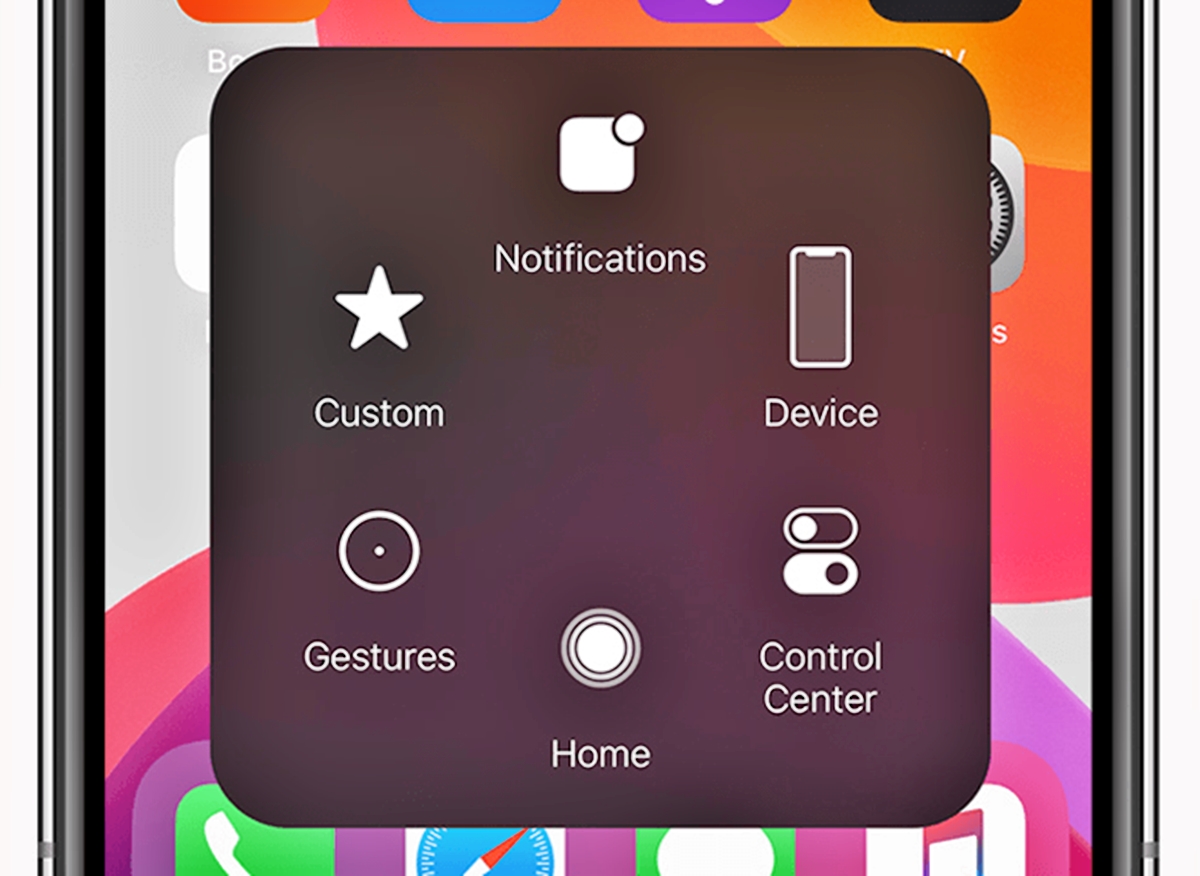
Having a malfunctioning home button on your iPhone can be frustrating, as it is an essential component for navigation and accessing various features. Whether your home button is unresponsive or simply not working properly, it can disrupt your user experience and hinder your ability to use your device effectively.
However, there are several steps you can take to troubleshoot and potentially fix the issue before resorting to professional help or considering a replacement. In this article, we will explore some of the common reasons why your iPhone home button may not be working and provide you with helpful solutions to address the problem. So, if you’re facing this issue, read on to discover what you can do to regain control of your iPhone’s home button functionality.
Inside This Article
- Troubleshooting Steps
- – Restart your iPhone – Clean the home button – Calibrate the home button – Enable AssistiveTouch
- Software Solutions
- – Update your iPhone’s software- Reset the settings on your iPhone- Restore your iPhone using iTunes- Contact Apple Support
- Hardware Solutions
- – Check for physical damage- Replace the home button sensor- Visit an authorized service center
- Alternative Navigation Methods
- Use AssistiveTouch as a temporary solution
- Enable on-screen navigation gestures
- Explore voice control options
- Utilize accessibility settings for custom control options
- Conclusion
- FAQs
Troubleshooting Steps
If your home button on your iPhone is not working, don’t panic. There are several troubleshooting steps you can take to try and resolve the issue before seeking professional help. Here are some steps you can follow:
- Restart your iPhone: Sometimes, a simple restart can fix minor glitches and restore the functionality of your home button. Press and hold the power button until the “slide to power off” appears, and then swipe the slider to turn off your iPhone. Wait for a few seconds, then press and hold the power button again until the Apple logo appears.
- Clean the home button: Your home button may not be working due to dirt, dust, or debris accumulated around the button. You can gently clean it using a soft, lint-free cloth or a clean toothbrush. Be careful not to use excessive force or liquid cleaners, as they can damage the button.
- Calibrate the home button: In some cases, calibrating the home button can help restore its functionality. Open any pre-installed app (such as the stocks or weather app) on your iPhone. Press and hold the power button until the “slide to power off” appears. Release the power button, then press and hold the home button until the app closes and you’re back on the home screen.
- Enable AssistiveTouch: If none of the above steps work, you can enable AssistiveTouch as a temporary solution. AssistiveTouch is a customizable on-screen button that allows you to access various functions, including the home button, without using the physical button. To enable AssistiveTouch, go to Settings > Accessibility > Touch > AssistiveTouch, and toggle the switch to turn it on.
Try these troubleshooting steps to fix your home button issue on your iPhone. If none of these solutions work, you can explore software and hardware solutions, or alternative navigation methods, depending on the severity of the problem.
– Restart your iPhone – Clean the home button – Calibrate the home button – Enable AssistiveTouch
Having a functional home button on your iPhone is essential for navigating through various apps and menus. However, there might be instances when your home button stops working or becomes unresponsive. This can be frustrating, but don’t worry – there are a few troubleshooting steps you can take to resolve the issue.
The first step is to restart your iPhone. Sometimes, a simple restart can resolve minor software glitches and bring back the functionality of the home button. To restart your iPhone, hold down the power button until the slider appears, then slide it to power off. Wait for a few seconds, then press and hold the power button again until the Apple logo appears.
If restarting your iPhone doesn’t fix the issue, the next step is to clean the home button. Over time, dirt, dust, and debris can accumulate around the home button, causing it to become less responsive. Use a soft, lint-free cloth to gently wipe the surface of the home button. Be careful not to apply too much pressure or use any liquid cleaners. This simple cleaning process can often restore the functionality of the home button.
If cleaning the home button doesn’t help, you can also try to calibrate the home button. Calibration involves recalibrating the touch sensitivity of the home button. Here’s how to do it: Open any pre-installed app, such as the Calculator, and hold down the power button until the “Slide to power off” option appears. Then, press and hold the home button until the screen returns to the home screen. This recalibration process can sometimes fix issues with the home button.
If the above steps don’t work, you can enable AssistiveTouch as a temporary solution. AssistiveTouch is a useful accessibility feature that adds a virtual home button on the screen. To enable AssistiveTouch, go to Settings, then Accessibility, and select AssistiveTouch. Toggle the switch to turn it on. You will now see a floating button on your screen that can be used as a substitute for the physical home button.
Remember, these troubleshooting steps are intended for software-related issues with the home button. If you suspect a hardware problem or none of the above solutions work, it’s best to seek professional assistance from an authorized service center or contact Apple Support for further assistance.
Software Solutions
If your home button on your iPhone isn’t functioning properly, there are several software solutions you can try to troubleshoot the issue. These solutions can often resolve the problem without requiring any physical repairs. Here are some steps you can take:
1. Update your iPhone’s software: Make sure you are running the latest version of iOS on your device. Apple regularly releases software updates that can fix bugs and address known issues. To update your iPhone, go to Settings > General > Software Update and follow the prompts to install any available updates.
2. Reset the settings on your iPhone: Resetting the settings on your iPhone can sometimes resolve software-related issues, including problems with the home button. To do this, go to Settings > General > Reset > Reset All Settings. Keep in mind that this will erase any customized settings you have made, so make sure to backup your device before proceeding.
3. Restore your iPhone using iTunes: If the above steps don’t work, you can try restoring your iPhone using iTunes. This erases all data and settings on your device, so be sure to backup your data beforehand. Connect your iPhone to your computer, open iTunes, and select your device. Click on the “Restore iPhone” option and follow the on-screen instructions to complete the process.
4. Contact Apple Support: If none of the software solutions fix the problem, it may be necessary to reach out to Apple Support for further assistance. They have the expertise to diagnose and resolve hardware-related issues with your iPhone’s home button.
Remember, before attempting any software solutions, it is always a good idea to back up your iPhone’s data to ensure you don’t lose any important information during the troubleshooting process.
By following these software solutions, you can often resolve issues with a malfunctioning home button on your iPhone without having to resort to hardware repairs.
– Update your iPhone’s software- Reset the settings on your iPhone- Restore your iPhone using iTunes- Contact Apple Support
Keeping your iPhone’s software up to date is essential for its smooth functioning and to resolve any potential software-related issues that may be causing the home button to malfunction. To update your iPhone’s software, follow these steps:
- Connect to a stable Wi-Fi network.
- Go to “Settings” on your iPhone.
- Scroll down and tap on “General.”
- Tap on “Software Update.”
- If an update is available, tap on “Download and Install.”
- Follow the on-screen instructions to complete the update process. Once the update is installed, check if the home button is working correctly.
If updating your software didn’t resolve the issue, you can try resetting the settings on your iPhone. Please note that resetting the settings will not erase any of your data, but it will reset your preferences to their default settings. Follow these steps to reset your iPhone’s settings:
- Go to “Settings” on your iPhone.
- Scroll down and tap on “General.”
- Scroll down and tap on “Reset.”
- Select “Reset All Settings.”
- Enter your passcode if prompted.
- Confirm the reset by tapping on “Reset All Settings.”
- Your iPhone will restart and apply the changes. Check if the home button is functioning properly.
If resetting the settings didn’t fix the problem, you can try restoring your iPhone using iTunes. This process will erase all the data and settings on your iPhone, so it’s crucial to create a backup beforehand. To restore your iPhone using iTunes, follow these steps:
- Connect your iPhone to a computer with the latest version of iTunes installed.
- Open iTunes and select your iPhone when it appears.
- In the Summary tab, click on “Restore iPhone.”
- Follow the on-screen instructions to initiate the restore process.
- Once the restore is complete, choose to set up your iPhone as new or restore it from a backup.
- Test the home button to see if it is now functioning properly.
If all else fails and your home button still isn’t working, it’s time to contact Apple Support. Apple’s knowledgeable support team can provide you with further assistance and guide you through additional troubleshooting steps. You can reach Apple Support through their website, the Apple Support app, or by phone.
Remember, these troubleshooting steps should help resolve most home button issues on your iPhone. However, if the problem persists, it’s recommended to visit an authorized service center or schedule an appointment at an Apple Store for a professional diagnosis and potential hardware repair.
Hardware Solutions
If you’ve tried all the software solutions and your iPhone’s home button still doesn’t work, it’s possible that there may be a hardware issue. Here are some hardware solutions you can try to fix the problem:
1. Check for physical damage: Inspect your iPhone for any visible damage on or around the home button. If you notice any cracks, dents, or water damage, it’s likely that the home button is not functioning properly due to the damage. In this case, you may need to get your iPhone repaired or replaced.
2. Replace the home button sensor: In some cases, the home button itself may be the cause of the problem. If you have some technical skills and feel comfortable disassembling your iPhone, you can try replacing the home button sensor. However, keep in mind that this is a delicate process and can void your phone’s warranty. It’s recommended to seek professional assistance or visit an authorized service center for this task.
3. Visit an authorized service center: If your iPhone is still under warranty or if you’re not confident in fixing the issue yourself, it’s best to take it to an authorized service center. The technicians there have the necessary expertise and tools to diagnose and solve hardware-related problems. They can determine the root cause of the faulty home button and provide you with the best solution.
Remember, attempting to fix hardware issues on your own can be risky and may worsen the problem. It’s always recommended to consult professionals or authorized service centers to ensure a proper and safe resolution to your iPhone’s home button problem.
– Check for physical damage- Replace the home button sensor- Visit an authorized service center
If all the software solutions have been exhausted and your iPhone’s home button still does not work, it might be a hardware issue. Here are a few steps you can take to address this problem:
1. Check for physical damage: Inspect your iPhone’s home button for any visible signs of damage or debris. Sometimes, dirt or dust can accumulate around the button, causing it to malfunction. Use a soft, lint-free cloth to gently clean the button and the surrounding area. If there are any scratches or cracks on the button, it may need to be replaced.
2. Replace the home button sensor: If you have determined that the home button itself is damaged, you may need to replace the home button sensor. This can be a more complex process and is recommended to be done by a professional technician or at an authorized service center. They have the necessary tools and expertise to safely replace the button and ensure its proper functionality.
3. Visit an authorized service center: If you are not comfortable performing the repair yourself or if your iPhone is still under warranty, it is best to visit an authorized service center. They have trained technicians who can diagnose the issue and provide the appropriate solution. They can also ensure that the repair is done using genuine parts and in accordance with Apple’s standards.
It is important to note that attempting to repair your iPhone yourself or going to an unauthorized service center may void your warranty and could potentially cause further damage to your device. Always consult with a qualified professional and choose authorized channels for repairs.
Alternative Navigation Methods
Sometimes, you may encounter issues with your iPhone’s home button that are beyond repair or require professional assistance. In such situations, there are alternative navigation methods you can rely on to continue using your device without the need for a functioning home button. Let’s explore some of these options:
Use AssistiveTouch as a temporary solution: AssistiveTouch is a feature built into iOS that creates a virtual button overlay on your iPhone’s screen. To enable it, go to Settings > Accessibility > Touch > AssistiveTouch and toggle it on. You can then use the virtual button to access various functions, like the home button, gestures, notifications, and more.
Enable on-screen navigation gestures: Some iPhone models have a feature called “Gesture Navigation” that allows you to navigate your device using gestures instead of physical buttons. To enable this, go to Settings > General > Accessibility > Touch > AssistiveTouch and enable “Enable Gestures.” You can then swipe up from the bottom of the screen to access the home screen or use other swipe gestures for different functions.
Explore voice control options: Another alternative navigation method is to utilize the voice control feature available on iPhones. With this feature, you can perform various tasks hands-free by using voice commands. To enable voice control, go to Settings > Accessibility > Voice Control and toggle it on. You can then use commands like “Go Home” or “Open App Switcher” to navigate your iPhone.
Utilize accessibility settings for custom control options: iOS offers a range of accessibility settings that allow you to customize your device’s navigation and control options. You can activate features such as Switch Control, which allows for navigation using external switches or gestures, or even use the “Accessibility Shortcut” feature to quickly access specific functions with a triple click of the home or side button. Go to Settings > Accessibility to explore these options.
While these alternative navigation methods can help you overcome the limitations of a malfunctioning home button, it’s important to note that they may not offer the same level of convenience or ease of use as a fully functional home button. Therefore, it’s always advisable to have your device assessed by a professional or authorized service center if you’re facing persistent issues with your home button.
Use AssistiveTouch as a temporary solution
AssistiveTouch is a useful feature on iPhones that can temporarily replace the functionality of the home button. To activate AssistiveTouch, go to “Settings” on your iPhone, then “Accessibility,” and select “Touch.” Turn on the AssistiveTouch toggle and a small gray circle will appear on your screen. Tap the circle to access a menu with various actions, including the home button. Although it may take some getting used to, AssistiveTouch can be a convenient workaround while you figure out a more permanent solution for your home button issue.
Enable on-screen navigation gestures
If your iPhone has a software version that supports on-screen navigation gestures, this can be an excellent alternative to the physical home button. To enable on-screen navigation gestures, go to “Settings,” then “Accessibility,” and select “Touch.” Look for the “Touch Accommodations” section and enable the “Back Tap” feature. This will allow you to perform actions such as accessing the home screen or returning to the previous app by tapping on the back of your iPhone. These gestures can be intuitive and provide a smooth navigation experience without relying on the home button.
Explore voice control options
Another alternative to a malfunctioning home button is to utilize voice control. iPhones come with a built-in voice control feature that allows you to perform various actions using voice commands. To use voice control, go to “Settings,” then “Accessibility,” and select “Voice Control.” Once enabled, you can navigate your iPhone, launch apps, and perform other actions simply by speaking commands. Voice control can be a convenient and hands-free method of interacting with your device, particularly if your home button is not functioning properly.
Utilize accessibility settings for custom control options
If none of the above options appeal to you, consider exploring the accessibility settings on your iPhone for more customized control options. In the “Accessibility” section of your iPhone’s settings, you’ll find a range of features designed to assist users with disabilities. These settings can be customized to meet your specific needs, including alternative ways to access the home button functionality. Take some time to explore the options available and experiment with different settings to find a setup that works best for you.
Conclusion
Dealing with a non-functioning home button on your iPhone can be frustrating, but there are several solutions to try before resorting to costly repairs or replacements. Start by cleaning your device and recalibrating the home button. If that doesn’t work, you can enable the software home button as a temporary solution. In some cases, a physical repair might be necessary, so consider taking your device to an authorized service center or contacting Apple support for assistance.
Remember, it’s essential to have a backup plan in case your home button stops working unexpectedly. Familiarize yourself with the assistive touch feature on your iPhone to ensure continued access to key functions, even without a functioning home button.
By troubleshooting and exploring different options, you can potentially resolve the issue without having to spend a fortune on repairs. However, if all else fails, it’s always a good idea to consult with a professional to ensure your device gets the attention it needs.
FAQs
Q: Why is my home button not working on my iPhone?
There can be several reasons why the home button on your iPhone is not working. It could be due to a physical issue, such as dirt or debris blocking the button, or it could be a software-related problem. It is also possible that the home button has worn out over time with regular usage.
Q: How can I clean my iPhone home button?
If you suspect that dirt or debris is causing the home button to malfunction, you can try cleaning it. Start by turning off your iPhone. Then, take a clean, lint-free cloth or cotton swab and gently wipe the home button. You can also use compressed air to blow away any particles that may be stuck. Be careful not to use excessive force or liquid cleaners, as they can damage the home button.
Q: Can I fix the home button on my iPhone myself?
If the home button issue is software-related, you may be able to fix it by performing a few troubleshooting steps. Firstly, try restarting your iPhone. If that doesn’t work, you can try recalibrating the home button by going to Settings > General > Accessibility > Home Button and following the instructions. However, if the problem is due to a physical defect, it is recommended to reach out to a professional technician or the Apple Support team to avoid causing further damage.
Q: Can I use my iPhone without a functioning home button?
Yes, you can still use your iPhone even if the home button is not functioning. Apple has implemented a virtual home button called AssistiveTouch, which can be enabled in the Accessibility settings. AssistiveTouch provides a floating icon on the screen that mimics the functions of the physical home button. By tapping the AssistiveTouch button, you can access the home screen, control center, notifications, and more.
Q: What if none of the troubleshooting methods work?
If you have tried all the possible troubleshooting methods and your home button is still not working, it might be time to consider getting it repaired or replaced. Contacting Apple Support or visiting an authorized service center is advisable to ensure a proper diagnosis and solution for the issue.
