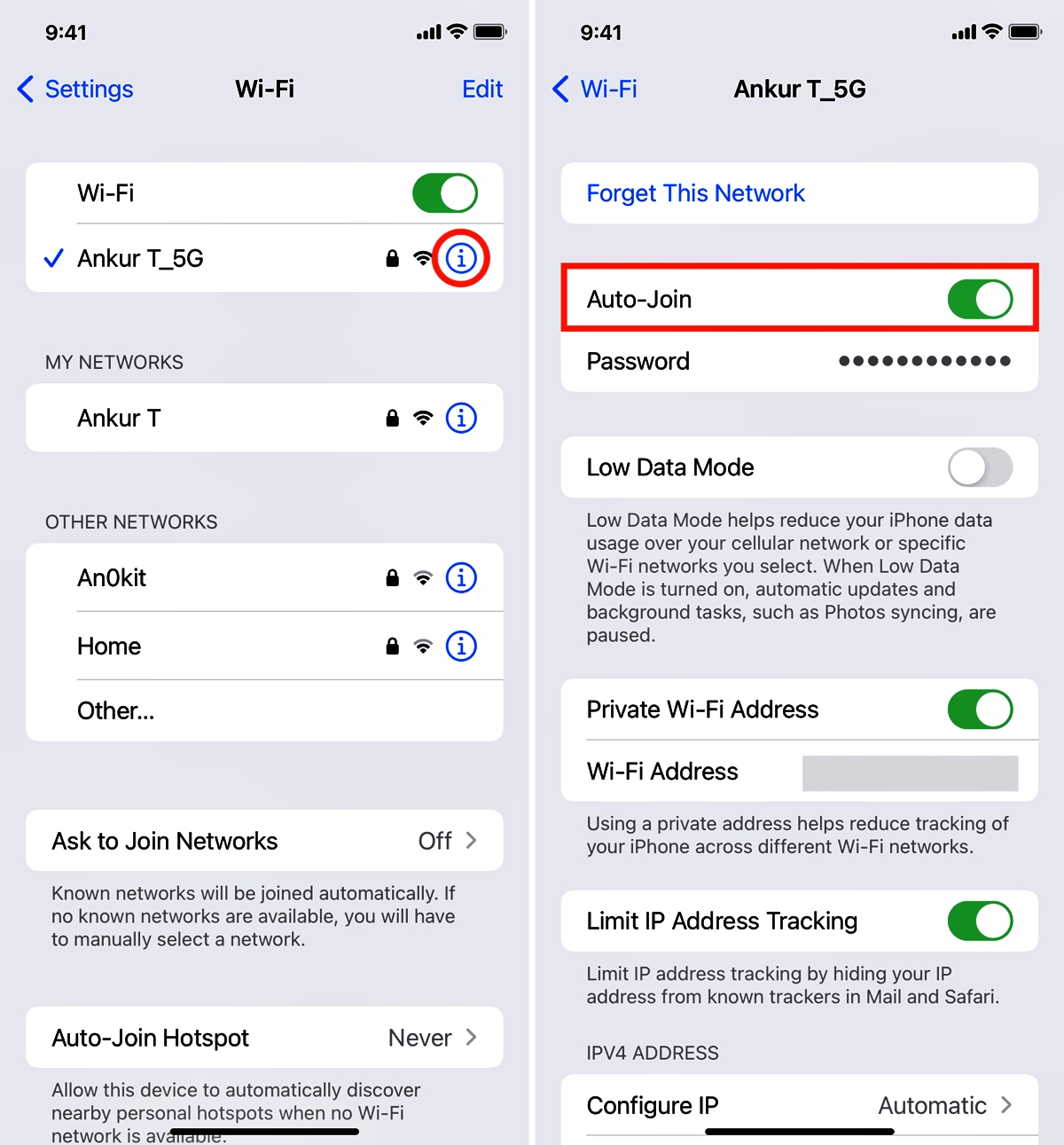
Are you facing the frustrating issue of your iPhone not connecting to Wi-Fi automatically? You’re not alone. Many iPhone users have encountered this problem, which can be quite inconvenient, especially when you’re constantly on the go and need a reliable internet connection.
In this article, we will explore why your iPhone may not be connecting to Wi-Fi automatically and provide some troubleshooting tips to help you resolve this issue. We will delve into the potential causes behind this problem, such as incorrect network settings, software glitches, or interference from other devices, and discuss the steps you can take to rectify the situation.
So, if you’re tired of manually connecting to Wi-Fi networks every time you need internet access on your iPhone, read on to find out why this issue occurs and how you can fix it.
Inside This Article
- Common Causes of Automatic Wi-Fi Connection Failure
- Wi-Fi Network Settings and Configuration Issues
- Problems with the iPhone’s Wi-Fi Hardware or Software
- Troubleshooting Steps to Fix Automatic Wi-Fi Connection Issues
- Conclusion
- FAQs
Common Causes of Automatic Wi-Fi Connection Failure
Experiencing automatic Wi-Fi connection failures can be frustrating, especially when you rely on your iPhone to seamlessly connect to Wi-Fi networks. There are several common causes behind these issues, some of which include:
1. Network Interference: One of the primary causes of automatic Wi-Fi connection failure is network interference. This can happen due to the presence of other electronic devices, such as cordless phones or microwaves, that operate on the same frequency as your Wi-Fi network. Additionally, physical barriers like walls and large objects can weaken the signal strength, resulting in connection issues.
2. Incorrect Network Settings: Another common culprit is incorrect network settings on your iPhone. If the network name (SSID) or password is entered incorrectly, your device will fail to automatically connect to the Wi-Fi network. It is important to double-check and ensure that all network settings are accurate.
3. Outdated Software: Apple frequently releases software updates that include bug fixes and improvements. If your iPhone is running an outdated software version, it may have compatibility issues with certain Wi-Fi networks, leading to automatic connection failures. Keeping your device’s software up to date is essential to avoid such problems.
4. Unstable Wi-Fi Network: Sometimes, the issue may not be with your iPhone but rather with the Wi-Fi network itself. If the network signal is weak or unstable, your device may have difficulty connecting automatically. This can happen if you are too far from the router or if there are other technical issues with the network.
5. Problematic Network Router: Faulty or misconfigured network routers can also be a cause of automatic Wi-Fi connection failures. Issues with the router’s firmware, conflicting settings, or a need for a reset can all contribute to this problem. It is worth checking the router settings or contacting your internet service provider (ISP) for assistance.
Understanding these common causes of automatic Wi-Fi connection failure can help you troubleshoot the issue effectively. By identifying the root cause, you can take the appropriate steps to resolve the problem and enjoy a seamless and reliable Wi-Fi connection on your iPhone.
Wi-Fi Network Settings and Configuration Issues
When your iPhone fails to connect to Wi-Fi automatically, it could be due to various network settings and configuration issues. These issues can prevent your device from seamlessly connecting to available Wi-Fi networks. Understanding some common problems in this area can help you troubleshoot and resolve the issue.
1. Incorrect Network Password: One of the most common reasons for Wi-Fi connection failure is an incorrect network password. If you recently changed your Wi-Fi password or entered it incorrectly, your iPhone won’t be able to connect automatically. Double-check the password and ensure it’s entered correctly in the Wi-Fi settings on your device.
2. Hidden Wi-Fi Network: If you’re trying to connect to a hidden Wi-Fi network, your iPhone may not connect automatically. Hidden networks do not broadcast their SSID, so your device won’t detect them unless you manually enter the network details. Make sure you have the correct network name (SSID) and password to connect to these hidden networks.
3. Network Security Settings: Some Wi-Fi networks have specific security settings that can prevent automatic connection. For example, if the network requires you to accept terms and conditions or enter additional login credentials, your iPhone may not connect automatically. In such cases, you may need to manually authenticate and agree to the network terms to establish a connection.
4. Duplicate Network Names: If you have multiple Wi-Fi networks with the same name (SSID) saved on your iPhone, it can confuse your device and prevent automatic connection. Ensure that you only have one entry for each network name in your saved Wi-Fi networks. Remove any duplicate entries to avoid connection issues.
5. Router Configuration Issues: Problems with your Wi-Fi router’s configuration can also affect automatic connection on your iPhone. Ensure that your router’s firmware is up to date and that it is configured correctly to allow automatic connection for your devices. Troubleshoot any router issues if necessary.
Remember, each Wi-Fi network can have its own unique settings and configuration requirements. Understanding and addressing these issues can help ensure that your iPhone connects to Wi-Fi automatically without any hassles.
Problems with the iPhone’s Wi-Fi Hardware or Software
When it comes to automatic Wi-Fi connection issues on your iPhone, hardware or software problems with the device itself can be a major culprit. Let’s take a closer look at some of the potential issues in this regard:
1. Wi-Fi Antenna Issues: The iPhone relies on its Wi-Fi antenna to establish a connection with wireless networks. If the antenna is damaged or faulty, it can prevent the phone from automatically connecting to Wi-Fi. This could be due to physical damage or wear and tear over time.
2. Software Glitches: Sometimes, software glitches or bugs in the iPhone’s operating system can disrupt the automatic connection process. This can occur after an iOS update or due to other software conflicts. It’s important to keep your iPhone’s software up to date and address any known software issues promptly.
3. Network Compatibility: Not all Wi-Fi networks are created equal, and your iPhone may encounter compatibility issues with certain networks. Some networks may require specific authentication methods or protocols that the iPhone doesn’t support. In such cases, your iPhone may fail to connect automatically.
4. Network Interference: Wi-Fi signals can be affected by interference from other devices or objects. If your iPhone is in an area with high levels of electromagnetic interference, such as from microwaves or Bluetooth devices, it could disrupt the Wi-Fi connection. Additionally, distance from the Wi-Fi router or obstacles like walls or furniture can hinder the signal strength and result in connection issues.
5. Wi-Fi Hardware Failure: In some cases, the Wi-Fi hardware itself may be faulty or malfunctioning. This could be due to a manufacturing defect or physical damage. If all other troubleshooting steps fail to resolve the issue, it may be necessary to have the Wi-Fi hardware inspected or replaced by a professional.
When dealing with hardware or software issues, it’s important to note that not all problems can be easily fixed at home. If you suspect a hardware problem, it’s recommended to consult an authorized service provider or Apple Support for further assistance.
Troubleshooting Steps to Fix Automatic Wi-Fi Connection Issues
If your iPhone is not connecting to Wi-Fi automatically, there are several troubleshooting steps you can try to resolve the issue. Here are 5 steps you can follow:
- Restart your iPhone: Sometimes, a simple restart can fix connectivity issues. To restart your iPhone, press and hold the power button until the slide to power off appears. Slide to power off, wait for a few seconds, and then turn your iPhone back on by pressing the power button again.
- Reset network settings: Resetting your network settings can often resolve Wi-Fi connection issues. Go to the Settings app on your iPhone, tap on General, then scroll down and tap on Reset. From the reset options, select Reset Network Settings. Keep in mind that this will delete all your saved Wi-Fi passwords, so make sure to have them handy.
- Forget the Wi-Fi network: If your iPhone is having trouble connecting to a specific Wi-Fi network, you can try forgetting the network and then reconnecting to it. Go to the Settings app, tap on Wi-Fi, and find the network you want to forget. Tap on the (i) icon next to the network name, then tap Forget This Network. After forgetting the network, reconnect to it by selecting it from the list of available networks and entering the password.
- Update your iPhone’s software: Outdated software can sometimes cause Wi-Fi connectivity issues. Check if there is a software update available for your iPhone by going to the Settings app, tapping on General, then Software Update. If an update is available, follow the on-screen prompts to download and install it.
- Reset your Wi-Fi router: If none of the above steps have resolved the issue, try resetting your Wi-Fi router. Unplug your router from the power source, wait for a few seconds, and then plug it back in. Allow the router to fully restart, and then try connecting your iPhone to Wi-Fi again.
Following these troubleshooting steps should help you fix automatic Wi-Fi connection issues on your iPhone. If the problem persists, you may want to consider contacting Apple support for further assistance.
Conclusion
In conclusion, the automatic connection of an iPhone to Wi-Fi networks is a convenient feature that allows users to seamlessly connect to available networks without manual intervention. However, there can be instances where the iPhone fails to connect automatically to Wi-Fi networks, leading to frustration and inconvenience for users.
We have explored several potential reasons why an iPhone may not connect to Wi-Fi automatically, including network settings, software issues, and connectivity problems. By understanding and troubleshooting these issues, users can often resolve the problem and regain the automatic connection functionality.
Remember, if you’re experiencing difficulties with your iPhone’s automatic Wi-Fi connection, it’s always a good idea to check your network settings, update your device’s software, and ensure that your Wi-Fi network is functioning properly. By following these steps, you can optimize your iPhone’s Wi-Fi connectivity and enjoy the convenience of automatic network connections.
If you have any further questions or need additional support, don’t hesitate to reach out to Apple Support or consult online forums for expert advice. Happy Wi-Fi surfing!
FAQs
1. Why won’t my iPhone connect to Wi-Fi automatically?
There could be several reasons why your iPhone is not connecting to Wi-Fi automatically. One common reason is that the Wi-Fi network you are trying to connect to has a weak signal, or the network settings on your iPhone are not configured correctly. Another possibility is that there might be a software glitch or bug that is affecting the Wi-Fi connectivity. It is also worth checking if your iPhone’s Wi-Fi Assist feature is enabled, as this can sometimes interfere with automatic Wi-Fi connections. Restarting your iPhone, resetting network settings, and updating the iOS software can help resolve these issues.
2. How can I fix Wi-Fi connectivity issues on my iPhone?
There are several troubleshooting steps you can take to fix Wi-Fi connectivity issues on your iPhone. Firstly, ensure that you are within range of the Wi-Fi network and that the network is functioning properly. Restarting your iPhone and the Wi-Fi router can often resolve connectivity issues. Additionally, you can try forgetting the Wi-Fi network on your iPhone and then reconnecting to it. Resetting network settings, updating the iOS software, and disabling Wi-Fi Assist are other potential solutions. If all else fails, contacting your internet service provider or visiting an Apple store for assistance may be necessary.
3. Why does my iPhone keep disconnecting from Wi-Fi?
If your iPhone keeps disconnecting from Wi-Fi, it can be frustrating. One possible reason is that your iPhone’s Wi-Fi settings are not configured correctly. Ensure that the “Auto-Join” feature is enabled for the Wi-Fi network you want to connect to and that the Wi-Fi password is entered correctly. It is also worth checking if there are any environmental factors, such as distance from the router or interference from other devices, that may be causing the disconnection. Resetting network settings and updating the iOS software can also help resolve this issue.
4. Why is my iPhone unable to detect any Wi-Fi networks?
If your iPhone is unable to detect any Wi-Fi networks, there may be a few reasons for this. First, ensure that Wi-Fi is enabled on your device by going to Settings > Wi-Fi. If Wi-Fi is enabled but no networks are being detected, try restarting your iPhone and the Wi-Fi router. It is also possible that there might be a hardware issue with your iPhone’s Wi-Fi antenna. In this case, contacting Apple support or visiting an Apple store for further assistance is recommended.
5. Can a software update fix Wi-Fi problems on my iPhone?
Yes, a software update can potentially fix Wi-Fi problems on your iPhone. Apple regularly releases software updates that address various bugs and improve device performance, including Wi-Fi connectivity. It is always a good idea to keep your iPhone’s software up to date to ensure optimal performance and compatibility. If you are experiencing Wi-Fi issues, check for any available software updates by going to Settings > General > Software Update.
