Where would we be without our phones today? Yet even though the phone is one of our most prized—if not the most prized—possessions, it’s all too easy to lose it. Just leave it on the table for a short while, and when you swivel around, you’ll realize that it has gone missing.
Luckily for you, there are many ways to track down your missing phone and bring it back home. From using your phone’s IMEI number to Google Photos, there’s sure to be a method that’ll work for you. In this article, we’ll show you how to use the Call My Phone feature to track down and retrieve your missing phone.
What Is Call My Phone?
In a nutshell, Call My Phone is a free online service that you can use to call your missing phone using a computer or a mobile device.
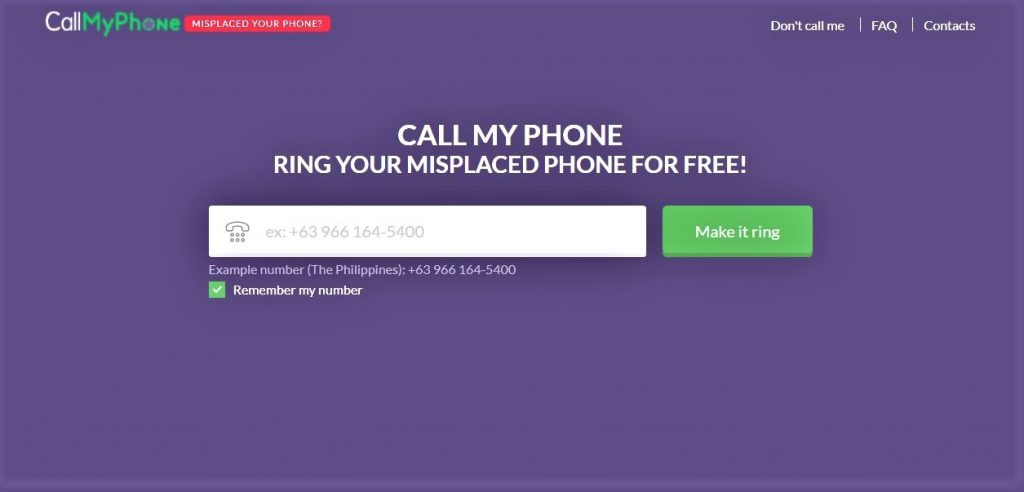
 How To Use Call My Phone?
How To Use Call My Phone?
If you’re using a desktop, you can call your lost phone with the help of the Call My Phone website. Otherwise, you can use another smartphone or mobile device to access the website.
Regardless of which platform you’re using, here are the steps on how to call your cell phone using Call My Phone:
- Input your cell phone number, including the country code, such as “1” for US/Canada, “44” for the UK, or “61” for Australian numbers.
- Depending on your preference, you can tick/untick Remember My Number if you want the system to save your number. Otherwise, uncheck the box.
- Click the Make It Ring button to call your missing phone.
- Wait for the timer to expire.
- Wait for Call My Phone to ring your cellphone using the number you’ve provided.
 Is Call My Phone Legit?
Is Call My Phone Legit?
Call My Phone’s service is all about the confidentiality of its users. As such, the system doesn’t use your mobile number without your consent for promotional purposes and third-party apps. Aside from that, Call My Phone doesn’t ask for other confidential information.
The system has strict regulations regarding prank calls. If someone uses Call My Phone to prank others, the system reports all the essential information to proper authorities.
Since Call My Phone doesn’t use confidential information in any way it can, the system deletes your IP address and mobile numbers after using the service.
Alternatively, you can also read reviews from real people regarding Call My Phone through Trustpilot.
 Is Call My Phone Free of Charge?
Is Call My Phone Free of Charge?
Many free services offer free trials for a limited time only while some require credit card information. With Call My Phone, you can access its services for free. No credit card or personal information is required.
Although Call My Phone is free, you can only make four phone calls per day. If you call your lost phone more than four times, you need to wait until the 24-hour period is over. Aside from that, each call you make has a one or two-minute time limit. Remember, Call My Phone pays your call charges on your behalf. That said, the company highly appreciates any amount as donations.
Other Methods To Find Your Lost Phone
If you are unsuccessful in finding your phone with Call My Phone, there are other alternatives for you to track your mobile device. Here are some of the options you can try:
 How To Find A Lost Samsung Smartphone or Tablet
How To Find A Lost Samsung Smartphone or Tablet
Find A Lost Samsung Phone using Find My Mobile
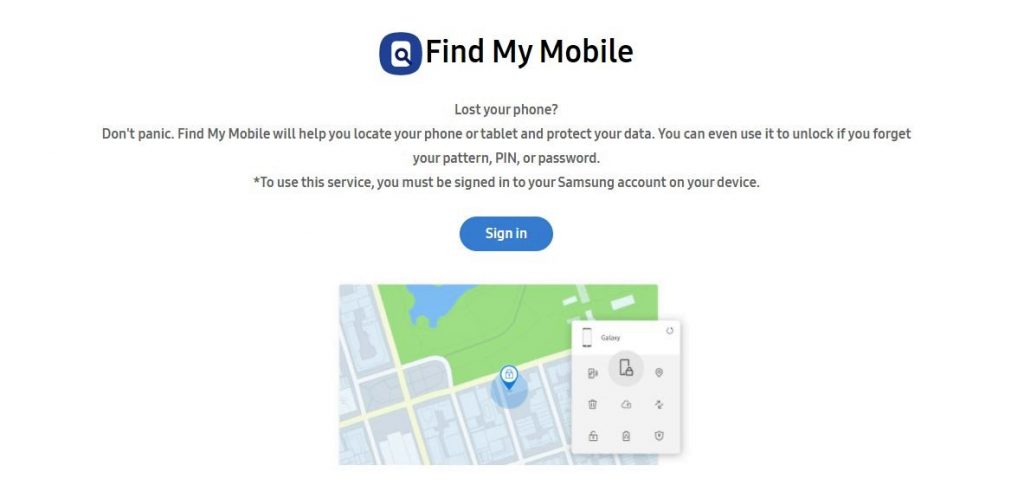
Samsung has its very own Find My Mobile service to help you track and retrieve your missing phone. Aside from letting you find a lost Samsung phone, here are other Find My Mobile services you can access:
- Backup Samsung phone’s data through Samsung Cloud
- Erase/Wipe all confidential data on your missing phone
- Lock your device’s screen
- Revoke access to Samsung Pay
Before using the Find My Mobile service, make sure that you have already set it up on your Samsung phone. To configure, follow these steps:
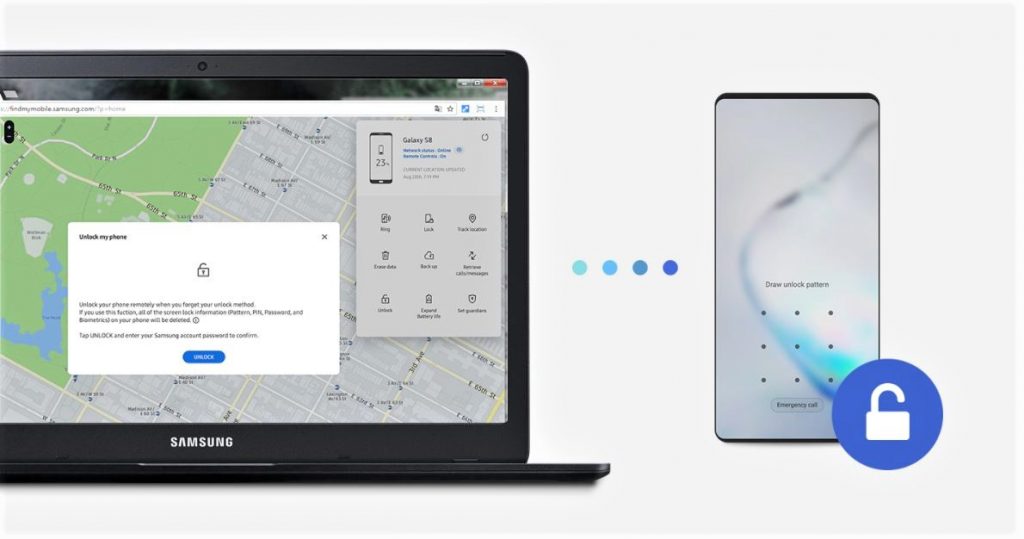
- Tap the Settings app on your Samsung device
- Go to Biometrics and security > Find My Mobile.
- Sign in to your Samsung account. Otherwise, you can register a Samsung account if you haven’t signed up for one here.
- Once signed in, you can toggle on Remote controls, Google location service, and Send last location features to make the most out of the Find My Mobile service.
- Given that you have configured the Find My Mobile service prior to losing your Samsung phone, you can track its current location using Find My Mobile via a desktop or other mobile device. Open the Find My Mobile website and sign in to your Samsung account.
Find A Lost Samsung Phone using SmartThings Find
If you have a Galaxy phone, you have another alternative to help you find it using the SmartThings app. Aside from smartphones, you can also find missing smartwatches, tablets, and Galaxy earbuds using SmartThings.
With this method, make sure you have set up your Samsung devices with SmartThings to help you find them in case they’re missing. SmartThings is compatible with Galaxy devices running on Android 8 or later.
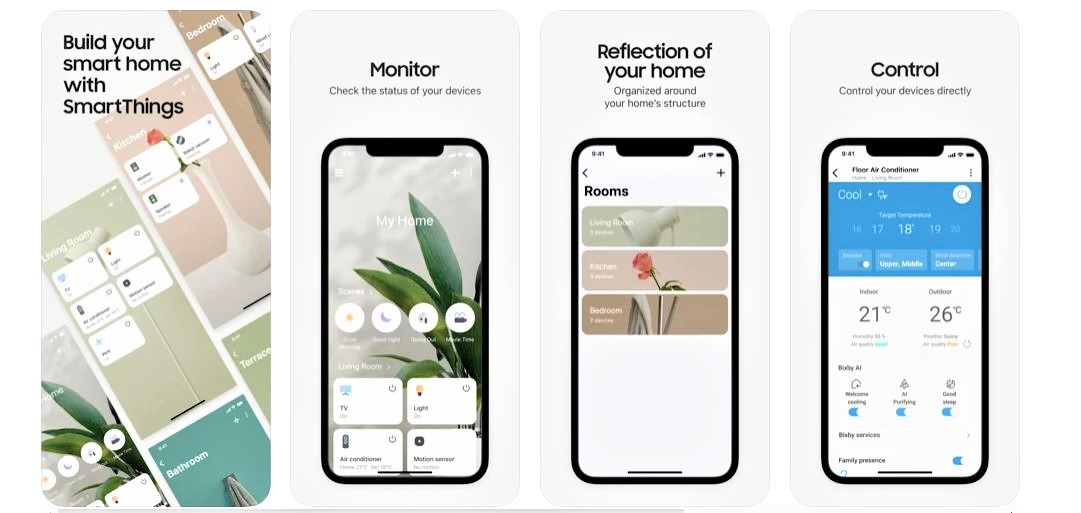
Prerequisites:
- Download and configure the SmartThings app on your Android and/or iOS devices. Ensure that you have downloaded SmartThings on more than one device as a backup.
- Sign in to your Samsung account and register the necessary Samsung devices.
After completing the registration process, here are the steps to find a lost Samsung phone using SmartThings Find:
- Launch the SmartThings app on another mobile device.
- Tap SmartThings Find.
- Go to Missing Device to view its current location.
- Tap More Options to access Find My Mobile’s service and perform the necessary security controls to secure your missing phone.
 How To Find A Lost Android Smartphone or Tablet
How To Find A Lost Android Smartphone or Tablet
Find My Device Website
Android smartphones and tablets have a built-in Find My Device feature. To activate the Find My Device feature, make sure you have a Google account. Similar to Samsung’s Find My Mobile, you should initially register and set up the Find My Device app or feature. Here are the prerequisites:
- On your Android smartphone or tablet, access the Settings app.
- Tap Security & Location > Find My Device. If your Android mobile device doesn’t have the Security & Option feature, tap Google > Security > Find My Device.
Tracking A Lost Android Smartphone or Tablet
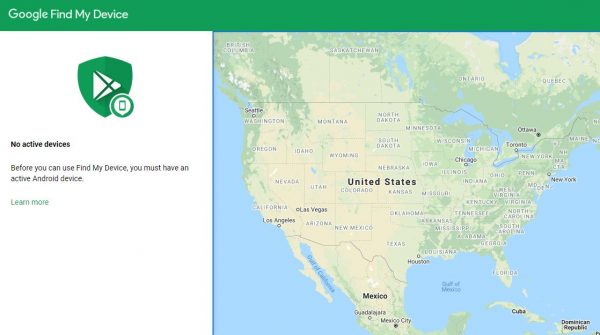
- When your Android smartphone or tablet goes missing, open a web browser on your desktop or another mobile device and access Find My Device.
- Click on your missing Android device.
- Click Set Up Secure & Erase.
Find My Device App
Another method of finding your missing Android device is using the Find My Device app instead of the website. Similar to the method mentioned above, ensure that you have completed the prerequisites to make a successful attempt.
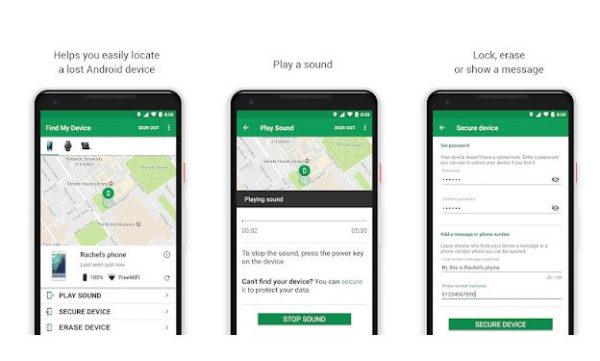
- Using your Android smartphone or tablet, go to Google Play Store and sign-in to your Google account.
- Download and install the Google Find My Device app.
- Launch the Google Find My Device app on your smartphone or tablet.
- Sign in with your Google account.
Tracking A Lost Android Smartphone or Tablet
- Open Chrome, Firefox, or Safari web browser and go to Find Your Phone.
- Sign in to your Google account. Otherwise, select your missing Android smartphone or tablet.
- Wait for the page to locate your missing device.
 How To Find A Lost iPhone or iPad
How To Find A Lost iPhone or iPad
Similar to Android smartphones and tablets, iOS devices are integrated with a built-in service to find missing iPhones and iPads through Find My Phone. With Apple’s Find My Phone, you can verify the current location of your missing iOS devices and wipe all of your data remotely. Like Android’s ecosystem, make sure you have activated the Find My Phone feature on your Apple devices.
Prerequisites:
1. Select <Your Apple ID> and then tap Find My.
2. On your iPhone or iPad, go to Settings.
3. Tap Find My iPhone and make sure the following settings are activated:
- Find My iPhone
- Find My Network
- Send Last Location
4. Navigate back to the Settings app’s main screen.
5. Scroll down to the list of Apple devices linked to your Apple account.
6. Tap the missing Apple device from the list.
Tracking A Lost iPhone or iPad:
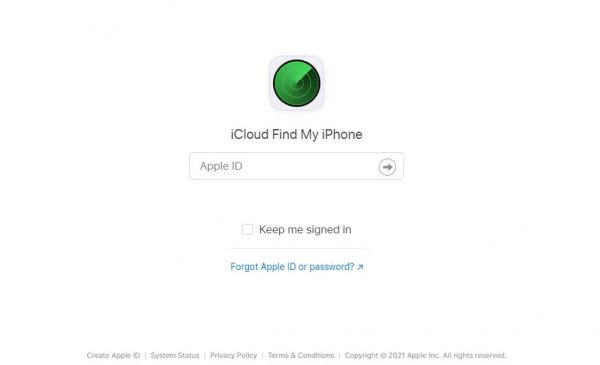
- When your iPhone or iPad is missing, open a web browser from your computer or other mobile devices.
- Open iCloud Find My iPhone.
- Click All Devices to display all the Apple devices linked to your account.
- Click your missing Apple device from the list.
Find A Lost iPhone or iPad via Find My iPhone App
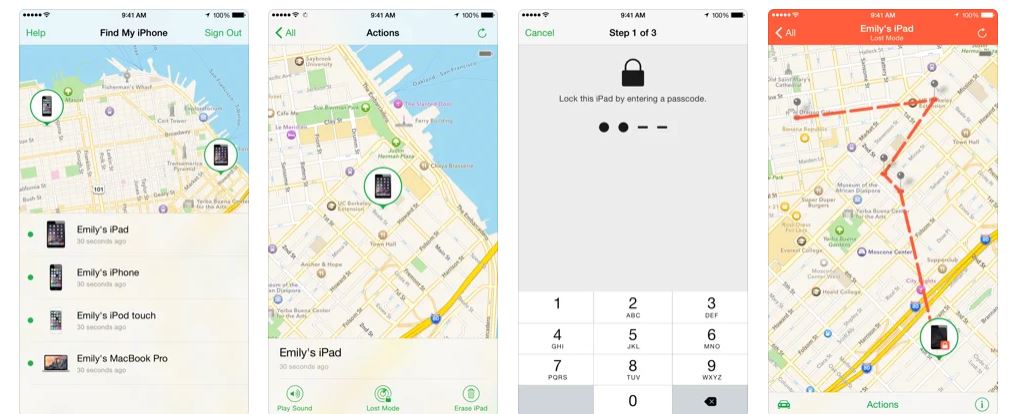
Similar to Android, an equivalent Find My iPhone mobile app is available for finding lost smartphones and tablets.
- Using your Apple mobile devices, go to the App Store.
- Sign in to your Apple account.
- Download and install the Find My iPhone app on your mobile devices.
- Sign in to the app using your Apple account.
- Tap on your missing Apple device from the list.
- Verify the current or last location of your iPhone or iPad.
Relocate Your Lost Phone with Call My Phone and More
Losing your phone is no doubt a harrowing experience. But this doesn’t spell the end of your time with it, as there are a variety of recovery services you can use to bring it back home. Call My Phone should be your first lifeline, followed by the other methods we’ve suggested in this article. Best of luck to you should you find yourself in this situation!
