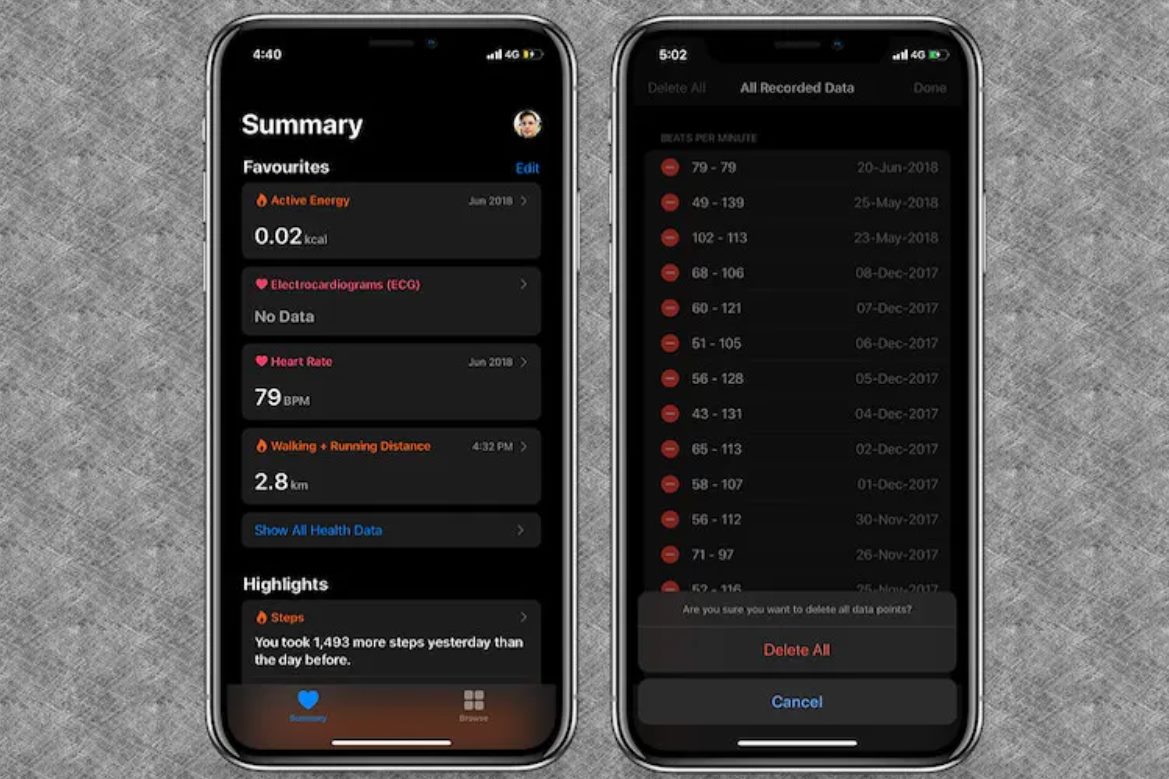
Are you concerned about the data collected by the Health app on your iPhone? Well, you’re not alone. With an increasing awareness of privacy and data protection, many users want to know how to delete their data from the Health app. The Health app is a powerful tool that tracks various health and fitness metrics, but it also stores sensitive information like heart rate, sleep patterns, and more.
In this article, we will guide you through the process of deleting data from the Health app, ensuring that your personal health information remains secure and protected. Whether you want to clear specific data points or completely erase all the information stored in the app, we will provide step-by-step instructions to help you regain control of your health data.
Inside This Article
- Understanding the Health App
- Methods for Deleting Data from the Health App
- Deleting Individual Data Entries
- Clearing All Health Data
- Resetting the Health App
- Deleting Connected Apps and Sources
- Conclusion
- FAQs
Understanding the Health App
The Health App is a pre-installed application on iPhones that allows users to monitor and collect various health and fitness data in one centralized location. With the increasing emphasis on personal wellness, the Health App serves as a valuable tool for individuals to track and manage their health-related information.
One of the key features of the Health App is its ability to gather data from multiple sources such as fitness trackers, smartwatches, and health-related apps, consolidating all this information into a comprehensive overview. This includes data regarding physical activity, heart rate, sleep patterns, nutrition, and more.
By providing access to such a wide range of health data, the Health App empowers users to gain a better understanding of their overall well-being. It enables them to identify patterns, set goals, and make informed decisions to improve their lifestyle and achieve their health objectives.
Furthermore, the Health App offers a user-friendly interface that presents the collected data in easy-to-read graphs and charts. This visual representation allows users to visualize their progress and health trends over time, making it easier to assess their health goals and make adjustments if necessary.
Another notable feature of the Health App is its integration with other health-related apps and devices. This integration allows for seamless data sharing, ensuring that all health information is updated and accurate. Users can connect popular fitness apps, such as Strava or Fitbit, and even sync data with electronic medical record systems, enhancing the accessibility and completeness of their health records.
Overall, the Health App is a powerful tool that enables users to take control of their health and wellness. With its ability to gather and present diverse health data, the application supports individuals in making informed decisions about their lifestyle, monitoring progress, and achieving their health goals.
Methods for Deleting Data from the Health App
If you are concerned about maintaining your privacy or simply want to start fresh with your health data, the Health app offers various methods for deleting data. Whether you want to delete individual data entries, clear all health data, reset the app entirely, or remove connected apps and sources, you have options to customize your health tracking experience.
Here are four methods you can use to delete data from the Health app:
1. Deleting Individual Data Entries: To remove specific data entries from the Health app, follow these steps:
- Open the Health app on your device.
- Navigate to the category where the data you want to delete is located, such as “Steps” or “Sleep.”
- Find the specific entry you want to delete and tap on it.
- Scroll down and select “Delete Data.”
- Confirm your action by tapping “Delete” when prompted.
2. Clearing All Health Data: To delete all of your health data at once, follow these instructions:
- Open the Health app on your device.
- Tap on the “Summary” tab at the bottom of the screen.
- Tap on your profile picture or initials at the top of the screen.
- Select “Privacy.”
- Scroll down and tap on “Reset Health Data.”
- Confirm the action by tapping “Reset” when prompted.
3. Resetting the Health App: If you want to completely reset the Health app and start from scratch, follow these steps:
- Open the Settings app on your device.
- Scroll down and tap on “Health.”
- Tap on the “Reset” option.
- Confirm your action by tapping “Reset” when prompted.
4. Deleting Connected Apps and Sources: If you have connected other apps or sources to the Health app and want to remove them, here’s what you need to do:
- Open the Health app on your device.
- Tap on the “Sources” tab at the bottom of the screen.
- Scroll through the list and find the app or source you want to delete.
- Tap on the app or source.
- Select “Delete from Health.”
- Confirm your action by tapping “Delete” when prompted.
By using these methods, you can easily delete data from the Health app according to your preferences. Whether you want to remove specific entries, clear all data, reset the app, or delete connected apps and sources, the Health app provides flexibility in managing your health information.
Deleting Individual Data Entries
The Health App provides a convenient way to track and manage your health and fitness data in one place. However, there may be instances where you want to delete specific data entries from the app. Whether it’s an inaccurate measurement or simply information you no longer wish to have stored, the Health App offers a straightforward method for deleting individual data entries.
To delete individual data entries from the Health App, follow these steps:
- Open the Health App on your device.
- Navigate to the specific category where the data entry is stored. For example, if you want to delete a step count entry, locate the “Steps” category.
- Once you’ve found the category, you’ll see a list of data entries. Scroll through the list or use the search function to locate the specific entry you want to delete.
- Tap on the entry to open the detailed information.
- At the top-right corner of the screen, you will see three dots representing the options menu. Tap on the dots to access the menu.
- From the menu options, select “Delete” or “Delete All” if you want to remove all data entries within that category.
- A confirmation prompt will appear asking if you want to delete the data entry. Confirm your choice by tapping “Delete.”
By following these steps, you can easily delete individual data entries from the Health App. This allows you to maintain accurate and relevant information within the app, ensuring that your health tracking remains precise and tailored to your needs.
Clearing All Health Data
If you want to start fresh and remove all the data stored in your Health app, you can choose to clear all health data. This option is useful if you want to completely reset your health tracking or if you’re switching to a new device and want to delete all the previous data.
To clear all health data, follow these steps:
- Open the Health app on your device.
- Tap on the “Summary” tab located at the bottom of the screen.
- Scroll all the way down until you reach the section called “Health Records.”
- In this section, you’ll find an option called “Clear All Health Data.” Tap on it.
- A pop-up window will appear asking you to confirm the action. Read the information provided and tap on “Clear All Data” if you’re sure.
It’s important to note that clearing all health data will remove all the information stored in the Health app, including any imported data, manually entered data, and data collected from connected apps and devices.
Once you confirm the action, the Health app will be completely cleared, and all your health data will be permanently deleted. This action cannot be undone, so make sure you have a backup of any important health information before proceeding.
After clearing all health data, you will have a fresh start, and the Health app will no longer display any information. You can then begin tracking your health and fitness activities anew.
Remember, clearing all health data is a drastic step, and it should only be taken if you’re certain that you want to remove all the information stored in the app. If you only want to delete specific data entries or sources, consider using the methods mentioned in the previous sections.
Now that you know how to clear all health data, you can easily start over with a clean slate in your Health app. Whether you’re looking to reset your health tracking or starting afresh on a new device, this option provides a convenient way to remove all your health information quickly and efficiently.
Resetting the Health App
If you want to start fresh with the Health app and remove all of your existing data, you can perform a reset. This option allows you to completely clear all information stored in the Health app and restore it to its default settings. It’s important to note that this action cannot be undone, so make sure you have a backup of any data you wish to keep.
To reset the Health app, follow these steps:
- Open the Settings app on your device.
- Scroll down and tap on “Health”.
- Tap on “Reset”.
- Select “Reset Health Data”.
- Confirm your decision by tapping “Reset” again.
After confirming the reset, the Health app will be emptied of all data, including steps, heart rate, sleep data, and any other health-related information. This can be a useful option if you want to start tracking your health from scratch or if you’re experiencing any issues with the app.
Keep in mind that resetting the Health app will not affect any data stored in other apps or devices connected to your Health app. It only clears the data within the Health app itself.
Remember to take any necessary precautions before resetting the Health app, such as backing up any important data. Once the reset is complete, you’ll have a clean slate to begin tracking your health journey anew.
Deleting Connected Apps and Sources
If you have connected various apps and sources to your Health app, you may want to delete them at some point. This could be because you no longer use the app or want to disconnect a particular device that was syncing with your Health app. Fortunately, the process of deleting connected apps and sources from the Health app is straightforward.
To delete connected apps and sources, follow these steps:
- Open the Health app on your phone.
- Tap on your profile picture in the top-right corner of the screen to access your account settings.
- Scroll down and find the “Devices” section.
- Under “Devices,” you will see a list of connected apps and sources.
- Simply tap on the app or source you want to delete.
- A new screen will appear with information about the app or source.
- Scroll to the bottom of the screen and tap on the “Delete All Data” option.
By selecting the “Delete All Data” option, you are effectively disconnecting the app or source from your Health app and deleting all the data that was synced from it. This ensures that no further data will be collected or synced with your Health app from that app or source.
It is important to note that deleting a connected app or source from your Health app does not delete the app or source itself from your device. It only removes the data and connection from the Health app. If you want to fully remove the app or source from your device, you will need to uninstall or disconnect it separately.
Deleting connected apps and sources can be a useful step in decluttering your Health app and keeping it organized with only the apps and sources that are relevant to you. It also provides you with control over the data that is being collected and synced with your Health app.
Conclusion
Deleting data from your Health app is a simple and straightforward process. By accessing the app’s settings and following a few steps, you can remove any unwanted information and ensure your privacy and security. Whether you want to clear specific health data entries or start fresh with a clean slate, the Health app offers the necessary tools to manage and delete your data.
Remember to exercise caution when deleting data, as it cannot be recovered once removed. Take the time to review your options and consider which information you would like to keep or discard. By regularly managing your Health app data, you can keep it organized, accurate, and relevant to your health and wellness goals.
Now that you have a clear understanding of how to delete data from the Health app, take control of your personal health information and utilize the app to its full potential.
FAQs
Q: Can I delete data from the Health app on my device?
A: Yes, you can delete data from the Health app on your device. The Health app allows users to manage and track their health and fitness data, and it gives you the flexibility to remove any data you no longer wish to keep.
Q: How can I delete specific data from the Health app?
A: To delete specific data from the Health app, follow these steps:
- Open the Health app on your device.
- Go to the category that contains the data you want to delete, such as “Steps” or “Sleep.”
- Tap on the specific data entry you wish to remove.
- On the details page, select the “Edit” button in the top right corner.
- Scroll down and tap on the “Delete Data” option.
- Confirm your decision by selecting “Delete” when prompted.
Q: Will deleting data from the Health app affect my overall health analysis?
A: Deleting data from the Health app will only remove the specific data entry you chose to delete. It will not affect your overall health analysis or other data points in the app. The Health app analyzes the data you provide and gives you insights into your overall health and fitness progress. By removing specific data, you can maintain accurate and up-to-date information.
Q: Can I delete all the data from the Health app at once?
A: Yes, it is possible to delete all the data from the Health app at once. However, please note that this action is irreversible, and all your health and fitness data will be permanently removed. To delete all the data, follow these steps:
- Open the Health app on your device.
- Tap on your profile picture or initials in the top right corner.
- Select the “Privacy” tab.
- Scroll down and choose “Reset Health Data.”
- Confirm your decision by selecting “Reset” when prompted.
Please exercise caution before performing this action, as it cannot be undone.
Q: Will deleting data from the Health app affect other apps linked to it?
A: Deleting data from the Health app will not directly affect other apps linked to it. Each app has its own data storage and management system. However, if other apps rely on the data deleted from the Health app, it may affect their accuracy or functionality. It is recommended to review the app’s settings or consult the app developer if you are unsure about the impact of deleting data from the Health app on other connected apps.
