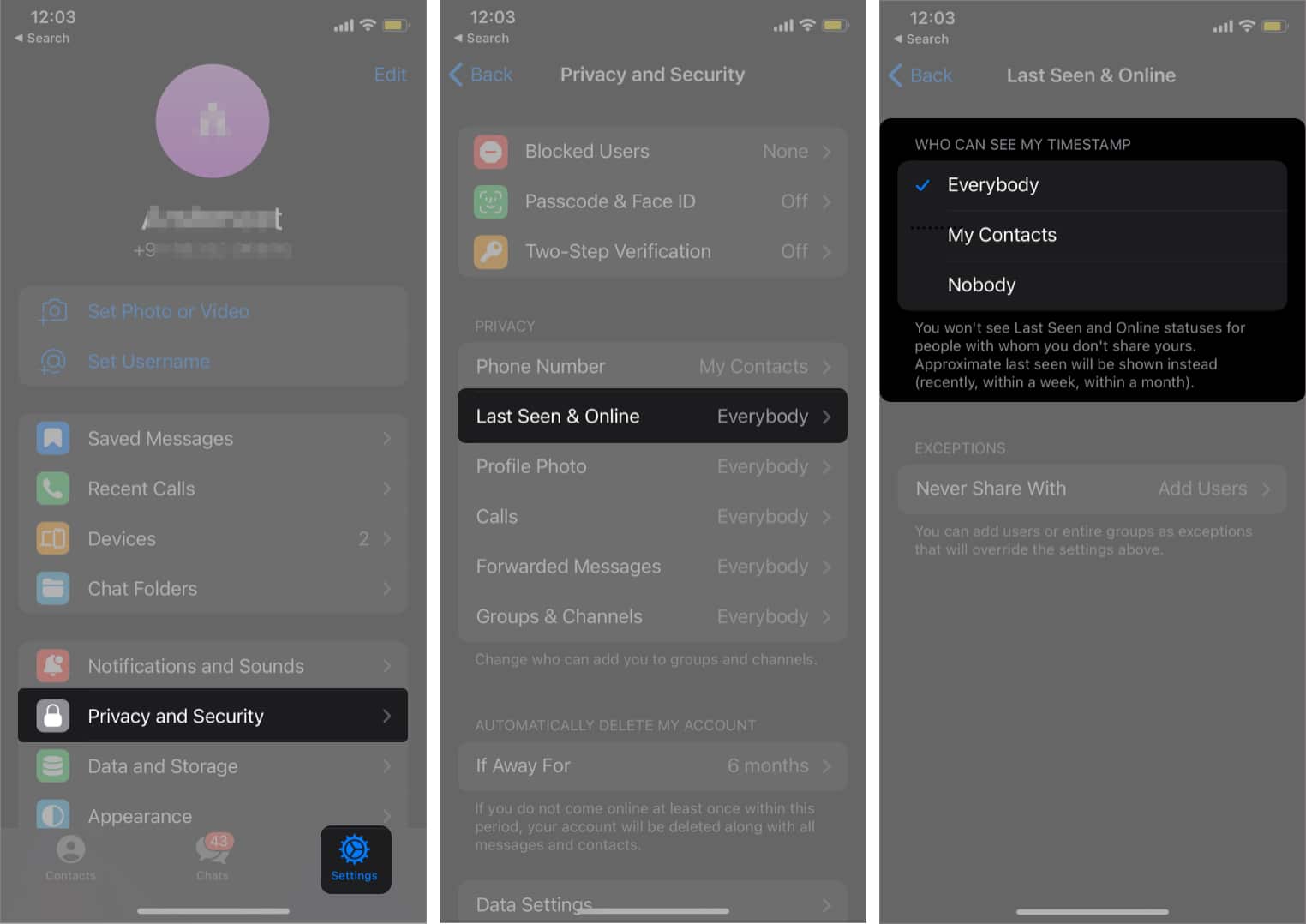
Are you looking to delete Telegram data on your iPhone? Telegram is a popular messaging app known for its security features and privacy settings. However, there may come a time when you need to clear your data from the app, either to free up storage space or to ensure your personal information remains confidential.
In this article, we will guide you on how to delete Telegram data on your iPhone effectively. Whether you want to clear your chat history, remove media files, or delete your Telegram account altogether, we’ve got you covered. We will provide step-by-step instructions and tips to ensure a smooth and hassle-free process.
So, if you’re ready to regain control over your data and protect your privacy, let’s dive into the methods for deleting Telegram data on your iPhone!
Inside This Article
- Why should you delete Telegram data on iPhone?
- Steps to delete Telegram data on iPhone
- Clearing chat history
-
Removing downloaded media files
- Deleting your Telegram account
- Conclusion
- FAQs
Why should you delete Telegram data on iPhone?
Using Telegram on your iPhone can be a convenient way to stay connected with friends, family, and colleagues. However, over time, the app can accumulate a significant amount of data on your device. This can include chat history, media files, and other personal information. While having this data stored can be useful for reference, there are several reasons why you may want to consider deleting Telegram data on your iPhone:
1. Privacy concerns: As with any messaging app, there may be sensitive conversations or information exchanged on Telegram. Deleting your data can help ensure that your private conversations remain private, especially if you are using a shared device or concerned about potential security breaches.
2. Storage space: Telegram allows users to send and receive a wide range of media files, including photos, videos, and documents. These files can quickly accumulate and take up valuable storage space on your iPhone. By deleting unnecessary data, you can free up storage and improve the overall performance of your device.
3. Organizational benefits: Over time, your chat history on Telegram can become cluttered with old conversations and unnecessary messages. By deleting your data, you can start with a clean slate and have a more organized and streamlined messaging experience.
4. Account security: If you decide to switch to a different messaging app or no longer want to use Telegram, deleting your data is a crucial step to ensure that your account is deactivated and your information is no longer accessible.
5. Refreshing your messaging experience: Sometimes, starting fresh can be a refreshing change. By deleting your Telegram data, you can have a new perspective and enjoy a clutter-free messaging environment.
Overall, deleting Telegram data on your iPhone can offer several benefits such as safeguarding your privacy, freeing up storage space, and optimizing your messaging experience. Whether you’re concerned about privacy or looking to declutter your device, taking the time to delete your data can be a worthwhile decision.
Steps to delete Telegram data on iPhone
If you’re looking to free up space on your iPhone or simply want to remove your Telegram data for privacy reasons, you’ve come to the right place. In this article, we’ll guide you through the steps to delete Telegram data on your iPhone. Follow these simple instructions and reclaim control over your device’s storage.
Step 1: Open the Telegram app
To begin the process, locate the Telegram app on your iPhone’s home screen and tap on it to open it. If you don’t have the app installed, you can download it from the App Store.
Step 2: Access the Settings
Once you’re inside the Telegram app, locate the three-lined menu icon in the top-left corner of the screen and tap on it. This will open the side menu with various options.
Step 3: Navigate to Settings
In the side menu, scroll down until you find the “Settings” option. Tap on it to proceed.
Step 4: Delete chat history
To delete your chat history, tap on the “Clear History” option within the Settings menu. You will be given the option to clear the chat history for all your contacts or specific individuals. Choose the desired option based on your preference.
Step 5: Remove downloaded media files
To free up additional space, you can remove downloaded media files from Telegram. Under the Settings menu, find the “Data and Storage” option and tap on it. Look for the “Storage Usage” section and select it. From there, you can choose to delete specific media files or clear the entire cache.
Step 6: Delete your Telegram account
If you wish to permanently delete your Telegram account, you can do so within the Settings menu. Scroll down and find the “Delete My Account” option. Follow the on-screen instructions to confirm the deletion of your account.
It’s important to note that deleting your Telegram account will remove all your messages, groups, and contacts associated with it. Make sure to back up any important data before proceeding with this step.
Now that you’re armed with the knowledge of how to delete Telegram data on your iPhone, you can take control of your privacy and device storage. By following these simple steps, you can optimize your iPhone’s performance and ensure your personal information stays secure.
Clearing chat history
If you want to clear your chat history on Telegram, follow these simple steps:
1. Open the Telegram app on your iPhone.
2. Navigate to the chat that you want to clear the history for.
3. Swipe left on the chat to reveal the options menu.
4. Tap on the “More” option.
5. In the menu that appears, tap on “Clear Chat History.”
6. A confirmation message will appear asking if you want to clear the chat history. Confirm by tapping on “Clear.”
7. Your chat history for that particular chat will now be cleared.
Note that clearing chat history will only remove the messages on your device, and not from the recipient’s device. If you want to completely delete a conversation, you will need to follow the steps to delete your Telegram account, which will be discussed later in this article.
It’s important to note that once you clear your chat history, you won’t be able to retrieve the messages. So, make sure you have any important information backed up before you proceed with clearing the chat history.
Clearing your chat history can help free up storage space on your iPhone and ensure your conversations remain private and secure. It’s a handy feature for those who value their privacy and want to keep their chats tidy and clutter-free.
Removing downloaded media files
When using Telegram on your iPhone, you might find that the app automatically downloads media files, including photos, videos, and documents. Over time, these files can take up a significant amount of storage space on your device. To free up space and remove downloaded media files from Telegram, follow these simple steps:
-
Open the Telegram app on your iPhone.
-
Tap on the three horizontal lines at the top left corner of the screen to open the menu.
-
Select “Settings” from the menu.
-
In the Settings screen, tap on “Data and Storage”.
-
Under the “Storage” section, tap on “Storage Usage”.
-
You will see a list of all the chats and groups you are a part of, along with the amount of storage each one is consuming.
-
Tap on the chat or group from which you want to remove downloaded media files.
-
In the chat/group details screen, you will see a breakdown of the storage usage, including Media, Documents, and Voice Messages.
-
Tap on “Media” to view the media files that have been downloaded.
-
Here, you will see all the photos, videos, and other media files that have been downloaded in this chat/group.
-
To delete individual files, simply tap on the file and then tap on the trash can icon to confirm the deletion.
-
If you want to delete all the downloaded media files from the chat/group, tap on “Select” at the top right corner of the screen.
-
Select the files you want to delete by tapping on the checkbox next to each file.
-
Once you have selected the files, tap on the trash can icon at the bottom right corner of the screen to delete them.
-
A confirmation prompt will appear. Tap on “Delete for me” to confirm the deletion.
-
Repeat these steps for each chat/group from which you want to remove downloaded media files.
By following these steps, you can easily manage and delete downloaded media files from Telegram on your iPhone, helping you free up storage space and keep your device clutter-free.
Deleting your Telegram account
If you’ve made the decision to permanently delete your Telegram account, follow the steps below to ensure your data is completely removed from the platform:
- Open Telegram: Launch the Telegram app on your iPhone.
- Go to Settings: Tap on the three horizontal lines in the top left corner to access the menu, then select “Settings”.
- Select Privacy and Security: In the settings menu, choose “Privacy and Security”.
- Tap on Delete My Account: Scroll down and you’ll find the option “Delete My Account”. Tap on it.
- Enter your phone number: Telegram will ask you to confirm your phone number associated with the account.
- Verify your identity: Follow the prompts to verify your identity, such as entering a verification code sent to your phone number.
- Provide a reason: Telegram will ask you to provide a reason for deleting your account. This step is optional.
- Delete your account: Finally, tap on “Delete My Account” to permanently delete your Telegram account.
By deleting your Telegram account, all of your messages, groups, contacts, and media files will be permanently deleted from Telegram’s servers. Please note that this action cannot be undone, and you will not be able to recover any data once your account is deleted.
It is important to keep in mind that deleting your Telegram account does not delete your account on other platforms, such as your Apple ID or Google account. If you want to remove all traces of your Telegram usage, make sure to delete the app from your iPhone and any other connected devices as well.
We hope this guide has helped you understand the process of deleting your Telegram account on an iPhone. If you have any further questions or concerns, feel free to consult Telegram’s official support resources for more detailed instructions.
Conclusion
In conclusion, deleting Telegram data on your iPhone is a simple process that can help improve your privacy and free up storage space on your device. By following the steps outlined in this article, you can easily remove unwanted messages, media files, and even entire conversations from your Telegram app.
Remember to be cautious when deleting data as it is permanent and cannot be recovered. It is always a good idea to backup important information before deleting anything. Additionally, regularly clearing your Telegram cache can also help optimize the app’s performance.
Overall, taking the time to manage your Telegram data can lead to a smoother and more streamlined messaging experience on your iPhone. With these steps in mind, you can enjoy the benefits of using Telegram while keeping your device organized and secure.
FAQs
1. Can I delete my Telegram data on iPhone?
Yes, you can delete your Telegram data on iPhone. Telegram offers a feature that allows users to delete their account and all associated data from their device.
2. How can I delete my Telegram account on iPhone?
To delete your Telegram account on iPhone, follow these steps:
– Open the Telegram app on your iPhone.
– Go to the “Settings” menu by clicking on the gear icon in the bottom right corner of the screen.
– In the “Settings” menu, select “Privacy and Security”.
– Scroll down and tap on “Delete my account”.
– Enter your phone number and tap on “Delete Account”.
– Confirm your decision by tapping on “Delete Account” again.
3. Will deleting my Telegram account also delete my chat history?
Yes, deleting your Telegram account will permanently delete your chat history. Once you delete your account, all your messages, media files, and contacts will be removed from your device and cannot be recovered.
4. Is there a way to delete specific messages or conversations on Telegram?
Yes, you have the option to delete specific messages or entire conversations on Telegram. To delete a specific message, simply long-press on it and select “Delete” from the options. To delete an entire conversation, swipe left on the conversation in your chat list and tap on the “Delete” button.
5. Is it possible to delete Telegram data from my iPhone without deleting my account?
Yes, you can delete Telegram data from your iPhone without deleting your account. To clear cache and free up storage space taken by Telegram on your iPhone, go to the “Settings” app, tap on “General”, then select “iPhone Storage”. Find and tap on Telegram, then tap on “Offload App” to remove the app while keeping its data. You can reinstall the app later if needed.
