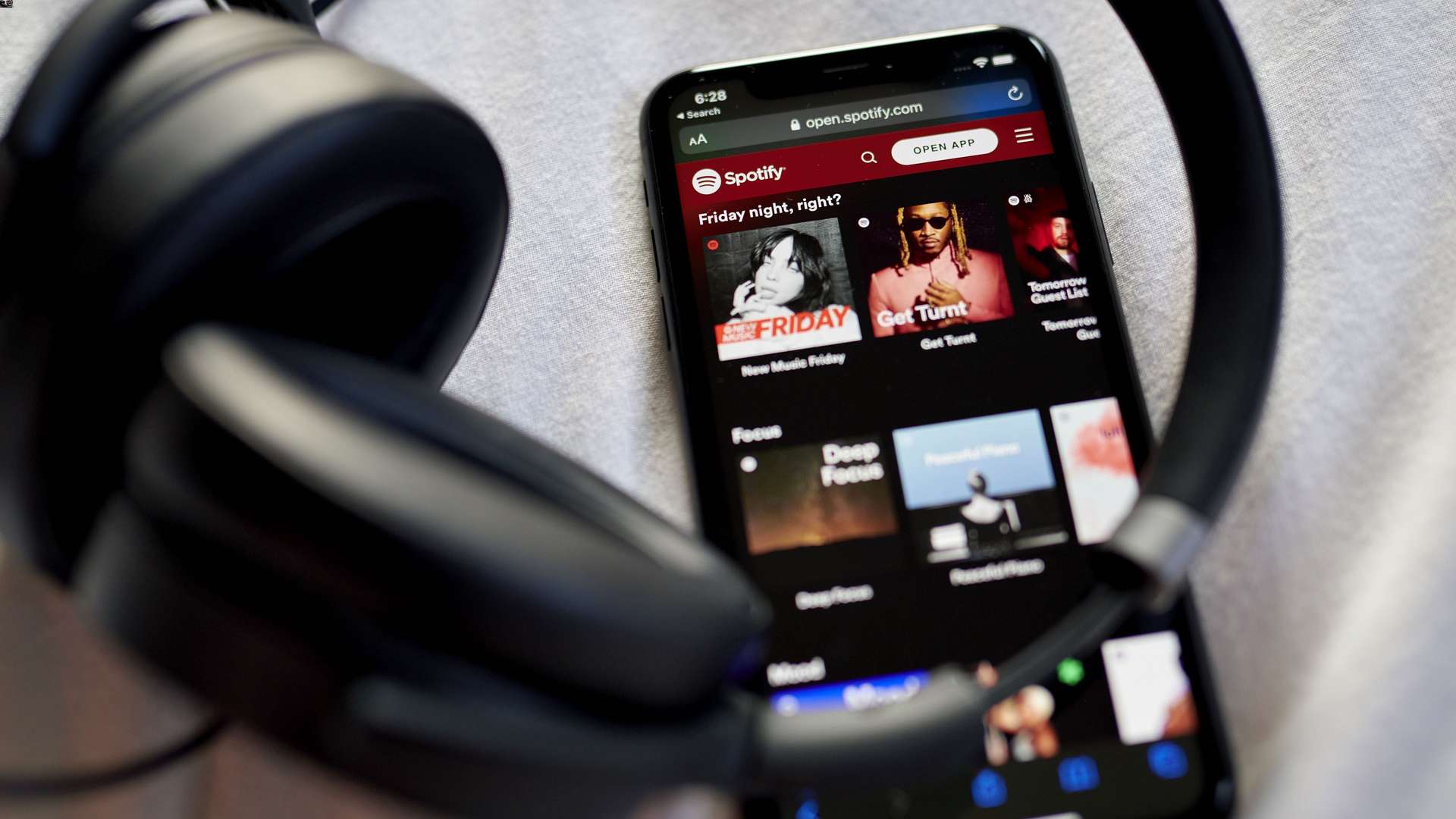
Are you looking to clear your Spotify history on your mobile phone? Whether you want to remove a particular track you’ve listened to or wipe your entire listening history clean, this article will guide you through the process. Spotify keeps a record of all the songs you listen to on your phone, which can be convenient for finding your favorite tracks again, but it can also be a privacy concern or simply a desire for a fresh start.
In this article, we will provide you with step-by-step instructions on how to delete your Spotify history on your mobile phone. We will cover both Android and iOS devices, ensuring that you can confidentially clear your song history and enjoy a personalized listening experience.
Inside This Article
- Method 1: Clearing Search History
- Method 2: Removing Recently Played History
- Method 3: Resetting App Settings
- Method 4: Reinstalling the Spotify App
- Conclusion
- FAQs
Method 1: Clearing Search History
If you’re looking to clear your Spotify search history on your phone, you’re in luck. Spotify offers a simple and straightforward method to achieve this. By following the steps below, you can delete your search history and start with a clean slate.
Here’s how you can clear your Spotify search history on your phone:
- Open the Spotify app on your phone and navigate to the home screen.
- Tap on the “Search” tab located at the bottom of the screen.
- On the search screen, you’ll see a clock icon in the top-right corner. Tap on it to access your search history.
- In the search history section, you will find a list of all the recently searched items. Tap on the three-dot menu icon next to the search entry you want to delete.
- A menu will appear with different options. Tap on “Remove from history” to delete the search entry.
- You can repeat steps 4 and 5 for any additional search entries you want to clear from your history.
By following these simple steps, you can easily clear your Spotify search history on your phone. This ensures your privacy and offers a fresh start when searching for your favorite music and artists.
Method 2: Removing Recently Played History
Spotify keeps track of the songs and albums you have recently played in the “Recently Played” section. If you want to remove this history and start with a clean slate, follow the steps below:
1. Open the Spotify app on your mobile phone and log in to your account.
2. Once you are logged in, navigate to your Library by tapping on the “Library” icon at the bottom of the screen.
3. In the Library, you will find various sections such as Playlists, Artists, and Albums. Tap on “Recently Played” to access your recently played history.
4. Here, you will see a list of the songs and albums you have recently listened to. To remove a specific item from your history, simply swipe left on the track or album and tap on the “Remove” option that appears.
5. If you want to clear your entire recently played history, tap on the “Edit” button at the top right corner of the screen.
6. Once in edit mode, you can select multiple items by tapping on the checkboxes next to each track or album. If you want to remove all the recently played history, tap on “Select All”.
7. After selecting the items you want to remove, tap on the “Remove” button at the bottom of the screen.
8. A confirmation pop-up will appear asking if you are sure you want to remove the selected items. Tap on “Remove” again to confirm the deletion.
9. Once you have completed these steps, your recently played history will be cleared, and the items you removed will no longer appear in the “Recently Played” section.
By removing your recently played history, you can maintain privacy and have a fresh start when it comes to discovering new music on Spotify.
Method 3: Resetting App Settings
If you are experiencing issues with your Spotify app or simply want to start fresh, resetting the app settings can be a helpful solution. This method allows you to restore the app to its default settings, effectively clearing any customized preferences or saved data. Here’s how you can reset the app settings on your mobile phone:
Step 1: Open your mobile phone’s settings and navigate to the section where you manage your installed apps.
Step 2: Scroll down until you find the Spotify app and tap on it to open the app settings.
Step 3: Within the Spotify app settings, look for the option that allows you to clear app data and tap on it. This option may be labeled differently depending on your operating system or device. It could be called “Clear storage,” “Clear data,” or “Reset app.”
Step 4: A confirmation message will appear asking if you want to clear the app data. Proceed with the confirmation to reset the app settings.
Step 5: Once the process is complete, reopen the Spotify app and sign back in to your account. You will notice that the app has reverted to its default settings.
It’s important to note that by resetting the app settings, you will lose any customized preferences, such as your language settings, playback settings, and offline downloads. However, your account information and playlists will remain intact, as they are linked to your account rather than the app settings.
This method is particularly useful when you are troubleshooting issues with the app, such as crashes or performance problems. By resetting the app settings, you eliminate any potential conflicts or corrupted data that may be causing the problems.
Resetting the app settings can also be beneficial if you were experiencing playback issues, such as songs not playing or skipping. By resetting the app, you ensure that any temporary settings or glitches that were affecting the playback are cleared.
Overall, resetting the app settings on your Spotify mobile app can be a simple yet effective way of troubleshooting issues or starting fresh with a clean slate. Just remember to reconfigure any personalized preferences after resetting the app to ensure the best listening experience tailored to your preferences.
Method 4: Reinstalling the Spotify App
If you have tried the previous methods and still can’t delete your Spotify history on your phone, you may consider reinstalling the Spotify app. Reinstalling the app can help resolve any lingering issues and give you a fresh start with your Spotify history.
To reinstall the Spotify app on your phone, follow these steps:
- First, uninstall the Spotify app from your phone. This may vary depending on your device, but typically you can do this by long-pressing the app icon and selecting the “Uninstall” option.
- Once the app is uninstalled, go to your device’s app store (e.g., Google Play Store for Android or App Store for iOS).
- Search for “Spotify” in the app store and find the official Spotify app.
- Tap on the “Install” button to download and install the app on your phone.
- After the installation is complete, open the Spotify app and log in with your account credentials.
By reinstalling the Spotify app, you will start with a clean slate, and your previous search and playback history should be reset. Keep in mind that any downloaded songs or playlists will be removed, so you may need to re-download them if you want offline access.
Reinstalling the app can also help resolve any other issues you may be experiencing with Spotify, such as playback errors or app crashes. It’s a good troubleshooting step to try if other methods have not worked for you.
Remember to sign in with your existing Spotify account after reinstalling the app so that you can access your playlists, saved songs, and other personalized features.
Overall, reinstalling the Spotify app is a simple and effective way to remove your Spotify history and start fresh on your mobile device.
Conclusion
In conclusion, being able to delete Spotify search history on your phone is a useful feature that allows you to maintain your privacy and manage your listening preferences. By following the step-by-step process mentioned in this article, you can easily clear your search history and start fresh.
Deleting your Spotify search history can be particularly beneficial if you share your phone with others or if you simply want to keep your music preferences private. Whether you want to remove a specific search or clear your entire history, the instructions provided will help you achieve this.
Remember to regularly clear your Spotify search history to ensure a clean and personalized listening experience. By managing your search history, you can discover new music, stay organized, and keep your listening patterns private. Enjoy the seamless and hassle-free experience of listening to your favorite tracks on Spotify!
FAQs
Q: How can I delete my Spotify listening history on my phone?
A: To delete your Spotify listening history on your phone, follow these steps:
1. Open the Spotify app on your phone
2. Tap on the “Your Library” tab at the bottom-right corner of the screen
3. Tap on the three-dot menu icon at the top-right corner of the screen
4. Select “Settings” from the menu
5. Scroll down and tap on “Privacy”
6. Tap on “Clear cache and saved data”
7. Finally, tap on “OK” to confirm the deletion of your listening history.
Deleting your Spotify listening history will remove all the songs, albums, and playlists you have listened to, as well as reset your personalized recommendations.
Q: Will deleting my Spotify history on my phone affect my account on other devices?
A: No, deleting your Spotify history on your phone will not affect your account on other devices. The changes you make to your listening history are specific to the device you are using at the time. If you have the Spotify app on multiple devices, you will need to delete the history on each device separately.
Q: Can I recover my deleted Spotify listening history on my phone?
A: Unfortunately, once you delete your Spotify listening history on your phone, it cannot be recovered. The deletion is permanent and cannot be undone. If you want to keep a record of your listening history, it may be a good idea to manually save the information or take screenshots before clearing your history.
Q: Why would I want to delete my Spotify listening history?
A: There are several reasons why you may want to delete your Spotify listening history on your phone. For example, you may want to maintain your privacy and not have your music preferences visible to others who may access your device. Additionally, deleting your history can help refresh your personalized recommendations and discover new music based on your current interests.
Q: How often should I delete my Spotify listening history on my phone?
A: The frequency of deleting your Spotify listening history on your phone is a personal preference. Some users may choose to do it regularly to maintain privacy and keep their recommendations fresh, while others may not feel the need to delete it at all. Consider your own preferences and habits when deciding how often to clear your history.
