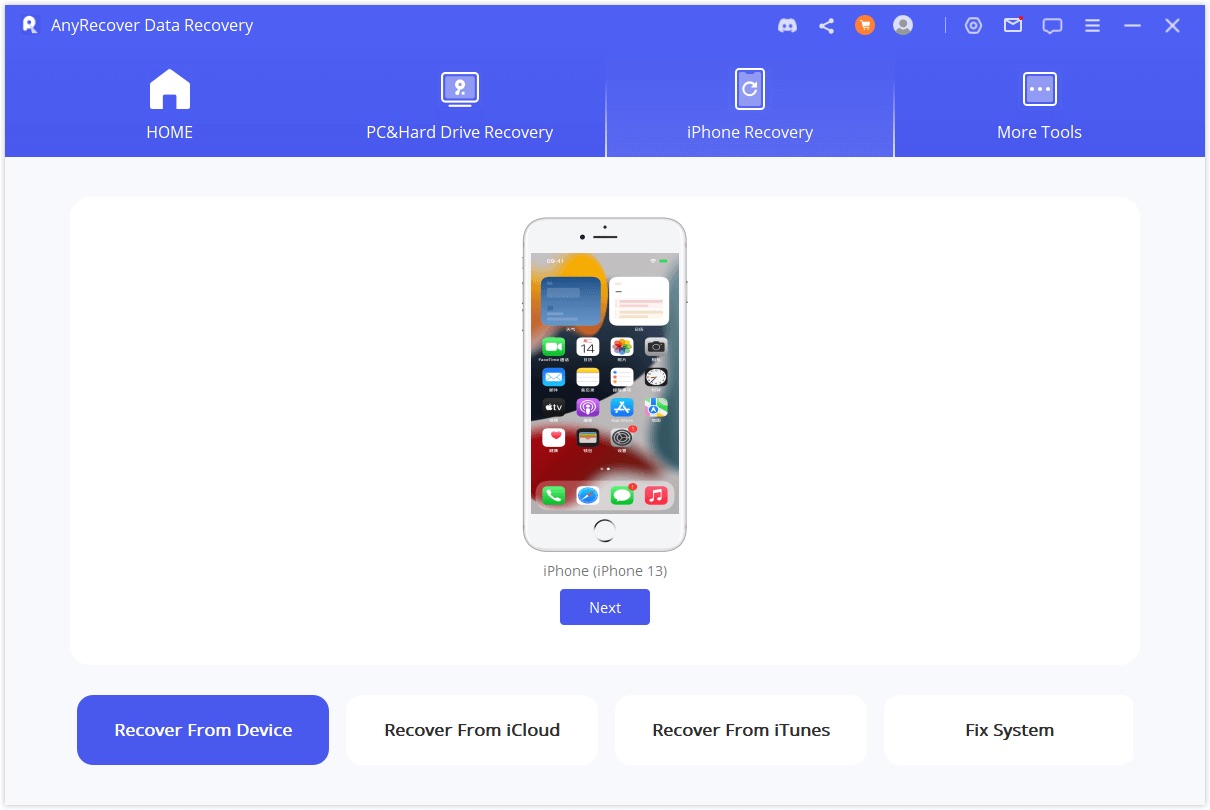
In today’s digital world, our cell phones have become an essential part of our lives. They hold countless memories, valuable information, and important files. But what happens when you accidentally delete an app and lose all its data? It can be devastating to think that those photos, messages, or documents are gone forever.
Fortunately, there is hope. If you’re an iPhone user, there are methods you can employ to recover deleted app data and restore it back to your device. Whether it’s a photo-sharing app, a messaging platform, or a productivity tool, this article will guide you on how to retrieve deleted app data on your iPhone.
So don’t panic just yet! In the following sections, we will explore different techniques and tools that can help you recover deleted app data and regain access to your cherished files. Let’s dive in!
Inside This Article
- Understanding Deleted App Data
- Methods for Recovering Deleted App Data on iPhone
- Restoring from iCloud Backup
- Restoring from iTunes Backup
- Using Third-Party Data Recovery Tools
- Contacting App Support for Data Recovery Assistance
- Conclusion
- FAQs
Understanding Deleted App Data
When using your iPhone, you might accidentally delete important data from your apps. Whether it’s a crucial document, a memorable photo, or an important message, losing app data can be frustrating. However, it’s essential to understand how deleted app data is handled on an iPhone to have a better chance of recovering it.
When you delete an app from your iPhone, the app itself is removed from the device. However, it’s important to note that deleting the app does not necessarily mean that all the associated data is also deleted. The app data remains stored in your iPhone’s backup files, including iCloud and iTunes backups. This means that there is still a chance to recover the deleted app data, even after removing the app from your device.
The specific type of data that can be recovered varies depending on the app and its storage methods. Some apps might store data locally on your device, while others utilize cloud-based storage or sync data across multiple devices. Understanding how the app handles data storage is crucial in determining the best recovery method.
It’s also worth mentioning that not all apps have the same level of data recovery options. While some apps provide built-in features to recover deleted data, others might require external tools or contacting app support for assistance. Additionally, the time frame for recoverability will also depend on the backup frequency and retention settings you have in place.
It’s important to note that the success of recovering deleted app data relies heavily on having a recent backup available. Regularly backing up your iPhone to iCloud or iTunes ensures that you have a recent restore point to retrieve deleted app data when needed. If you haven’t enabled automatic backups, it’s highly recommended to do so to minimize data loss in the event of accidental deletion.
Now that you have a basic understanding of how deleted app data works on an iPhone, let’s explore the different methods you can use to recover it. These methods include restoring from iCloud or iTunes backups and utilizing third-party data recovery tools designed specifically for iPhone devices. Additionally, we’ll discuss how contacting app support can sometimes provide assistance in recovering deleted app data.
Methods for Recovering Deleted App Data on iPhone
Accidentally deleting app data on your iPhone can be a frustrating experience. Whether it’s important documents, messages, or photos, losing valuable app data can feel like a major setback. Fortunately, there are several methods you can try to recover deleted app data on your iPhone. In this article, we will explore four effective strategies to help you restore lost data and get back on track.
1. Restoring from iCloud Backup: If you regularly back up your iPhone using iCloud, you may be able to recover deleted app data by restoring from a previous backup. Simply go to Settings, tap on your Apple ID, then iCloud, and select “iCloud Backup.” If you have a recent backup available, you can choose to restore your device from that backup and retrieve your deleted app data.
2. Restoring from iTunes Backup: If you prefer to back up your iPhone using iTunes, you can try restoring your device from a previous iTunes backup to recover deleted app data. Connect your iPhone to your computer, open iTunes, and select your device. Under the “Summary” tab, click on “Restore Backup,” and choose the backup file that contains the app data you want to retrieve.
3. Using Third-Party Data Recovery Tools: If you don’t have a recent backup or if the previous methods didn’t work, you can turn to third-party data recovery tools. There are several reliable tools available, such as Dr.Fone, iMobie PhoneRescue, and Tenorshare UltData. These tools can scan your iPhone and recover deleted app data, including photos, messages, contacts, and more.
4. Contacting App Support for Data Recovery Assistance: In some cases, the best option may be to reach out to the support team of the specific app you lost data from. Many app developers have ways to help users recover deleted data. Contact the app’s support team through their website, email, or in-app support to explain the situation and ask for their guidance in recovering your deleted app data.
Remember, it’s essential to act quickly after realizing that you’ve lost app data. Avoid using the app or adding new data to your device, as this can overwrite the deleted data and reduce the chances of recovery. Additionally, make sure to regularly back up your iPhone to prevent data loss in the future.
By following these methods and taking the necessary precautions, you can increase the likelihood of successfully recovering deleted app data on your iPhone. Whether it’s through iCloud or iTunes backup, using third-party tools, or contacting app support, there are options available to help you reclaim your vital information and continue using your apps seamlessly.
Restoring from iCloud Backup
One of the most convenient methods for recovering deleted app data on your iPhone is by restoring from an iCloud backup. iCloud, Apple’s cloud storage service, automatically backs up your device data, including app data, on a regular basis. Here’s how you can restore your deleted app data using iCloud:
1. Open the Settings app on your iPhone and tap on your name at the top to access your Apple ID settings.
2. Tap on “iCloud” and then on “iCloud Backup.”
3. Ensure that iCloud Backup is turned on. If it’s not, toggle the switch to enable it.
4. Tap on “Back Up Now” to initiate an immediate backup of your iPhone to iCloud. Wait for the backup process to complete.
5. To restore your deleted app data, go to the Settings app again and tap on “General.”
6. Scroll down and tap on “Reset.”
7. Choose “Erase All Content and Settings.” This will erase all the data on your iPhone.
8. When prompted, select “Restore from iCloud Backup.”
9. Sign in to your iCloud account using your Apple ID and password.
10. Select the most recent backup that contains your deleted app data and proceed with the restore process.
11. Your iPhone will now restore from the selected iCloud backup, including your deleted app data. Be patient as this process may take some time.
Once the restore is complete, your deleted app data should be available on your iPhone again. It’s essential to note that restoring from an iCloud backup will replace all the data on your iPhone with the data from the backup, so make sure you have a recent backup before proceeding.
Restoring from iTunes Backup
If you have been diligently backing up your iPhone data using iTunes, you have a good chance of recovering your deleted app data. Here’s how you can do it:
1. Connect your iPhone to your computer using a USB cable and open iTunes.
2. Click on the iPhone icon that appears in the top left corner of iTunes.
3. Under the Summary tab, click on “Restore Backup”.
4. A pop-up window will appear, displaying the available backup files. Choose the most recent backup that contains the data you want to recover.
5. Click “Restore” and wait for the process to complete. Your iPhone will restart during this process.
6. Once the restore is finished, your iPhone will have the same data as the backup, including the app data that was deleted.
Important Note: Restoring from an iTunes backup will replace all the current data on your iPhone with the backup data. So, if you have made any changes or added new data since the backup was created, it will be lost after the restore.
By following these steps, you can easily restore deleted app data from an iTunes backup and regain access to important information within your apps.
Using Third-Party Data Recovery Tools
If you have tried restoring from iCloud or iTunes backups and have still not been able to recover your deleted app data, you may want to consider using third-party data recovery tools. These tools are specifically designed to help you retrieve lost or deleted files from your iPhone, including app data.
One of the most popular third-party data recovery tools for iPhone is iMobie PhoneRescue. This powerful tool allows you to scan your device and recover various types of data, including app data. PhoneRescue supports a wide range of apps, including popular ones like WhatsApp, Facebook, Instagram, and more.
Here’s how you can use PhoneRescue to recover deleted app data on your iPhone:
- Download and install PhoneRescue on your computer.
- Launch the software and connect your iPhone to your computer using a USB cable.
- Select the “Recover from iOS Device” option and click on the “Start” button.
- Choose the types of data you want to recover, such as app data, and click on the “Next” button.
- Wait for PhoneRescue to scan your device and display the recoverable app data.
- Select the app data you want to recover and click on the “Recover” button.
- Choose a location on your computer to save the recovered app data and wait for the process to complete.
PhoneRescue is just one example of a third-party data recovery tool for iPhone. There are several other options available in the market, each with its own features and capabilities. Before using any third-party tool, make sure to do thorough research, read reviews, and choose one that is reputable and has positive user feedback.
Using third-party data recovery tools can be an effective solution when other methods fail to recover your deleted app data. However, keep in mind that these tools may not be free, and some may have limitations on the amount of data you can recover without purchasing a license. Also, always remember to backup your iPhone regularly to avoid future data loss.
Now that you have a better understanding of using third-party data recovery tools to recover deleted app data on your iPhone, you can confidently explore these options and choose the one that best suits your needs. Good luck!
Contacting App Support for Data Recovery Assistance
If you’ve tried the previous methods and haven’t been successful in recovering your deleted app data on your iPhone, don’t lose hope just yet. Another option you can explore is to contact the app’s support team directly for assistance. Here’s how:
- Identify the app: Start by identifying the specific app from which you need to recover the deleted data. Make a note of the app’s name and any other relevant information.
- Visit the app’s support page: Go to the app’s official website or search for their support page through a search engine. Look for a “Contact Us” or “Support” section on their website.
- Contact the support team: Once you’ve found the support page, reach out to the app’s support team through the available channels, such as email or live chat.
- Explain your situation: Clearly explain to the support team that you have accidentally deleted important data within their app, and you need their assistance in recovering it. Provide as much detail as possible to help them understand the issue.
- Follow their guidance: The app support team may provide you with instructions on how to recover your deleted data or guide you through the process. Follow their guidance carefully and ask for clarification if needed.
- Be patient: Data recovery assistance may take some time, depending on the app’s support team’s response time and the complexity of the issue. Be patient and wait for their instructions.
Contacting the app’s support team should be your last resort when all other methods fail to recover your deleted app data on iPhone. Keep in mind that not all apps may have dedicated support or be able to assist in data recovery. However, it’s worth a try as they may have specific tools or methods to help you recover your deleted data.
Remember to backup your iPhone regularly to prevent data loss in the future. It’s always better to be safe than sorry!
Overall, recovering deleted app data on your iPhone is not an impossible task. With the right tools and techniques, you can often retrieve lost data and restore it back to your device. Whether you choose to use Third-party software, iCloud backup, or iTunes backup, it’s important to act quickly and follow the steps carefully.
Remember, prevention is always better than cure. Regularly backing up your iPhone and its apps will significantly reduce the risk of losing important data. Additionally, taking advantage of cloud storage options and enabling the “Auto Backup” feature for your apps can provide an extra layer of protection.
Ultimately, by being proactive and staying informed about data recovery methods, you can ensure that your valuable app data remains safe and accessible. So, don’t panic if you accidentally delete an app or its data – armed with the knowledge presented in this article, you can confidently recover your deleted app data and get back to using your iPhone to its fullest potential.
FAQs
1. Can I recover accidentally deleted app data on my iPhone?
Yes, you can recover accidentally deleted app data on your iPhone. There are a few different methods you can try, such as using iTunes or iCloud backups, or utilizing specialized third-party data recovery software.
2. How do I recover app data using iTunes or iCloud backups?
To recover app data using iTunes or iCloud backups, you will need to restore your iPhone from a previous backup that includes the app data you want to recover. You can do this by connecting your iPhone to your computer and using iTunes, or by going to the Settings app on your iPhone and selecting the option to restore from an iCloud backup.
3. Are there any third-party tools that can help me recover app data on my iPhone?
Yes, there are several third-party tools available that can help you recover app data on your iPhone. These tools are specifically designed to recover different types of data, including app data, from your iPhone. Some popular options include Dr.Fone, iMobie PhoneRescue, and Tenorshare UltData.
4. Can I recover app data if I don’t have a backup?
If you don’t have a backup of your app data, it may be more challenging to recover it. However, there are still some options you can try. You can use third-party data recovery software, such as Tenorshare UltData or iMobie PhoneRescue, which have the ability to scan your iPhone’s storage and recover deleted app data, even without a backup.
5. Is it possible to recover specific app data instead of the entire backup?
Yes, it is possible to recover specific app data instead of restoring the entire backup. Some third-party data recovery tools offer the option to selectively recover specific types of data or even individual files from your iPhone. This allows you to choose which app data you want to recover, rather than restoring the entire backup.
