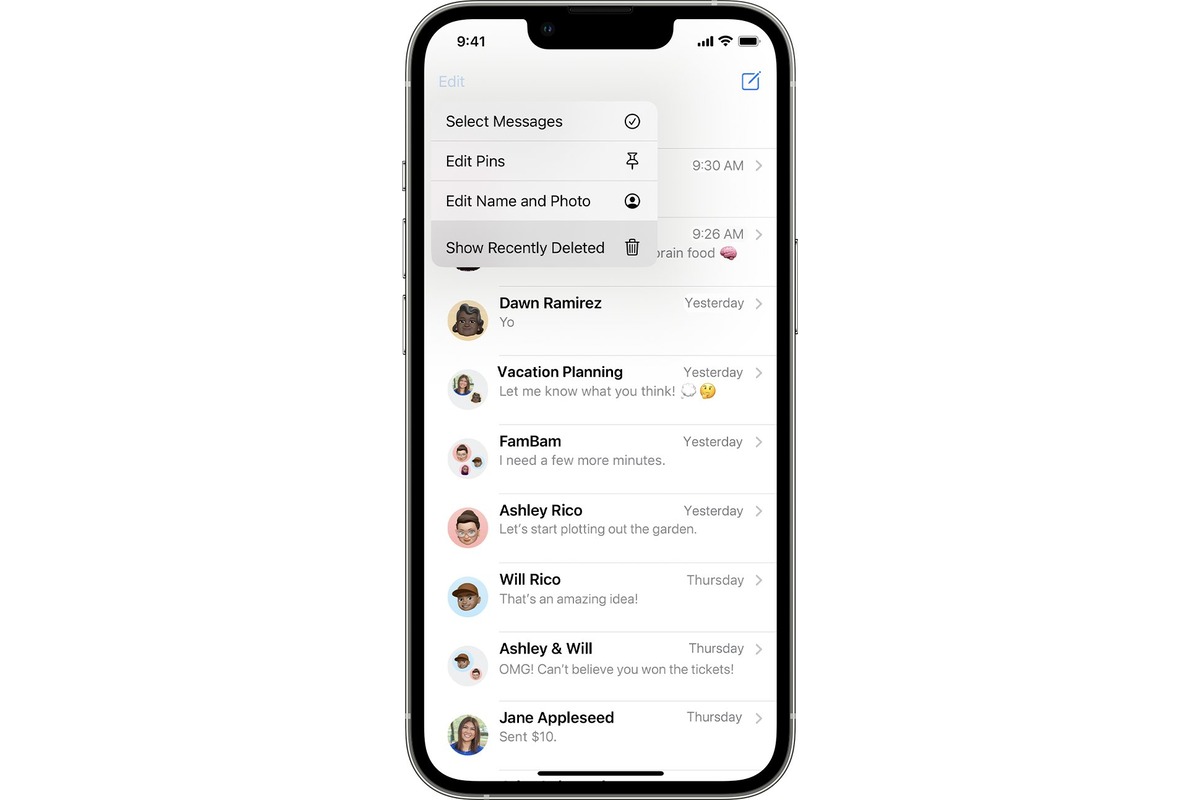
Did you accidentally delete some important emails from your iPhone and now you’re desperately searching for a way to recover them? Don’t worry, you’re not alone. Losing important emails can be a frustrating experience, but the good news is that there are ways to recover deleted emails on your iPhone.
In this article, we will guide you through the process of getting deleted emails back on your iPhone. Whether you use the built-in Mail app or a third-party email client, we will provide you with step-by-step instructions to help you retrieve your lost emails. So, let’s dive in and learn how to recover deleted emails and never have to worry about losing them again!
Inside This Article
- Overview
- Method 1: Check the “Trash” Folder
- Method 2: Restore from an iTunes Backup
- Method 3: Restore from an iCloud Backup
- Method 4: Use a Third-Party Email Recovery Tool
- Conclusion
- FAQs
Overview
Accidentally deleting important emails on your iPhone can be a frustrating experience. Whether it’s a crucial work email or a sentimental message, the fear of losing it forever can be overwhelming. However, there’s good news – in many cases, deleted emails can be recovered on an iPhone. This article will guide you through various methods to get deleted emails back on your iPhone, giving you the peace of mind you deserve.
There are several methods you can try to retrieve deleted emails on your iPhone. The first step is to check the “Trash” folder within your email application. If the deleted email is still within the retention period, you can easily restore it from the Trash folder. If not, don’t worry, there are other options available to recover your lost emails.
Alternatively, you can restore deleted emails from an iTunes or iCloud backup if you have previously synced your iPhone. These backup methods can be useful if you want to restore multiple deleted emails at once. Keep in mind that using a backup may result in overwriting the existing data on your device, so proceed with caution.
If the previous methods don’t work or you don’t have a backup available, you can explore third-party email recovery tools. These tools are designed to scan your iPhone’s storage and retrieve deleted emails, even if they have been permanently deleted. However, it’s important to choose a reputable tool from a trusted source to ensure the safety of your data.
Remember that the likelihood of successfully recovering deleted emails depends on various factors, such as the time elapsed since deletion and the availability of backups. It’s crucial to act promptly and not make any further changes to your device to improve your chances of retrieving those important emails.
In the following sections, we will discuss each method in detail and guide you through the necessary steps to get your deleted emails back on your iPhone.
Method 1: Check the “Trash” Folder
If you have accidentally deleted emails on your iPhone, the first place you should check is the “Trash” folder. When you delete emails, they are often moved to the “Trash” folder rather than being permanently deleted. This folder acts as a temporary storage for deleted emails, allowing you to recover them if needed. Here’s how you can check the “Trash” folder and retrieve your deleted emails:
1. Open the Mail app on your iPhone.
2. Tap on the “Mailboxes” icon located at the top left corner of the screen.
3. Select the “Trash” folder from the list of mailboxes.
4. Once you are in the “Trash” folder, you will see a list of deleted emails. Scroll through the list to find the email you want to recover.
5. Tap on the email to open it. If you want to recover multiple emails, you can tick the checkboxes next to each email.
6. After selecting the desired emails, tap on the “Move” button located at the bottom of the screen.
7. Choose the mailbox or folder where you want to move the emails back to. You can select the “Inbox” or any other folder to restore the emails.
8. Once you have selected the destination folder, tap on the “Move” button again to confirm.
The selected emails will now be moved back to the chosen folder, and you will be able to find them as if they were never deleted. Remember to regularly check your “Trash” folder and delete unwanted emails permanently to free up storage space on your iPhone.
Method 2: Restore from an iTunes Backup
If you have regularly backed up your iPhone using iTunes, you have a good chance of recovering your deleted emails by restoring your device from an iTunes backup. Follow these steps to restore emails from an iTunes backup:
Step 1: Connect your iPhone to your computer and open iTunes.
Step 2: Select your iPhone when it appears in iTunes.
Step 3: Go to the “Summary” tab and click on “Restore Backup”.
Step 4: Choose the most recent backup that contains your deleted emails and click on “Restore”.
Step 5: Wait for the restore process to complete. This may take some time depending on the size of the backup and the speed of your computer.
Step 6: Once the restore is finished, your iPhone will restart. You can then check your Mail app to see if your deleted emails have been successfully restored.
Keep in mind:
– Restoring from an iTunes backup will replace all the data on your iPhone with the data from the backup. Make sure to backup any new data or changes before proceeding with the restore.
– If you haven’t backed up your iPhone using iTunes recently, this method may not work for recovering your deleted emails.
– If the iTunes backup does not contain the deleted emails, you may need to try other methods or consider using a third-party email recovery tool.
By following these steps, you should be able to restore your deleted emails from an iTunes backup. Remember to regularly backup your iPhone to prevent data loss in the future.
Method 3: Restore from an iCloud Backup
If you have backed up your iPhone to iCloud, you can easily restore your deleted emails using the iCloud backup. Here is how you can do it:
Step 1: Open the “Settings” app on your iPhone and tap on your name at the top of the screen to access your Apple ID settings.
Step 2: Scroll down and tap on “iCloud”.
Step 3: Tap on “iCloud Backup” to ensure that the backup feature is enabled. If it is already enabled, proceed to the next step. If not, toggle the switch to enable it and then tap on “Back Up Now” to create a new backup of your iPhone, including your emails.
Step 4: Once the backup is complete, go back to the main “Settings” screen and tap on “General”.
Step 5: Scroll down and tap on “Reset”.
Step 6: Tap on “Erase All Content and Settings” and confirm your decision when prompted.
Step 7: Your iPhone will restart and present you with the “Apps & Data” screen. Tap on “Restore from iCloud Backup”.
Step 8: Sign in to your iCloud account using your Apple ID and password.
Step 9: Choose the most recent backup that contains your deleted emails.
Step 10: Wait for the restoration process to complete. This may take some time depending on the size of the backup and the speed of your internet connection.
Step 11: Once the restore is finished, your iPhone will restart again, and your deleted emails should now be back in your mailbox.
It is important to note that restoring from an iCloud backup will replace all data on your iPhone with the data from the backup, so make sure to backup any important data or files before proceeding with this method.
By following these simple steps, you can restore your deleted emails from an iCloud backup and get them back on your iPhone with ease.
Method 4: Use a Third-Party Email Recovery Tool
If the previous methods have not been successful in retrieving your deleted emails on your iPhone, don’t worry. There is still one more option available to you: using a third-party email recovery tool. These tools are specifically designed to help you recover lost or deleted email messages, even from your iPhone.
There are several reputable email recovery tools available on the market, such as Dr.Fone – Data Recovery, iMobie PhoneRescue, and Enigma Recovery. These tools offer a user-friendly interface and powerful recovery algorithms to retrieve your deleted emails effectively.
To use a third-party email recovery tool, you will need to install the software on your computer. Once installed, connect your iPhone to the computer using a USB cable. Launch the recovery software and follow the on-screen instructions to initiate the email recovery process.
Most email recovery tools will scan your iPhone thoroughly to locate and recover the deleted emails. The scanning process may take some time, depending on the size of your device and the amount of data stored on it. Once the scan is complete, you will be presented with a list of recovered emails.
Simply select the emails you want to recover and choose the option to restore them back to your iPhone. The recovery tool will then restore the selected emails to the appropriate email account on your iPhone, allowing you to access them once again.
It is essential to choose a reputable and trusted email recovery tool to ensure the safety and security of your data. Before purchasing or using any third-party software, make sure to read reviews and research the product thoroughly.
Using a third-party email recovery tool can be a reliable solution if all else fails. However, it is always recommended to regularly backup your iPhone to prevent data loss and facilitate easy recovery in case of emergencies.
Conclusion
In conclusion, losing important emails can be a frustrating experience. However, with the right knowledge and tools, you can recover deleted emails on your iPhone. The native Mail app provides a few methods for retrieving deleted emails, such as checking the Trash or Archive folders. Additionally, utilizing the “Recover Deleted Messages” feature from email service providers like Gmail or Outlook can help restore deleted emails.
Furthermore, third-party data recovery software, such as Dr.Fone – Data Recovery (iOS), offers advanced features for recovering deleted emails directly from your iPhone. These tools can scan your device and retrieve lost or deleted emails, providing a higher chance of successful recovery.
Remember to always act quickly and stop using your iPhone once you discover your emails are missing, as prolonged device usage may increase the risk of data overwrite. Consult the specific instructions provided by your email service provider or consider seeking professional help if you encounter any difficulties in recovering your deleted emails.
With the right techniques and software, you can regain access to your valuable emails and minimize the impact of accidental deletion on your iPhone.
FAQs
1. Can I recover deleted emails on my iPhone?
Yes, it is possible to recover deleted emails on your iPhone. When you delete an email from your iPhone, it is moved to the “Trash” folder. If you haven’t emptied the trash, you can easily retrieve the deleted email by following a few simple steps.
2. How do I recover deleted emails from the “Trash” folder on my iPhone?
To recover deleted emails from the “Trash” folder on your iPhone, open the “Mail” app and go to the “Mailboxes” screen. Scroll down and tap on the “Trash” folder to open it. Find the email you want to recover, swipe left on it, and tap on the “Recover” option. The email will then be moved back to its original location.
3. What if I have already emptied the “Trash” folder on my iPhone?
If you have already emptied the “Trash” folder on your iPhone, there are still a few options you can try to recover your deleted emails. One option is to check if you have a backup of your iPhone stored in iCloud or iTunes. You can restore your device from the backup to retrieve the deleted emails. Another option is to contact your email service provider as they may be able to assist you in recovering the deleted emails.
4. Can I recover emails that were accidentally deleted a long time ago?
Recovering emails that were accidentally deleted a long time ago can be more challenging, especially if you don’t have a backup or if the emails have been permanently deleted. However, it is still worth checking with your email service provider to see if they have any options or tools available to assist with the recovery process.
5. Are there any third-party apps or tools that can help with email recovery on an iPhone?
Yes, there are several third-party apps and tools available that claim to help with email recovery on iPhones. These apps may have additional features and functionality to assist in retrieving deleted emails. However, it is important to be cautious when using third-party apps and only download them from trusted sources to avoid potential security risks.
