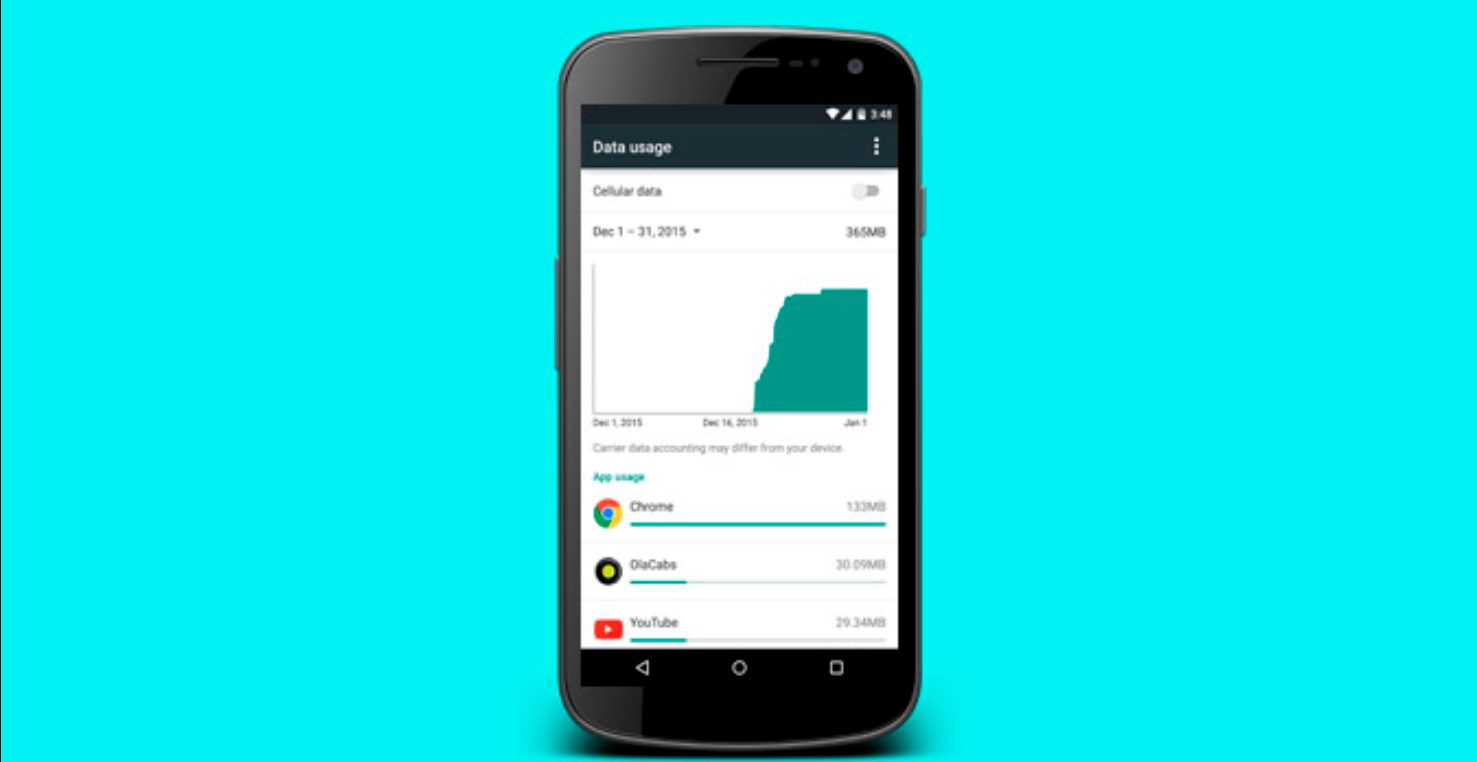
Are you concerned about your data usage on your cell phone? Has it been a never-ending struggle to keep track of how much data you have consumed? Well, fear not, because in this article, we will provide you with a comprehensive guide on how to reset data usage on your cell phone. Whether you have an Android device or an iPhone, we have got you covered.
Understanding how much data you have used is vital to avoid any unexpected charges and stay within your data plan limits. By resetting your data usage, you can start afresh and keep a close eye on your data consumption without any confusion or lingering previous data usage. So, let’s dive into the step-by-step process of resetting your data usage on both Android and iPhone devices.
Inside This Article
- Overview
- Method 1: Resetting Data Usage on Windows
- Method 2: Resetting Data Usage on Android
- Method 3: Resetting Data Usage on iOS
- Method 4: Resetting Data Usage on Mac
- Conclusion
- FAQs
Overview
Resetting data usage on your device can be a helpful way to manage your cellular data consumption, track your usage accurately, and ensure that you stay within your data plan limits. Whether you’re using a Windows computer, an Android device, an iPhone, or a Mac, there are specific methods you can follow to reset your data usage and start fresh.
By resetting your data usage, you can keep a closer eye on your data usage patterns, identify any unusual or excessive data consumption, and take necessary actions to optimize your usage. It’s particularly useful if you’re experiencing unexpectedly high data usage or if you want to monitor your data consumption on a monthly basis.
In this article, we’ll walk you through the step-by-step process of resetting data usage on various devices and operating systems. Whether you’re a tech-savvy individual or just getting started, we’ve got you covered with easy-to-follow instructions for Windows, Android, iOS, and Mac devices.
Method 1: Resetting Data Usage on Windows
If you’re a Windows user, resetting your data usage can be done with a few simple steps. Follow the guide below to clear your data usage on Windows:
Step 1: Open the Settings app on your Windows device. You can do this by clicking on the Start button and selecting “Settings” from the menu.
Step 2: In the Settings app, click on the “Network & Internet” option.
Step 3: Under the Network & Internet settings, select the “Data usage” tab.
Step 4: In the Data usage tab, you will see an overview of your data usage. Scroll down and find the option that says “Reset usage stats”.
Step 5: Click on the “Reset usage stats” option. A confirmation prompt may appear, asking if you want to reset your data usage. Simply confirm your decision and proceed.
Step 6: Once the reset is complete, your data usage statistics will be cleared, and you will have a fresh start to monitor your data usage.
Resetting data usage on Windows is a straightforward process that allows you to start tracking your data consumption from scratch. This can be helpful if you want to keep a close eye on your internet usage or if you need to troubleshoot any issues related to data consumption on your device.
Method 2: Resetting Data Usage on Android
Is your Android device consuming too much data? Resetting the data usage on your Android phone can help you keep track of your data usage and potentially save on your monthly bill. Follow these simple steps to reset data usage on Android:
Step 1: Open Settings
Go to the Settings app on your Android device. It is usually represented by a gear icon and can be found either in the app drawer or on the home screen.
Step 2: Navigate to Network & Internet Settings
Scroll down and tap on the “Network & internet” or “Connections” option, depending on your Android device’s version and manufacturer.
Step 3: Select Data Usage
In the Network & internet settings, you’ll find various options related to your data usage. Look for the “Data usage” or “Data usage control” option and tap on it.
Step 4: Reset Data Usage
Once you’re in the Data usage menu, you’ll see details about your data consumption, including a breakdown of usage by app and time period. Look for the option that allows you to reset the data usage statistics, usually represented by a “Reset” button or an icon. Tap on it.
Step 5: Confirm the Reset
A confirmation message will typically appear asking if you want to reset the data usage statistics. Confirm the action by tapping “Reset” or “OK.”
Step 6: Data Usage Reset
After confirming the reset, your Android device will clear all the data usage history and start tracking it from scratch. You can now monitor your data usage on a fresh slate.
Resetting the data usage on your Android phone is an effective way to stay informed about your data consumption and prevent any unexpected charges. By regularly resetting your data usage statistics, you can manage your data plan better and make informed decisions about your internet usage.
Method 3: Resetting Data Usage on iOS
If you’re an iOS user and want to reset data usage on your device, you’re in luck! iOS offers a built-in feature that allows you to easily reset your data usage statistics. Follow the steps below to reset your data usage on iOS:
1. Open the “Settings” app on your iPhone or iPad.
2. Scroll down and tap on “Cellular” or “Mobile Data”, depending on your iOS version.
3. Here, you’ll find a list of apps that have consumed cellular data on your device. Scroll down to the bottom of the page and you’ll see an option labeled “Reset Statistics”.
4. Tap on “Reset Statistics” and confirm your action by tapping “Reset” in the pop-up window that appears.
5. Once you’ve reset the statistics, all data usage information will be cleared, and the data tracking will start over from zero.
It’s important to note that resetting the data usage statistics will not reset your cellular data plan or the actual data usage. It only clears the recorded data usage information on your iOS device. If you have a limited data plan, make sure to keep track of your actual data consumption separately.
Resetting the data usage statistics on iOS can be helpful if you want to monitor your monthly data usage more accurately or if you wish to start fresh from a specific date. By following the simple steps outlined above, you can easily reset your data usage statistics on your iPhone or iPad.
Method 4: Resetting Data Usage on Mac
If you’re a Mac user and want to reset your data usage, you’re in luck. Mac operating systems provide a simple and straightforward way to reset your data usage statistics. Whether you want to start fresh or keep track of your data usage on a monthly basis, here’s how you can easily reset your data usage on a Mac.
1. Open the Apple menu by clicking on the Apple logo in the top-left corner of your screen.
2. From the drop-down menu, select “System Preferences.”
3. In the System Preferences window, click on the “Network” icon.
4. Select the active network connection you want to reset the data usage for, such as Wi-Fi or Ethernet.
5. Once you’ve selected the desired network connection, click on the “Advanced” button located in the bottom-right corner of the Network window.
6. In the Advanced settings, navigate to the “TCP/IP” tab.
7. Click on the “Renew DHCP Lease” button. This will refresh your network connection and reset your data usage statistics.
8. After renewing the DHCP lease, click on the “OK” button to apply the changes.
9. Finally, close the Network window and exit the System Preferences.
By following these steps, you have successfully reset your data usage on your Mac. Keep in mind that this will reset the data statistics for the selected network connection. If you have multiple network connections, you will need to repeat these steps for each connection you want to reset the data usage for.
Remember to reset your data usage regularly to accurately track your internet consumption and manage your data plan effectively. Now that you know how to reset your data usage on a Mac, you can stay in control of your internet usage and avoid exceeding your data limits.
Conclusion
Resetting data usage on your cell phone can help you better manage your data consumption and prevent unexpected charges. Whether you have exceeded your monthly limit or simply want to start fresh, the process of resetting data usage is simple and can be done in just a few steps.
By following the specific instructions for your cell phone model, you can easily reset the data usage counter and regain control over your data usage. Take advantage of this feature to monitor your usage, set limits, and make the most of your data plan.
Remember, staying aware of your data usage is crucial in today’s connected world. Resetting your data usage is just one tool in your arsenal to stay in control of your cell phone bill and prevent any unpleasant surprises. So don’t hesitate to take advantage of this feature and enjoy your cell phone experience without worrying about excessive data charges.
FAQs
1. What is data usage?
Data usage refers to the amount of data consumed by your device when you browse the internet, stream videos, use social media, or download files. It is measured in megabytes (MB) or gigabytes (GB) and is crucial in determining how much data you have used and how much is left in your plan.
2. Why is it important to monitor data usage?
Monitoring your data usage is important to avoid exceeding your data limit and incurring extra charges from your service provider. It also helps you understand your internet habits, manage your data plan effectively, and make informed decisions about your internet usage.
3. How do I check my data usage on my cell phone?
On most cell phones, you can check your data usage by going to the settings menu and selecting the “Data Usage” or “Cellular Data” option. Here, you will find a breakdown of your data usage, showing how much data has been used by each app or service on your device.
4. Can I reset my data usage on my cell phone?
Yes, most cell phones allow you to reset your data usage statistics. This can be helpful if you want to start tracking your data usage from a specific point or if you want to monitor your usage on a monthly basis. To reset your data usage, go to the settings menu, select “Data Usage,” and look for the option to reset or restart the data usage statistics.
5. Will resetting my data usage affect my data plan or billing cycle?
No, resetting your data usage statistics will not affect your data plan or billing cycle. It simply clears the counters that keep track of your data usage. Your data plan and billing cycle will remain the same, and your provider will continue to charge you based on the terms of your plan.
