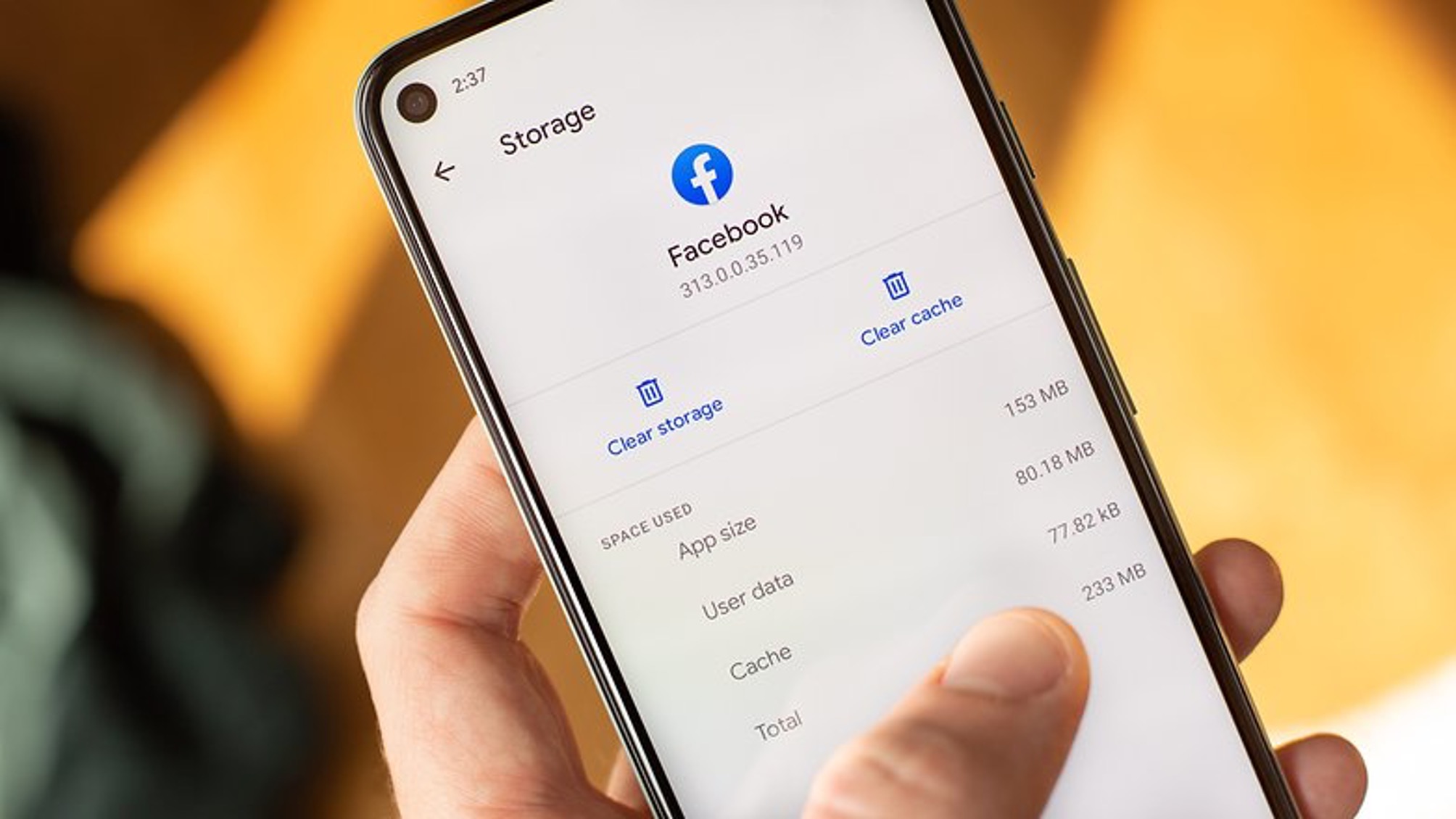
Are you concerned about your data usage on your Android device? With the increasing reliance on mobile data for various activities like streaming, browsing, and downloading, it’s important to keep track of your data usage to avoid overages or slow connectivity. Android devices offer a range of options to monitor and manage your data consumption, including the ability to clear data usage records.
In this article, we will guide you through the process of clearing data usage on your Android device. Whether you want to reset your data usage cycle, keep track of your data usage, or simply start fresh, we’ve got you covered. Read on to learn how to manage and clear data usage on your Android device, ensuring a smooth and efficient mobile experience.
Inside This Article
- Understanding Data Usage on Android
- Clearing Data Usage through App Settings
- Clearing Data Usage Using Built-in Android Features
- Clearing Data Usage with Third-Party Apps
- Conclusion
- FAQs
Understanding Data Usage on Android
Understanding how data usage works on your Android device is crucial for managing your data consumption effectively. Data usage refers to the amount of mobile data that your device consumes while performing various activities such as browsing the internet, using apps, streaming videos, and more.
Android devices track data usage by counting the amount of data you send and receive. This data can be measured in kilobytes (KB), megabytes (MB), or gigabytes (GB). Monitoring your data usage is important to avoid surpassing your monthly data allowance, which can lead to additional charges from your mobile service provider or reduced internet speed.
Android devices provide built-in tools and settings to help you monitor and control your data usage. These tools allow you to track your data consumption on a per-app basis, set data usage limits, and even restrict data usage for certain apps. By understanding how data usage works on your Android device, you can take the necessary steps to optimize your data usage and avoid unexpected charges.
Clearing Data Usage through App Settings
If you want to effectively manage your data usage on your Android device, one of the simplest and most direct methods is to clear data usage through the app settings. Follow these steps to do so:
- Open the Settings app on your Android device.
- Scroll down and tap on “Apps” or “Applications” (the name may vary depending on your device).
- You’ll see a list of all the apps installed on your device. Tap on the app for which you want to clear the data usage.
- On the app info screen, you’ll find various options, including “Storage” or “Storage and cache.” Tap on this option.
- Under “Storage” or “Usage,” you’ll see the amount of storage used by the app. Tap on “Clear data” or “Clear storage.”
- A confirmation message will appear, asking if you want to delete all the app’s data. Confirm the action by tapping on “OK” or “Delete.”
By following these steps, you will clear all the app’s data, including any cached files, login information, and other temporary data. However, keep in mind that this will also reset any custom settings or preferences you had for the app.
Clearing Data Usage Using Built-in Android Features
Android devices come equipped with various built-in features that can help you manage and clear data usage. Here are some steps you can take to clear data usage using these features:
1. Data Usage Settings: Open the ‘Settings’ app on your Android device and navigate to ‘Network & Internet’ or ‘Connections’. Look for the ‘Data Usage’ option and tap on it. Here, you will find detailed information about your data usage, including which apps are using the most data. You can reset the data usage cycle by tapping on the ‘Data Usage Cycle’ option and selecting ‘Set’. From there, you can choose the date to start the new data usage cycle.
2. Restrict Background Data: Another way to clear data usage is by restricting background data for specific apps. Go back to the ‘Data Usage’ settings and tap on ‘App Data Usage’. This will display a list of apps and the amount of data they have used. Tap on the app you want to restrict, and you’ll see an option to ‘Restrict app background data’. Enabling this option will prevent the app from using data in the background, potentially reducing your overall data usage.
3. Clear App Cache: Clearing the cache of individual apps can also help manage data usage. To do this, go to the ‘Settings’ app and tap on ‘Apps’ or ‘Applications’. Find the app you want to clear the cache for and tap on it. In the app settings, you’ll find an option to ‘Clear Cache’. Tap on it to clear the app’s cache, which can free up space and potentially reduce data usage.
4. Disable Unnecessary Sync: Some apps automatically sync data in the background, consuming data without your knowledge. To prevent this, go to the ‘Settings’ app, tap on ‘Accounts’ or ‘Users & accounts’, and select the account associated with the app you want to disable sync for. In the account settings, you’ll find an option to disable sync for specific apps or services. By disabling unnecessary sync, you can save data and clear data usage.
5. Reset App Preferences: If you’re still experiencing excessive data usage, you can try resetting app preferences. Go to the ‘Settings’ app and tap on ‘Apps’ or ‘Applications’. Tap on the three-dot menu icon in the top-right corner and select ‘Reset app preferences’. This will reset settings such as app permissions and default apps, potentially resolving any data usage issues caused by misconfigured settings.
By utilizing these built-in Android features, you can effectively manage and clear data usage on your device. Regularly monitoring your data usage and taking the necessary steps to minimize it can help save you from unexpected data charges and ensure a smooth mobile experience.
Clearing Data Usage with Third-Party Apps
If you’re looking for more advanced options to manage and clear your data usage on Android, there are several third-party apps available that can help you do just that. These apps provide additional features and functionality beyond what is offered by default on your Android device. Here are a few popular options:
1. My Data Manager: This app allows you to track your data usage in real-time and provides detailed reports on which apps are consuming the most data. It also offers the ability to set usage alarms to notify you when you’re reaching your data limit. With My Data Manager, you can easily clear the accumulated data usage for specific apps or reset your data usage entirely.
2. GlassWire: GlassWire is a powerful app that not only helps you monitor your data usage but also provides insights into your network activity. It visualizes your data usage in an easy-to-understand graph and notifies you of any unusual data usage. GlassWire gives you the ability to block certain apps from using data and clear data usage for individual apps with just a few taps.
3. Data Usage Monitor: As the name suggests, Data Usage Monitor is an app designed specifically to help you keep track of your data usage. It provides you with real-time statistics and historical usage data. The app allows you to set data usage limits and alerts to avoid exceeding your allocated quota. You can also clear the data usage history and start afresh whenever needed.
4. App Manager: This app not only helps you manage your data usage but also provides various other features to optimize your Android device. It allows you to uninstall unnecessary or unused apps, clear app caches, and even move apps to your SD card to free up storage space. App Manager also provides information on app sizes, allowing you to identify and delete data-consuming apps more efficiently.
5. NetGuard: NetGuard is a powerful firewall app that not only lets you block unwanted internet access for specific apps but also provides detailed insights into your data usage. It allows you to monitor data usage per app and control which apps can have access to the internet on Wi-Fi or mobile data. With NetGuard, you can easily clear data usage for individual apps and prevent them from consuming data in the background.
When choosing a third-party app to clear data usage on Android, make sure to read user reviews, check the app’s compatibility with your device, and ensure that it offers the features you need. These apps can provide you with more control and flexibility in managing your data usage, allowing you to stay within your limits and avoid unexpected charges.
Clearing data usage on your Android phone is a simple and effective way to manage your device’s performance and keep it running smoothly. By following the steps outlined in this article, you can easily free up valuable space and prevent your phone from slowing down.
Regularly clearing your data usage also helps protect your privacy by removing any unnecessary information that may be stored on your device. Whether you want to control your data usage or optimize your phone’s performance, clearing data usage is an essential step.
Remember to customize your data usage settings according to your preferences and usage habits. By doing so, you can ensure that your Android phone remains efficient, secure, and ready to handle all your mobile needs.
FAQs
Here are some frequently asked questions about clearing data usage on Android:
1. How can I clear data usage on my Android device?
To clear data usage on your Android device, follow these steps:
- Go to the Settings menu.
- Tap on “Network & internet” or “Connections” (the exact wording may vary depending on your device).
- Select “Data usage.”
- Here, you’ll see a list of apps and how much data each app has used. Tap on the app you want to clear the data for.
- Finally, tap on the “Clear data” button. This will remove all the data that the app has used.
2. Will clearing data usage on my Android device affect the app’s performance?
Clearing data usage on your Android device will not directly affect the performance of the app itself. However, keep in mind that clearing the data will remove any stored preferences, login information, or saved files within the app. This means that you may need to reconfigure settings or re-login to the app after clearing its data.
3. Can I clear data usage for all apps at once?
No, you cannot clear data usage for all apps at once. You will need to individually select and clear data for each app that you want to reset the data usage for.
4. Will clearing data usage on my Android device delete any personal information?
Clearing data usage on your Android device will remove any stored preferences or settings within the app, but it will not delete personal information stored outside of the app. For example, clearing data usage for a web browser will clear cookies, cache, and saved passwords, but it will not delete bookmarks or browsing history.
5. Is it necessary to clear data usage on my Android device regularly?
Clearing data usage on your Android device is not necessary on a regular basis. However, if you notice that a particular app is using a substantial amount of data or if you want to free up some storage space, clearing data usage for specific apps can be helpful. It allows you to start fresh with the app’s data usage and reclaim storage.
