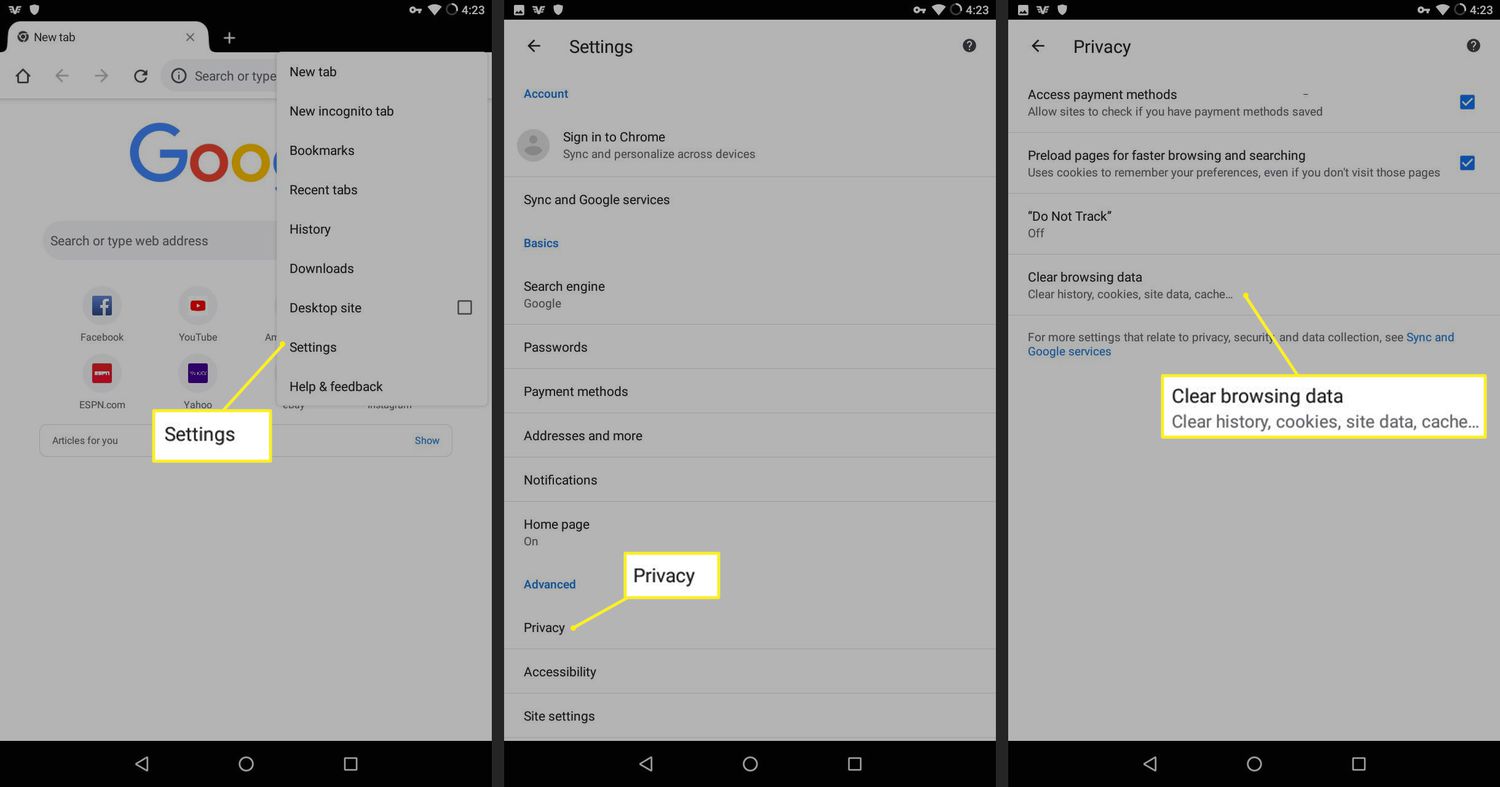
In the age of smartphones, our Android devices have become an extension of ourselves, storing a vast amount of personal data. From browsing history to app usage, our Android phones hold a digital footprint that reveals our habits, preferences, and sometimes, our mistakes. Whether you want to protect your privacy or simply clear up some space on your device, learning how to delete history on your Android phone is a crucial skill. In this article, we will guide you step by step on how to erase different types of history, from browsing history and search history to call logs and app data. So, let’s dive in and discover the various methods to ensure a clean slate on your Android device.
Inside This Article
- Clearing Browsing History
- Deleting App Usage History
- Removing Call History
- Erasing Search History
- Conclusion
- FAQs
Clearing Browsing History
One of the common reasons why people want to delete their browsing history on Android phones is to maintain privacy. Clearing your browsing history can help ensure that your online activities are not visible to others who may have access to your device. Whether you want to remove specific websites you visited or clear your entire browsing history, here’s how you can do it on your Android phone.
To clear your browsing history on Android, follow these simple steps:
- Open your preferred web browser on your Android device. This could be Google Chrome, Mozilla Firefox, or any other browser you have installed.
- Tap on the menu icon, usually represented by three dots or lines, located in the top-right corner of the browser window.
- From the drop-down menu, select “History” or “History & Bookmarks”. This will take you to a page that shows your browsing history.
- On the history page, you will see a list of websites you have visited. To delete a specific website from your history, simply swipe left on the entry and tap on the “Delete” or “Remove” option that appears.
- If you want to delete your entire browsing history, look for the option to “Clear browsing data” or “Clear history”. The exact wording may vary depending on the browser you are using.
- When you select the option to clear browsing data, you will usually be presented with a list of different types of data to clear, such as browsing history, cookies, cache, and saved passwords. Check the boxes next to the types of data you want to delete, or select “All” or “Everything” to remove all data.
- Once you have made your selection, confirm the deletion by tapping on the “Clear” or “Delete” button.
This will delete your browsing history on your Android phone, helping to maintain your privacy and remove any traces of your online activities. Keep in mind that clearing your browsing history does not guarantee complete privacy as there may still be other ways for your online activities to be tracked or monitored.
It’s also worth noting that each browser may have slight variations in the steps to clear browsing history. If you are using a different browser than the ones mentioned above, you can typically find the option to clear your browsing history in the settings or options menu of that specific browser.
By regularly clearing your browsing history on your Android phone, you can help protect your privacy and keep your online activities private from prying eyes.
Deleting App Usage History
When it comes to using apps on your Android phone, keeping track of your app usage history can sometimes become a privacy concern. Fortunately, Android provides an easy way to delete app usage history and regain your privacy. In this section, we will explore two methods to delete app usage history on Android.
1. Clearing App Cache: Apps often store temporary files and data in the app cache, which can accumulate over time. Clearing the app cache not only helps free up storage space on your device but also removes any traces of your app usage history. To clear the app cache, follow these steps:
- Open the ‘Settings’ app on your Android phone.
- Scroll down and tap on ‘Apps’ or ‘Applications’.
- Find the app whose usage history you want to delete and tap on it.
- Select ‘Storage’ or ‘Cache’.
- Tap on the ‘Clear Cache’ button.
2. Resetting App Preferences: Another method to delete app usage history is by resetting the app preferences on your Android phone. This will reset the permissions, notifications, and defaults for all your apps, effectively wiping out any app usage history. To reset app preferences, follow these steps:
- Open the ‘Settings’ app on your Android phone.
- Scroll down and tap on ‘Apps’ or ‘Applications’.
- Tap on the three-dot menu icon and select ‘Reset app preferences’.
- Confirm the action by tapping on ‘Reset apps’.
By following these simple steps, you can easily delete app usage history on your Android phone. Keep in mind that clearing the app cache and resetting app preferences may also reset any personalized settings or preferences you have made for the respective apps. So, it’s important to weigh the benefits of deleting your app usage history against the inconvenience of resetting certain app settings.
Removing Call History
When it comes to maintaining privacy on your Android phone, it’s important to take steps to delete your call history regularly. By doing so, you can ensure that your private conversations and call logs are not accessible to anyone who might have access to your device. Here are some methods you can use to remove call history on your Android phone:
1. Using the Phone App: The easiest way to delete your call history is to use the default Phone app on your Android device. Open the app and go to the “Call History” or “Recents” tab, where you will see a list of all your incoming, outgoing, and missed calls. Press and hold on a specific call entry to select it, then tap on the “Delete” or “Bin” icon to remove it from your call history. Repeat this process for each entry you want to delete.
2. Clearing Call History in Settings: Another method to delete your call history is through the Settings menu on your Android phone. Go to “Settings” and scroll down to find the “Call” or “Call Settings” option. Inside that menu, you should see an option to clear or delete your call history. Tap on it, and a confirmation message may appear. Confirm the deletion, and your call history will be cleared.
3. Using Third-party Call History Apps: If the built-in options on your Android phone don’t offer the level of control or customization you need, you can consider using third-party call history apps. These apps usually provide advanced features, such as the ability to selectively delete specific call logs or schedule automatic call history deletions. Explore the Google Play Store to find a suitable call history app that meets your requirements.
4. Resetting Your Phone: If you want to completely wipe out all traces of your call history and other personal data on your Android phone, you can choose to perform a factory reset. Keep in mind, though, that this will erase all data on your device, so make sure to back up any important files or data before proceeding with this method. Doing a factory reset can be done through the “Backup & Reset” or “System” settings on your Android phone.
By following these methods, you can easily remove your call history from your Android phone, helping you maintain your privacy and prevent others from accessing your personal information. Remember to choose the method that suits your needs and preferences, and ensure you take the necessary precautions to protect your data.
Erasing Search History
When using an Android phone, it’s common to search for various things on the internet. Whether you’re searching for information, looking up directions, or finding the perfect recipe, your search history can quickly accumulate. If you value your privacy or simply want to keep your search history clean, it’s important to know how to erase it. Fortunately, clearing your search history on Android is quick and easy.
The first step to erasing your search history is to open your preferred web browser on your Android phone. This could be Chrome, Firefox, or any other browser you have installed on your device. Once you have the browser open, tap on the menu icon, typically represented by three dots or lines, located either at the top right or bottom of the browser screen.
From the menu that appears, select “History” or “History & Privacy” depending on your browser. This will take you to a page displaying your browsing history. Look for the option to clear your history, which is usually located at the top or bottom of the page.
Tap on the “Clear” or “Clear Data” button to proceed with deleting your search history. A confirmation prompt may appear, asking if you’re sure you want to delete your history. Confirm your choice and wait for the process to complete. The time it takes to clear your history will depend on the amount of data stored.
Once the process is complete, your search history will be erased, and you can browse the internet with peace of mind. It’s important to note that clearing your search history only deletes it from your device. If you have signed in to your Google account and have the sync feature enabled, your history may still be accessible from other devices or through your Google account.
If you want to ensure your search history is completely removed, you can also consider using private browsing mode or incognito mode while searching. These modes do not save your search history, cookies, or any other browsing data, providing you with an additional layer of privacy.
By regularly erasing your search history, you can maintain a clean browsing experience and protect your privacy. Whether you’re concerned about others accessing your search history or simply prefer a clutter-free browsing experience, knowing how to delete your search history on Android is an essential skill.
Conclusion
In conclusion, deleting your browsing history on an Android phone is a simple yet important task to safeguard your privacy and optimize the performance of your device. By following the steps outlined in this article, you can easily clear your browser history, search history, and app data from your Android device.
Regularly deleting your history can help protect your sensitive information from falling into the wrong hands and can also free up valuable storage space on your phone. Whether you prefer to delete your history manually or utilize the convenient options provided by popular browsers and Android settings, the choice is yours.
Remember to consider the specific browser or app you are using, as the steps to delete your history may vary slightly. By keeping your Android phone free from unnecessary data, you can enjoy a smoother and more private browsing experience.
FAQs
1. How can I delete my browsing history on Android?
2. Does clearing history on Android improve performance?
3. Will deleting my history on Android remove saved passwords?
4. Can I recover deleted history on my Android phone?
5. Are there any third-party apps available to delete history on Android?
