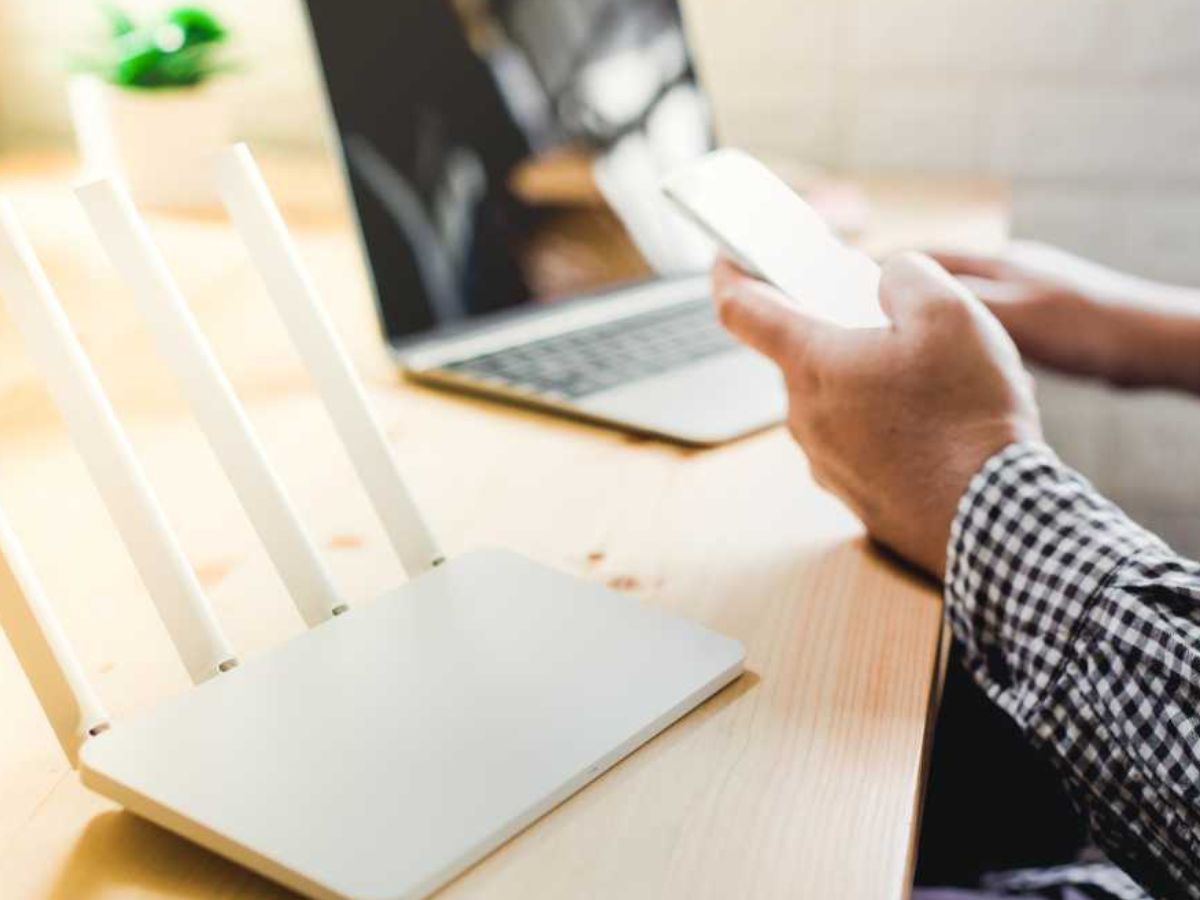
Setting up a wireless access point (AP) is an essential aspect of modern connectivity. Whether you're a tech enthusiast or a business owner looking to enhance your network infrastructure, understanding how to set up a wireless AP is crucial. By establishing a wireless AP, you can extend the reach of your network, improve signal strength, and provide seamless connectivity to a wider area. In this comprehensive guide, we'll delve into the intricacies of setting up a wireless AP, covering everything from the initial planning stages to the final configuration steps. Whether you're a novice or an experienced user, this article will equip you with the knowledge and confidence to create a robust wireless network that meets your specific needs. Let's embark on this journey to unleash the full potential of wireless connectivity.
Inside This Article
- Choosing the Right Wireless Access Point
- Setting Up the Wireless Access Point
- Configuring the Wireless Access Point
- Conclusion
- FAQs
Choosing the Right Wireless Access Point
When it comes to setting up a wireless network, selecting the right wireless access point (AP) is crucial for achieving optimal performance and coverage. With a myriad of options available in the market, it’s essential to consider several factors before making a decision. From understanding your specific requirements to evaluating the technical specifications, each step plays a vital role in ensuring that you choose the most suitable wireless access point for your needs.
First and foremost, assess the size and layout of the area where the wireless network will be deployed. Whether it’s a small office, a large enterprise, or a residential space, understanding the coverage area is fundamental in determining the number and placement of access points. Additionally, consider the building’s construction materials, as these can impact signal propagation and require different types of access points for optimal connectivity.
Furthermore, take into account the expected number of concurrent users and the type of applications that will be utilized on the network. High-density environments, such as stadiums or conference centers, demand access points with advanced features to support numerous connections without sacrificing performance. On the other hand, a home network may prioritize seamless streaming and gaming capabilities, necessitating access points with specific throughput and latency requirements.
Another crucial aspect to consider is the compatibility of the wireless access point with the existing network infrastructure. Whether it’s integrating with a specific brand of wireless controllers or aligning with the network’s security protocols, ensuring seamless integration is paramount for a hassle-free deployment. Moreover, evaluating the scalability of the access point is essential, especially if future expansion or upgrades are anticipated.
Lastly, budgetary constraints and long-term maintenance should not be overlooked. While it’s tempting to opt for the most feature-rich access point available, it’s important to strike a balance between performance and cost-effectiveness. Additionally, considering the vendor’s support and warranty offerings is crucial for safeguarding the investment and ensuring prompt resolution of any potential issues that may arise.
Setting Up the Wireless Access Point
Once you have selected the ideal location for your wireless access point (WAP), it’s time to proceed with the setup. Before delving into the technical aspects, ensure that you have all the necessary equipment at hand. You will require the WAP device, an Ethernet cable, and a power source. Additionally, it’s advisable to have the user manual readily accessible in case you encounter any challenges during the setup process.
The initial step involves connecting the Ethernet cable to the WAP device and the corresponding port on your router. This establishes a link between the WAP and the network. Subsequently, plug the power adapter into the WAP and connect it to a power source. Once the device is powered on, you can proceed with the configuration process.
Access the WAP’s configuration interface by entering its IP address into a web browser. This allows you to log in and customize the settings according to your preferences. You can set the wireless network name (SSID), security mode, and password. It’s crucial to opt for WPA2 security to safeguard your network from unauthorized access.
After configuring the essential settings, it’s recommended to conduct a test to ensure that the WAP is functioning seamlessly. Connect a device, such as a smartphone or laptop, to the newly created wireless network using the provided credentials. Verify that you can establish a stable connection and access the internet without encountering any issues.
Once the test is successful, you have effectively set up the wireless access point. However, it’s essential to periodically review and adjust the settings to optimize performance and security. Regularly updating the firmware and modifying the network password are proactive measures to fortify your wireless network against potential vulnerabilities.
Sure, here's the content for "Configuring the Wireless Access Point" section:
html
Configuring the Wireless Access Point
Once the physical setup is complete, it’s time to configure the wireless access point to ensure seamless connectivity and security. Here are the essential steps to configure the wireless access point:
1. Access the Configuration Interface: Use a web browser to access the configuration interface of the wireless access point. This typically involves entering the access point’s IP address into the address bar and logging in with the default credentials provided by the manufacturer.
2. Network Settings: Configure the network settings, including the SSID (Service Set Identifier) and security settings. Choose a unique SSID to distinguish your network from others and select the appropriate security protocol, such as WPA2, to safeguard the wireless connection.
3. Wireless Security: Enable encryption and set a strong passphrase to protect the wireless network from unauthorized access. Utilize WPA2-PSK (Wi-Fi Protected Access 2 with Pre-Shared Key) or other advanced encryption methods to enhance security.
4. Guest Network (Optional): If your wireless access point supports it, consider setting up a separate guest network to provide internet access while isolating guest devices from the primary network for added security.
5. Firmware Update: Check for firmware updates for the wireless access point and apply them if available. Updated firmware can enhance performance, fix security vulnerabilities, and add new features to the access point.
6. Quality of Service (QoS) Settings (Optional): If the wireless access point offers QoS settings, configure them to prioritize certain types of traffic, such as voice or video, for a better user experience.
7. Save and Reboot: After configuring the settings, save the changes and reboot the wireless access point to apply the new configuration. Once rebooted, the access point should be ready to provide a secure and reliable wireless connection.
Conclusion
Setting up a wireless access point can seem daunting, but with the right knowledge and guidance, it can be a straightforward process. By following the steps outlined in this guide, you can create a reliable and secure wireless network that meets your specific needs. Whether you’re setting up a wireless access point at home or in a business environment, understanding the fundamentals of wireless networking is essential. Remember to prioritize security measures, such as strong encryption and unique network passwords, to safeguard your data and privacy. With the increasing reliance on wireless connectivity, mastering the setup of a wireless access point is a valuable skill that can empower you to create efficient and seamless network environments. Embrace the opportunities that wireless technology offers, and enjoy the convenience and flexibility of a well-designed wireless network.
Absolutely, I can create the FAQs section for you. Here are the FAQs:
FAQs
1. What is a wireless access point (AP)?
A wireless access point (AP) is a networking device that allows wireless devices to connect to a wired network using Wi-Fi. It acts as a bridge between wired and wireless networks, enabling seamless connectivity for devices such as smartphones, laptops, and tablets.
2. How do I set up a wireless access point?
To set up a wireless access point, you'll need to connect the AP to your existing wired network, configure its settings, and ensure proper placement for optimal coverage. Detailed steps for setting up a wireless AP can vary based on the specific model and brand of the device.
3. What are the benefits of using a wireless access point?
Wireless access points provide the convenience of wireless connectivity, enabling users to access the network from various locations within their range. They also enhance network coverage and can support a larger number of wireless devices compared to a single wireless router.
4. Can I use multiple wireless access points in my network?
Yes, you can use multiple wireless access points to extend the coverage of your wireless network. This is often done in larger homes, offices, or outdoor areas to ensure consistent and reliable Wi-Fi coverage throughout the space.
5. What factors should I consider when setting up a wireless access point?
When setting up a wireless access point, consider factors such as the AP's placement for optimal coverage, security settings to protect the network, compatibility with existing network infrastructure, and the number of devices expected to connect to the AP.
