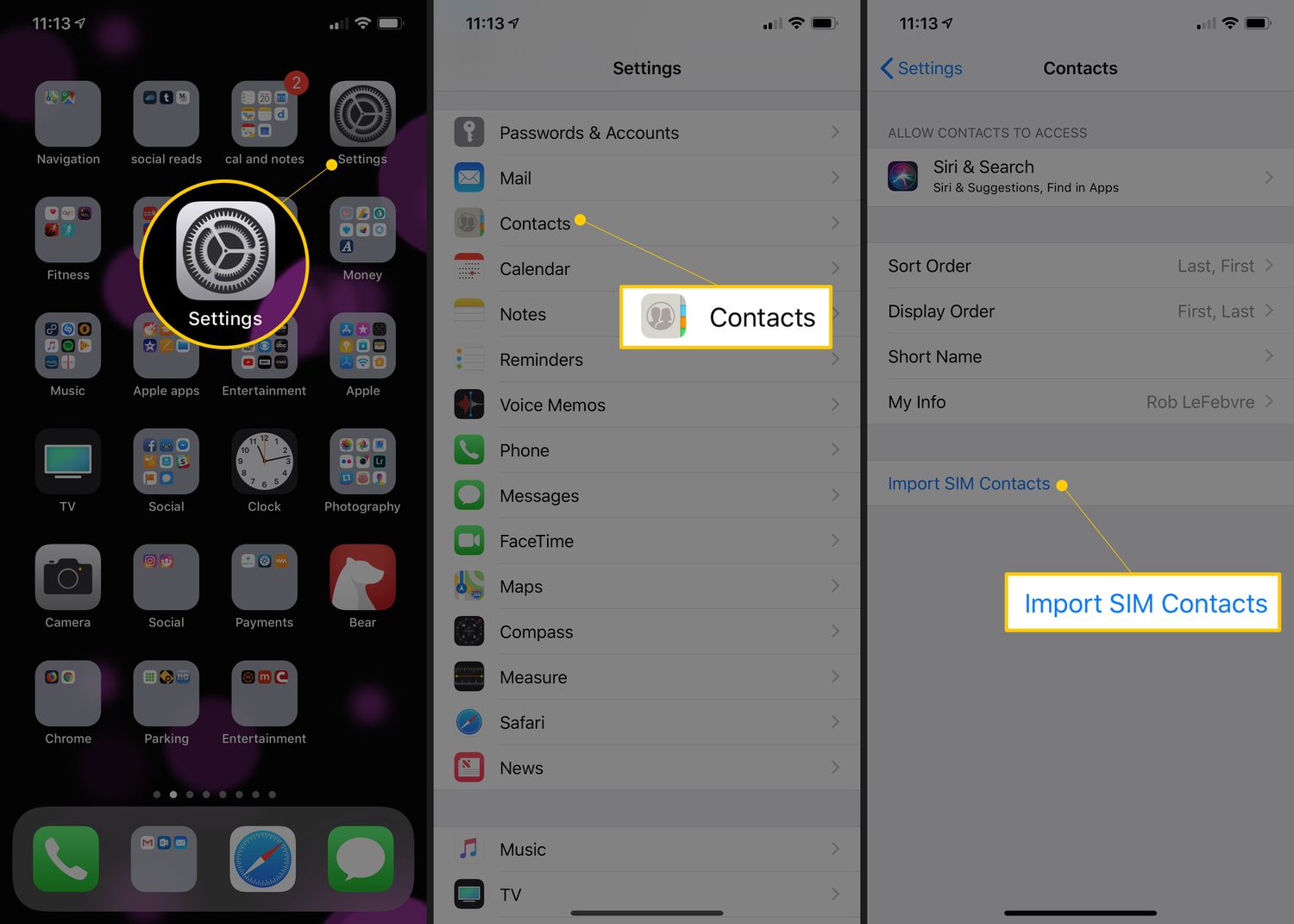
In today’s interconnected world, our cell phones have become an essential part of our lives. They store a vast amount of important data, including contacts, messages, and other personal information. As technology evolves, it is common for people to upgrade to newer phones, and with that comes the need to transfer data from their old SIM card to the new one. Whether you’re switching devices or simply want to back up your data, knowing how to transfer SIM card data is a valuable skill. In this article, we will explore the step-by-step process of transferring SIM card data, including contacts, messages, and more. So, if you’re ready to make the switch smoothly and effortlessly, keep reading to discover the easiest ways to transfer SIM card data.
Inside This Article
- # How to Transfer SIM Card Data
- Backing up SIM Card Data
- Transferring SIM Card Data using a SIM card reader
- Transferring SIM Card Data using a mobile phone
- Importing SIM Card Data to a new device
- Conclusion
- FAQs
# How to Transfer SIM Card Data
Transferring SIM card data can be a crucial step when switching to a new phone or ensuring that your valuable contacts and messages are backed up. Fortunately, there are various methods available to help you seamlessly transfer your SIM card data. In this article, we will explore three different ways to transfer SIM card data: backing up the data, using a SIM card reader, and transferring data via a mobile phone.
1. Backing up SIM Card Data: Before you begin the process of transferring your SIM card data, it is recommended to back up the data first. This ensures that even if anything goes wrong during the transfer process, your important information will still be safe and easily retrievable. Most smartphones offer built-in options to back up your SIM card data, such as syncing the contacts and messages to your Google or iCloud account.
2. Transferring SIM Card Data using a SIM card reader: If you have access to a SIM card reader, transferring SIM card data becomes relatively simple. A SIM card reader is a small device that can read the data stored on your SIM card and transfer it to your computer. To transfer data using a SIM card reader, simply insert your SIM card into the reader, connect it to your computer, and use the appropriate software to transfer the data. This method is especially useful if you want to access and manage your SIM card data on your computer.
3. Transferring SIM Card Data using a mobile phone: Most modern smartphones offer easy ways to transfer SIM card data from one device to another. First, make sure that you have inserted your SIM card into the new phone. Then go to the settings menu, find the option for SIM card settings or data transfer, and follow the on-screen instructions to import the data from your old SIM card. This method is convenient if you have upgraded to a new phone or need to switch to a different SIM card.
4. Importing SIM Card Data to a new device: After transferring the SIM card data to your new device, it’s important to import the data properly to ensure everything is seamlessly integrated. Start by navigating to the settings menu of your new device, find the option for importing SIM card data, and follow the instructions provided. This will ensure that your contacts, messages, and other SIM card data are properly integrated into the new device’s ecosystem.
By following the above methods, you can easily transfer your SIM card data without any hassle. Remember, backing up your SIM card data is crucial to prevent any potential loss, and utilizing the available options in smartphones or a SIM card reader can simplify the transfer process. Whether you’re switching phones or want to keep your data safe, transferring SIM card data is a necessary step to ensure a smooth transition.
Backing up SIM Card Data
In order to ensure that you don’t lose any important contacts or messages stored on your SIM card, it is crucial to regularly back up your SIM card data. A SIM card backup creates a copy of all the information on your SIM card, such as contacts, text messages, and even call logs. This backup can be stored on various devices like your computer, cloud storage, or another SIM card.
There are a few different methods you can use to back up your SIM card data. One common method is to use a SIM card reader. These small devices allow you to connect your SIM card to your computer and access the data stored on it. With the help of SIM card reader software, you can then easily create a backup of all your SIM card information.
Another option is to use a mobile phone to back up your SIM card data. Most modern smartphones have the capability to import/export SIM card data. By going to your phone’s settings, you can find the option to import/export contacts or SIM card data. Simply follow the prompts and choose the option to save your data to a desired location, such as your phone’s internal storage or an external SD card.
It is important to note that the process of backing up your SIM card data may vary depending on the type of phone or SIM card you have. It is always a good idea to refer to the user manual of your specific device or consult the manufacturer’s website for detailed instructions.
Once you have successfully backed up your SIM card data, make sure to store it in a safe place. This ensures that even if your SIM card gets lost, damaged, or replaced, you can easily restore your data onto a new SIM card or device.
Backing up your SIM card data should be a regular part of your phone maintenance routine. By taking a few minutes to perform this simple task, you can have peace of mind knowing that your valuable contacts and messages are safely stored, preventing any potential loss of data.
Transferring SIM Card Data using a SIM card reader
Transferring SIM card data using a SIM card reader is a convenient and efficient method. A SIM card reader is a device that allows you to connect your SIM card to your computer, enabling you to access and transfer the data stored on it. It is particularly useful when you want to transfer contacts, messages, and other important information from your old SIM card to a new one or a different device.
To transfer SIM card data using a SIM card reader, you will need the following:
- A SIM card reader that is compatible with your SIM card type (e.g., micro SIM, nano SIM)
- A computer or laptop with a USB port
- Software for reading SIM card data (some SIM card readers come with their own software, while others are compatible with third-party software)
Once you have gathered the necessary tools, follow these steps:
- Insert your SIM card into the SIM card reader. Ensure that it is inserted correctly and securely.
- Connect the SIM card reader to your computer or laptop using a USB cable.
- Open the SIM card reading software on your computer. If using third-party software, make sure it is compatible with your SIM card reader.
- Within the software, locate the option to read the SIM card data.
- Click on the appropriate button or follow the specified steps to initiate the data transfer process.
- Wait for the software to retrieve the data from your SIM card. The time it takes will depend on the amount of data stored on your SIM card.
- Once the data transfer is complete, you can save the transferred data to your computer or directly import it to a new SIM card or device.
It is recommended to create a backup copy of the transferred data to prevent any accidental loss or corruption. Ensure that you store the backup in a safe and easily accessible location. Additionally, verify that the transferred data is complete and accurate before removing the SIM card from the reader or making any changes to your new device or SIM card.
Overall, using a SIM card reader to transfer SIM card data provides a seamless and reliable method to migrate your contacts, messages, and other important information. Whether you’re upgrading to a new device or simply switching SIM cards, this process allows you to retain your data and streamline the transition. Just remember to choose a SIM card reader that supports your SIM card type and follow the steps carefully to ensure a successful transfer.
Transferring SIM Card Data using a mobile phone
Transferring SIM card data using a mobile phone is a convenient and accessible option for many users. Most smartphones offer the capability to import/export SIM card data, allowing you to easily transfer your contacts, messages, and other important information from one device to another. Here’s a step-by-step guide on how to transfer SIM card data using a mobile phone:
Step 1: Insert your SIM card
The first step is to insert your SIM card into the new device. Find the SIM card slot, usually located on the side or top of your smartphone, and carefully insert the SIM card. Make sure it is securely inserted and properly aligned.
Step 2: Access the settings
Once the SIM card is inserted, unlock your phone and go to the settings. You can usually find the settings icon on your home screen or in the app drawer. Tap on the settings icon to open the settings menu.
Step 3: Find the SIM card settings
Within the settings menu, scroll down until you find the section related to SIM cards or SIM card settings. The exact location of this section may vary depending on the phone manufacturer and the Android or iOS version your device is running.
Step 4: Import/export SIM card data
Once you have accessed the SIM card settings, you will find the option to import or export SIM card data. Tap on this option to proceed with transferring your SIM card data.
Step 5: Choose the data to transfer
After selecting the import/export option, you will be presented with a list of data types that can be transferred. Typically, you will have the option to transfer contacts, messages, and sometimes even call logs. Choose the data types you want to transfer and proceed to the next step.
Step 6: Start the transfer process
Once you have selected the data to be transferred, tap on the ‘Start’ or ‘Transfer’ button to initiate the process. The transfer process may take a few moments, depending on the amount of data you are transferring.
Step 7: Wait for the transfer to complete
During the transfer, it is important to keep your mobile phone connected to a stable Wi-Fi network or ensure that you have a strong cellular network connection. This will ensure a smooth and uninterrupted transfer process.
Step 8: Verify the transferred data
Once the transfer is complete, you can verify the transferred data by accessing the respective apps on your new device. Check your contacts, messages, and other relevant applications to ensure that all the data has been successfully transferred.
Step 9: Remove the SIM card
After you have confirmed the successful transfer of SIM card data, you can safely remove the SIM card from your old device. This step is optional but recommended for security purposes.
By following these simple steps, you can effortlessly transfer your SIM card data using a mobile phone. It’s a quick and hassle-free way to ensure that your essential data is readily available on your new device.
Importing SIM Card Data to a new device
When you get a new device, whether it’s a new smartphone or a tablet, you’ll want to import your SIM card data to ensure a seamless transition and access to your contacts, messages, and other SIM card data. Here’s how you can do it:
1. Power off both your old and new devices before you begin the transfer process. This will prevent any potential data corruption or loss during the transfer.
2. Remove the SIM card from your old device. Most smartphones and tablets have a SIM card slot that can be accessed by using a SIM ejector tool or a paperclip. Gently insert the tool into the designated hole to eject the SIM card tray. Remove the SIM card and keep it in a safe place.
3. Locate the SIM card slot on your new device. The SIM card slot is usually located on the side or the top of the device, depending on the make and model. Insert the SIM card into the SIM card slot, ensuring that it is properly aligned with the connectors.
4. Power on your new device and wait for it to recognize the SIM card. Your device will detect the SIM card and prompt you to enter the PIN code. Enter the PIN code associated with your SIM card and follow the on-screen instructions to complete the setup process.
5. Once the setup process is complete, your new device should automatically import the SIM card data. This includes your contacts, messages, and other SIM card data that was stored on your old device. Note that the time it takes for the import process may vary depending on the amount of data on your SIM card.
6. To ensure that all your contacts and other data are successfully imported, go to your device’s settings and navigate to the “Contacts” or “SIM card” section. Here, you should be able to see all your imported contacts and other SIM card data. If you come across any missing or incomplete data, try restarting your device or contacting your service provider for assistance.
By following these steps, you can effortlessly import your SIM card data to a new device, ensuring that you have access to all your important contacts and information. It’s a simple and convenient way to make the transition between devices without losing any valuable data.
In conclusion, transferring SIM card data is a straightforward process that allows you to effortlessly migrate your personal information, contacts, and messages between devices. Whether you’re upgrading to a new phone or switching carriers, knowing how to transfer your SIM card data is essential.
By following the steps outlined in this article, you can ensure a seamless transition and avoid the hassle of manually entering contacts or losing important information. Remember to back up your data regularly and take necessary precautions to protect your SIM card and personal information.
Now that you have the know-how, you can confidently switch to a new phone or carrier without worrying about losing your valuable data. So, go ahead and make the most out of your cell phone experience by transferring your SIM card data hassle-free!
FAQs
1. Can I transfer SIM card data from one phone to another?
Yes, you can transfer SIM card data from one phone to another. This includes contacts, text messages, and other information stored on your SIM card. However, it’s important to note that some data, such as app data or photos, are typically not stored on the SIM card and cannot be transferred this way. For those, you would need to use other methods, such as backing up your data to the cloud or transferring via a USB cable.
2. How do I transfer SIM card data to a new phone?
To transfer SIM card data to a new phone, you’ll need to first ensure that both phones are compatible with the same type of SIM card, such as nano or micro SIM. Once you’ve confirmed compatibility, follow these steps:
– Remove the SIM card from the old phone and insert it into the new phone.
– Power on the new phone and make sure it recognizes the SIM card.
– Go to your phone’s settings and find the option to import or import contacts from SIM card.
– Choose the data you want to transfer, such as contacts or text messages, and follow the on-screen prompts to complete the transfer.
3. Will my SIM card data be erased during the transfer?
No, transferring SIM card data should not erase the data on the card unless you choose to manually delete or overwrite it during the process. The data on the SIM card is typically stored separately from the phone’s internal storage, so transferring SIM card data should not affect other data on the phone.
4. Can I transfer SIM card data if my SIM card is locked?
If your SIM card is locked with a PIN or PUK code, you may need to unlock it before you can transfer the data. Contact your mobile service provider for assistance with unlocking your SIM card. Once your SIM card is unlocked, you should be able to transfer the data to another phone as usual.
5. Can I transfer SIM card data between different mobile carriers?
In general, you should be able to transfer SIM card data between different mobile carriers as long as the phones are compatible and the SIM card is not locked to a specific carrier. However, there may be some limitations or restrictions depending on your specific carrier. It’s recommended to check with your mobile service provider for more information or any requirements regarding transferring SIM card data between carriers.
