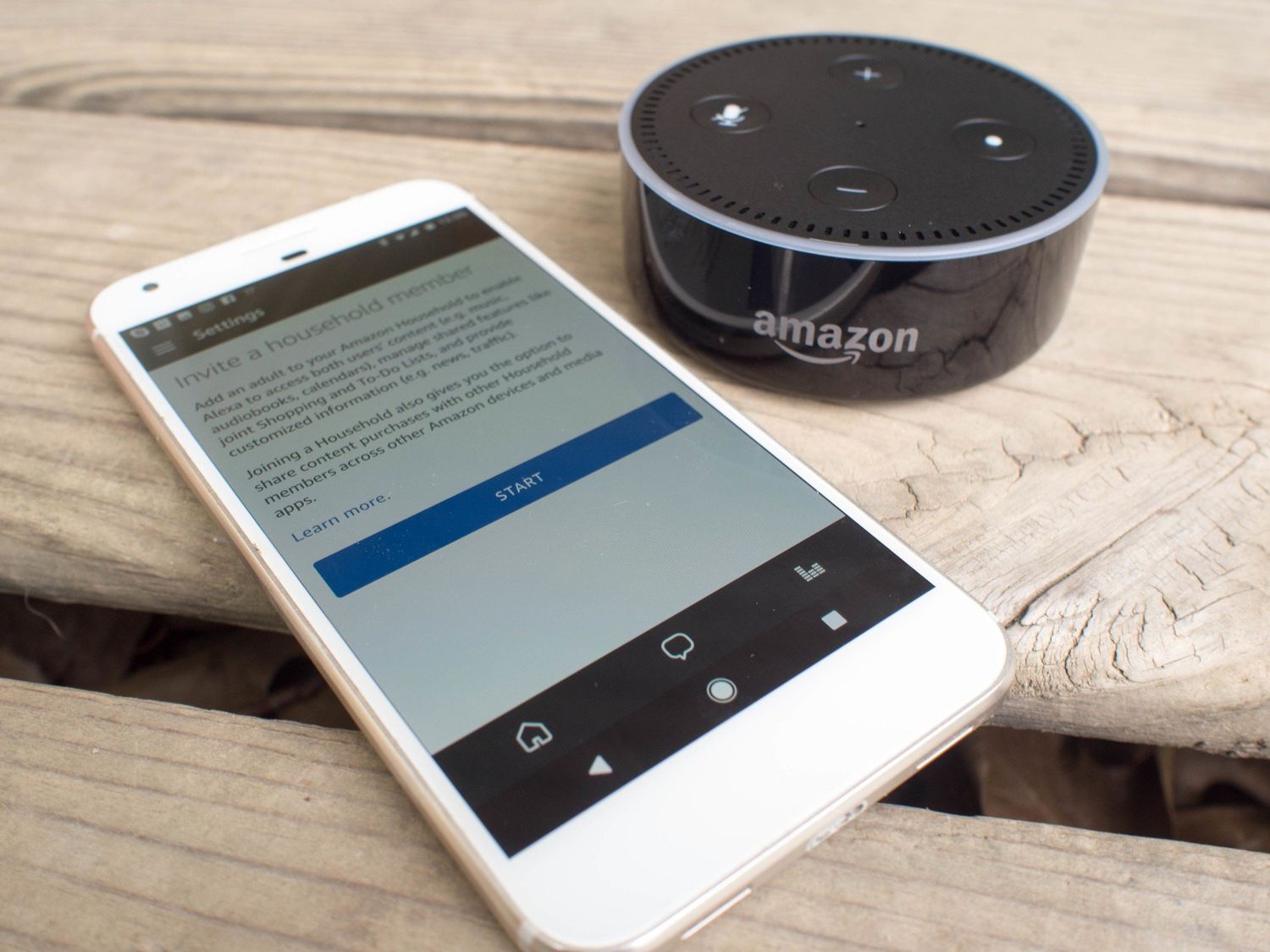
Adding a phone number to Alexa can greatly enhance its functionality, allowing users to make calls, send messages, and access a wide range of communication features. This integration seamlessly connects the convenience of voice commands with the practicality of traditional phone services. Whether you want to stay in touch with friends and family, manage business calls, or simply enjoy the convenience of hands-free communication, adding a phone number to Alexa opens up a world of possibilities. In this article, we will explore the step-by-step process of adding a phone number to Alexa, along with the benefits and potential applications of this feature. Whether you're a tech enthusiast looking to expand your smart home capabilities or someone seeking to streamline their communication experience, integrating a phone number with Alexa can revolutionize the way you interact with your devices and stay connected with others.
Inside This Article
- Create an Amazon Household
- Add a Phone Number to Your Amazon Account
- Enable Alexa Communication
- Set Up Alexa Calling and Messaging
- Conclusion
- FAQs
Create an Amazon Household
Creating an Amazon Household is a seamless process that allows you to share Amazon benefits with your family members and manage your Alexa devices collectively. By setting up an Amazon Household, you can easily share digital content, such as e-books and apps, and enjoy the convenience of shared payment methods for Amazon purchases. Additionally, this feature enables you to link multiple Amazon accounts within your household, providing a unified experience for all members.
To initiate the creation of an Amazon Household, follow these simple steps:
-
Open the Amazon Website or App: Begin by accessing the Amazon website or launching the Amazon app on your mobile device. Ensure that you are logged into your Amazon account to proceed with setting up the household.
-
Navigate to Your Account Settings: Once logged in, navigate to the "Your Account" section, typically located in the top right corner of the webpage or app interface. From there, select the "Amazon Household" option.
-
Add Adult Members: Within the Amazon Household settings, you will have the option to add adult members. Simply click on the "Add Adult" button and enter the email addresses of the individuals you wish to include in the household. An invitation will be sent to the specified email addresses, prompting the recipients to accept the invitation and join the household.
-
Include Teen Logins: If you have teenagers in your household, you can create separate logins for them by selecting the "Add a Teen" option. This feature allows you to manage the content and spending limits for the teens' accounts, providing a secure and controlled environment for their online activities.
-
Manage Your Household: Once the invitations are accepted, you can manage the household members and their associated settings. This includes setting up parental controls, sharing content libraries, and organizing shared payment methods for Amazon purchases.
Creating an Amazon Household fosters a cohesive digital environment for your family, streamlining the management of Amazon services and enhancing the overall user experience. By following these steps, you can establish an interconnected network that promotes convenience and accessibility for all household members.
In the next section, we will delve into the process of adding a phone number to your Amazon account, further expanding the functionality of your Alexa devices.
Add a Phone Number to Your Amazon Account
Integrating a phone number into your Amazon account is a pivotal step in enhancing the communication capabilities of your Alexa devices. By associating a phone number with your Amazon account, you can seamlessly enable features such as Alexa calling and messaging, ensuring effortless connectivity with your contacts. This streamlined process empowers you to harness the full potential of your Alexa-enabled devices, transforming them into versatile communication hubs within your household.
To add a phone number to your Amazon account, follow these comprehensive steps:
-
Access Your Amazon Account Settings: Begin by logging into your Amazon account through the official website or the Amazon app on your mobile device. Once logged in, navigate to the "Your Account" section, where you can access the settings related to your account information and preferences.
-
Select Communication Settings: Within the account settings, locate and select the "Communication & Content" or "Communication Settings" option. This section is specifically designed to manage the communication features associated with your Amazon account, including the integration of a phone number for Alexa calling and messaging.
-
Add or Verify Your Phone Number: In the communication settings, you will find the option to add or verify your phone number. If you have not previously added a phone number, select the "Add Phone Number" or similar option. Alternatively, if a phone number is already associated with your account, you may be prompted to verify its accuracy to ensure seamless communication functionality.
-
Enter Your Phone Number: Upon selecting the appropriate option, you will be prompted to enter your phone number into the designated field. Ensure that the number provided is accurate and up to date, as this will serve as the primary contact point for Alexa calling and messaging.
-
Verification Process: After entering your phone number, you may be required to complete a verification process to authenticate the ownership of the provided number. This typically involves receiving a verification code via SMS or a phone call, which you will need to input into the verification interface to confirm the association of the phone number with your Amazon account.
-
Confirmation and Settings Review: Once the verification process is successfully completed, you will receive a confirmation message indicating that your phone number has been added to your Amazon account. Take this opportunity to review the communication settings and ensure that the phone number integration aligns with your preferences.
By following these steps, you can seamlessly add a phone number to your Amazon account, unlocking the full potential of Alexa's communication features. This integration sets the stage for enabling Alexa calling and messaging, allowing you to effortlessly connect with your contacts using your Alexa-enabled devices.
In the subsequent sections, we will explore the process of enabling Alexa communication and setting up Alexa calling and messaging, further enhancing the communication capabilities of your Alexa devices.
Enable Alexa Communication
Enabling Alexa communication is a pivotal step in harnessing the full potential of your Alexa-enabled devices, transforming them into versatile communication hubs within your household. By activating Alexa communication features, you can seamlessly connect with your contacts, make hands-free calls, and send voice messages using the intuitive capabilities of Alexa. This streamlined process empowers you to stay connected and communicate effortlessly, enhancing the overall utility of your Alexa devices.
To enable Alexa communication, follow these comprehensive steps:
-
Access Alexa Settings: Begin by opening the Alexa app on your mobile device or accessing the Alexa web interface. Navigate to the settings section, typically denoted by a gear or cog icon, to access the specific settings related to Alexa communication features.
-
Select Communication Settings: Within the Alexa settings, locate and select the "Communication" or "Communication Settings" option. This section is designed to manage the communication features associated with your Alexa devices, including the activation of calling and messaging functionalities.
-
Enable Alexa Communication: Within the communication settings, you will find the option to enable Alexa communication features. This may include toggles or checkboxes to activate calling, messaging, and drop-in capabilities. Ensure that the relevant options are enabled to facilitate seamless communication through your Alexa devices.
-
Verify Permissions: During the setup process, the app may prompt you to verify permissions for accessing your contacts and making calls. It is essential to grant the necessary permissions to enable Alexa to utilize your contact list for initiating calls and messaging.
-
Review Communication Preferences: Take this opportunity to review and customize your communication preferences within the Alexa settings. This may include setting default calling and messaging options, managing blocked contacts, and configuring privacy settings related to drop-in functionality.
-
Confirmation and Testing: Once the communication features are enabled and the preferences are configured, proceed to confirm the activation of Alexa communication. Test the functionality by initiating a test call or sending a voice message to ensure that the communication capabilities are operational.
By following these steps, you can seamlessly enable Alexa communication, unlocking the full potential of your Alexa devices as communication hubs within your household. This integration sets the stage for effortless connectivity and streamlined communication, empowering you to stay connected with your contacts using the intuitive capabilities of Alexa.
In the subsequent section, we will delve into the process of setting up Alexa calling and messaging, further enhancing the communication capabilities of your Alexa devices.
Set Up Alexa Calling and Messaging
Setting up Alexa calling and messaging is a pivotal aspect of leveraging the communication capabilities of your Alexa-enabled devices. By configuring Alexa calling and messaging, you can seamlessly connect with your contacts, initiate hands-free calls, and send voice messages using the intuitive functionalities of Alexa. This streamlined process empowers you to stay connected and communicate effortlessly, enhancing the overall utility of your Alexa devices within your household.
To initiate the setup of Alexa calling and messaging, follow these comprehensive steps:
-
Access Alexa Communication Settings: Begin by navigating to the communication settings within the Alexa app or web interface. This section is specifically designed to manage the communication features associated with your Alexa devices, including the setup of calling and messaging functionalities.
-
Verify Phone Number Integration: Ensure that the phone number associated with your Amazon account is correctly integrated with Alexa for calling and messaging purposes. This step is crucial as it establishes the primary contact point for initiating and receiving calls and messages through Alexa.
-
Initiate Contact Sync: Within the communication settings, look for the option to sync your contacts with Alexa. This process allows Alexa to access your contact list, enabling seamless communication with individuals in your network. Initiate the contact sync to ensure that your contacts are readily available for calling and messaging through Alexa.
-
Explore Calling and Messaging Features: Familiarize yourself with the calling and messaging features available through Alexa. This includes understanding the voice commands for initiating calls, sending messages, and managing communication settings. Take the time to explore the capabilities and functionalities to maximize the utility of Alexa calling and messaging.
-
Test Communication Functionality: Once the setup is complete, proceed to test the communication functionality by initiating a call or sending a voice message through Alexa. This test ensures that the calling and messaging features are operational and allows you to familiarize yourself with the seamless communication experience facilitated by Alexa.
-
Customize Communication Preferences: Take this opportunity to customize your communication preferences within the Alexa settings. This may include setting default calling options, managing messaging notifications, and configuring privacy settings related to communication activities.
By following these steps, you can seamlessly set up Alexa calling and messaging, unlocking the full potential of your Alexa devices as communication hubs within your household. This integration sets the stage for effortless connectivity and streamlined communication, empowering you to stay connected with your contacts using the intuitive capabilities of Alexa.
In conclusion, adding a phone number to Alexa can greatly enhance its functionality and convenience. By linking your phone number to Alexa, you can seamlessly make calls, send messages, and access a wide range of voice-activated features. This integration not only streamlines communication but also opens up a world of possibilities for hands-free interaction. Whether it's staying connected with loved ones or leveraging Alexa's capabilities for productivity, the process of adding a phone number to Alexa is a simple yet impactful way to elevate your smart home experience. Embracing this integration can truly transform the way you engage with technology, making everyday tasks more efficient and enjoyable.
FAQs
-
Can I add a phone number to Alexa?
- Yes, you can add a phone number to Alexa using the Alexa app on your mobile device. This allows you to make calls and send messages using Alexa's voice commands.
-
What are the steps to add a phone number to Alexa?
- To add a phone number to Alexa, open the Alexa app, go to the Communicate tab, and select the option to set up calling and messaging. Follow the prompts to verify your phone number and enable calling and messaging features.
-
Can I make calls using Alexa with just a phone number?
- Yes, once you have added a phone number to Alexa, you can make calls to other Alexa devices, the Alexa app, or mobile and landline numbers in supported countries.
-
Is it possible to send text messages through Alexa using a phone number?
- After adding a phone number to Alexa, you can send text messages to contacts who have the Alexa app or supported Echo devices. Simply ask Alexa to send a message to a specific contact, and it will be delivered as a text message.
-
Are there any additional charges for using a phone number with Alexa?
- Using a phone number with Alexa for calling and messaging is typically included in your existing mobile plan. However, it's important to check with your mobile service provider for any potential charges related to calls and messages made through Alexa.
