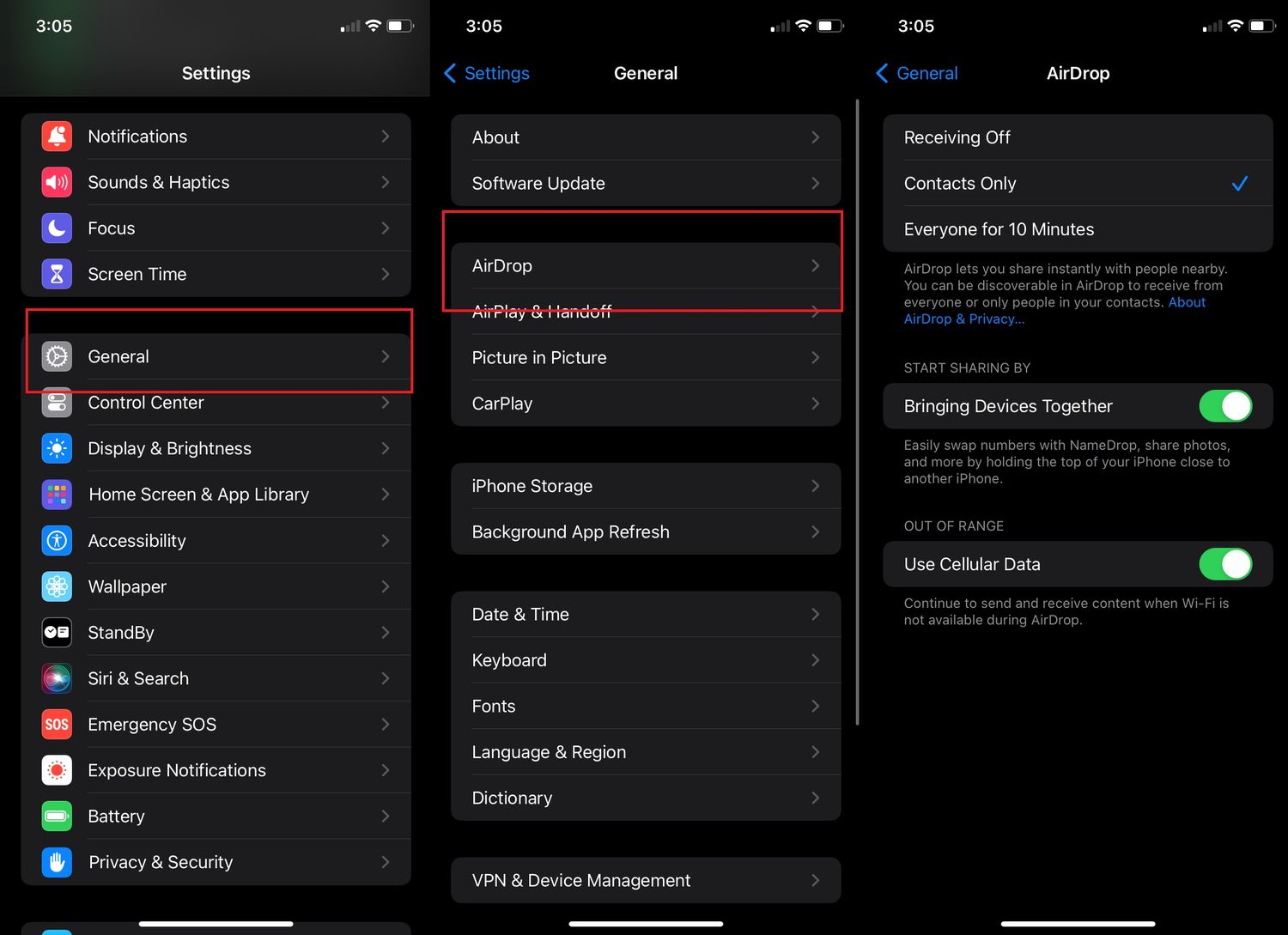
Airdropping a phone number is a convenient way to quickly share contact information between two Apple devices. This feature, available on iPhones, iPads, and Macs, uses Bluetooth and Wi-Fi to securely transfer data. Whether you're at a business meeting, social event, or simply connecting with friends, knowing how to airdrop a phone number can streamline the process of exchanging contact details. In this article, we'll explore the step-by-step process of airdropping a phone number, highlighting the benefits and potential applications of this feature. Additionally, we'll provide insights on optimizing your device settings for seamless airdrop functionality. By mastering this simple yet powerful tool, you can enhance your networking capabilities and effortlessly share contact information with others. Let's dive into the world of airdropping phone numbers and discover how this feature can simplify your communication needs.
Inside This Article
- Step 1: Open the Contacts App
- Step 2: Select the Phone Number
- Step 3: Tap on the Share Icon
- Step 4: Choose Airdrop
- Step 5: Select the Recipient
- Step 6: Confirm the Airdrop
- Conclusion
- FAQs
Step 1: Open the Contacts App
When it comes to sharing a phone number via Airdrop, the process begins with accessing the Contacts app on your iPhone. The Contacts app serves as a centralized hub for managing and organizing your contacts, making it the ideal starting point for initiating the Airdrop process.
To open the Contacts app, simply locate the app icon on your iPhone's home screen. The icon typically features a silhouette of a person, representing the concept of contacts or address book. Upon tapping the Contacts app icon, the app will launch, presenting you with a familiar interface that showcases your contacts in a neatly organized manner.
Once inside the Contacts app, you will have the ability to view and manage your contacts, including their names, phone numbers, email addresses, and any additional information you have associated with each contact. This provides a convenient way to locate the specific phone number you wish to share via Airdrop.
Navigating through the Contacts app is intuitive, allowing you to effortlessly scroll through your list of contacts or utilize the search function to quickly locate a specific contact. This streamlined accessibility ensures that you can efficiently find the phone number you intend to share, regardless of the size of your contact list.
By opening the Contacts app as the initial step in the process, you set the stage for seamlessly transitioning to the subsequent steps involved in sharing the phone number via Airdrop. This foundational step not only demonstrates the user-friendly nature of the iPhone's interface but also underscores the convenience and practicality of leveraging Airdrop for sharing contact information.
In essence, opening the Contacts app serves as the gateway to initiating the Airdrop process, setting the stage for a smooth and efficient experience as you proceed to select the specific phone number and seamlessly share it with the intended recipient.
By following this straightforward process, you can harness the power of Airdrop to effortlessly share phone numbers, enhancing communication and connectivity in the digital realm.
Step 2: Select the Phone Number
After opening the Contacts app and gaining access to your comprehensive list of contacts, the next pivotal step in the process of sharing a phone number via Airdrop involves selecting the specific phone number you intend to share. This step is crucial as it enables you to pinpoint the precise contact information that you wish to transmit to the recipient, ensuring accuracy and efficiency in the sharing process.
Upon entering the Contacts app, you will be greeted by a visually appealing interface that showcases your contacts in a neatly organized manner. Each contact entry typically includes essential details such as the contact's name, phone number, email address, and any additional information you have associated with the contact. This comprehensive display empowers you to seamlessly identify and select the phone number you intend to share via Airdrop.
To select the phone number, simply navigate through your list of contacts using the intuitive interface of the Contacts app. You can effortlessly scroll through the list, utilizing the smooth and responsive touch interface of your iPhone to locate the specific contact whose phone number you wish to share. Alternatively, if you have a large number of contacts or prefer a more direct approach, you can utilize the search function within the Contacts app to swiftly pinpoint the desired contact entry.
Once you have identified the contact associated with the phone number you intend to share, tapping on the contact's entry will lead you to a detailed view of the contact information. Within this view, you will encounter the specific phone number associated with the selected contact, presented in a clear and easily accessible format. This allows you to verify the accuracy of the phone number before proceeding to share it via Airdrop, ensuring that the intended recipient receives the correct contact information.
By selecting the phone number within the Contacts app, you are effectively zeroing in on the precise piece of contact information that you aim to transmit via Airdrop. This deliberate action sets the stage for the subsequent steps in the process, enabling you to seamlessly transition to the sharing phase with confidence and precision.
In essence, the act of selecting the phone number within the Contacts app represents a pivotal moment in the Airdrop sharing process, signifying the deliberate and meticulous approach to sharing contact information. This deliberate action underscores the user-centric design of the iPhone interface, empowering users to effortlessly navigate through their contacts and select specific contact details for seamless sharing via Airdrop.
By following this meticulous yet user-friendly process, you can harness the power of Airdrop to effortlessly share phone numbers, fostering seamless communication and connectivity in the digital landscape.
Step 3: Tap on the Share Icon
Once you have selected the specific phone number within the Contacts app, the next pivotal step in the process of sharing a phone number via Airdrop involves tapping on the Share icon. This action serves as the gateway to initiating the Airdrop sharing process, enabling you to seamlessly transmit the selected contact information to the intended recipient.
Upon selecting the phone number within the Contacts app, you will encounter a range of intuitive icons and options that facilitate various actions related to the selected contact information. Among these options, the Share icon stands out as the key mechanism for initiating the Airdrop sharing process. Tapping on the Share icon triggers a streamlined and user-friendly interface that empowers you to seamlessly disseminate the selected phone number to other devices via Airdrop.
The Share icon, often represented by a recognizable symbol such as an arrow pointing upwards or a box with an arrow extending outwards, embodies the concept of sharing and transmission. This visual cue serves as a familiar and inviting indicator, prompting users to engage with the sharing functionality of the iPhone interface. By tapping on the Share icon, you are effectively signaling your intent to transmit the selected phone number, setting the stage for the subsequent steps in the Airdrop sharing process.
Upon tapping the Share icon, you will be presented with a comprehensive array of sharing options, including Airdrop, Messages, Mail, and various third-party apps that support sharing functionality. This versatile and expansive selection empowers you to choose Airdrop as the preferred method for transmitting the selected phone number, leveraging the seamless and efficient nature of Airdrop for instant sharing with nearby Apple devices.
The act of tapping on the Share icon not only signifies your proactive approach to sharing contact information but also underscores the user-centric design of the iPhone interface. This deliberate action encapsulates the seamless integration of sharing functionality within the Contacts app, providing users with a straightforward and intuitive pathway to initiate the Airdrop sharing process.
In essence, tapping on the Share icon represents a pivotal moment in the Airdrop sharing process, symbolizing the seamless transition from selecting the phone number to actively engaging with the sharing functionality of the iPhone interface. This deliberate and user-friendly action sets the stage for the subsequent steps, paving the way for effortless and efficient sharing of contact information via Airdrop.
By embracing this streamlined process, you can harness the power of Airdrop to seamlessly share phone numbers, fostering enhanced connectivity and communication in the digital realm.
Step 4: Choose Airdrop
Having tapped on the Share icon and initiated the process of sharing a phone number via Airdrop, the next crucial step involves choosing Airdrop as the preferred method for transmitting the selected contact information. This pivotal decision sets the stage for leveraging the seamless and efficient nature of Airdrop, enabling instant sharing with nearby Apple devices in a hassle-free manner.
Upon tapping the Share icon within the Contacts app, you will be presented with a comprehensive array of sharing options, ranging from Messages and Mail to various third-party apps that support sharing functionality. Amidst this diverse selection, the option to choose Airdrop emerges as the optimal pathway for facilitating the instantaneous transmission of the selected phone number.
By opting to choose Airdrop, you are embracing a user-centric approach that capitalizes on the inherent capabilities of Apple's ecosystem, fostering seamless connectivity and communication between compatible devices. This deliberate choice reflects the intuitive and forward-thinking design of the iPhone interface, empowering users to effortlessly harness the power of Airdrop for sharing contact information with unparalleled ease.
Upon selecting Airdrop as the preferred sharing method, you will be prompted to specify the recipients for the Airdrop transmission. This intuitive interface allows you to choose from a list of nearby Apple devices that are discoverable via Airdrop, ensuring that the selected phone number is seamlessly transmitted to the intended recipient's device.
The process of choosing Airdrop as the designated sharing method not only exemplifies your proactive approach to leveraging innovative technology for seamless communication but also underscores the user-friendly nature of the iPhone interface. This deliberate decision encapsulates the seamless integration of Airdrop within the sharing framework of the Contacts app, providing users with a straightforward and efficient pathway to initiate the Airdrop sharing process.
In essence, choosing Airdrop as the preferred method for sharing contact information represents a pivotal moment in the Airdrop sharing process, symbolizing the seamless transition from tapping the Share icon to actively engaging with the advanced sharing capabilities of the iPhone interface. This deliberate and user-centric action sets the stage for the subsequent steps, paving the way for effortless and efficient sharing of contact information via Airdrop.
By embracing this streamlined process and choosing Airdrop as the conduit for sharing phone numbers, you can harness the power of Apple's innovative technology to foster enhanced connectivity and communication, exemplifying the seamless integration of Airdrop within the digital landscape.
Step 5: Select the Recipient
After choosing Airdrop as the preferred method for sharing the selected phone number, the next pivotal step involves selecting the recipient for the Airdrop transmission. This crucial decision empowers you to seamlessly designate the intended recipient's device as the destination for the shared contact information, fostering efficient and instant communication within Apple's interconnected ecosystem.
Upon opting for Airdrop as the designated sharing method, you will be presented with a user-friendly interface that allows you to specify the recipient for the Airdrop transmission. This intuitive interface typically displays a list of nearby Apple devices that are discoverable via Airdrop, enabling you to effortlessly identify and select the intended recipient's device from the available options.
The process of selecting the recipient embodies a user-centric approach that aligns with Apple's commitment to intuitive and seamless connectivity. By leveraging the Airdrop functionality within the iPhone interface, you can confidently designate the recipient's device, ensuring that the selected phone number is promptly and securely transmitted to the intended recipient.
In addition to selecting the recipient from the list of discoverable devices, the Airdrop interface may also feature visibility settings that allow you to control who can discover your device and send you content via Airdrop. This versatile functionality empowers you to customize your Airdrop preferences, enhancing the overall control and security of the sharing process.
Furthermore, the Airdrop interface may display the recipient's device name and profile picture, providing visual cues that facilitate the seamless identification of the intended recipient. This visual representation adds a personalized touch to the sharing experience, reinforcing the human-centric design principles that underpin Apple's ecosystem.
By selecting the recipient within the Airdrop interface, you are actively shaping the trajectory of the sharing process, ensuring that the selected phone number reaches the intended recipient's device with precision and efficiency. This deliberate action underscores the seamless integration of Airdrop within the iPhone interface, empowering users to engage in instant and secure communication with unparalleled ease.
In essence, the act of selecting the recipient for the Airdrop transmission represents a pivotal moment in the sharing process, symbolizing the seamless transition from choosing Airdrop as the sharing method to actively engaging with the recipient's device within Apple's interconnected ecosystem. This deliberate and user-centric action sets the stage for the final step in the Airdrop sharing process, culminating in the seamless transmission of contact information to the intended recipient's device.
By embracing this streamlined process and selecting the recipient for the Airdrop transmission, you can harness the power of Airdrop to seamlessly share phone numbers, fostering enhanced connectivity and communication within the digital landscape.
Step 6: Confirm the Airdrop
As you approach the final stage of the Airdrop sharing process, the pivotal step of confirming the Airdrop transmission emerges as the definitive moment that solidifies the seamless transfer of the selected phone number to the intended recipient's device. This critical phase encapsulates the user-centric design principles of Apple's ecosystem, empowering you to verify and authorize the transmission with confidence and precision.
Upon selecting the recipient for the Airdrop transmission, the interface will prompt you to confirm the Airdrop, ensuring that the selected contact information is securely and promptly transmitted to the intended recipient's device. This deliberate confirmation mechanism serves as a safeguard, allowing you to review and validate the sharing action before finalizing the transmission, thereby enhancing the overall control and security of the Airdrop process.
The confirmation interface typically presents essential details such as the recipient's device name and profile picture, providing visual cues that facilitate the seamless identification of the intended recipient. This personalized representation adds a human touch to the sharing experience, reinforcing the intuitive and user-friendly nature of the Airdrop confirmation process.
In addition to visual cues, the confirmation interface may also display a preview of the shared contact information, allowing you to verify the accuracy and completeness of the transmitted phone number. This comprehensive preview empowers you to ensure that the intended recipient receives the correct contact information, fostering a sense of assurance and reliability in the sharing process.
Furthermore, the Airdrop confirmation interface may feature a prominent "Send" or "Confirm" button, serving as the definitive action that initiates the transmission of the selected phone number. By engaging with this decisive button, you signify your intent to proceed with the Airdrop transmission, culminating in the seamless and instantaneous sharing of contact information within Apple's interconnected ecosystem.
The act of confirming the Airdrop transmission represents the culmination of the sharing process, symbolizing the seamless transition from selecting the recipient to actively authorizing the transmission of contact information. This deliberate and user-centric action underscores the intuitive and secure nature of Airdrop, empowering users to engage in instant and reliable communication with unparalleled ease.
In essence, by confirming the Airdrop transmission, you harness the power of Apple's innovative technology to seamlessly share phone numbers, fostering enhanced connectivity and communication within the digital landscape. This final confirmation serves as a testament to the seamless integration of Airdrop within the user-centric design ethos of Apple's ecosystem, exemplifying the effortless and secure nature of sharing contact information via Airdrop.
In conclusion, airdropping a phone number is a convenient and efficient way to share contact information with nearby individuals. By utilizing the Airdrop feature on iOS devices, users can seamlessly transmit their phone numbers to others within close proximity. This method eliminates the need for manual entry or exchanging physical business cards, streamlining the process of exchanging contact details. With the increasing reliance on digital communication, leveraging Airdrop for sharing phone numbers aligns with the modern trend of simplifying interpersonal connections. As technology continues to evolve, embracing such features empowers individuals to optimize their networking efforts and stay connected in a fast-paced digital world.
FAQs
-
What is Airdrop in Telecommunications?
Airdrop in telecommunications refers to the process of wirelessly transferring data, such as phone numbers, between devices using Bluetooth and Wi-Fi. It allows for seamless sharing of information without the need for physical connections or additional hardware. -
How Can I Airdrop a Phone Number?
To airdrop a phone number, ensure that both your device and the recipient's device have Airdrop enabled. Then, open the contact information on your phone, tap the share icon, select Airdrop, and choose the recipient's device from the list. Once the recipient accepts the Airdrop request, the phone number will be transferred wirelessly. -
Is Airdrop Secure for Sharing Phone Numbers?
Airdrop utilizes encryption to secure the data being transferred, making it a secure method for sharing phone numbers and other information between devices. However, it's essential to ensure that Airdrop is set to receive from "Contacts Only" or "Receiving Off" to prevent unauthorized access. -
Can I Airdrop a Phone Number Between Different Operating Systems?
Airdrop is a feature exclusive to Apple devices, such as iPhones, iPads, and Macs. As a result, it is not directly compatible with devices running on different operating systems, such as Android or Windows. In such cases, alternative methods like messaging or email can be used to share phone numbers across different platforms. -
What Should I Do If Airdrop Isn't Working for Sharing Phone Numbers?
If Airdrop isn't working when attempting to share a phone number, ensure that both devices have Airdrop enabled and are within close proximity. Additionally, check that Bluetooth and Wi-Fi are turned on, as Airdrop utilizes these technologies for wireless data transfer. Restarting the devices or updating their software may also resolve any Airdrop issues.
