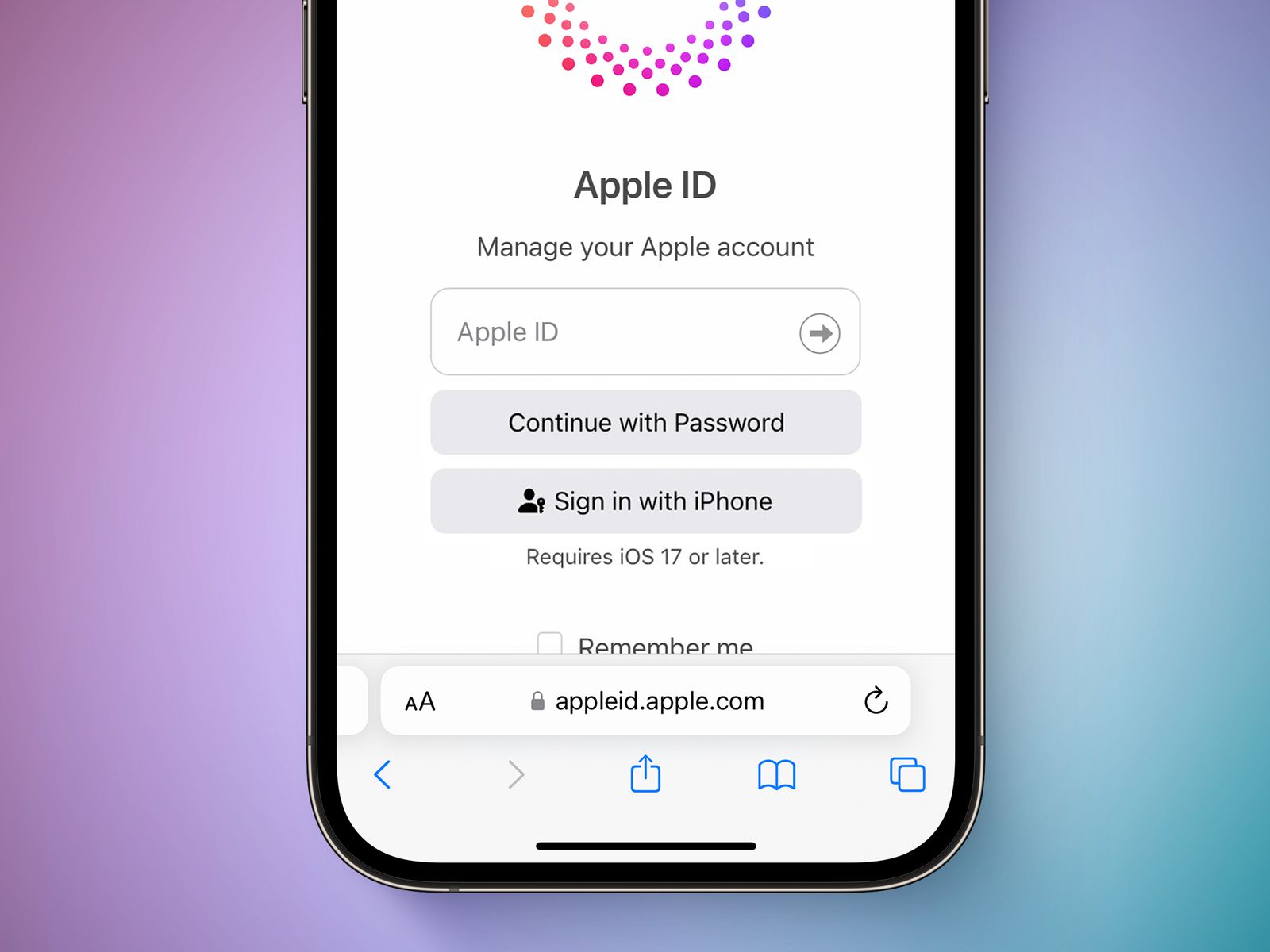
Are you looking to remove a phone number from your Apple ID? Whether you've upgraded to a new phone or simply want to streamline your account, it's essential to understand the process. In this comprehensive guide, we'll walk you through the steps to remove a phone number from your Apple ID. From accessing your Apple ID settings to managing your devices, we'll cover everything you need to know. By the end of this article, you'll have the knowledge and confidence to make the necessary adjustments to your Apple ID, ensuring that it aligns with your current preferences and usage. Let's dive in and explore the seamless process of removing a phone number from your Apple ID.
Inside This Article
- Check if the phone number is associated with any other Apple services
- Remove the phone number from Apple ID using a web browser
- Remove the phone number from Apple ID using an iPhone or iPad
- Contact Apple Support if unable to remove the phone number
- Conclusion
- FAQs
Check if the phone number is associated with any other Apple services
Before attempting to remove a phone number from your Apple ID, it's crucial to ensure that the number is not linked to any other Apple services. This step is essential to prevent any disruption to your access or functionality across various Apple platforms. Here's how you can check if the phone number is associated with any other Apple services:
-
iMessage and FaceTime: Start by verifying if the phone number is being used for iMessage and FaceTime. Open the "Settings" app on your iPhone or iPad, then navigate to "Messages" and "FaceTime" settings. Check the "Send & Receive" section to see if the phone number is listed. If it is, you'll need to remove it from these settings before proceeding with the removal from your Apple ID.
-
Apple ID Account Settings: Access your Apple ID account settings through the official Apple website or the Apple ID portal. Once logged in, review the "Contact Information" or "Phone Numbers" section to confirm if the phone number is associated with your account. If it's listed there, you may need to update or remove it from this section as well.
-
Apple Support: If you're uncertain about whether the phone number is linked to any other Apple services, consider reaching out to Apple Support for assistance. They can provide guidance on identifying all the services associated with the phone number and offer step-by-step instructions on how to disassociate it from each service.
It's important to conduct a thorough check across all Apple services and devices to ensure that the phone number is not intertwined with any essential functionalities. By taking the time to verify this crucial detail, you can proceed with confidence when removing the phone number from your Apple ID, knowing that it won't impact your overall Apple ecosystem.
Remember, ensuring that the phone number is not linked to any other Apple services is a proactive measure to prevent any unintended consequences when making changes to your Apple ID. This careful approach reflects Apple's commitment to user security and privacy, providing a seamless experience for managing personal information within the Apple ecosystem.
Remove the phone number from Apple ID using a web browser
Removing a phone number from your Apple ID using a web browser is a straightforward process that offers flexibility and convenience. Whether you're using a desktop computer or a mobile device, accessing your Apple ID account through a web browser allows you to manage your account settings with ease. Here's a detailed guide on how to remove a phone number from your Apple ID using a web browser:
-
Accessing Apple ID Account Settings: Start by opening your preferred web browser and navigating to the official Apple ID account management portal. Once there, log in with your Apple ID credentials to access your account settings. This secure portal provides a centralized platform for managing various aspects of your Apple ID, including contact information such as phone numbers.
-
Navigating to Contact Information: Within the account management portal, locate the section related to "Contact Information" or "Phone Numbers." This section allows you to view and modify the phone numbers associated with your Apple ID. Click on the relevant option to proceed to the phone number management interface.
-
Removing the Phone Number: Once you've accessed the phone number management interface, you'll see a list of the phone numbers linked to your Apple ID. Identify the specific phone number that you wish to remove and select the option to edit or remove it. Follow the on-screen prompts to initiate the removal process.
-
Verification and Confirmation: As a security measure, Apple may require you to verify your identity or enter a verification code sent to your trusted devices or email address. This additional step helps ensure that only authorized users can make changes to the contact information associated with an Apple ID. After completing the verification process, confirm the removal of the phone number from your Apple ID.
-
Confirmation and Updates: Upon successful removal, you'll receive a confirmation message indicating that the phone number has been removed from your Apple ID. It's essential to review your account settings to ensure that the phone number no longer appears in the contact information section. Additionally, consider updating any other relevant settings or devices to reflect this change.
By following these steps, you can effectively remove a phone number from your Apple ID using a web browser. This method provides a convenient way to manage your account settings and maintain accurate contact information associated with your Apple ID. Whether you're streamlining your contact details or addressing security considerations, the web browser-based approach offers a user-friendly experience for Apple ID management.
Remember, keeping your contact information up to date is essential for seamless communication and account security within the Apple ecosystem. Regularly reviewing and managing your contact details, including phone numbers, contributes to a well-maintained and secure Apple ID account.
Remove the phone number from Apple ID using an iPhone or iPad
Removing a phone number from your Apple ID using an iPhone or iPad provides a convenient and intuitive method for managing your account settings directly from your iOS device. Whether you're streamlining your contact information or addressing security considerations, the mobile approach offers a seamless experience for Apple ID management. Here's a detailed guide on how to remove a phone number from your Apple ID using an iPhone or iPad:
Accessing Apple ID Settings
Begin by unlocking your iPhone or iPad and accessing the "Settings" app, which features a comprehensive range of options for customizing your device and managing various accounts, including your Apple ID. Once in the "Settings" app, tap on your name at the top of the screen to access your Apple ID settings.
Navigating to "Password & Security"
Within the Apple ID settings, locate and tap on the "Password & Security" option. This section is designed to provide essential security-related features and settings for your Apple ID, including the management of trusted phone numbers and devices.
Viewing and Managing Trusted Phone Numbers
Under the "Security" section, you'll find the option to manage your trusted phone numbers. Tap on "Edit" to review the list of trusted phone numbers associated with your Apple ID. Here, you can add new numbers, update existing ones, or remove any phone numbers that are no longer in use or needed.
Removing the Phone Number
Identify the specific phone number that you wish to remove from your Apple ID and tap on it to initiate the removal process. You may be prompted to confirm the removal, ensuring that you are intentionally taking this action. Follow the on-screen prompts to complete the removal of the phone number from your Apple ID.
Verification and Confirmation
As a security measure, Apple may require you to verify your identity or enter a verification code sent to your trusted devices or email address. This additional step helps ensure that only authorized users can make changes to the contact information associated with an Apple ID. After completing the verification process, confirm the removal of the phone number from your Apple ID.
Confirmation and Updates
Upon successful removal, you'll receive a confirmation message indicating that the phone number has been removed from your Apple ID. It's essential to review your Apple ID settings to ensure that the phone number no longer appears in the trusted phone numbers section. Additionally, consider updating any other relevant settings or devices to reflect this change.
By following these steps, you can effectively remove a phone number from your Apple ID using an iPhone or iPad. This mobile-centric approach offers a user-friendly and accessible method for managing your Apple ID settings while on the go. Whether you're updating your contact details or refining your security preferences, the iPhone and iPad-based method provides a seamless experience for Apple ID management.
Remember, maintaining accurate and up-to-date contact information within your Apple ID account contributes to a secure and well-managed digital ecosystem. Regularly reviewing and managing your trusted phone numbers ensures that your Apple ID remains aligned with your communication needs and security considerations.
Contact Apple Support if unable to remove the phone number
In the event that you encounter challenges or unexpected issues while attempting to remove a phone number from your Apple ID, reaching out to Apple Support can provide valuable assistance and guidance. Apple's dedicated support team is equipped to address a wide range of technical concerns and account-related inquiries, ensuring that users receive the necessary support to resolve any issues effectively.
When facing difficulties in removing a phone number from your Apple ID, consider the following steps to engage with Apple Support for personalized assistance:
Accessing Apple Support Options
If you find yourself unable to remove a phone number from your Apple ID through the standard account management interfaces, it's essential to explore the available support options provided by Apple. Start by accessing the official Apple Support website or utilizing the Apple Support app on your iOS device to explore the various avenues for seeking assistance.
Live Chat and Phone Support
Apple offers convenient live chat and phone support options, allowing users to connect with knowledgeable support representatives in real time. By initiating a live chat session or placing a support call, you can directly communicate your issue regarding the inability to remove a phone number from your Apple ID. This direct interaction enables you to receive personalized guidance and troubleshooting steps tailored to your specific situation.
Detailed Description of the Issue
When engaging with Apple Support, provide a detailed description of the challenges you encountered while attempting to remove the phone number from your Apple ID. Clearly articulate the steps you followed, any error messages or unexpected behaviors observed, and any relevant context that could assist the support team in understanding the issue comprehensively.
Remote Assistance and Troubleshooting
Apple Support may offer remote assistance and troubleshooting, allowing support representatives to remotely access your device (with your permission) to diagnose and address the issue directly. This collaborative approach can expedite the resolution process and ensure that any underlying technical issues hindering the removal of the phone number are effectively identified and resolved.
Escalation and Follow-Up
If the initial support interaction does not lead to a resolution, Apple Support can escalate the issue to specialized teams or engineers for further investigation. Additionally, ensure that you receive clear guidance on the next steps and any follow-up actions required to address the inability to remove the phone number from your Apple ID.
By proactively engaging with Apple Support, you can leverage their expertise and resources to overcome challenges related to Apple ID management. Whether it involves technical complexities, account-specific considerations, or unexpected obstacles, Apple Support is committed to delivering comprehensive assistance to ensure a seamless user experience within the Apple ecosystem.
Remember, Apple Support is dedicated to providing personalized and effective solutions, reflecting Apple's commitment to customer satisfaction and service excellence. By seeking assistance when unable to remove a phone number from your Apple ID, you can navigate potential obstacles with confidence, knowing that Apple's support infrastructure is readily available to address your needs.
In conclusion, removing a phone number from your Apple ID is a straightforward process that can be completed through your device settings or the Apple ID website. By following the steps outlined in this article, you can effectively manage the phone numbers associated with your Apple ID, ensuring that your account information is accurate and up to date. Whether you need to update your contact details or streamline the devices linked to your Apple ID, the methods provided offer a convenient way to maintain control over your account settings. With these insights, you can confidently navigate the process of removing a phone number from your Apple ID, empowering you to customize your account according to your preferences.
FAQs
-
How do I remove a phone number from my Apple ID?
To remove a phone number from your Apple ID, you can do so through your device's settings or by accessing your Apple ID account online. The process involves navigating to the "Phone" section in your settings or signing in to your Apple ID account and managing your trusted phone numbers. -
Will removing a phone number from my Apple ID affect my account?
Removing a phone number from your Apple ID will not affect your account's functionality. However, it's important to ensure that you have at least one verified phone number associated with your Apple ID for security and account recovery purposes. -
Can I remove a phone number from my Apple ID using a web browser?
Yes, you can remove a phone number from your Apple ID using a web browser. Simply sign in to your Apple ID account on the official Apple website and navigate to the security settings to manage your trusted phone numbers. -
What should I do if I encounter issues while trying to remove a phone number from my Apple ID?
If you encounter any issues while attempting to remove a phone number from your Apple ID, it's recommended to ensure that you are following the correct steps for your specific device and iOS version. Additionally, you can reach out to Apple Support for further assistance. -
Is it necessary to remove a phone number from my Apple ID if I no longer use it?
While it's not mandatory to remove a phone number from your Apple ID if you no longer use it, it's advisable to keep your trusted phone numbers updated to ensure seamless account recovery and security verification processes.
