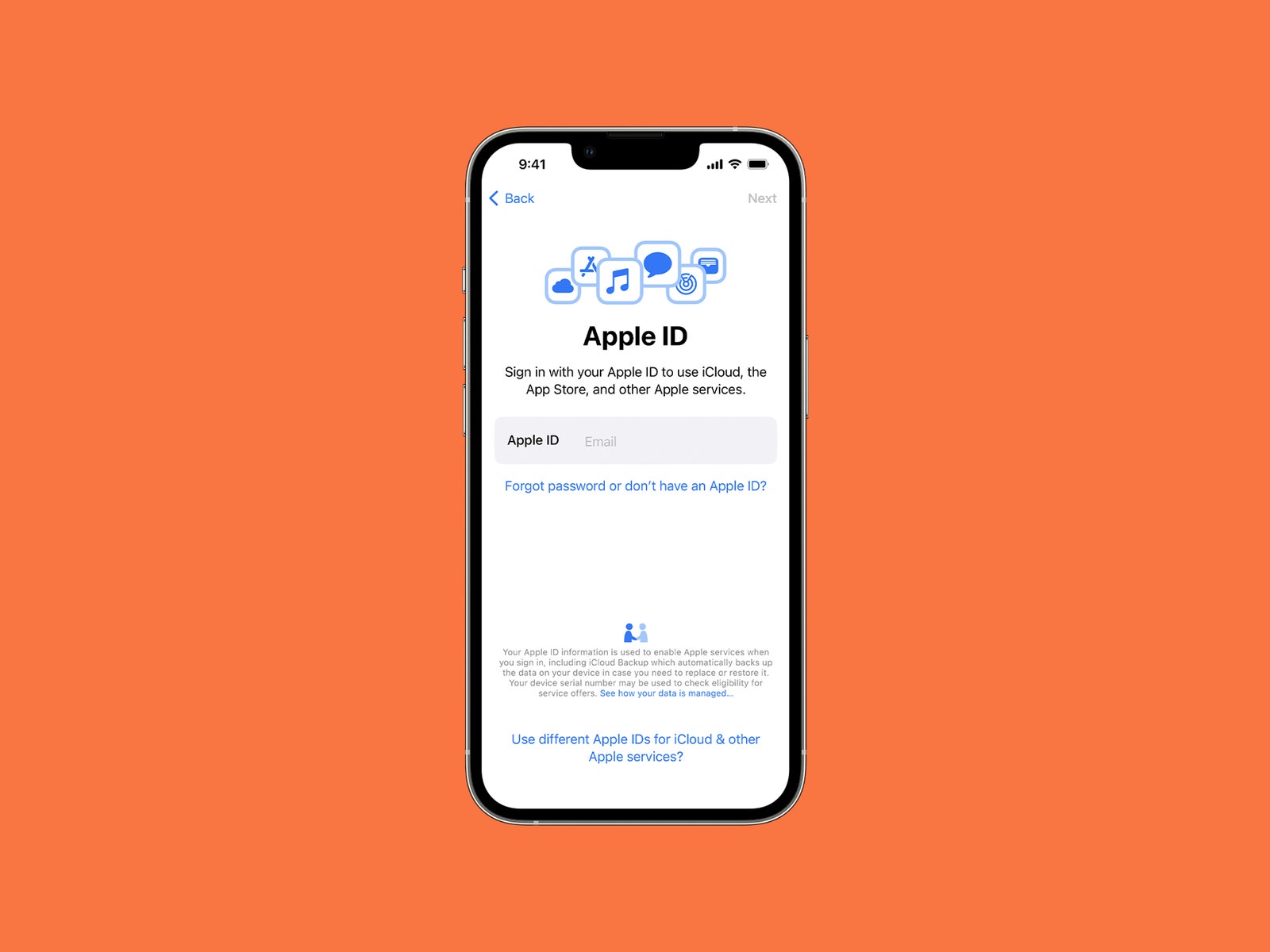
Resetting an Apple ID without a phone number can be a daunting task for many users. Whether you've changed your phone number, lost access to your old number, or simply need to update your Apple ID information, it's essential to understand the steps involved in this process. By following the correct procedures, you can regain access to your Apple ID and continue enjoying the full range of Apple services and products. In this comprehensive guide, we will explore the various methods and strategies for resetting an Apple ID without a phone number. From utilizing alternative contact information to navigating through the Apple ID recovery process, we'll provide you with the insights and tips you need to successfully manage your Apple ID without the reliance on a phone number. So, let's dive in and discover the solutions that will empower you to take control of your Apple ID with confidence and ease.
Inside This Article
- Why You Might Need to Reset Your Apple ID Without a Phone Number
- Steps to Reset Apple ID Without a Phone Number
- Additional Tips and Considerations
- Conclusion
- FAQs
Why You Might Need to Reset Your Apple ID Without a Phone Number
Resetting your Apple ID without a phone number may become necessary for various reasons. While a phone number is commonly used for security and verification purposes, there are situations where accessing your Apple ID without it becomes essential. Here are some scenarios where you might need to reset your Apple ID without a phone number:
-
Lost or Changed Phone Number: If you have lost access to the phone number associated with your Apple ID or have recently changed your phone number, you may find yourself unable to receive verification codes or reset your password using the old number. In such cases, resetting your Apple ID without a phone number becomes crucial to regain access to your account.
-
Privacy and Security Concerns: In some instances, individuals may prefer not to link their phone number to their Apple ID due to privacy concerns or a desire to limit the personal information associated with their account. If you fall into this category, you may need to reset your Apple ID without a phone number to maintain the level of privacy you desire.
-
Traveling or Living Abroad: When traveling or living in a different country, accessing your Apple ID using a local phone number may not always be feasible or convenient. In such situations, resetting your Apple ID without a phone number allows you to manage your account without relying on a specific phone number.
-
Using a Family Member's or Shared Device: If you are using a family member's or shared device and prefer not to link your personal phone number to the Apple ID associated with that device, you may need to reset your Apple ID without a phone number to maintain individual privacy and security.
-
Technical Issues with Phone Number Verification: Technical glitches or issues with phone number verification methods can also necessitate the need to reset your Apple ID without a phone number. This ensures that you can regain access to your account without being hindered by verification challenges.
In these scenarios and others, the ability to reset your Apple ID without a phone number is valuable, providing flexibility and accessibility while ensuring the security and integrity of your account. By understanding the reasons behind this need, you can navigate the process of resetting your Apple ID with confidence and clarity.
Steps to Reset Apple ID Without a Phone Number
Resetting your Apple ID without a phone number is a straightforward process that allows you to regain access to your account while ensuring the security of your personal information. Whether you have lost access to your phone number, prefer not to link it to your Apple ID, or encounter technical issues with verification, the following steps will guide you through the process of resetting your Apple ID without a phone number:
-
Access the Apple ID Account Page: Begin by accessing the Apple ID account page through a web browser on your computer or mobile device. You can do this by visiting the official Apple website and navigating to the "Manage your Apple ID" section.
-
Click on "Forgot Apple ID or Password": Once you are on the Apple ID account page, locate and click on the "Forgot Apple ID or password" link. This will initiate the process of resetting your Apple ID credentials.
-
Enter Your Apple ID: You will be prompted to enter your Apple ID, which is typically your email address associated with your account. Provide the necessary information to proceed with the password reset process.
-
Choose the Reset Method: When prompted to choose a reset method, select the option for resetting your password without using a phone number. This may involve answering security questions, using a secondary email address, or utilizing other verification methods provided by Apple.
-
Verify Your Identity: Depending on the reset method you have chosen, you will need to verify your identity to confirm that you are the rightful owner of the Apple ID. This may involve answering security questions, entering a verification code sent to your secondary email, or following other identity verification procedures.
-
Create a New Password: After successfully verifying your identity, you will be prompted to create a new password for your Apple ID. Choose a strong and secure password that meets Apple's criteria for password strength.
-
Review and Update Account Information: Once your password has been reset, take the opportunity to review and update your account information as needed. This may include verifying your email address, updating security settings, and reviewing connected devices.
-
Sign in with the New Password: After completing the password reset process, sign in to your Apple ID using the new password you have created. Ensure that you can access your account and that all settings and preferences are intact.
By following these steps, you can successfully reset your Apple ID without a phone number, allowing you to regain access to your account and manage your Apple services with confidence. It is important to ensure that your account information is up to date and that you have a secure and reliable method for accessing and managing your Apple ID in the future.
Additional Tips and Considerations
When resetting your Apple ID without a phone number, there are additional tips and considerations to keep in mind to ensure a smooth and secure process. These insights can help you navigate the reset procedure effectively while enhancing the overall security and accessibility of your Apple ID.
1. Update and Verify Alternate Contact Information
As you reset your Apple ID without a phone number, it's essential to update and verify alternate contact information associated with your account. This includes ensuring that your secondary email address is up to date and accessible, as it serves as a crucial communication channel for account-related notifications and verification codes. Verifying this alternate contact information adds an extra layer of security and ensures that you can receive important updates and access your account without relying solely on a phone number.
2. Enable Two-Factor Authentication
Consider enabling two-factor authentication for your Apple ID to bolster its security. Two-factor authentication provides an additional layer of verification beyond just a password, typically involving a verification code sent to a trusted device. By enabling this feature, you enhance the protection of your account and reduce the risk of unauthorized access. It's a proactive step to safeguard your Apple ID and the sensitive information linked to it.
3. Keep Security Questions Updated
As part of the reset process, you may be required to answer security questions to verify your identity. It's advisable to keep these security questions updated and relevant to ensure a smooth verification experience. Review and modify your security questions periodically to maintain their effectiveness in confirming your identity and protecting your account from unauthorized access.
4. Regularly Review Connected Devices
After resetting your Apple ID, take the time to review the list of connected devices associated with your account. Ensure that all devices listed are recognized and authorized, and remove any unfamiliar or outdated devices. This practice helps maintain an accurate record of devices linked to your Apple ID and minimizes the risk of unauthorized access from unknown sources.
5. Stay Informed About Apple ID Security Updates
Stay informed about security updates and best practices related to Apple ID management. Apple regularly releases security updates and guidelines to help users protect their accounts from potential threats. By staying informed and implementing recommended security measures, you can proactively safeguard your Apple ID and stay ahead of emerging security challenges.
By considering these additional tips and considerations, you can optimize the security and functionality of your Apple ID, even when resetting it without a phone number. These proactive steps contribute to a robust and resilient approach to managing your Apple ID, ensuring that it remains secure and accessible for your ongoing use.
In conclusion, resetting your Apple ID without a phone number is a straightforward process that ensures you maintain access to your account and its associated services. By following the steps outlined in this guide, you can regain control of your Apple ID and continue enjoying the seamless functionality of your Apple devices. Whether you've encountered a security concern or simply need to update your contact information, the methods provided offer a reliable solution. With these insights, you can confidently navigate the process of resetting your Apple ID without a phone number, empowering you to make the most of your Apple ecosystem.
FAQs
-
Can I reset my Apple ID without a phone number?
Yes, you can reset your Apple ID without a phone number by using other trusted devices or your email address for account recovery.
-
What should I do if I no longer have access to the phone number linked to my Apple ID?
If you no longer have access to the phone number linked to your Apple ID, you can use the "Forgot Apple ID or password" option on the Apple website to reset your account using other verification methods.
-
Can I change the phone number associated with my Apple ID?
Yes, you can change the phone number associated with your Apple ID by accessing your account settings and updating the contact information.
-
Is it possible to reset my Apple ID without any trusted devices?
If you don't have any trusted devices linked to your Apple ID, you can still reset your account by using the account recovery process and verifying your identity through other means.
-
What should I do if I forgot my Apple ID password and no longer have access to the phone number or trusted devices?
If you forgot your Apple ID password and no longer have access to the phone number or trusted devices, you can initiate the account recovery process by providing additional account information and verifying your identity through alternative methods.
