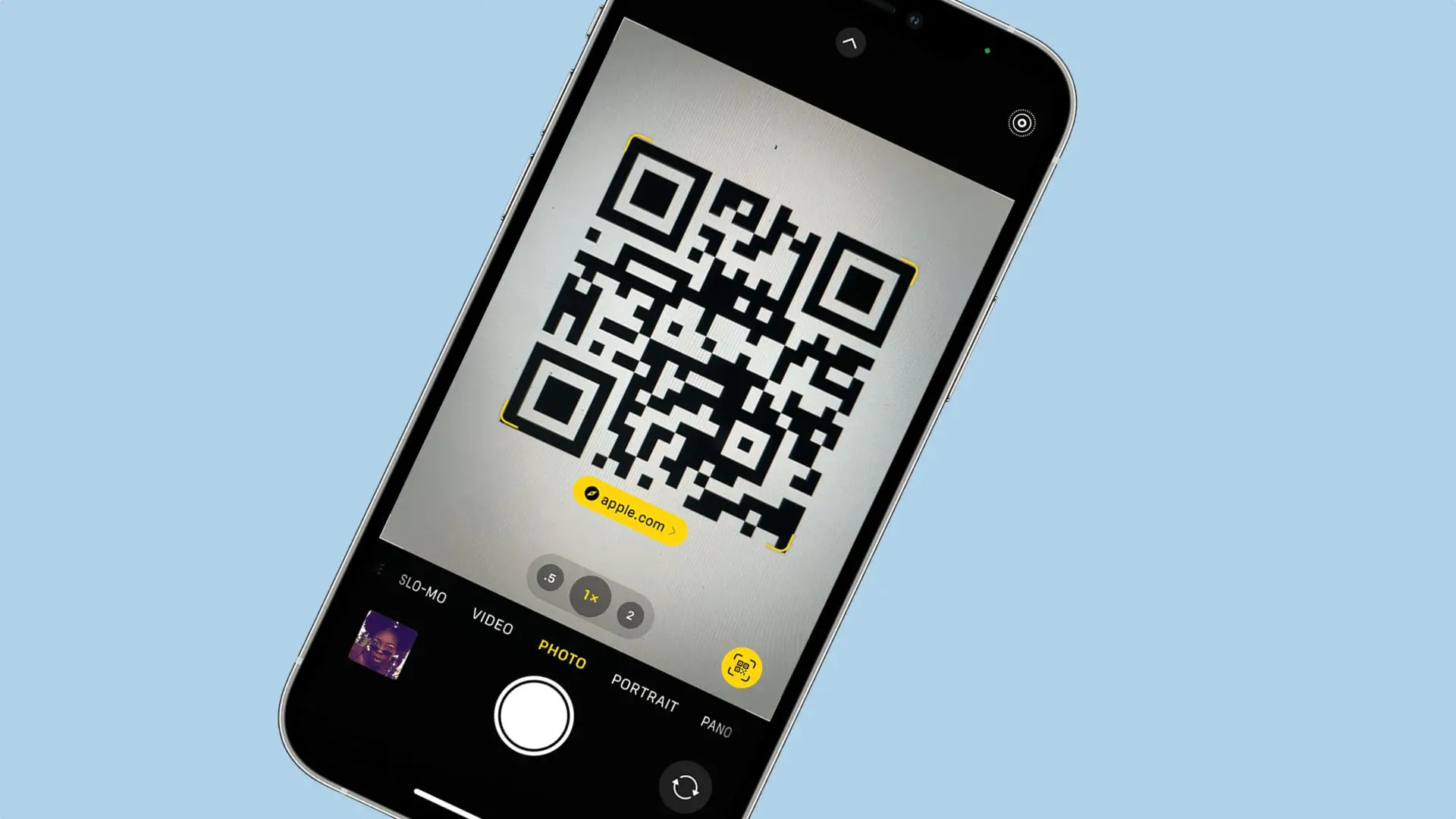
So, you’ve got an iPhone 10 and you’re eager to explore its features, including the convenient QR code scanning capability. Enabling QR scanning on your iPhone 10 is a straightforward process that can enhance your user experience and simplify various tasks. Whether you’re looking to scan a QR code to access a website, make a payment, or connect to a Wi-Fi network, your iPhone 10 has you covered. In this article, we’ll delve into the steps to enable QR code scanning on your iPhone 10, along with some valuable tips to make the most of this feature. Let’s dive in and unlock the potential of your device!
Inside This Article
- What is a QR Code?
- Accessing the Camera App
- Scanning a QR Code
- Using QR Codes with Third-Party Apps
- Conclusion
- FAQs
Enabling QR Scanning on iPhone 10
Enabling QR scanning on your iPhone 10 allows you to effortlessly interact with QR codes, unlocking a world of convenience and efficiency. Whether you’re accessing a website, joining a Wi-Fi network, or making a payment, QR codes streamline the process by eliminating the need for manual data entry.
What is a QR Code?
A QR code, short for Quick Response code, is a two-dimensional barcode that stores information. It can contain various types of data, such as website URLs, contact information, or Wi-Fi network credentials. QR codes are designed to be quickly scanned and interpreted, making them a versatile tool for accessing digital content.
Accessing the Camera App
To enable QR scanning on your iPhone 10, start by accessing the Camera app, which serves as the gateway to a multitude of features, including the QR code scanner. The Camera app is readily accessible from the home screen, ensuring that you can swiftly capture QR codes without the need for additional downloads or installations.
Scanning a QR Code
Once you have launched the Camera app, position your iPhone 10 so that the QR code is visible within the camera frame. The device will automatically recognize the QR code and display a notification banner at the top of the screen. Simply tap the banner to access the content embedded within the QR code, seamlessly integrating digital information into your iPhone 10 experience.
Using QR Codes with Third-Party Apps
In addition to the native Camera app, numerous third-party apps offer enhanced QR code scanning functionality, providing advanced features such as code customization and history tracking. By exploring the App Store, you can discover a diverse array of QR code apps tailored to your specific needs, further expanding the capabilities of QR technology on your iPhone 10.
Conclusion
Enabling QR scanning on your iPhone 10 is a simple yet powerful feature that opens up a world of possibilities. Whether it’s for making payments, accessing websites, or connecting with others, the convenience and efficiency of QR scanning are undeniable. With just a few taps, you can seamlessly integrate this functionality into your daily routine, enhancing your overall mobile experience. As technology continues to evolve, QR codes are becoming increasingly prevalent, making it essential to have this capability at your fingertips. By following the steps outlined above, you can harness the full potential of QR scanning on your iPhone 10, staying ahead of the curve and embracing the seamless integration of digital and physical realms.
FAQs
Q: How do I enable QR scanning on my iPhone 10?
A: To enable QR scanning on your iPhone 10, simply open the Camera app and point it at the QR code. Tap the notification banner that appears at the top of the screen to open the link.
Q: Can I scan QR codes without downloading a separate app on my iPhone 10?
A: Yes, you can scan QR codes directly using the built-in Camera app on your iPhone 10. There's no need to download a separate app for this functionality.
Q: Can I use QR scanning to connect to Wi-Fi networks on my iPhone 10?
A: Absolutely! With the QR scanning feature on your iPhone 10, you can conveniently scan a QR code to connect to Wi-Fi networks without manually entering the network credentials.
Q: Are there any privacy or security concerns associated with QR scanning on my iPhone 10?
A: Apple has implemented privacy and security measures for QR scanning on iPhone 10. When scanning a QR code that contains a website link, your iPhone will display the link and ask for confirmation before opening it in Safari, thus safeguarding you from potentially malicious websites.
Q: Can I use QR scanning to make payments or access sensitive information on my iPhone 10?
A: QR scanning on your iPhone 10 is primarily designed for tasks such as website links, Wi-Fi connections, and contact details. It is not intended for making payments or accessing sensitive information. Always exercise caution when scanning QR codes from unknown or untrusted sources.
