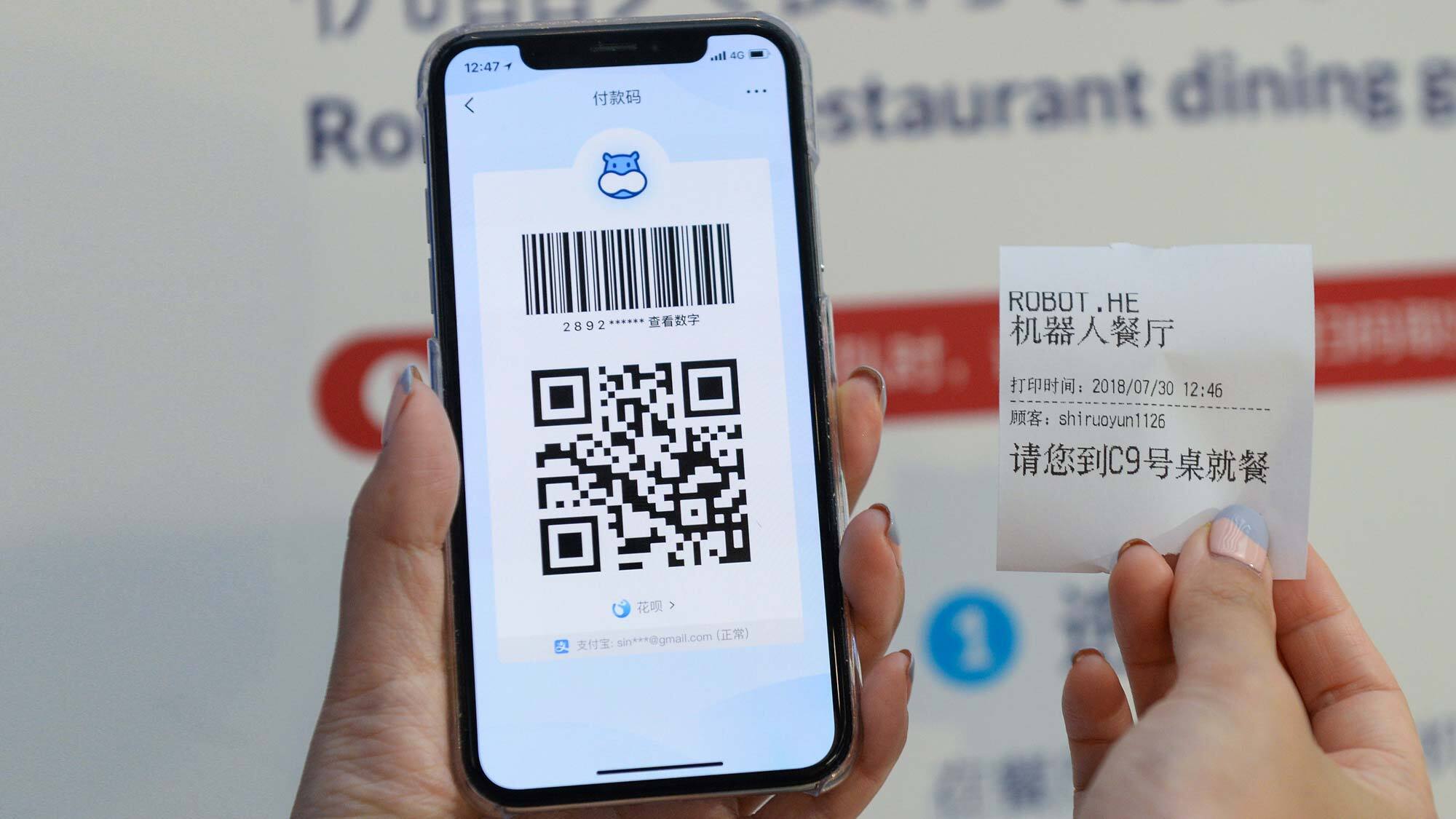
Sure, here's the introduction in HTML format:
html
Are you wondering how to scan QR codes on your iPhone 10? With the increasing use of QR codes for various purposes, knowing how to scan them with your iPhone can be incredibly useful. Whether you’re looking to access a website, make a payment, or redeem a coupon, the ability to scan QR codes on your iPhone 10 can streamline your tasks and enhance your overall user experience. In this article, we will explore the step-by-step process of scanning QR codes on your iPhone 10, along with some valuable tips to ensure a smooth and efficient scanning experience.
Inside This Article
- What is a QR Code?
- How to Access the QR Code Scanner on iPhone 10
- Scanning a QR Code Using the Camera App
- Conclusion
- FAQs
What is a QR Code?
A QR code, short for Quick Response code, is a two-dimensional barcode that can store a variety of information, such as website URLs, contact information, and product details. It consists of black squares arranged on a white background, and it can be scanned using a smartphone or a dedicated QR code scanner.
Originally developed in Japan in the 1990s, QR codes have gained widespread popularity due to their versatility and ease of use. They provide a convenient way to access digital content or information by simply scanning the code with a mobile device equipped with a camera and QR code scanning capability.
QR codes are commonly used in marketing, advertising, ticketing, and product packaging, allowing businesses and individuals to share information and engage with their audience in a seamless and interactive manner. With the increasing reliance on mobile technology, QR codes have become an integral part of the digital landscape, offering a quick and efficient way to bridge the physical and digital worlds.
How to Access the QR Code Scanner on iPhone 10
Accessing the QR code scanner on your iPhone 10 is a seamless process. Thanks to the built-in functionality, you can easily scan QR codes without the need for third-party apps.
To access the QR code scanner, simply open the Camera app on your iPhone 10. Yes, you read that right – the QR code scanner is conveniently integrated into the native Camera app, making it incredibly convenient to use.
Once you have the Camera app open, position your iPhone 10 so that the QR code is within the viewfinder. The scanner will automatically detect the QR code and display a notification banner at the top of the screen.
Tap the notification banner to open the content embedded within the QR code. Whether it’s a website, contact information, or any other type of data, your iPhone 10 will seamlessly process the information and present it to you without hassle.
Scanning a QR Code Using the Camera App
Scanning a QR code using the Camera app on your iPhone 10 is a straightforward process. Once you have located the QR code you want to scan, simply open the Camera app on your iPhone 10.
Position your iPhone so that the QR code is visible within the camera frame. The Camera app will automatically recognize the QR code and display a notification at the top of the screen.
Tap the notification to open the link, access the content, or complete the action associated with the QR code. If the QR code contains contact information, a calendar event, or other data, your iPhone will prompt you to take the appropriate action.
It’s important to ensure that the QR code is well-lit and free from obstructions to enable the Camera app to scan it accurately. Once the QR code is recognized, you can swiftly interact with its content using your iPhone 10.
**
Conclusion
**
Scanning QR codes on your iPhone 10 is a convenient and versatile feature that can enhance your daily activities. Whether you’re accessing websites, making payments, or connecting with friends, the ability to effortlessly scan QR codes adds a new dimension to your smartphone experience. With the built-in QR code scanning capabilities of iOS, you can seamlessly unlock a world of information and opportunities with just a few taps on your device. As technology continues to evolve, the iPhone 10 remains at the forefront, empowering users with innovative features that simplify and enrich their lives. Embrace the power of QR code scanning on your iPhone 10 and discover the endless possibilities it brings to your fingertips.
FAQs
Q: Can I scan a QR code with my iPhone 10?
Yes, you can easily scan QR codes with your iPhone 10 using the built-in camera app.
Q: Do I need to download a separate app to scan QR codes on my iPhone 10?
No, there's no need to download a separate app. The iPhone 10's native camera app has a built-in QR code scanner.
Q: How do I access the QR code scanner on my iPhone 10?
To access the QR code scanner, simply open the camera app and point it at the QR code. A notification banner will appear at the top of the screen, allowing you to tap it to open the link or content embedded in the QR code.
Q: Can I scan QR codes that contain website links, Wi-Fi network details, or contact information?
Absolutely! The iPhone 10's QR code scanner can read various types of QR codes, including those that contain website URLs, Wi-Fi network credentials, contact details, and more.
Q: Are there any privacy or security concerns when scanning QR codes with my iPhone 10?
While QR codes can potentially lead to malicious websites or phishing attempts, the iPhone 10's built-in QR code scanner includes safeguards to protect your privacy and security. Always exercise caution and ensure that you trust the source of the QR code before scanning it.
