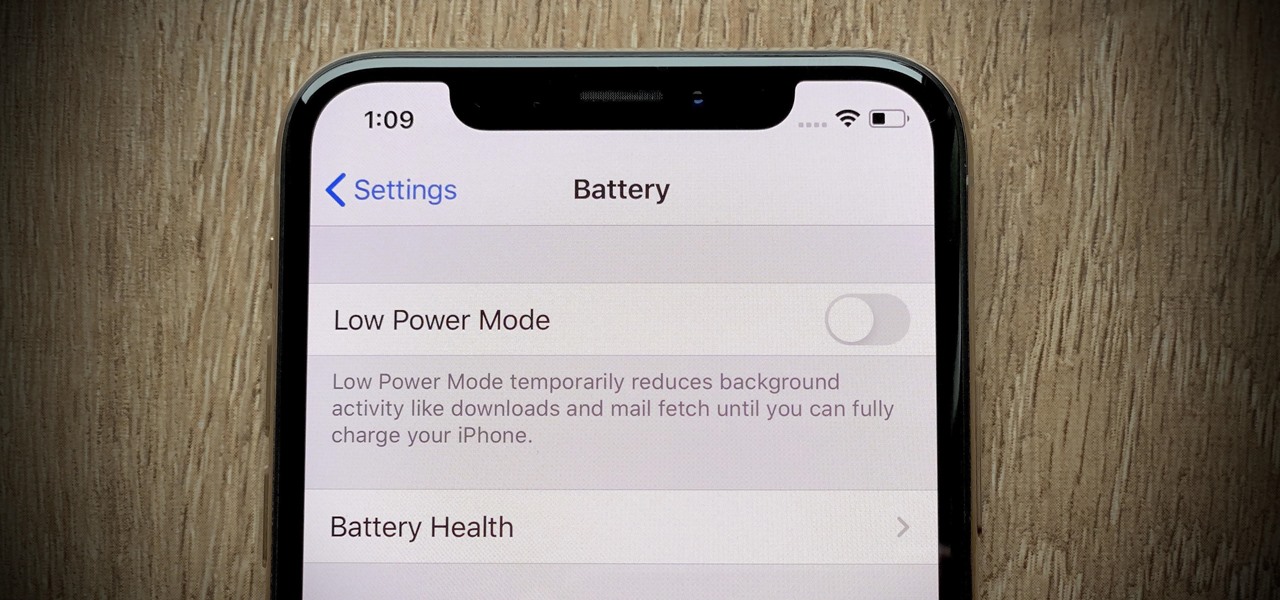
Have you recently upgraded to the iPhone 13 and noticed that the battery percentage is no longer displayed on your screen? Don’t worry, you’re not alone! Many iPhone users have encountered this issue with the latest model. However, there’s no need to fret as there is a simple solution to get your battery percentage to show on iPhone 13. In this article, we will guide you through the steps to enable the battery percentage display so that you can easily keep track of your device’s battery level. Whether you’re a tech-savvy individual or a beginner, we’ve got you covered. So, let’s dive in and learn how to bring back that handy battery percentage on your iPhone 13!
Inside This Article
- Enabling Battery Percentage Display on iPhone 13
- Method 1: Using Control Center Settings
- Method 2: Checking Battery Percentage in Battery Settings
- Method 3: Utilizing the Batteries Widget
- Method 4: Using Siri to Check Battery Percentage
- Conclusion
- FAQs
Enabling Battery Percentage Display on iPhone 13
Your iPhone 13 is a powerful device that keeps you connected and empowered throughout the day. One important aspect of managing your iPhone’s battery life is being able to easily monitor the battery percentage. By having the battery percentage displayed on your iPhone 13, you can have a better understanding of how much battery life remains and when it’s time to recharge.
Luckily, there are a few methods you can use to enable the battery percentage display on your iPhone 13. Let’s explore them below:
Method 1: Using Control Center Settings
The Control Center is a convenient feature on the iPhone 13 that gives you quick access to various settings and functions. To enable the battery percentage display using Control Center:
- Swipe down from the top right corner of the screen to open Control Center.
- In the top left corner of the Control Center, you will see the battery icon.
- Press and hold the battery icon to reveal the battery percentage.
Method 2: Checking Battery Percentage in Battery Settings
Another way to check and enable the battery percentage display on your iPhone 13 is through the Battery settings. Follow these steps:
- Go to the Settings app on your iPhone 13.
- Scroll down and tap on “Battery”.
- On the Battery page, you will find the “Battery Percentage” option.
- Toggle the switch to enable the battery percentage display.
Method 3: Utilizing the Batteries Widget
The Batteries widget is a handy tool that allows you to monitor the battery life of your iPhone 13 and other connected devices. To add the Batteries widget and enable the battery percentage display:
- Swipe right from the home screen to access the Today View.
- Scroll to the bottom and tap on “Edit”.
- Locate the Batteries widget and tap on the “+” button to add it.
- The widget will now display the battery percentage of your iPhone 13.
Method 4: Using Siri to Check Battery Percentage
If you prefer a hands-free approach, you can use Siri to check the battery percentage on your iPhone 13. Simply activate Siri by saying “Hey Siri” or pressing the Side or Home button, and ask Siri to “Show battery percentage. Siri will then display the battery percentage on the screen.
By following these methods, you can easily enable the battery percentage display on your iPhone 13. This feature allows you to keep a close eye on your device’s battery life and ensure you never run out of power when you need it the most.
Method 1: Using Control Center Settings
One of the easiest ways to get your battery percentage to show on iPhone 13 is by customizing the Control Center settings. The Control Center is a convenient feature that provides quick access to various settings and functions.
To enable the battery percentage display, follow these simple steps:
- Swipe down from the top-right corner of the screen to open the Control Center.
- Tap on the battery icon located in the top-right corner of the Control Center.
- A pop-up menu will appear. From here, you can toggle on the “Battery Percentage” option.
- Once enabled, the battery percentage will be displayed next to the battery icon in the top-right corner of your iPhone 13 screen.
By enabling this feature, you can easily keep track of your iPhone’s battery life at a glance. Whether you’re concerned about the remaining battery power or simply want to stay aware of your device’s usage, having the battery percentage visible in the Control Center can be incredibly helpful.
Method 2: Checking Battery Percentage in Battery Settings
If you want to know the battery percentage on your iPhone 13, you can easily find it in the Battery settings. Here’s how:
1. Open the “Settings” app on your iPhone 13.
2. Scroll down and tap on “Battery.”
3. On the Battery screen, you will see the “Battery Percentage” option. Make sure it is toggled on.
4. Once the option is enabled, you will see the battery percentage displayed next to the battery icon in the upper-right corner of your iPhone 13’s screen.
Checking the battery percentage in the Battery settings allows you to have a constant visual representation of how much battery life is remaining on your iPhone 13. This can be particularly useful when you need to monitor your battery usage closely or if you want to ensure that you have enough power for the day. Knowing the exact battery percentage can help you plan your device usage accordingly and anticipate when you might need to charge it.
Additionally, keeping the battery percentage showing on your iPhone 13’s screen can be helpful if you are troubleshooting issues related to battery drain or if you want to see the impact different activities have on your battery life.
By accessing the battery percentage through the Battery settings, you have a direct and reliable method to keep track of your iPhone’s battery life. This feature is available on all models of the iPhone, including the iPhone 13.
Next, let’s explore another way to check the battery percentage on your iPhone 13, which involves using the Batteries widget.
Method 3: Utilizing the Batteries Widget
If you are an iPhone 13 user and want a quick and convenient way to check your battery percentage, utilizing the Batteries widget is an excellent option. The Batteries widget allows you to monitor the battery levels of not just your iPhone but also your connected devices such as AirPods, Apple Watch, and more.
To add the Batteries widget to your iPhone 13 home screen, follow these simple steps:
- Swipe right on your home screen to access the Today View screen.
- Scroll to the bottom and tap on the “Edit” button.
- A list of available widgets will appear. Locate the “Batteries” widget.
- Tap on the “+” icon next to the Batteries widget to add it to your Today View screen.
- Press the “Done” button in the top-right corner to save the changes.
Once you have added the Batteries widget, you can easily view your battery percentage without the need to navigate through various settings or menus. Simply swipe right on your home screen to access the Today View screen, and the Batteries widget will display the battery percentage of your iPhone 13 and any connected devices. It provides a convenient and instant way to keep an eye on your battery levels.
Furthermore, you can reorder the widgets in the Today View screen based on your preference. To do this, follow these steps:
- Swipe right on your home screen to access the Today View screen.
- Scroll to the bottom and tap on the “Edit” button.
- Press and hold the three lines icon next to the Batteries widget.
- Drag the widget up or down to the desired position.
- Press the “Done” button in the top-right corner to save the changes.
By organizing the Batteries widget in a prominent spot within your Today View, you can easily access and monitor your battery percentage with just a quick swipe.
Utilizing the Batteries widget on your iPhone 13 is a simple yet effective way to keep an eye on your battery levels. It eliminates the need to navigate through settings or control center to check your battery percentage. With a simple swipe, you can view the battery levels of your iPhone and connected devices in an instant. Make the most of this convenient feature and never be caught off guard with a dead battery again!
Method 4: Using Siri to Check Battery Percentage
If you own an iPhone 13 and want a hands-free way to check your battery percentage, Siri has your back! Siri, Apple’s virtual assistant, can provide you with information about your battery level without you having to lift a finger.
Using Siri to check your battery percentage is a simple and convenient method. Just follow these steps:
- Activate Siri by saying “Hey Siri” or by holding down the side button (on older models) or the power button (on iPhone 13).
- Once Siri is active, ask “What is my battery percentage?” or “How much battery do I have left?”
- Siri will then respond with the current battery percentage of your iPhone 13.
It’s important to note that Siri relies on the phone’s battery usage data and may not provide you with real-time information. However, it should give you a general idea of your battery level.
Siri can also provide additional battery-related information. You can ask Siri questions like:
- “What is the battery health of my iPhone?”
- How long will my battery last?
- “Is my battery healthy?”
Siri will respond with relevant information based on your query, offering insights into your iPhone 13’s battery health and estimated battery life.
Using Siri to check your battery percentage is a quick and effortless way to keep tabs on your device’s power level. Whether you’re on the go or simply prefer a voice-activated method, Siri can provide you with the information you need without accessing menus or settings.
So the next time you’re curious about how much battery life is left on your iPhone 13, just ask Siri and get an immediate response.
Conclusion
Having the battery percentage visible on your iPhone 13 can greatly enhance your usage experience. It allows you to have a clear understanding of the remaining battery life, enabling you to manage your usage and avoid unexpected power drains. With the latest iOS update, Apple has made it even easier to access this information. Simply swiping down from the top-right corner of your screen will quickly display the battery percentage alongside the battery icon.
This small but valuable feature can save you from the frustration of a dead battery in crucial moments. Whether you’re navigating through a busy day, engaging in important conversations, or capturing special moments with your camera, knowing your battery level is essential. By enabling the battery percentage display, you can stay connected and in control of your device at all times. So go ahead, enable this feature, and enjoy the peace of mind that comes with knowing exactly how much battery life you have left.
FAQs
1. How do I get my battery percentage to show on iPhone 13?
To display the battery percentage on your iPhone 13, simply swipe down from the top right corner of the screen to access the Control Center. There, you will see the battery icon along with the numerical representation of the battery percentage.
2. Can I customize the appearance of the battery percentage on my iPhone 13?
Unfortunately, the ability to customize the appearance of the battery percentage on iPhone 13 is not available natively. However, there are third-party apps and widgets that can offer more customization options if you desire a different look for your battery percentage display.
3. Why is it important to see the battery percentage on my iPhone 13?
Knowing the battery percentage of your iPhone 13 is crucial for managing your device’s power usage effectively. It allows you to monitor how much battery life remains and make informed decisions about when to charge your phone. This can help ensure that you don’t run out of battery unexpectedly and allow for better planning throughout the day.
4. Does displaying the battery percentage impact the battery life of my iPhone 13?
No, displaying the battery percentage on your iPhone 13 does not have a direct impact on the battery life of your device. The battery percentage is simply a visual representation of the remaining battery charge and does not consume any additional power.
5. Can I enable the battery percentage display permanently on my iPhone 13?
While you can’t have the battery percentage display permanently on the iPhone 13’s main screen, you can keep an eye on it by swiping down from the top right corner to access the Control Center whenever you need to check the battery percentage. This provides a quick and convenient way to see the battery level without cluttering the main screen.
