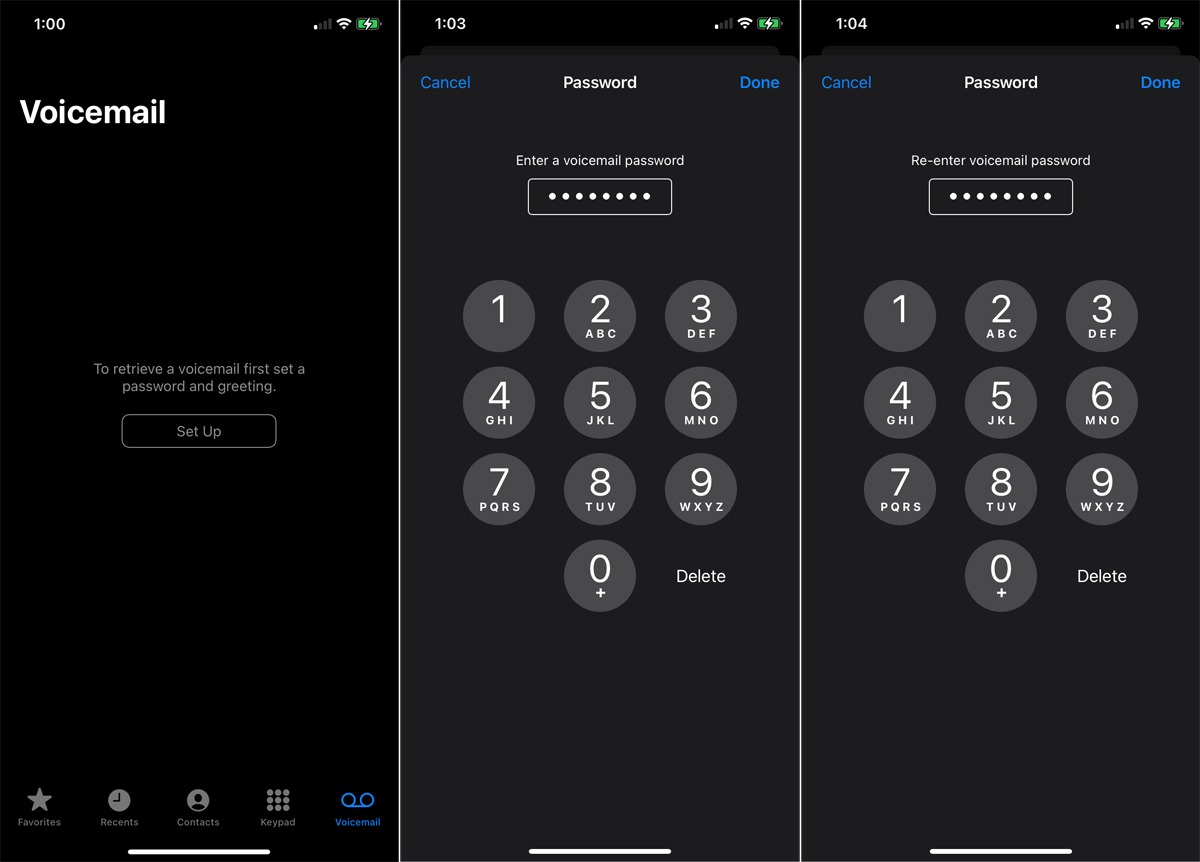
Setting up voicemail on your iPhone 13 is a crucial step in ensuring that you never miss an important message. Whether it's a personal or professional call, having your voicemail properly configured can make all the difference. In this article, we will guide you through the process of setting up voicemail on your iPhone 13, ensuring that you can receive and manage your messages with ease. From accessing the voicemail setup to customizing your greeting, we'll cover everything you need to know to get your voicemail up and running seamlessly. So, if you've ever wondered how to set up voicemail on your iPhone 13, you're in the right place! Let's dive in and make sure you're ready to start receiving and managing your voicemails effortlessly. Remember, a well-configured voicemail can be a game-changer in staying connected and organized.
Inside This Article
- Checking Voicemail Setup
- Accessing Voicemail Settings
- Recording a Personal Greeting
- Retrieving Voicemail Messages
- Conclusion
- FAQs
**
Checking Voicemail Setup
**
Setting up voicemail on your iPhone 13 is a straightforward process that allows you to stay connected and receive important messages. Before diving into the setup process, it’s essential to ensure that your voicemail service is activated and ready for use. This can be done by checking your voicemail setup to confirm that everything is in order.
To check the voicemail setup on your iPhone 13, start by accessing the Phone app and navigating to the “Voicemail” tab at the bottom right corner of the screen. Here, you can verify the status of your voicemail service and ensure that it’s properly configured to receive and store messages.
Upon entering the Voicemail section, you can review the settings to confirm that the voicemail feature is active and that the necessary configurations, such as the voicemail greeting and message storage capacity, are in place. This quick check ensures that your voicemail is ready to receive messages and alerts you to any potential setup issues that may need attention.
Accessing Voicemail Settings
Accessing voicemail settings on your iPhone 13 is a simple process that allows you to customize your voicemail experience. To access these settings, start by unlocking your iPhone and tapping on the “Phone” app located on your home screen. Once the app is open, navigate to the “Voicemail” tab at the bottom right corner of the screen.
Upon selecting the “Voicemail” tab, you will be directed to your voicemail inbox, where you can view and manage your voicemail messages. To access the voicemail settings, tap on the “Greeting” option located in the upper left corner of the screen. This will allow you to personalize your voicemail greeting and configure other voicemail settings according to your preferences.
After tapping on the “Greeting” option, you can record a custom voicemail greeting or select from the pre-set options available. Additionally, you can modify other settings such as voicemail notifications, password, and more by navigating through the voicemail settings menu.
Recording a Personal Greeting
Personalizing your voicemail greeting on your iPhone 13 adds a personal touch to your communication. It allows you to convey a custom message to your callers when you’re unable to answer their call. Here’s how to record a personal greeting on your iPhone 13:
1. Open the Phone app on your iPhone 13 and tap the Voicemail tab at the bottom right of the screen.
2. Tap “Greeting” at the top left of the Voicemail screen to access the greeting options.
3. Select “Custom” to record your personalized greeting. You can also choose from the default options if you prefer.
4. Tap “Record” and speak clearly into your phone to record your personalized greeting. Once you’re satisfied with the recording, tap “Stop.”
5. To review your greeting, tap “Play.” If you’re happy with the recording, tap “Save” to set it as your voicemail greeting.
6. After saving your custom greeting, you can return to the Voicemail settings to listen to or change your greeting at any time.
**
Retrieving Voicemail Messages
**
Retrieving voicemail messages on your iPhone 13 is a simple and straightforward process. When you receive a notification indicating that you have a new voicemail, simply tap on the “Phone” app to get started. Once in the app, navigate to the “Voicemail” tab located at the bottom right corner of the screen.
Upon accessing the “Voicemail” tab, you will see a list of your voicemail messages displayed in chronological order, with the most recent messages appearing at the top. Each voicemail will show the caller’s name or number, along with the date and time of the call. To listen to a voicemail, tap on the message you wish to hear, and it will automatically begin playing.
If you want to keep a voicemail message for future reference, you can save it by tapping the “Keep” option after listening to the message. Conversely, if you wish to delete a voicemail, simply tap the “Delete” button. This will remove the message from your voicemail inbox, freeing up space for new messages.
After listening to and managing your voicemail messages, you can exit the “Phone” app and continue with your day. Retrieving voicemail messages on your iPhone 13 is as effortless as handling any other aspect of this intuitive and user-friendly device.
Conclusion
Setting up voicemail on your iPhone 13 is a simple process that ensures you never miss an important message. By following the steps outlined in this guide, you can personalize your voicemail greeting and manage your messages with ease. With the flexibility to customize your voicemail settings, you can create a seamless communication experience tailored to your preferences. Whether it’s for personal or professional use, having a well-configured voicemail system on your iPhone 13 is essential for staying connected and organized. By leveraging the intuitive features of your device, you can enhance your communication capabilities and make the most of your iPhone 13’s functionality.
FAQs
1. **How do I set up voicemail on my iPhone 13?**
2. **Can I personalize my voicemail greeting on iPhone 13?**
3. **Is it possible to access my voicemail remotely on iPhone 13?**
4. **Can I change my voicemail password on iPhone 13?**
5. **What should I do if I encounter issues with my iPhone 13 voicemail setup?**
