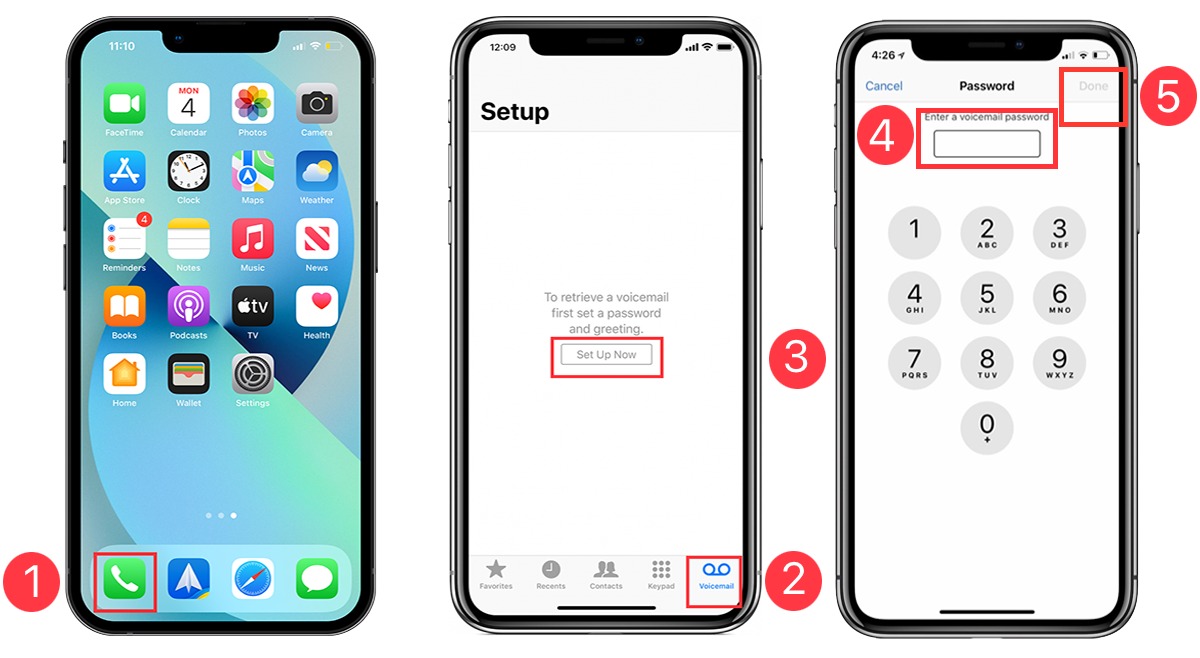
Welcome to the world of iPhone 14! As the latest addition to Apple’s iconic line of smartphones, the iPhone 14 offers a wealth of advanced features and capabilities. One of the essential functions every iPhone user should know is how to set up voicemail. Voicemail allows you to receive and store important voice messages when you’re unable to answer a call. Whether you’re new to the iPhone ecosystem or upgrading from an earlier model, this guide will walk you through the simple and quick process of setting up voicemail on your iPhone 14. So, let’s dive in and explore how you can ensure that you never miss an important message again!
Inside This Article
- Setting Up Voicemail on iPhone 14
- Overview of Voicemail on iPhone 14
- Step-by-Step Guide to Setting Up Voicemail on iPhone 14
- Troubleshooting Common Issues with Voicemail Setup on iPhone 14
- Conclusion
- FAQs
Setting Up Voicemail on iPhone 14
Setting up voicemail on your iPhone 14 is a straightforward process that allows you to receive and manage your voicemail messages easily. Whether it’s your first time using voicemail on an iPhone or you’ve upgraded to the latest iPhone 14 model, this guide will walk you through the steps to set up voicemail on your device.
Before you begin, ensure that you have a working cellular network connection and have activated your iPhone 14. Once you have these prerequisites in place, you can follow the step-by-step instructions below to set up voicemail:
- Open the Phone app on your iPhone 14 by tapping on the green phone icon located on your Home screen.
- At the bottom menu, you will see different tabs such as Favorites, Recents, Contacts, Keypad, and Voicemail. Tap on the “Voicemail” tab.
- If you haven’t set up voicemail previously, you will be prompted to create a voicemail password. Follow the on-screen instructions to create a secure password that only you know.
- After creating your voicemail password, you can customize your voicemail greeting by tapping on “Greeting” and selecting either the default voicemail greeting or recording a personalized greeting.
- If you choose to record a personalized greeting, you’ll be prompted to speak your greeting after selecting the “Custom” option. Follow the instructions and speak clearly. Once you’re satisfied with your recording, tap “Done” to save it.
- Now that your voicemail password and greeting are set, you can press the back arrow located in the top left corner of the screen to return to the Voicemail tab.
- You can now access your voicemail by tapping on the “Voicemail” tab again. Any new voicemail messages will be displayed, and you can listen to them, delete them, or save them as needed.
Congratulations! You have successfully set up voicemail on your iPhone 14. You can now receive and manage your voicemail messages conveniently through the Voicemail tab in the Phone app. Just remember to regularly check your voicemail and delete unwanted messages to ensure your voicemail box doesn’t fill up.
If you encounter any issues during the voicemail setup process, there are a few common troubleshooting steps you can try:
- Make sure you have a strong cellular network signal. Poor signal strength can affect voicemail setup and functionality.
- Restart your iPhone 14 and try setting up voicemail again.
- Check for any carrier updates by going to “Settings” > “General” > “About” and if available, install any updates.
- If the issue persists, contact your mobile carrier’s customer support for further assistance.
Now that you know how to set up voicemail on your iPhone 14, you can stay connected and never miss an important voicemail message again!
Overview of Voicemail on iPhone 14
Voicemail is a convenient feature that allows you to receive and manage voice messages on your iPhone 14. It acts as a virtual answering machine, ensuring that you never miss important messages when you are unable to answer a call. With the latest iPhone 14, setting up and accessing voicemail has become even easier and more intuitive.
When a caller leaves you a voicemail message, it is stored on your iPhone 14 in the voicemail section. You can then listen to the messages whenever it is convenient for you. Voicemail messages can be easily accessed through the voicemail tab in the Phone app, making it effortless to stay on top of missed calls and messages.
The iPhone 14 provides a user-friendly interface for managing voicemail. You can choose to listen to messages in any order and delete or save them as needed. This gives you full control over your voicemail box, allowing you to organize and prioritize messages based on your preferences.
Additionally, the iPhone 14 offers advanced voicemail features such as transcription. With transcription, your voicemail messages are automatically converted into text, making it even easier to quickly glance at the content of the messages without having to listen to them.
Setting up voicemail on your iPhone 14 is a straightforward process. By following a few simple steps, you can ensure that your voicemail is properly set up and ready to use. So, let’s dive into the step-by-step guide to setting up voicemail on your iPhone 14.
Step-by-Step Guide to Setting Up Voicemail on iPhone 14
Setting up voicemail on your iPhone 14 is a straightforward process that allows you to conveniently manage and retrieve your missed calls. Whether you are a new iPhone user or someone upgrading to the latest iPhone model, follow these simple steps to set up your voicemail.
1. Open the Phone app on your iPhone 14 by tapping on the green phone icon located on your home screen.
2. At the bottom of the screen, you will see several tabs. Tap on the “Voicemail” tab, which is represented by a small icon of a tape recorder.
3. If it’s your first time setting up voicemail, you will be prompted to create a password. Choose a password that is easy for you to remember but not easily guessable by others. Once selected, confirm your password by re-entering it.
4. After setting up your password, you will be asked to record a voicemail greeting. This is the message that callers will hear when they reach your voicemail. Speak clearly and concisely, providing instructions for leaving a message. If you prefer, you can choose to use the default greeting provided by your carrier.
5. Once you have recorded your greeting, tap on the “Done” button to save it.
6. You can now start using your voicemail. When you receive a missed call, a notification will appear on your lock screen and in the Voicemail tab of the Phone app. Tap on the notification or the Voicemail tab to access your voicemail messages.
7. To listen to a voicemail, simply tap on the play button next to the message. If you need to save or delete a voicemail, you can do so by tapping on the corresponding options.
8. If you want to change your voicemail greeting or password at any time, open the Phone app, go to the Voicemail tab, and tap on “Greeting” or “Change Password” as desired.
Congratulations! You have successfully set up voicemail on your iPhone 14. Now, you can stay connected and never miss an important message even when you can’t answer your calls.
Troubleshooting Common Issues with Voicemail Setup on iPhone 14
Setting up voicemail on your iPhone 14 is a straightforward process, but occasionally, you may encounter some issues along the way. Don’t worry! In this section, we will discuss common problems that users face during voicemail setup and provide troubleshooting steps to help you overcome them.
Problem 1: Unable to Access Voicemail
If you are having trouble accessing your voicemail on your iPhone 14, follow these steps:
- First, check if you have a stable network connection. Voicemail relies on a good internet or cellular connection to function properly.
- Confirm that the voicemail feature is enabled on your device. Go to the “Phone” app, tap on the “Voicemail” tab, and ensure that the “Set Up Now” option is selected. If it is already set up, try toggling it off and on again to refresh the settings.
- Restart your iPhone 14. Sometimes, a simple restart can resolve temporary glitches and restore voicemail functionality.
- If the issue persists, contact your mobile service provider to ensure there are no specific restrictions or network-related problems affecting your voicemail access.
Problem 2: Voicemail Notifications Not Appearing
If you are not receiving voicemail notifications on your iPhone 14, try the following troubleshooting steps:
- Check if you have enabled voicemail notifications in your device settings. Go to “Settings,” select “Notifications,” and ensure that “Voicemail” notifications are turned on.
- Verify that your iPhone 14 is not on silent or Do Not Disturb mode, as this can suppress notifications.
- Make sure that your device is running the latest software update. Outdated software can sometimes cause notification issues.
- If the problem persists, try resetting your network settings. Go to “Settings,” tap on “General,” choose “Reset,” and select “Reset Network Settings.” This will not erase your data but will reset all network-related settings to their default values.
Problem 3: Voicemail Greetings Not Playing
If your voicemail greetings are not playing correctly on your iPhone 14, follow these troubleshooting steps:
- Check if your voicemail greeting is properly recorded. Go to the “Phone” app, tap on the “Voicemail” tab, select “Greeting,” and make sure you have a personalized greeting or the default one selected.
- If you have a personalized greeting, try re-recording it. Sometimes, a corrupted or incomplete recording can cause playback issues.
- Ensure that the volume on your iPhone 14 is turned up and not muted. It’s possible that the low volume or muted sound is preventing the greeting from playing.
- If the problem persists, contact your mobile service provider to check if there are any restrictions or technical issues affecting voicemail greetings.
By following these troubleshooting steps, you can resolve common issues related to voicemail setup on your iPhone 14. If you are still experiencing problems, it may be helpful to reach out to Apple Support or your mobile service provider for further assistance.
Conclusion
Setting up voicemail on your iPhone 14 is a simple process that allows you to manage and personalize your voicemail messages. By following the steps outlined in this guide, you can easily access and configure your voicemail settings to enhance your communication experience.
Remember, having a functional voicemail system is crucial in today’s fast-paced world, ensuring that you never miss important messages or calls. Whether it’s for work or personal use, taking the time to set up your voicemail on your iPhone 14 is definitely worth it.
With the easy-to-use interface of the iPhone 14 and the convenience of voicemail, you can stay connected and organized wherever you go. So, don’t wait any longer, follow the instructions provided and enjoy the full capabilities of your iPhone 14’s voicemail feature.
FAQs
Q: How do I set up voicemail on iPhone 14?
A: Setting up voicemail on iPhone 14 is simple and straightforward. Follow these steps:
1. Open the Phone app on your iPhone 14.
2. Tap on the Voicemail tab at the bottom right corner of the screen.
3. Tap on Set Up Voicemail.
4. Follow the on-screen instructions to create a voicemail greeting and set up a password for your voicemail.
5. Once you have completed the setup, you can access and manage your voicemail messages by tapping on the Voicemail tab.
Q: Can I customize my voicemail greeting on iPhone 14?
A: Absolutely! iPhone 14 allows you to personalize your voicemail greeting. After tapping on the Voicemail tab in the Phone app, select Greeting and then Custom. Record your own message or use a pre-recorded greeting and save it. This way, you can leave a unique and personalized voicemail greeting for your callers.
Q: How do I check my voicemail on iPhone 14?
A: To check your voicemail on iPhone 14, follow these steps:
1. Open the Phone app on your iPhone 14.
2. Tap on the Voicemail tab at the bottom right corner of the screen.
3. You will see a list of voicemail messages. Tap on a message to listen to it.
4. You can play, pause, or delete voicemail messages using the provided options.
5. Swipe left on a voicemail message to reveal additional options, such as Call Back and Text Message.
Q: Can I access my voicemail from another phone?
A: Yes, you can access your voicemail from another phone. Simply dial your own phone number, and when the voicemail greeting starts playing, press the * key. You will then be prompted to enter your voicemail password. Once you have successfully entered your password, you can check and manage your voicemail messages remotely.
Q: How can I change my voicemail password on iPhone 14?
A: If you need to change your voicemail password on iPhone 14, follow these steps:
1. Open the Settings app on your iPhone 14.
2. Scroll down and tap on Phone.
3. Select Change Voicemail Password.
4. Enter your current voicemail password and then enter your new password twice for confirmation.
5. Tap Done to save the changes.
