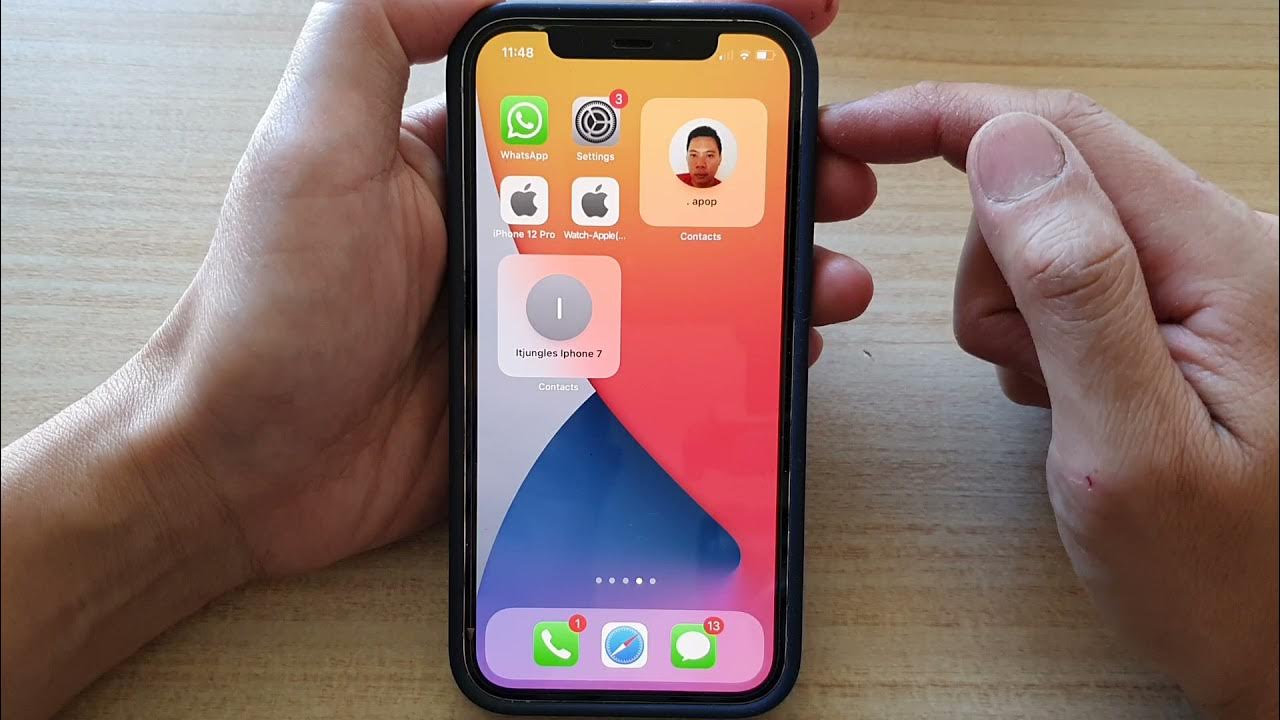
Sure, here's the introduction wrapped in HTML paragraph tags:
Are you the proud owner of an iPhone 10? If so, you’re likely enamored by its sleek design, advanced features, and impressive capabilities. However, amidst the excitement of using this cutting-edge device, it’s crucial to safeguard your contacts. Losing important contacts can be a nightmare, but fear not – this article will guide you through the process of backing up your iPhone 10 contacts. By following these simple steps, you can ensure that your valuable contacts are securely stored, providing peace of mind and convenience. Let’s delve into the details of how to safeguard your contacts on your iPhone 10.
Inside This Article
- Methods for Backing Up Contacts on iPhone 10
- Using iCloud to Backup Contacts
- Using iTunes to Backup Contacts
- Using Third-Party Apps to Backup Contacts
- Conclusion
- FAQs
Methods for Backing Up Contacts on iPhone 10
Backing up your contacts on your iPhone 10 is essential to ensure that you don’t lose important contact information in case of device loss or damage. There are several methods you can use to back up your contacts, including using iCloud, iTunes, or third-party apps. Each method offers its own set of advantages, and choosing the right one for you depends on your specific needs and preferences. Let’s explore these methods in detail to help you make an informed decision about backing up your iPhone 10 contacts.
Using iCloud to back up your contacts is a convenient and seamless way to ensure that your contact information is safely stored in the cloud. iCloud offers automatic backups, so you don’t have to worry about manually saving your contacts. To enable iCloud backup for your contacts, simply go to Settings, tap on your Apple ID at the top, select iCloud, then turn on the Contacts toggle switch. Once enabled, your contacts will be automatically backed up to iCloud, and you can access them from any device linked to your iCloud account.
Another method for backing up your iPhone 10 contacts is by using iTunes. This method involves connecting your iPhone 10 to a computer with iTunes installed and creating a manual backup. To do this, launch iTunes, connect your iPhone 10 to the computer using a USB cable, select your device when it appears in iTunes, and choose “Back Up Now.” This will create a full backup of your device, including your contacts, on your computer. While this method requires a physical connection to a computer, it provides a reliable way to back up your contacts and other data.
If you prefer alternative options for backing up your contacts, you can explore third-party apps available on the App Store. There are numerous apps specifically designed for contact backup, offering features such as cross-platform syncing, advanced contact management, and additional security measures. Before choosing a third-party app, ensure that it has positive reviews, a user-friendly interface, and robust security measures to safeguard your contact information. Once you find a suitable app, follow the instructions provided to back up your contacts and enjoy the added features that these apps offer.
Using iCloud to Backup Contacts
Backing up your contacts using iCloud is a convenient and reliable way to ensure that your valuable contact information is safe and accessible across all your Apple devices. iCloud offers seamless integration with your iPhone 10, allowing you to effortlessly safeguard your contacts.
To begin the backup process, ensure that your iPhone 10 is connected to a stable Wi-Fi network. Navigate to the “Settings” app on your device, tap on your Apple ID at the top of the screen, and then select “iCloud.” From there, toggle the “Contacts” option to enable iCloud contact backup. Your contacts will now be automatically synced with your iCloud account, providing a secure backup in the cloud.
It’s important to regularly verify that your contacts are being backed up to iCloud. You can do this by visiting the iCloud section in the “Settings” app and confirming that the “Contacts” toggle is activated. Additionally, you can log in to iCloud.com from a web browser to view and manage your contacts, ensuring that they are safely stored in the cloud.
By utilizing iCloud to backup your contacts, you can rest assured that your valuable contact information is protected from unexpected data loss or device issues. This seamless and automated backup process simplifies the management of your contacts, allowing you to focus on staying connected with peace of mind.
Using iTunes to Backup Contacts
Backing up your contacts using iTunes is a reliable method to ensure that your valuable contact information is safely stored. iTunes allows you to create a complete backup of your iPhone, including contacts, and restore it whenever necessary.
To begin, connect your iPhone to your computer and launch iTunes. Ensure that you have the latest version of iTunes installed to guarantee smooth functionality. Once connected, select your iPhone from the list of devices in iTunes.
Next, navigate to the “Summary” tab, where you will find the “Backups” section. Here, you can choose to back up your iPhone to iCloud or your computer. Select “This computer” to initiate a backup directly to your computer.
Before proceeding, ensure that the “Encrypt iPhone backup” option is unchecked if you do not wish to encrypt your backup. However, if you prefer to encrypt the backup for added security, simply check the corresponding box and set a password.
After confirming your preferences, click “Back Up Now” to commence the backup process. iTunes will then create a complete backup of your iPhone, including your contacts, and store it on your computer. It’s important to allow the backup process to complete without interrupting the connection between your iPhone and the computer.
Once the backup is finished, you can verify its completion by checking the backup details within iTunes. Additionally, you can access the stored backup files on your computer to ensure that your contacts are securely backed up and readily accessible for future restoration.
Using Third-Party Apps to Backup Contacts
While iCloud and iTunes are native options for backing up your iPhone contacts, there are also third-party apps available that offer additional features and flexibility. These apps can provide more control over your backups and offer seamless restoration options.
One popular third-party app for backing up iPhone contacts is “My Contacts Backup.” This app allows you to easily export your contacts as a VCF file, which can then be emailed to yourself or saved in cloud storage for safekeeping. The app also offers the convenience of restoring contacts directly to your iPhone from the VCF file.
Another reliable option is “Contacts Backup & Transfer.” This app not only allows you to backup your contacts to a VCF file but also provides the ability to transfer contacts between devices, making it a versatile choice for those who frequently switch between iPhones or other smartphones.
For those seeking a more comprehensive backup solution, “Sync.ME” is a great choice. In addition to backing up contacts, this app offers caller ID and spam call blocking features, providing an all-in-one communication management solution.
It’s important to research and choose a third-party app that suits your specific needs and preferences. Look for apps with positive user reviews, a user-friendly interface, and robust backup and restoration capabilities.
Conclusion
Backing up your contacts on your iPhone 10 is essential for safeguarding your valuable information. By utilizing iCloud, iTunes, or third-party apps, you can ensure that your contacts are protected and easily accessible in case of device loss or damage. Regularly backing up your contacts not only provides peace of mind but also streamlines the process of transferring data to a new device. With the variety of backup options available, you can choose the method that best suits your preferences and needs. By taking proactive steps to secure your contacts, you can enjoy a seamless and worry-free experience with your iPhone 10.
FAQs
**Q: Can I backup my iPhone contacts without using iCloud?**
A: Yes, you can backup your iPhone contacts using iTunes, which allows you to create a local backup on your computer.
**Q: Will backing up my iPhone contacts erase any data?**
A: No, creating a backup of your iPhone contacts will not erase any existing data on your device.
**Q: Can I access my backed-up contacts from a different device?**
A: Yes, if you use iCloud or other cloud-based services for backup, you can access your contacts from any device with the same iCloud account or cloud service login credentials.
**Q: How often should I backup my iPhone contacts?**
A: It’s recommended to backup your iPhone contacts regularly, especially before any major software updates or device changes, to ensure that your contact information is always secure.
**Q: Can I selectively backup specific contacts on my iPhone?**
A: Yes, you can selectively backup specific contacts by using third-party contact management apps or by exporting individual contacts and saving them to a secure location.
