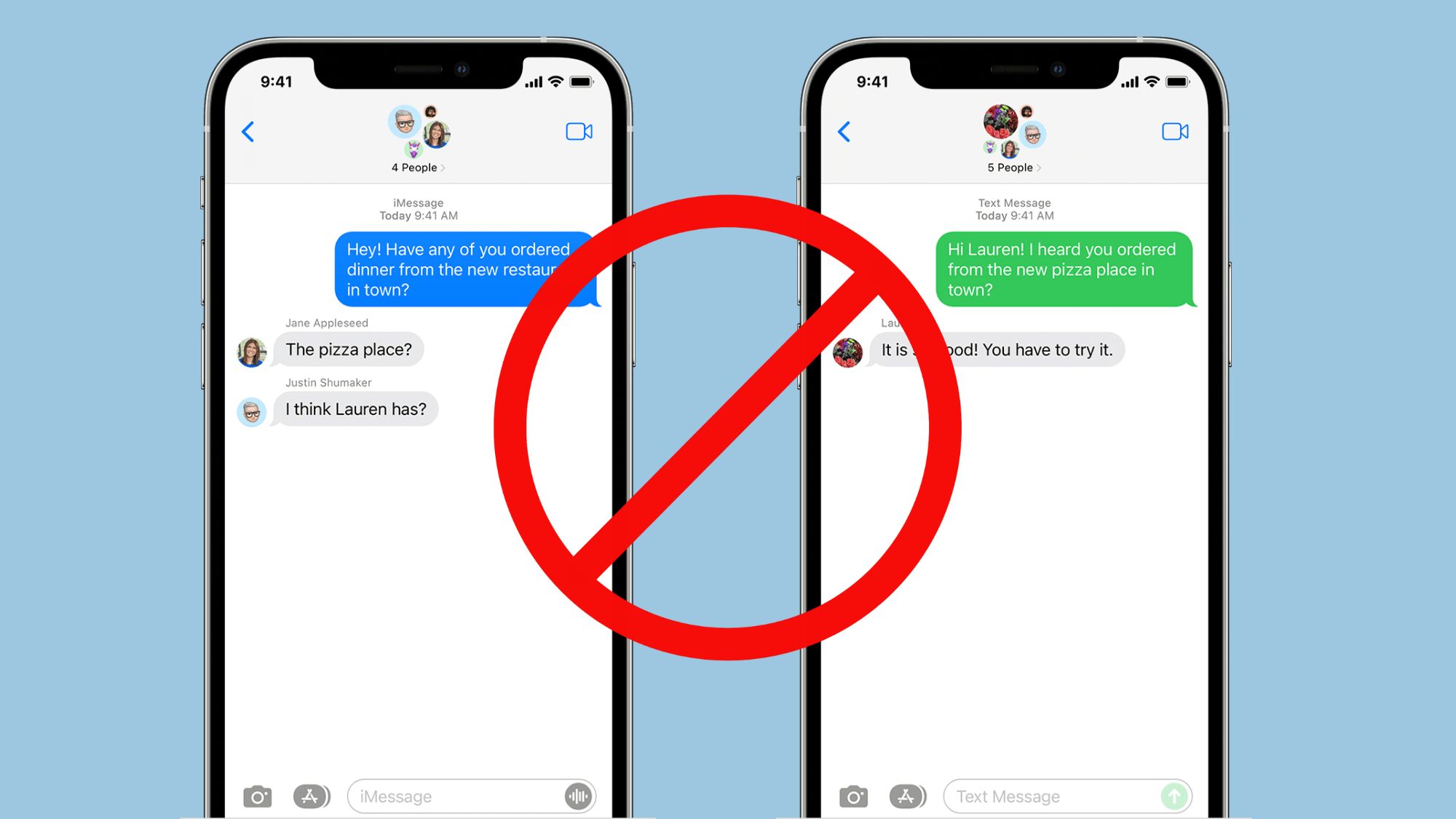
Sure, I can help with that. Here's an engaging introduction for your article:
html
So, you’ve just upgraded to the sleek and powerful iPhone 10, but pesky unwanted texts are raining on your parade. Fear not! In this comprehensive guide, we’ll explore the savvy techniques to block texts on your iPhone 10 like a pro. Whether it’s dodging spam messages or curbing incessant notifications, we’ve got you covered. Say goodbye to the nuisance of unsolicited texts and take back control of your messaging experience. Let’s dive into the world of iPhone 10 and discover the art of blocking texts seamlessly.
Inside This Article
- Using the Built-In Features- Blocking texts from specific contacts- Managing blocked contacts- Using the “Filter Unknown Senders” feature
- Additional Tips for Blocking Texts
- Conclusion
- FAQs
Using the Built-In Features- Blocking texts from specific contacts- Managing blocked contacts- Using the “Filter Unknown Senders” feature
Dealing with unwanted texts on your iPhone 10 can be frustrating, but fortunately, Apple has equipped its devices with built-in features to help you manage this issue effectively. Whether it’s blocking texts from specific contacts, managing blocked contacts, or utilizing the “Filter Unknown Senders” feature, your iPhone 10 offers a range of options to keep your messaging experience free from unwanted distractions.
When it comes to blocking texts from specific contacts, your iPhone 10 provides a straightforward method to prevent messages from reaching you. By accessing the Messages app and selecting the conversation from the unwanted contact, you can tap on the contact’s name or number, then choose “info” and finally “Block this Caller.” This action will ensure that you no longer receive texts from the specified contact, providing you with peace of mind and uninterrupted messaging.
Once you’ve blocked a contact, it’s essential to know how to manage your list of blocked contacts. Your iPhone 10 allows you to review and edit this list easily. Simply navigate to “Settings,” then “Messages,” and finally “Blocked Contacts.” Here, you can view the contacts you’ve blocked and make any necessary adjustments, such as unblocking a contact if you’ve had a change of heart.
Another useful feature to combat unwanted texts on your iPhone 10 is the “Filter Unknown Senders” option. This feature automatically filters messages from senders who aren’t in your contacts, keeping them separate from your main message list. By enabling this setting in your Messages app, you can focus on important conversations while keeping potential spam or unwanted texts at bay.
Sure, here's the content for "Additional Tips for Blocking Texts" section:
Additional Tips for Blocking Texts
Aside from using the built-in features and third-party apps, there are additional tips for effectively managing and blocking unwanted texts on your iPhone 10.
Utilizing “Do Not Disturb” mode can be an effective way to prevent unwanted texts from disturbing you. By enabling “Do Not Disturb,” you can silence calls, alerts, and notifications while your iPhone is locked. You can even schedule specific times for “Do Not Disturb” to activate automatically, ensuring that you won’t be bothered by unwanted texts during important meetings or while you’re sleeping.
If you’re receiving spam texts from unknown numbers, it’s essential to report them to your carrier. Most carriers have procedures in place for reporting spam texts, and taking this step can help prevent future unsolicited messages from reaching your device. By reporting spam texts, you not only protect yourself but also contribute to the overall effort to combat spam and fraudulent activities.
Managing notifications for unknown senders is another useful strategy for blocking unwanted texts. With the “Filter Unknown Senders” feature on your iPhone 10, you can separate messages from known contacts and unknown senders. This allows you to focus on important conversations while keeping potential spam or unwanted texts in a separate list for review or deletion.
Blocking texts on iPhone 10 is a straightforward process that puts you in control of your messaging experience. Whether you’re looking to filter out spam, avoid unwanted interactions, or simply maintain a more peaceful digital environment, the iPhone’s built-in blocking features offer a simple yet effective solution. By leveraging the native capabilities of the device, you can seamlessly manage your contacts and messages, ensuring that your communication remains tailored to your preferences. With the ability to block texts from specific numbers or even unknown senders, you can enjoy a more streamlined and personalized messaging experience on your iPhone 10.
Certainly! Below is the FAQ section on how to block texts on iPhone 10:
FAQs
Q: Can I block texts from a specific number on my iPhone 10?
A: Yes, you can easily block texts from a specific number on your iPhone 10.
Q: Will the blocked contact be notified that their texts are blocked?
A: No, the blocked contact will not be notified when their texts are blocked on your iPhone 10.
Q: Can I review the texts from a blocked number?
A: Once you block a number on your iPhone 10, you won't receive any texts from that number, and the messages won't be visible in your messages app.
Q: Can I unblock a contact after blocking them?
A: Yes, you can unblock a contact after blocking them on your iPhone 10.
Q: Will blocking a contact on my iPhone 10 prevent them from calling me?
A: Blocking a contact on your iPhone 10 will prevent them from calling you as well as sending you texts.
