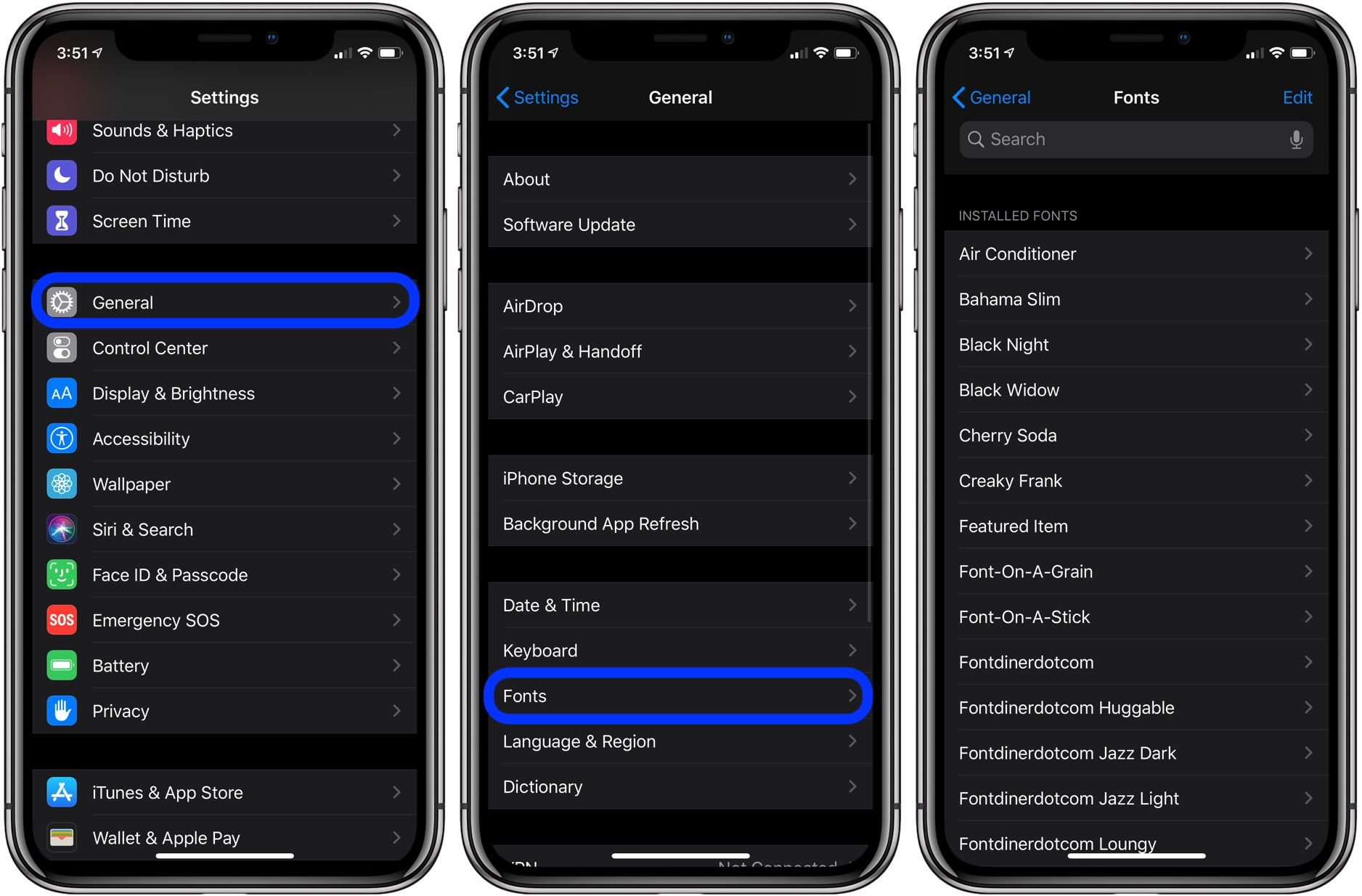
Are you tired of the default font on your iPhone 11? Do you want to personalize your device by changing the font to suit your style and preferences? While Apple's iOS does not offer a built-in feature to change the system font, there are alternative methods to achieve this customization. In this article, we will explore various techniques to change the font on your iPhone 11, allowing you to infuse your device with a touch of individuality. Whether you're looking for a sleek and modern font or a more playful and unique style, we've got you covered. Let's dive into the exciting world of font customization on your iPhone 11!
Inside This Article
- Choosing a New Font
- Using System Settings
- Installing Third-Party Apps
- Customizing Font Styles
- Conclusion
- FAQs
Choosing a New Font
Choosing a new font for your iPhone 11 can be a fun way to personalize your device and make it feel more unique. With a wide range of options available, you can select a font that matches your style and preferences. Whether you prefer a sleek and modern look or something more playful and creative, there’s a font out there for everyone.
When selecting a new font for your iPhone 11, it’s essential to consider factors such as readability and compatibility with different apps and interfaces. Additionally, you’ll want to choose a font that resonates with your personality and complements the overall aesthetic you want to achieve with your device.
By exploring various font options, you can find the perfect style that reflects your individuality and enhances your overall iPhone experience. Whether you’re drawn to classic serif fonts or prefer something more contemporary, the right font can truly make your iPhone 11 feel like your own.
Using System Settings
Changing the font on your iPhone 11 can be an exciting way to personalize your device and make it truly your own. One of the simplest methods to change the font on your iPhone 11 is by utilizing the system settings. Apple provides a range of font options that you can easily access and apply to your device.
To begin the process, navigate to the “Settings” app on your iPhone 11. Once there, locate and tap on the “Display & Brightness” option. Within this menu, you will find the “Text Size” and “Bold Text” settings, which can significantly impact the appearance of the font on your device. Adjusting the text size and enabling bold text can enhance the readability and visual appeal of the font across various apps and interfaces.
Furthermore, Apple offers the “Accessibility” settings, which include the “Larger Text” feature. By accessing this option, you can choose from a variety of text sizes, enabling you to find the perfect font size that suits your preferences and enhances your overall user experience on the iPhone 11.
Installing Third-Party Apps
Changing the font on your iPhone 11 can be an exciting way to personalize your device and add a unique touch to your user experience. While the native iOS system doesn’t offer built-in options for font customization, you can explore third-party apps available on the App Store to achieve this. These apps provide a wide range of font styles, allowing you to select the one that best suits your preferences.
When considering third-party font apps, it’s essential to choose reputable ones with positive user reviews and high ratings. By exploring the App Store’s “Fonts” category, you can discover various applications specifically designed to alter the font style across your device. These apps often offer a diverse selection of fonts, including elegant scripts, modern sans-serifs, and decorative typefaces, enabling you to find the perfect match for your desired aesthetic.
Upon finding a suitable font app, simply download and install it from the App Store. Once installed, follow the app’s instructions to access and apply the desired font styles to your iPhone 11. This process typically involves granting the app permission to access system settings, after which you can easily customize the font across different interfaces of your device, such as messaging apps, social media platforms, and more.
Customizing Font Styles
Customizing font styles on your iPhone 11 can add a personal touch to your device. While iOS doesn’t offer native support for changing system fonts, you can still achieve this through creative workarounds.
One way to customize font styles is by using third-party apps specifically designed for this purpose. These apps provide a wide range of font options, allowing you to choose the one that best suits your preferences.
Additionally, you can explore the option of creating custom fonts using various online tools or software. This enables you to have a truly unique and personalized font style on your iPhone 11.
Another method involves using custom keyboards that offer different font styles. By installing these keyboards, you can access a variety of fonts to use across different applications on your iPhone 11.
It’s important to note that while customizing font styles can enhance the visual appeal of your device, it’s essential to choose fonts that are easy to read and don’t strain the eyes during prolonged usage.
Conclusion
Changing the font on your iPhone 11 can significantly enhance your user experience and personalize your device to suit your preferences. While Apple does not provide native support for changing system-wide fonts, you can explore various workarounds to achieve this. From using third-party apps to adjusting accessibility settings, there are several methods to experiment with. Remember to exercise caution when installing third-party apps and always verify their legitimacy to ensure the security of your device. By following the steps outlined in this guide, you can embark on an exciting journey to customize the font on your iPhone 11, making it truly your own.
FAQs
Q: Can I change the font on my iPhone 11?
Yes, you can change the font on your iPhone 11 using third-party apps or by adjusting the display settings.
Q: Are there any built-in options to change the font on iPhone 11?
As of now, the iPhone 11 does not have built-in options to change the system font. However, you can use alternative methods to customize the font style.
Q: What are some popular third-party apps for changing the font on iPhone 11?
Apps like AnyFont, iFont, and BytaFont are popular choices for changing the font on iPhones, including the iPhone 11.
Q: Will changing the font on my iPhone 11 affect its performance?
Changing the font using reputable apps or methods should not significantly impact the performance of your iPhone 11.
Q: Can I revert to the default font after changing it on my iPhone 11?
Yes, you can revert to the default font by uninstalling the third-party font app or by reversing the changes made through the custom font method.
