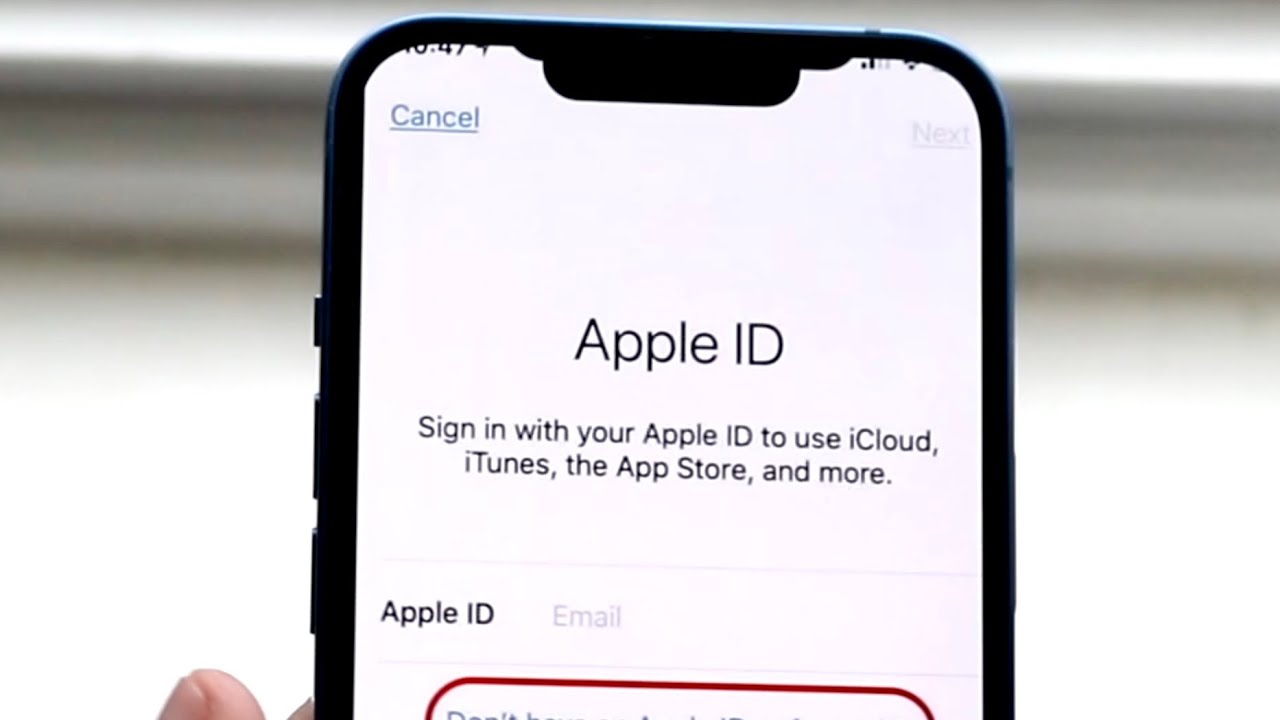
Sure, here's the introduction in HTML format:
html
Are you looking to change the name on your iPhone 12? Whether you want to personalize your device or update the name to reflect a new owner, modifying the device’s name is a straightforward process. Your iPhone’s name is visible when connecting to Bluetooth devices, AirDrop, and more, so customizing it can add a personal touch to your user experience. In this comprehensive guide, we’ll walk you through the step-by-step process of changing the name on your iPhone 12, ensuring that you can easily navigate through the settings and make the desired modifications.
Inside This Article
- Step 1: Update Apple ID
- Step 2: Change the Device Name
- Step 3: Update Contact Information
- Step 4: Change Siri’s Knowledge of Your Name
- Conclusion
- FAQs
Step 1: Update Apple ID
Updating your Apple ID is the first step in changing your name on your iPhone 12. Your Apple ID is the key to all of your Apple services, including the App Store, iCloud, and Apple Music. To update your Apple ID, follow these simple steps:
1. Open the Settings app on your iPhone 12 and tap on your name at the top of the screen. This will take you to your Apple ID settings.
2. Tap on “Name, Phone Numbers, Email” and then select “Edit” to make changes to your name or other personal information associated with your Apple ID.
3. Enter your new name and any other updated information, then tap “Done” to save your changes.
Updating your Apple ID ensures that your new name is reflected across all Apple services and devices linked to your account, including your iPhone 12.
Step 2: Change the Device Name
After updating your Apple ID, the next step is to change the device name on your iPhone 12. Your device’s name is what appears when you connect it to other devices or view it in iCloud. It’s also the name that’s used when you back up your iPhone to iCloud. Changing the device name is a straightforward process and can be done in just a few simple steps.
To change the name of your iPhone 12, start by unlocking your device and going to the “Settings” app. Once in the “Settings” app, scroll down and tap on “General.” In the “General” settings, tap on “About.” Here, you’ll see the current name of your iPhone under the “Name” section. Tap on the current name to enter the editing mode.
Next, simply type in the new name you want for your iPhone 12. You can get creative and personalize it to your liking. Once you’ve entered the new name, tap “Done” on the keyboard to save the changes. Your iPhone will apply the new name immediately, and it will be updated across all your Apple devices and services linked to your Apple ID.
Step 3: Update Contact Information
Updating your contact information on your iPhone 12 is essential for accurate caller identification and communication. Here’s how you can ensure your contacts have the most up-to-date details:
1. Open the “Contacts” app on your iPhone 12. This app typically has an icon featuring a silhouette of a person.
2. Locate and select the contact you wish to update. Tap on their name to access their details.
3. Tap “Edit” in the top-right corner of the screen. This will allow you to modify the contact’s information.
4. Update the contact’s name, phone number, email address, or any other relevant details as needed. Ensure that the information is accurate and current.
5. Once you’ve made the necessary changes, tap “Done” in the top-right corner to save the updated contact information.
By following these simple steps, you can ensure that your iPhone 12 contains the most accurate and up-to-date contact information for seamless communication with your contacts.
Step 4: Change Siri’s Knowledge of Your Name
If you want Siri to address you by a different name, you can easily update this information in your iPhone settings. Siri is designed to provide personalized assistance, and using the correct name enhances the user experience. Follow these simple steps to ensure that Siri addresses you by the name you prefer.
1. Open the “Settings” app on your iPhone and scroll down to find “Siri & Search.”
2. Tap on “Siri & Search” and then select “My Information.”
3. Choose your contact card from the list of contacts.
4. Select “Edit” in the top-right corner and update your first name, last name, or nickname as desired.
5. Once you have made the necessary changes, tap “Done” to save the updated information.
By following these steps, you can ensure that Siri addresses you using the name you prefer. This simple adjustment can personalize your interactions with Siri and make the experience more enjoyable and engaging.
Changing the name on your iPhone 12 is a simple yet effective way to personalize your device and make it truly yours. Whether you want to add a personal touch or simply update the device’s name to reflect its purpose, the process is straightforward and can be completed in just a few easy steps. By following the methods outlined in this guide, you can confidently navigate the settings and customize the name of your iPhone 12 to better suit your preferences. Embracing the ability to personalize your device fosters a sense of ownership and individuality, ultimately enhancing your overall user experience. With these insights, you are now equipped to effortlessly modify the name of your iPhone 12 and make it uniquely yours.
FAQs
Q: Can I change the name of my iPhone 12?
A: Yes, you can easily change the name of your iPhone 12 through the Settings app.
Q: Will changing the name of my iPhone 12 affect its functionality?
A: No, changing the name of your iPhone 12 will not affect its functionality. It’s simply a way to personalize your device.
Q: Can I use emojis or special characters in the iPhone 12 name?
A: Yes, you can use emojis and special characters when renaming your iPhone 12 to add a unique touch to its name.
Q: Is there a limit to the number of characters in the iPhone 12 name?
A: The iPhone 12 name can contain up to 255 characters, allowing for a wide range of customization options.
Q: Will changing the name of my iPhone 12 affect its connectivity to other devices?
A: No, changing the name of your iPhone 12 will not affect its connectivity to other devices, as long as the new name is used for identification purposes only.
