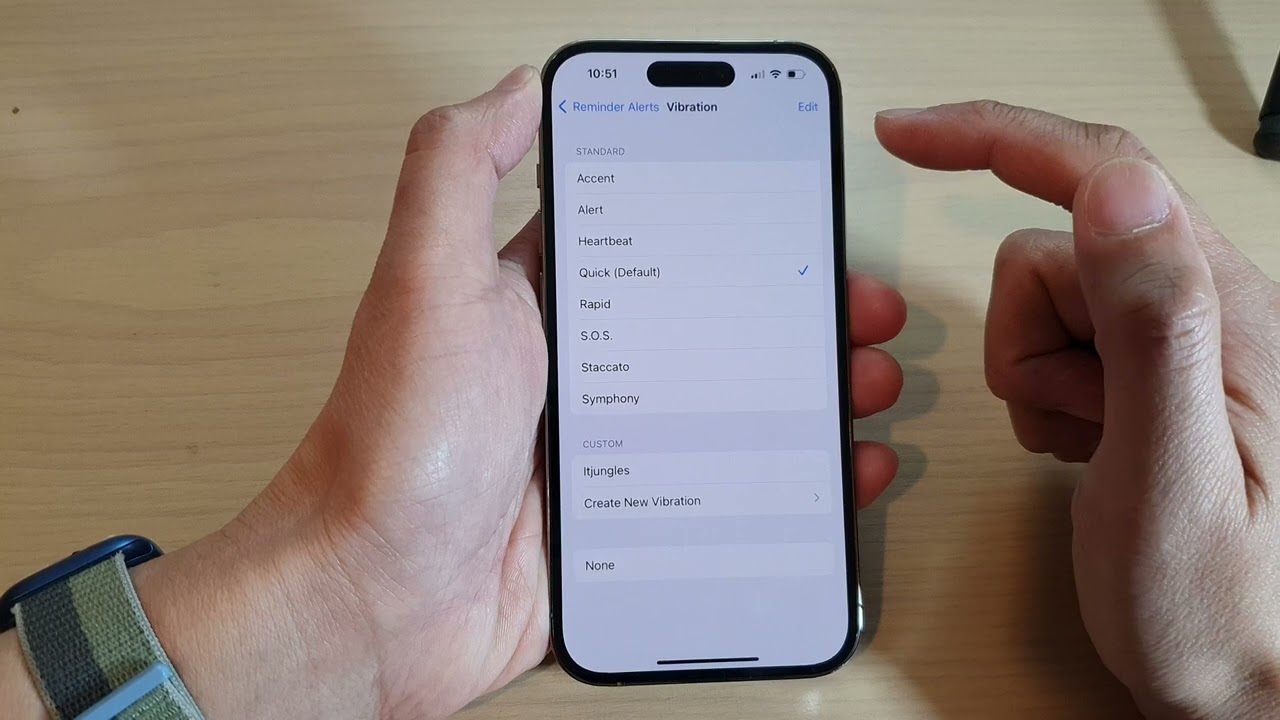
Are you tired of the default vibration pattern on your iPhone 11 and looking to customize it to your preference? Changing the vibration settings on your iPhone 11 can enhance your user experience and allow you to personalize notifications. Whether you want a subtle vibration for incoming calls or a distinct pattern for text messages, understanding how to modify these settings can greatly benefit your daily interactions with your device. In this article, we will explore the step-by-step process of changing the vibration settings on your iPhone 11, empowering you to tailor your device to suit your unique needs and preferences. Let's dive in and discover how you can easily customize the vibration on your iPhone 11.
Inside This Article
- Understanding iPhone 11 Vibration Settings
- Changing Vibration Intensity
- Customizing Vibration Patterns
- Troubleshooting Vibration Issues
- Conclusion
- FAQs
Understanding iPhone 11 Vibration Settings
iPhone 11 boasts a sophisticated vibration system that allows users to customize their experience. The device offers various vibration settings, providing a tactile response to notifications, calls, and alerts. Understanding these settings enables users to tailor their iPhone’s vibration to suit their preferences and needs.
With the iPhone 11, users can adjust the vibration intensity to ensure they feel notifications without being disruptive. Additionally, the device allows for the customization of vibration patterns, offering a personalized touch to alerts and calls. These features contribute to a more engaging and tailored user experience.
By comprehending the intricacies of the iPhone 11’s vibration settings, users can harness the full potential of this feature, enhancing their overall interaction with the device. Whether it’s subtly acknowledging a notification or customizing vibration patterns for specific contacts, understanding these settings empowers users to make the most of their iPhone 11’s capabilities.
**
Changing Vibration Intensity
**
Adjusting the vibration intensity on your iPhone 11 is a simple process that allows you to customize the strength of the vibrations for different notifications. To achieve this, start by launching the “Settings” app on your device.
Once in the “Settings” app, tap on “Sounds & Haptics.” Here, you will find the option to adjust the vibration settings to your preference. Tap on “Ringtone” and then select “Vibration” at the top of the screen.
After selecting “Vibration,” you will see a list of preset vibration patterns. To customize the intensity, tap on “Create New Vibration.” This will enable you to create a custom vibration pattern and adjust its intensity by tapping and holding on the screen.
While creating the custom vibration, pay attention to the strength and duration of the vibrations to ensure it aligns with your preferences. Once satisfied with the intensity, tap “Save” to store the custom vibration pattern with the adjusted intensity settings.
Customizing Vibration Patterns
Customizing vibration patterns on your iPhone 11 allows you to personalize the way your device alerts you to notifications. Whether you want a distinct vibration pattern for specific contacts or apps, the iPhone 11 offers a range of options to suit your preferences.
To customize vibration patterns, start by accessing the “Settings” app on your iPhone 11. From there, navigate to “Sounds & Haptics” to find the “Ringtone” and “Vibration” settings. Tap on “Vibration” to view the available options for customizing vibration patterns.
Once in the “Vibration” menu, you can select “Create New Vibration” to craft a unique vibration pattern. This feature enables you to tap out a pattern on the screen, which the device will then convert into a custom vibration. You can also name and save your custom vibration for future use.
Moreover, the iPhone 11 offers the ability to assign these custom vibrations to specific contacts. This means that even if your device is set to silent mode, you can still identify incoming calls or messages based on the custom vibration pattern associated with each contact.
By customizing vibration patterns, you can add a personal touch to your iPhone 11 and enhance your overall user experience. Whether for practical purposes or simply for fun, custom vibrations offer a unique way to interact with your device.
Troubleshooting Vibration Issues
If you’re experiencing problems with the vibration on your iPhone 11, there are a few troubleshooting steps you can take to resolve the issue.
First, ensure that the vibration function is enabled in your device’s settings. Navigate to “Settings,” then “Sounds & Haptics,” and verify that the “Vibrate on Ring” and “Vibrate on Silent” options are turned on.
If the settings are correct but the vibration still isn’t working, try restarting your iPhone. Sometimes, a simple reboot can resolve minor software glitches that may be affecting the vibration function.
It’s also important to check if your iPhone is running the latest version of iOS. Software updates often include bug fixes and improvements that can address issues with the vibration feature. To check for updates, go to “Settings,” then “General,” and select “Software Update.
If the problem persists, it’s advisable to perform a reset of the device’s settings. This can be done by navigating to “Settings,” then “General,” “Reset,” and selecting “Reset All Settings.” Keep in mind that this action will reset all settings to their default values, so it’s recommended to back up your device before proceeding.
If none of the above steps resolve the vibration issue, it may be necessary to contact Apple Support or visit an authorized service provider for further assistance. There could be an underlying hardware issue that requires professional attention.
Changing the vibration settings on your iPhone 11 can significantly enhance your user experience. Whether it’s customizing the vibration pattern for different notifications or adjusting the intensity to suit your preferences, having control over these settings adds a personal touch to your device. By following the simple steps outlined in this guide, you can easily tailor the vibration settings to align with your individual style and needs. With the ability to distinguish between various alerts based on vibration patterns, you can stay connected and informed without having to rely solely on sound or visual cues. By leveraging the vibration customization options, you can make your iPhone 11 even more intuitive and personalized, ultimately enriching your interaction with the device.
FAQs
Q: Can I customize the vibration pattern on my iPhone 11?
A: Yes, you can customize the vibration pattern on your iPhone 11 to suit your preferences. There are various options available within the settings to achieve this.
Q: Is it possible to create custom vibration patterns for specific contacts?
A: Absolutely! You can create custom vibration patterns for specific contacts on your iPhone 11, allowing you to identify callers without even looking at your phone.
Q: Can I turn off vibration for certain notifications while keeping it on for calls?
A: Yes, you have the flexibility to turn off vibration for specific notifications while ensuring that it remains active for incoming calls on your iPhone 11.
Q: Are there any third-party apps available for creating unique vibration patterns?
A: Indeed, there are third-party apps that offer additional features for creating and customizing vibration patterns on your iPhone 11, providing even more options for personalization.
Q: Does changing the vibration pattern impact the battery life of the iPhone 11?
A: Changing the vibration pattern on your iPhone 11 typically has a negligible impact on battery life, as the device is designed to efficiently manage such customizations without significantly affecting its overall performance.
