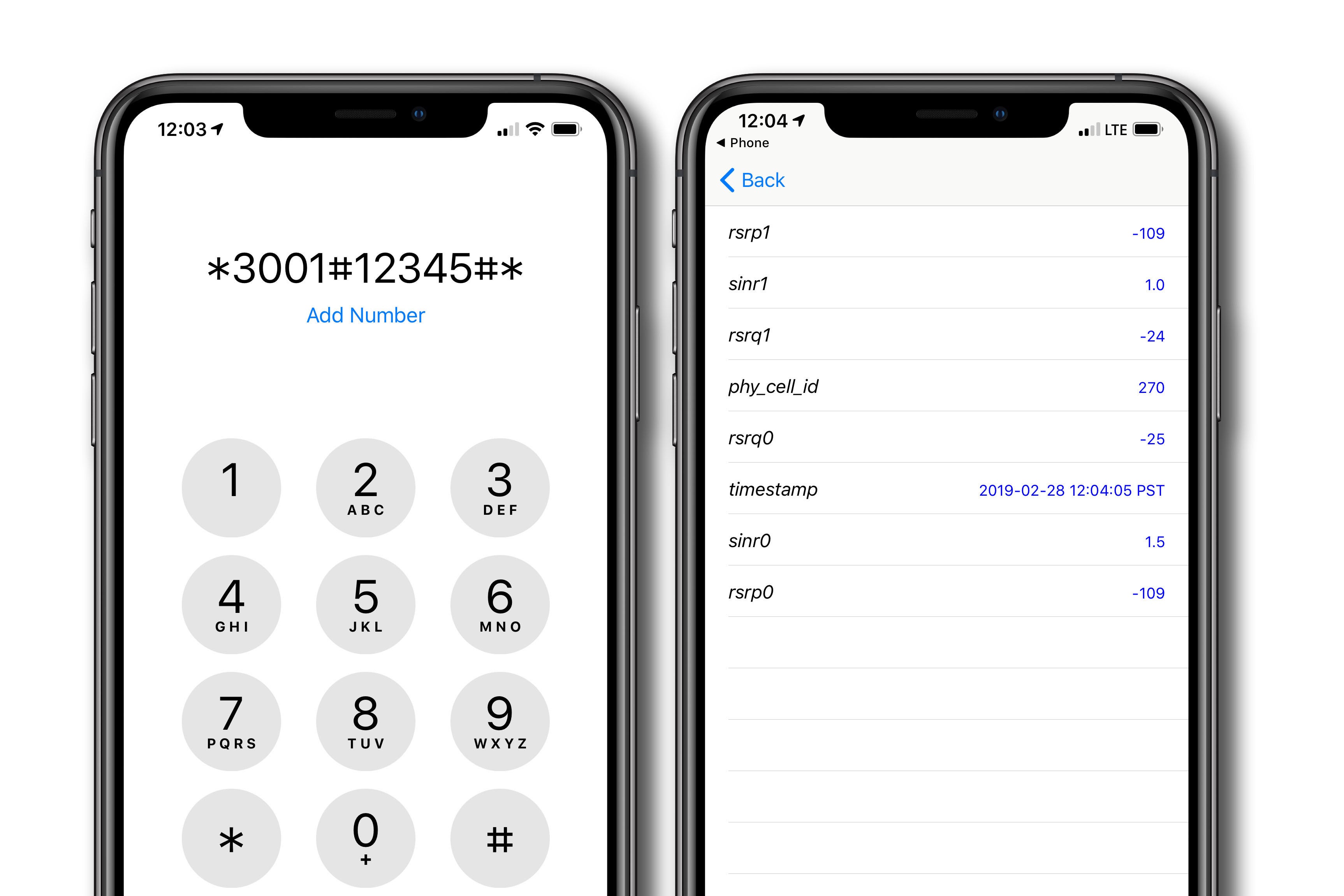
Have you ever found yourself frustrated by the sight of just two bars on your iPhone 11? It’s a common concern that many iPhone users encounter, and it’s essential to understand the potential reasons behind this issue. Whether you’re experiencing this at home, work, or on the go, there are various factors that can impact your signal strength. In this article, we’ll delve into the possible causes of having only two bars on your iPhone 11, and provide valuable insights on how to address this issue effectively. Let’s explore the world of cellular connectivity and discover the solutions to ensure you’re always connected seamlessly with your iPhone 11.
Inside This Article
- Understanding Signal Strength
- Factors Affecting Signal Strength
- Troubleshooting Signal Issues
- Improving Signal Strength
- Conclusion
- FAQs
Understanding Signal Strength
Signal strength is a critical aspect of the mobile phone experience, determining the quality of your calls, internet connectivity, and overall user satisfaction. When you glance at your iPhone 11 and notice that you have only two bars of signal, it’s natural to wonder why. Understanding signal strength can shed light on this common concern.
Signal strength refers to the power of the cellular signal your phone is receiving from the nearest cell tower. It’s typically represented by the number of bars displayed on your device, with more bars indicating a stronger signal and better reception. However, it’s important to note that the number of bars displayed is a simplified visual representation and may not always accurately reflect the true signal strength.
Factors such as distance from the nearest cell tower, physical obstacles like buildings or terrain, network congestion, and even the weather can all influence the strength of the signal reaching your iPhone 11. Understanding these factors can help you make sense of why you might be experiencing reduced signal strength in certain situations.
Factors Affecting Signal Strength
Several factors can influence the strength of the signal on your iPhone 11. Understanding these factors can help you troubleshoot and improve your signal reception.
1. Distance from Cell Tower: The proximity to a cell tower is a primary determinant of signal strength. If you are far from a tower, obstacles such as buildings, trees, and terrain can weaken the signal.
2. Obstructions: Physical obstructions, including buildings and natural features, can impede the transmission of cellular signals, resulting in weaker reception.
3. Weather Conditions: Adverse weather, such as heavy rain, snow, or fog, can interfere with cellular signals, leading to a decrease in signal strength.
4. Interference: Electronic interference from other devices, such as microwaves, cordless phones, and other wireless equipment, can disrupt cellular signals.
5. Network Congestion: During peak usage times, network congestion can lead to reduced signal strength as the available bandwidth is shared among more users.
Troubleshooting Signal Issues
If you’re experiencing poor signal reception on your iPhone 11, there are several troubleshooting steps you can take to address the issue. Here are some effective solutions to improve your signal strength and enhance your overall mobile experience.
1. Restart Your iPhone: Sometimes, a simple restart can resolve temporary signal issues. Turn off your iPhone, wait for a few seconds, and then turn it back on. This basic troubleshooting step can often restore your signal to its optimal strength.
2. Check for Software Updates: Ensure that your iPhone’s operating system is up to date. Apple frequently releases software updates that include bug fixes and improvements to signal reception. To check for updates, go to Settings > General > Software Update.
3. Reset Network Settings: Resetting your network settings can help resolve persistent signal problems. This action will clear your Wi-Fi networks, cellular settings, and VPN configurations. To reset network settings, navigate to Settings > General > Reset > Reset Network Settings.
4. Remove and Reinsert SIM Card: A loose or faulty SIM card can contribute to signal issues. Power off your iPhone, remove the SIM card, ensure it’s clean and properly seated, then reinsert it and power on your device.
5. Disable Airplane Mode: If your iPhone is stuck in Airplane Mode, it can disrupt signal reception. Swipe down from the top-right corner of the screen to access Control Center and ensure that Airplane Mode is turned off.
6. Check for Carrier Settings Update: Carriers often release updates that can improve signal performance on your device. To check for carrier settings updates, go to Settings > General > About. If an update is available, you’ll be prompted to install it.
7. Contact Your Carrier: If you’ve tried the above steps and are still experiencing signal issues, reach out to your carrier’s customer support. They can provide insights into network coverage in your area and troubleshoot specific issues related to your account or device.
By following these troubleshooting steps, you can effectively address signal issues on your iPhone 11 and enjoy a more reliable and consistent mobile connection.
Improving Signal Strength
Improving your iPhone’s signal strength can significantly enhance your overall communication experience. Here are some effective strategies to boost your signal:
1. Location, Location, Location: Position yourself in areas with better network coverage, such as near windows or in open spaces. Signal reception can be hindered by physical obstructions like walls and buildings, so finding the right spot can make a noticeable difference.
2. Enable Wi-Fi Calling: If you’re in an area with poor cellular reception but have access to Wi-Fi, enable Wi-Fi calling on your iPhone. This feature allows you to make and receive calls over a Wi-Fi network, bypassing the need for strong cellular signal.
3. Use Airplane Mode: Surprisingly, activating Airplane Mode and then disabling it can sometimes prompt your iPhone to reconnect to the nearest cell tower, potentially improving your signal strength.
4. Update Carrier Settings: Periodically check for carrier updates in the Settings app. These updates can optimize your iPhone’s connection to the network, leading to improved signal reception.
5. Invest in a Signal Booster: Consider purchasing a signal booster, which amplifies cellular signals to improve reception in areas with weak coverage. These devices are particularly useful in homes or offices with poor signal quality.
6. Keep Your iPhone Updated: Ensure that your iPhone’s operating system is up to date. Apple frequently releases software updates that can include improvements to signal reception and network connectivity.
7. Reset Network Settings: If you’re experiencing persistent signal issues, resetting your iPhone’s network settings can often resolve the problem. This process clears out any network-related glitches and can lead to improved signal strength.
**
Conclusion
**
Understanding the factors that can lead to a weaker signal on your iPhone 11 is crucial in optimizing your device’s performance. By considering external interference, network congestion, and hardware issues, you can take proactive steps to mitigate signal problems. Additionally, utilizing features such as Wi-Fi Calling and Signal Boosters can significantly improve your connectivity experience. Remember, maintaining your device and staying informed about potential signal disruptors can go a long way in ensuring that you make the most of your iPhone 11’s capabilities.
FAQs
Q: Why do I only have 2 bars on my iPhone 11?
A: The number of bars displayed on your iPhone 11 indicates the signal strength of your cellular connection. Several factors can affect this, including your distance from the nearest cell tower, obstructions such as buildings or natural terrain, and network congestion.
Q: Can I improve the signal strength on my iPhone 11?
A: Yes, you can try several steps to improve your signal strength, such as moving to a location with better reception, ensuring that your iPhone's antenna is not obstructed by a case or other objects, and resetting your network settings.
Q: Does the number of bars affect my phone's performance?
A: The number of bars displayed on your iPhone 11 can impact your call quality, internet speed, and overall user experience. A stronger signal typically results in better performance, while a weaker signal may lead to dropped calls, slower data speeds, and difficulty connecting to the internet.
Q: Should I be concerned if I consistently have low signal strength on my iPhone 11?
A: Consistently low signal strength may indicate that you are in an area with poor coverage or that there is an issue with your device or carrier. If you frequently experience low signal strength, it may be beneficial to contact your carrier to troubleshoot the issue.
Q: Can a case or cover affect the signal strength of my iPhone 11?
A: Yes, certain cases or covers may interfere with the iPhone 11's antenna and impact signal strength. If you suspect that your case is affecting your signal, try removing it to see if there is an improvement in signal reception.
