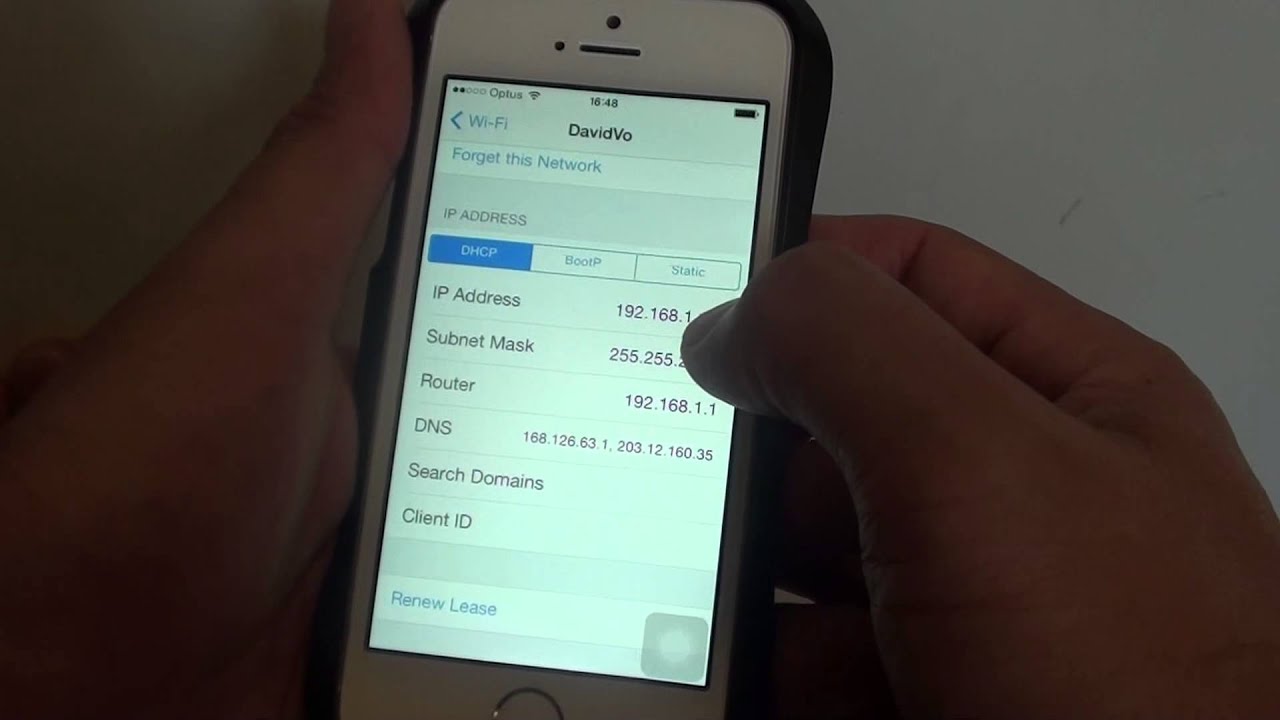
Are you curious about how to check your mobile data IP address? Understanding your device's IP address can be beneficial for various reasons, such as troubleshooting network issues, ensuring online privacy, and accessing region-restricted content. In this comprehensive guide, we will delve into the process of checking your mobile data IP address, providing you with valuable insights and step-by-step instructions. Whether you're a tech enthusiast or simply looking to gain a better understanding of your mobile device's connectivity, this article will equip you with the knowledge to navigate the world of IP addresses with confidence. Let's embark on this enlightening journey to uncover the intricacies of mobile data IP addresses and empower you to harness the full potential of your digital connectivity.
Inside This Article
- Understanding Mobile Data IP Address
- Checking Mobile Data IP Address on Android
- Checking Mobile Data IP Address on iPhone
- Troubleshooting Common Issues
- Conclusion
- FAQs
Understanding Mobile Data IP Address
In the realm of mobile technology, the IP address plays a crucial role in facilitating communication between devices and the internet. IP, short for Internet Protocol, serves as a unique identifier for each device connected to a network. When it comes to mobile data, the IP address is the digital address assigned to a smartphone or tablet when it connects to the cellular network, enabling it to send and receive data across the internet.
How Mobile Data IP Addresses Work
When a mobile device accesses the internet via a cellular network, it is allocated an IP address by the network's infrastructure. This IP address acts as a virtual location for the device, allowing it to communicate with other devices and servers on the internet. The IP address is essential for routing data to and from the device, ensuring that the right information reaches its intended destination.
Dynamic vs. Static IP Addresses
In the context of mobile data, IP addresses can be either dynamic or static. Dynamic IP addresses are temporary and can change each time a device connects to the network. This type of IP address is commonly used by mobile carriers to efficiently manage their IP address resources. On the other hand, static IP addresses remain constant and are less common in mobile data networks. They are typically used for specific purposes, such as hosting websites or running certain applications that require a consistent IP address.
The Significance of Mobile Data IP Addresses
Understanding the IP address associated with your mobile data connection is valuable for several reasons. Firstly, it allows you to identify your device on the network, which can be useful for troubleshooting connectivity issues or monitoring data usage. Additionally, knowing your mobile data IP address can aid in securing your device and network by enabling you to recognize unauthorized access attempts or unusual activity.
Privacy and Security Implications
Mobile data IP addresses also have privacy and security implications. Since the IP address reveals the approximate geographic location of the device, it can potentially be used to track a user's movements or target them with location-based advertisements. Moreover, the IP address serves as a digital fingerprint that can be logged by websites and online services, potentially compromising user privacy.
Understanding the fundamentals of mobile data IP addresses empowers users to navigate the digital landscape with greater awareness and control. By grasping the significance of this digital identifier, individuals can make informed decisions regarding their online activities and take proactive measures to safeguard their privacy and security.
Checking Mobile Data IP Address on Android
Checking the IP address of your mobile data connection on an Android device is a straightforward process that can be accomplished using the device's settings. Here's a step-by-step guide to help you retrieve this essential information:
Method 1: Using the Settings App
-
Access the Settings: Begin by unlocking your Android device and navigating to the "Settings" app. This app is typically represented by a gear icon and can be found on the home screen or in the app drawer.
-
Locate the Network & Internet Settings: Within the Settings menu, scroll down and select "Network & Internet." This section houses various connectivity options, including Wi-Fi, mobile data, and VPN settings.
-
Select Mobile Network: Under the "Network & Internet" settings, tap on "Mobile network" or "SIM & network" to access the configuration options related to your cellular connection.
-
View IP Address Information: Once inside the "Mobile network" or "SIM & network" settings, look for an option labeled "Advanced," "Advanced settings," or "Additional settings." Tap on this option to reveal further details about your mobile data connection, including the IP address.
-
Note the IP Address: Within the advanced settings, you should be able to locate the IP address associated with your mobile data connection. It may be displayed alongside other network-related information, such as the network operator, signal strength, and data usage.
Method 2: Using Third-Party Apps
Alternatively, you can utilize third-party apps available on the Google Play Store to quickly retrieve your mobile data IP address. There are numerous network utility apps designed to provide comprehensive information about network connections, including IP addresses, signal strength, and data usage statistics. Simply search for "IP address" or "network utilities" in the Play Store and choose a reputable app with positive reviews and high ratings.
By following these methods, Android users can effortlessly ascertain the IP address associated with their mobile data connection. This information can be valuable for troubleshooting network issues, configuring advanced network settings, or simply gaining a deeper understanding of their device's connectivity. Understanding and being able to access your mobile data IP address empowers you to make informed decisions regarding your network usage and security, ultimately enhancing your overall mobile experience.
Checking Mobile Data IP Address on iPhone
Checking the IP address of your mobile data connection on an iPhone involves navigating through the device's settings to access the necessary network information. Here's a comprehensive guide to help you retrieve this essential data:
Method 1: Using the Settings App
-
Access the Settings: Begin by unlocking your iPhone and locating the "Settings" app on the home screen. The Settings app is represented by a gear icon and serves as the central hub for configuring various aspects of the device.
-
Select Wi-Fi or Cellular: Within the Settings menu, tap on "Wi-Fi" or "Cellular," depending on the type of network connection you are using. If you are connected to a Wi-Fi network, select "Wi-Fi." If you are using mobile data, tap on "Cellular."
-
View IP Address Information: Once inside the "Wi-Fi" or "Cellular" settings, look for the network to which your device is currently connected. If you are using mobile data, you will see "Cellular Data" at the top of the screen. Tap on the "i" icon next to "Cellular Data" to access detailed information about your mobile data connection, including the IP address.
-
Note the IP Address: Within the detailed information screen, you should be able to locate the IP address associated with your mobile data connection. The IP address will be listed alongside other network-related details, such as the cellular network provider, signal strength, and data usage statistics.
Method 2: Using Third-Party Apps
Alternatively, iPhone users can explore third-party apps available on the App Store to quickly retrieve their mobile data IP address. Several network utility apps are designed to provide comprehensive information about network connections, including IP addresses, signal strength, and data usage statistics. Simply search for "IP address" or "network utilities" in the App Store and choose a reputable app with positive reviews and high ratings.
By following these methods, iPhone users can effortlessly ascertain the IP address associated with their mobile data connection. This information can be valuable for troubleshooting network issues, configuring advanced network settings, or gaining a deeper understanding of their device's connectivity. Understanding and being able to access the mobile data IP address empowers iPhone users to make informed decisions regarding their network usage and security, ultimately enhancing their overall mobile experience.
Troubleshooting Common Issues
Mobile data connectivity can sometimes be affected by various issues that may impact the performance and reliability of the network connection. Understanding and addressing these common issues is essential for ensuring a seamless mobile data experience. Here are some prevalent issues and troubleshooting steps to help resolve them:
1. Poor Signal Strength
One of the most common issues affecting mobile data connectivity is poor signal strength, which can lead to slow data speeds or intermittent connection drops. To address this issue, consider the following steps:
- Move to an open area with better network coverage.
- If indoors, try repositioning near a window or higher elevation to improve signal reception.
- Consider using a signal booster or femtocell device to enhance signal strength within your home or office.
2. Network Congestion
During peak usage times or in densely populated areas, mobile networks may experience congestion, resulting in reduced data speeds and latency. To mitigate the impact of network congestion, try the following:
- Avoid using data-intensive applications during peak hours.
- Consider switching to a different network operator with less congested coverage in your area.
- Utilize Wi-Fi networks for data-intensive tasks when available.
3. Incorrect APN Settings
Incorrect Access Point Name (APN) settings can prevent proper data connectivity on mobile devices. To rectify this issue:
- Navigate to the device's network settings and verify that the correct APN settings provided by your network operator are configured.
- If necessary, manually input the correct APN settings or contact your network operator for assistance.
4. Software Updates and Compatibility
Outdated device software or compatibility issues can impact mobile data connectivity. To address this:
- Ensure that your device's operating system and firmware are up to date by installing the latest software updates.
- Check for compatibility issues between your device and the network frequency bands used by your network operator.
5. Data Roaming Restrictions
When traveling internationally, data roaming restrictions may prevent seamless mobile data connectivity. To troubleshoot this issue:
- Enable international roaming in your device settings if you intend to use mobile data while abroad.
- Consider purchasing a local SIM card or utilizing international roaming packages offered by your network operator.
By addressing these common issues and following the troubleshooting steps outlined above, mobile users can enhance their mobile data experience and minimize disruptions to their connectivity. If persistent issues persist, contacting the network operator's customer support for further assistance is recommended.
In conclusion, understanding how to check your mobile data IP address is essential for troubleshooting network issues, ensuring online security, and accessing region-specific content. By following the simple steps outlined in this article, you can easily retrieve your mobile data IP address on various devices. Whether you're a tech enthusiast, a remote worker, or simply curious about your digital footprint, having this knowledge empowers you to make informed decisions about your online activities. Stay connected, stay secure, and embrace the ever-evolving world of mobile technology with confidence.
FAQs
-
What is a mobile data IP address?
- A mobile data IP address is a unique numerical label assigned to a mobile device when it connects to a cellular network. This address allows the device to communicate with other devices and access the internet.
-
How can I check my mobile data IP address on an Android device?
- To check your mobile data IP address on an Android device, go to "Settings," then tap on "About Phone" or "About Device," and select "Status" or "Network." You should find the IP address listed under "IP address" or "Wi-Fi IP address."
-
Is it possible to check my mobile data IP address on an iPhone?
- Yes, you can check your mobile data IP address on an iPhone by navigating to "Settings," selecting "Wi-Fi," and tapping the connected Wi-Fi network. The IP address will be displayed under the "IP Address" section.
-
Why would I need to know my mobile data IP address?
- Knowing your mobile data IP address can be helpful for troubleshooting network connectivity issues, accessing devices on the same network, or configuring advanced network settings on your mobile device.
-
Can I change my mobile data IP address?
- In most cases, your mobile data IP address is dynamically assigned by your cellular network provider and may change periodically. However, you can attempt to obtain a new IP address by disconnecting and reconnecting to the mobile network or restarting your device.
