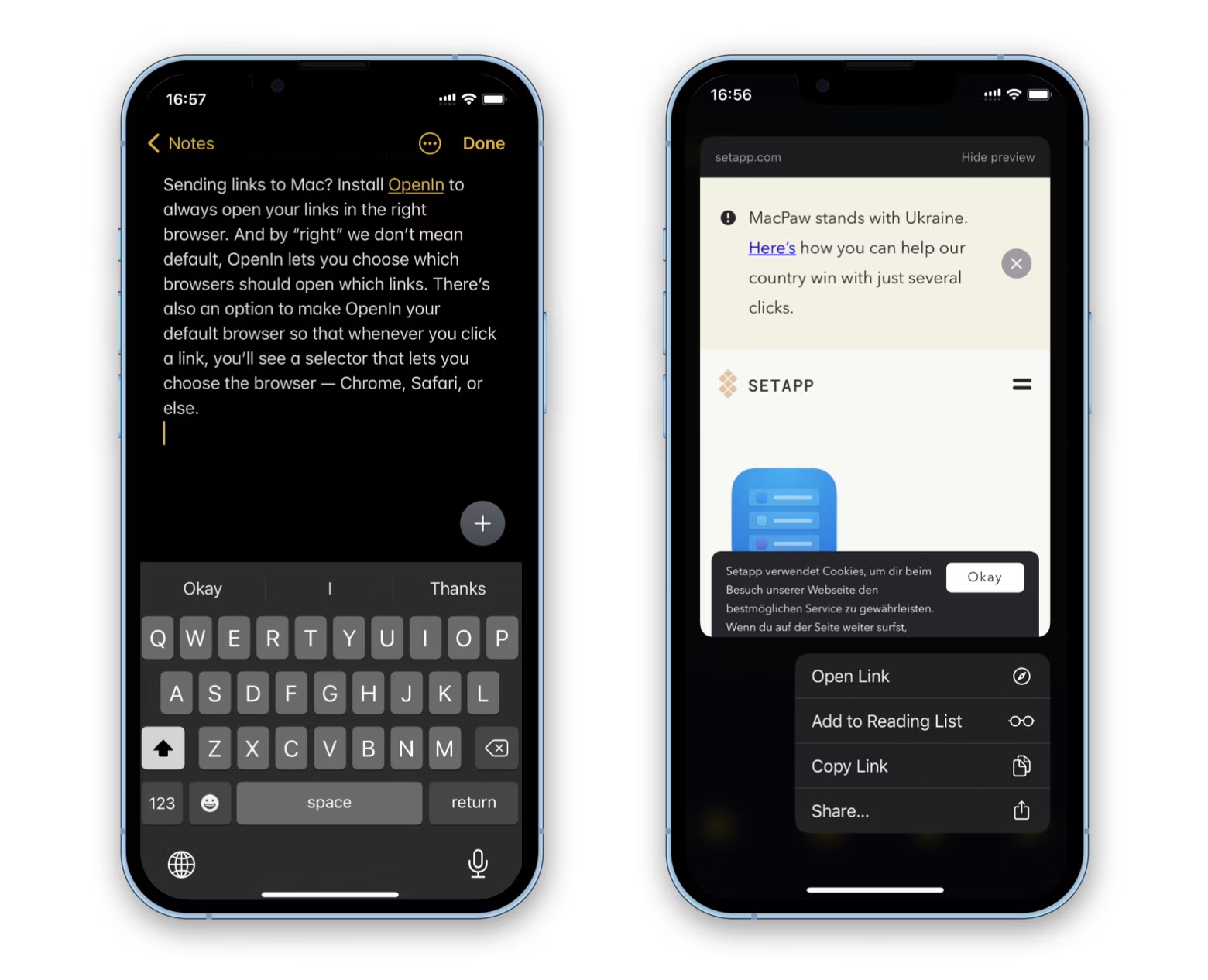
Are you struggling to figure out how to copy a link on your iPhone 10? You're in luck! In this comprehensive guide, we'll walk you through the step-by-step process of copying a link on your iPhone 10. Whether you're sharing a website link, a YouTube video, or a social media post, knowing how to copy a link is an essential skill for any iPhone user. By the end of this article, you'll be equipped with the knowledge and confidence to effortlessly copy links on your iPhone 10, making sharing and accessing content a breeze. So, let's dive in and unravel the mystery of copying links on your iPhone 10!
Inside This Article
**
Finding the Link
**
When you’re browsing on your iPhone 10 and come across an interesting webpage or article, you may want to share the link with friends or save it for later. However, before you can copy the link, you need to know where to find it. Fortunately, locating the link on your iPhone 10 is a straightforward process. Whether you’re using Safari, Chrome, or another browser, the steps to find the link are quite similar.
First, open your preferred web browser on your iPhone 10 and navigate to the webpage for which you want to obtain the link. Once the webpage loads, look at the top of the screen. You should see the address bar, which displays the URL of the current page. This URL is the link you’ll want to copy and share. It typically starts with “http://” or “https://” followed by the website’s domain name and specific page details.
If the address bar isn’t visible, try scrolling up or tapping the top of the screen to reveal it. Once you’ve located the address bar and the URL of the webpage you’re viewing, you’re ready to proceed with copying the link on your iPhone 10.
Copying the Link
Copying a link on your iPhone 10 is a simple and straightforward process that allows you to easily share web addresses with friends, family, or colleagues. Whether it’s a link to an interesting article, a funny video, or a product page, copying the link ensures that you can quickly and conveniently share it across various platforms.
The first step in copying a link on your iPhone 10 is to open the web page or content that contains the link you want to share. Once you’ve navigated to the desired page, tap and hold your finger on the link. This action will prompt a menu to appear, offering various options, including “Copy.” Tap on “Copy,” and the link will be saved to your device’s clipboard, ready to be pasted wherever you choose.
After the link has been successfully copied, you can navigate to the app or platform where you want to share it. Whether it’s a messaging app, social media platform, or email, simply tap and hold in the text field where you want to paste the link. When the “Paste” option appears, tap on it, and the link will be inserted, ready to be shared with your intended recipient.
Pasting the Link
After copying a link on your iPhone 10, you may want to paste it in a different app or share it with someone. Pasting the link is a simple process that allows you to seamlessly integrate the copied content into your desired location.
To paste the link, navigate to the app or platform where you wish to insert the link. Once you have located the appropriate location, tap and hold the text field until the “Paste” option appears. Tap “Paste” to insert the copied link into the text field.
Upon pasting the link, you can proceed to add any additional text or context around it, if necessary. This enables you to provide further context or information along with the link, enhancing the overall communication or message you intend to convey.
Whether you are sharing a website link, a piece of information, or a captivating article, pasting the link on your iPhone 10 allows for seamless integration and sharing of content across various apps and platforms.
Sharing the Link
Once you’ve copied a link on your iPhone X, you may want to share it with friends, family, or colleagues. Sharing links can be helpful when you come across an interesting article, a great deal, or a funny video that you want others to see. Fortunately, sharing a copied link on your iPhone X is a straightforward process.
To share the copied link, navigate to the app or platform where you want to share it, such as Messages, Mail, or a social media app. Once you’re in the appropriate app, tap and hold in the text field until the “Paste” option appears. Tap “Paste” to insert the link into the message or post.
After pasting the link, you can add a personalized message to provide context for the recipient. This can be a brief description of the content or why you think they might find it interesting. Once you’ve added your message, simply send the message or post it to share the link with others.
Sharing links from your iPhone X allows you to easily spread the word about interesting content, useful resources, or entertaining media with your contacts. Whether you’re sharing a news article, a product page, or a funny meme, the ability to quickly copy and share links enhances the way you communicate and connect with others.
Conclusion
Copying a link on your iPhone 10 is a simple yet essential skill that can greatly enhance your sharing and browsing experience. Whether you’re sharing an interesting article with a friend or saving a link for later reference, mastering the art of copying links on your iPhone 10 can streamline your digital interactions. With the step-by-step guide provided, you can confidently navigate through various apps and web browsers to copy and share links seamlessly. By harnessing the power of this fundamental function, you can effortlessly share valuable content and access it at your convenience. Embrace the convenience and efficiency that copying links on your iPhone 10 offers, and elevate your digital experience to new heights.
FAQs
Q: How do I copy a link on iPhone 10?
A: To copy a link on iPhone 10, simply press and hold the link until the menu appears, then select "Copy" from the options.
Q: Can I copy a link from any app on my iPhone 10?
A: Yes, you can copy a link from various apps such as Safari, Messages, Mail, and many others on your iPhone 10.
Q: Where is the copied link stored on my iPhone 10?
A: The copied link is stored in the clipboard, which allows you to paste it into another app or location.
Q: Is there a limit to the length of the link I can copy on iPhone 10?
A: There is no specific limit to the length of the link you can copy on iPhone 10. However, extremely long links may encounter display issues in certain apps.
Q: Can I copy a link to a specific location within a webpage on iPhone 10?
A: Yes, you can copy a link to a specific location within a webpage by tapping and holding the text or image associated with the link, then selecting "Copy" from the menu.
