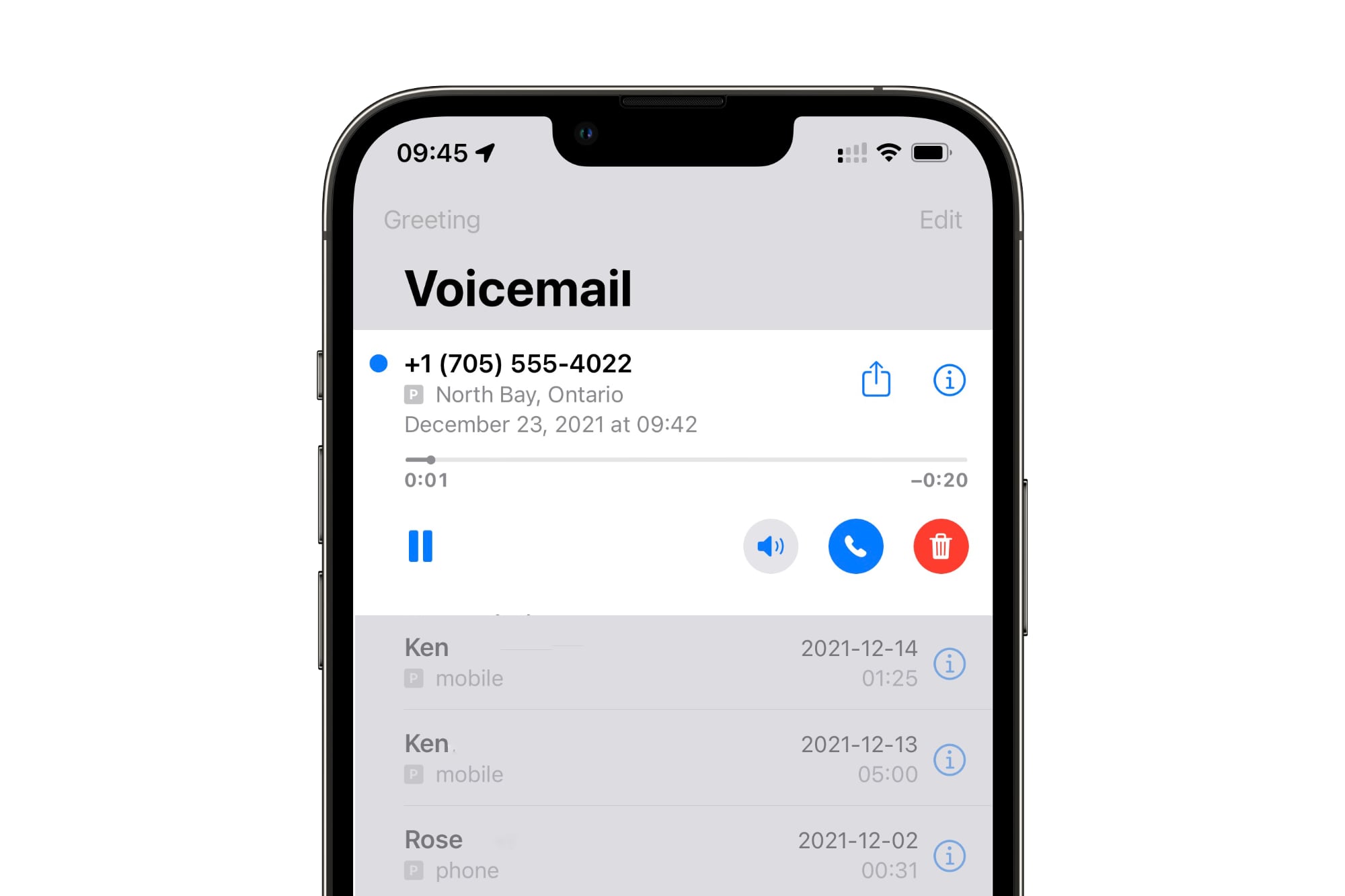
Sure, I can help with that. Here's the introduction in HTML format:
html
Are you struggling to clear up space on your iPhone 13 by deleting old voicemails? Managing voicemails can be a hassle, especially if you’re not familiar with the process. In this comprehensive guide, we’ll walk you through the steps to delete voicemail on your iPhone 13. Whether you’re looking to declutter your voicemail inbox or simply want to get rid of old messages, we’ve got you covered. By the end of this article, you’ll have the knowledge and confidence to efficiently manage your voicemail on your iPhone 13.
Inside This Article
- Checking Voicemail on iPhone 13
- Deleting Voicemail on iPhone 13
- Managing Voicemail Settings on iPhone 13
- Troubleshooting Voicemail Issues on iPhone 13
- Conclusion
- FAQs
Checking Voicemail on iPhone 13
Checking voicemail on your iPhone 13 is a straightforward process that allows you to stay updated on missed calls and important messages. Whether you’re new to the iPhone 13 or simply need a refresher, accessing your voicemail is quick and easy.
To check your voicemail, open the Phone app on your iPhone 13 and tap the “Voicemail” tab located at the bottom right of the screen. This will take you to your voicemail inbox, where you can listen to new and saved messages at your convenience.
Once in the voicemail inbox, you can select individual messages to listen to, delete, or save for future reference. The visual voicemail feature on the iPhone 13 provides a user-friendly interface for managing your voicemail messages with ease.
With just a few taps, you can access and manage your voicemail on the iPhone 13, ensuring that you never miss an important message or call.
Deleting Voicemail on iPhone 13
Voicemail can quickly accumulate on your iPhone, cluttering up your inbox and making it challenging to manage your messages. Fortunately, deleting voicemail on your iPhone 13 is a straightforward process that can help you free up space and keep your inbox organized.
Here’s a step-by-step guide on how to delete voicemail on your iPhone 13:
Accessing the Voicemail App
To delete voicemail on your iPhone 13, start by opening the Phone app and navigating to the “Voicemail” tab at the bottom right corner of the screen. Tap on it to access your voicemail inbox.
Deleting a Single Voicemail
Once you’re in the voicemail inbox, scroll through the list of messages and locate the voicemail you want to delete. Tap on the voicemail to open it, and then press the “Delete” button to remove the message from your inbox.
Deleting Multiple Voicemails
If you need to delete multiple voicemails at once, you can do so by tapping “Edit” in the top right corner of the voicemail inbox. After selecting the voicemails you want to delete, tap the “Delete” button to remove them from your inbox.
Clearing All Voicemails
If you want to clear out your entire voicemail inbox, you can do this by tapping “Clear All” at the bottom right corner of the voicemail inbox. This will remove all voicemails from your iPhone 13, giving you a fresh start.
Managing Voicemail Settings on iPhone 13
Managing voicemail settings on your iPhone 13 allows you to customize your voicemail experience to suit your preferences. From setting up a custom greeting to adjusting notification settings, the iPhone 13 offers a range of options to manage your voicemail efficiently.
Accessing the voicemail settings on your iPhone 13 is simple. Open the Phone app and tap on the “Voicemail” tab at the bottom right corner of the screen. This will take you to the voicemail interface, where you can access various settings and options to manage your voicemail.
To set up a custom voicemail greeting, tap on “Greeting” and then select “Custom.” You can then record a personalized greeting that reflects your individual style. This adds a personal touch to your voicemail and ensures that callers receive a warm and welcoming message when they reach your voicemail.
Adjusting notification settings for voicemail is essential to ensure that you stay informed about new voicemails. In the voicemail settings, tap on “Notifications” to customize how you receive notifications for new voicemails. You can choose to receive a notification on the lock screen, in the Notification Center, or as a banner alert.
Furthermore, managing voicemail settings on your iPhone 13 allows you to control how long incoming calls ring before they are forwarded to voicemail. By adjusting the “Ring Duration,” you can set the number of seconds the phone rings before the call is directed to voicemail, giving you more control over call handling.
Additionally, you can manage voicemail transcription settings to enable or disable the transcription of voicemail messages. This feature converts voicemail messages into text, making it easier to read and understand voicemail content without having to listen to the audio message.
By managing voicemail settings on your iPhone 13, you can personalize your voicemail experience, ensuring that it aligns with your communication preferences and enhances your overall iPhone usage.
Troubleshooting Voicemail Issues on iPhone 13
If you’re encountering voicemail issues on your iPhone 13, it can be frustrating. However, there are several troubleshooting steps you can take to resolve these issues and get your voicemail working smoothly again.
First, ensure that your iPhone 13 has a stable cellular or Wi-Fi connection. Voicemail functions require a reliable network connection to operate effectively. If you’re experiencing connectivity issues, try switching between Wi-Fi and cellular data to see if the problem persists.
Next, check if your voicemail box is set up correctly. Sometimes, voicemail issues stem from misconfigurations or incomplete setups. Navigate to the Phone app, select the Voicemail tab, and ensure that your voicemail box is properly set up and activated.
If you’re still encountering voicemail issues, it’s advisable to restart your iPhone 13. A simple restart can often resolve temporary glitches or software hiccups that may be affecting your voicemail functionality. Press and hold the power button, then swipe to power off. After a few moments, turn your device back on and check if the voicemail issues have been resolved.
Another troubleshooting step involves checking for any pending software updates. Outdated software can sometimes lead to voicemail malfunctions. Go to Settings > General > Software Update to see if there are any available updates for your iPhone 13. If updates are available, proceed to download and install them.
Lastly, if none of the above steps have resolved your voicemail issues, consider contacting your mobile carrier for assistance. They can provide insights into network-related issues or offer specific troubleshooting steps tailored to their services.
Deleting voicemail on your iPhone 13 is a straightforward process that can help you manage your voicemail inbox efficiently. By following the simple steps outlined in this guide, you can free up space, declutter your voicemail, and ensure that important messages are easily accessible. With the advancement of technology, the process of managing voicemail has become more user-friendly, allowing you to take control of your communication with ease. Whether you opt to delete old voicemails regularly or archive essential messages, understanding the process empowers you to maintain an organized and streamlined voicemail experience on your iPhone 13.
FAQs
Q: How do I delete voicemail on my iPhone 13?
A: To delete voicemail on your iPhone 13, open the Phone app, tap on the "Voicemail" tab, select the voicemail you want to delete, and then tap the "Delete" button.
Q: Can I delete multiple voicemails at once on my iPhone 13?
A: Yes, you can delete multiple voicemails at once on your iPhone 13. Simply go to the "Voicemail" tab in the Phone app, tap "Edit" in the upper-right corner, select the voicemails you want to delete, and then tap "Delete."
Q: Will deleting voicemails free up storage space on my iPhone 13?
A: Yes, deleting voicemails will free up storage space on your iPhone 13, helping to optimize its performance and storage capacity.
Q: Can I retrieve a deleted voicemail on my iPhone 13?
A: Once a voicemail is deleted from your iPhone 13, it cannot be retrieved. It's advisable to review and save any important voicemails before deleting them.
Q: Is there a way to automatically delete old voicemails on my iPhone 13?
A: Unfortunately, there isn't a native feature on the iPhone 13 to automatically delete old voicemails. However, you can regularly review and delete old voicemails to keep your voicemail box organized and prevent it from reaching its capacity.
