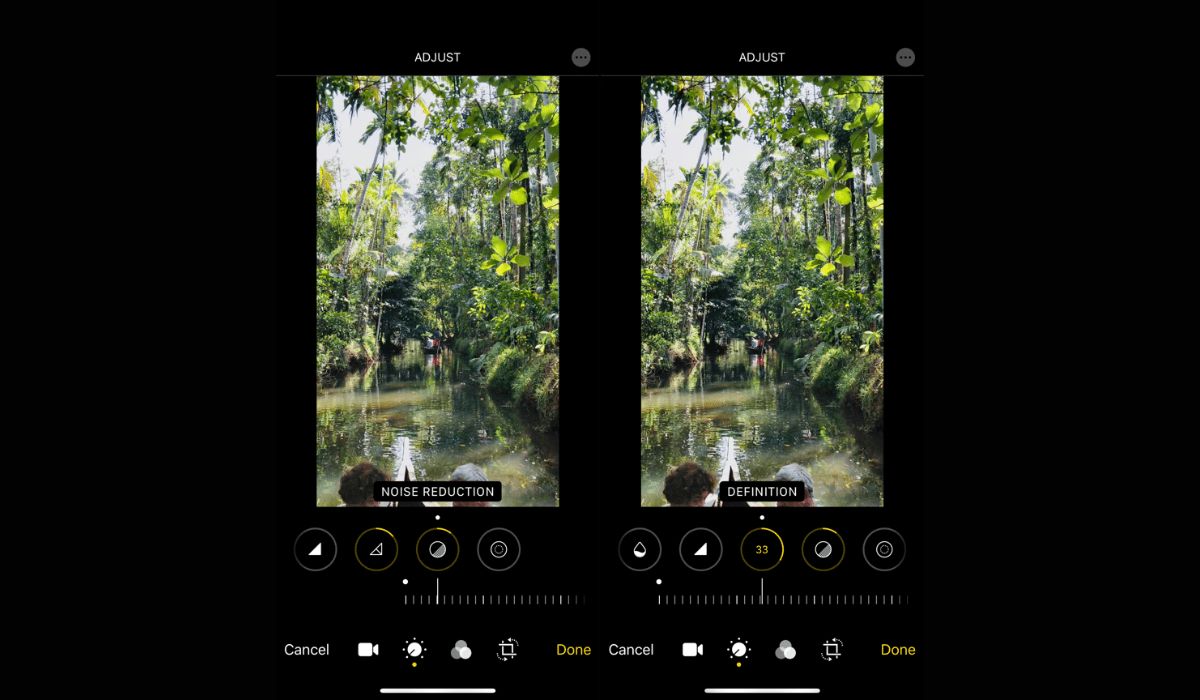
Are you ready to unleash your creativity and produce stunning videos right from your iPhone 13? With the advancement of technology, editing videos on your iPhone has become more seamless and intuitive than ever. Whether you're a social media enthusiast, a vlogger, or simply love capturing and sharing special moments, knowing how to edit videos on your iPhone 13 can take your content to the next level. The iPhone 13 offers a powerful combination of hardware and software, making it a versatile tool for video editing on the go. In this article, we'll explore the various ways to edit videos on your iPhone 13, from basic editing techniques to utilizing advanced features, empowering you to craft captivating visual stories with ease. So, grab your iPhone 13 and let's dive into the exciting world of mobile video editing!
Inside This Article
- Getting Started with Video Editing
- Basic Video Editing Tools- Trimming and cutting videos- Adding transitions and effects
- Advanced Video Editing Techniques- Adding music and sound effects- Using filters and color adjustments
- Conclusion
- FAQs
Getting Started with Video Editing
So, you’ve got your hands on the latest iPhone 13 and you’re eager to dive into the world of video editing. Before you begin crafting your cinematic masterpieces, it’s essential to set up your iPhone 13 for video editing and familiarize yourself with the video editing interface.
First things first, ensure that your iPhone 13 is updated to the latest iOS version. This ensures that you have access to the newest features and enhancements in the video editing software. Head to Settings > General > Software Update to check for any available updates. Keeping your device up to date is crucial for a seamless video editing experience.
Next, make sure you have ample storage space on your iPhone 13. Video editing can consume a significant amount of storage, especially if you’re working with high-resolution footage. Consider offloading any unnecessary files or apps and transferring existing videos to a computer or cloud storage to free up space for your editing projects.
Once your iPhone 13 is primed and ready, it’s time to familiarize yourself with the video editing interface. The iPhone 13 comes equipped with a powerful and intuitive video editing app that offers a wide array of tools and features to unleash your creativity. Launch the app and take a moment to explore its various functions, including trimming, cutting, adding transitions, incorporating music, and applying filters.
Understanding the video editing interface is crucial for maximizing the potential of your iPhone 13 as a video editing powerhouse. Take the time to experiment with the different tools and settings, and don’t hesitate to delve into online tutorials and guides to uncover hidden tips and tricks for elevating your video editing skills.
**
Basic Video Editing Tools- Trimming and cutting videos- Adding transitions and effects
**
When it comes to basic video editing on your iPhone 13, two essential tools that can significantly enhance the quality of your videos are trimming and cutting, as well as adding transitions and effects. These tools allow you to refine the content of your videos, ensuring that they are engaging and visually appealing to your audience.
Trimming and cutting videos on your iPhone 13 is a straightforward process that enables you to remove unwanted segments from your footage. Whether it’s eliminating awkward pauses, trimming the beginning or end of a video, or cutting out irrelevant content, these tools empower you to craft a seamless and polished final product.
Moreover, adding transitions and effects to your videos can elevate the overall viewing experience. Transitions enable smooth, seamless shifts between scenes, while effects such as filters, overlays, and animations can add a creative and professional touch to your videos, making them more captivating and visually dynamic.
Advanced Video Editing Techniques- Adding music and sound effects- Using filters and color adjustments
Once you’ve mastered the basics of video editing on your iPhone 13, it’s time to elevate your videos with advanced techniques. Adding music and sound effects can bring your visuals to life, while using filters and color adjustments can enhance the overall look and feel of your footage.
When it comes to adding music, the iPhone 13 offers a seamless experience. You can choose from a library of pre-installed soundtracks or import your own music from your iTunes library. Additionally, the ability to adjust the volume and trim the music to fit the length of your video ensures that the audio complements the visuals perfectly.
Sound effects can also take your videos to the next level. Whether it’s the gentle rustling of leaves or the roaring of a crowd, the iPhone 13 allows you to incorporate a wide range of sound effects to enhance the narrative of your videos. With the precise placement and timing of sound effects, you can create a truly immersive viewing experience for your audience.
When it comes to visual enhancements, the iPhone 13’s built-in filters and color adjustments provide a myriad of options to stylize your videos. From vibrant and punchy colors to moody and dramatic tones, the filters can instantly transform the mood of your footage. Additionally, the ability to fine-tune the color balance, saturation, and exposure ensures that you have full control over the visual aesthetics of your videos.
Conclusion
Editing videos on your iPhone 13 is a seamless and enjoyable experience, thanks to its powerful hardware and intuitive software. With a myriad of built-in editing tools and the ability to access a wide range of third-party apps, you can unleash your creativity and produce professional-quality videos directly from your device. Whether you’re a social media enthusiast, a vlogger, or a budding filmmaker, the iPhone 13 empowers you to bring your vision to life with ease. Its stunning display, robust performance, and user-friendly interface make it a top choice for video editing on the go. So, grab your iPhone 13, unleash your imagination, and embark on a journey of creating captivating videos that resonate with your audience.
FAQs
Q: Can I edit videos on my iPhone 13?
Yes, you can edit videos on your iPhone 13 using the built-in iMovie app or third-party video editing apps available on the App Store.
Q: What are the key features of video editing on iPhone 13?
The iPhone 13 offers features such as trimming, cutting, adding transitions, applying filters, adding music, and adjusting playback speed within the iMovie app or third-party video editing apps.
Q: Can I export edited videos in high quality from my iPhone 13?
Yes, you can export edited videos in high quality from your iPhone 13, as it supports exporting videos in various resolutions, including 4K, while maintaining the video's original quality.
Q: Are there any limitations to video editing on iPhone 13?
While the iPhone 13 offers robust video editing capabilities, some advanced editing features available in professional desktop software may not be available on mobile devices. However, the iPhone 13 provides a user-friendly and efficient video editing experience.
Q: Can I share edited videos directly from my iPhone 13 to social media platforms?
Absolutely! Once you've finished editing your videos on your iPhone 13, you can easily share them directly to popular social media platforms such as Instagram, Facebook, and YouTube, among others, using the sharing options within the iMovie app or third-party video editing apps.
