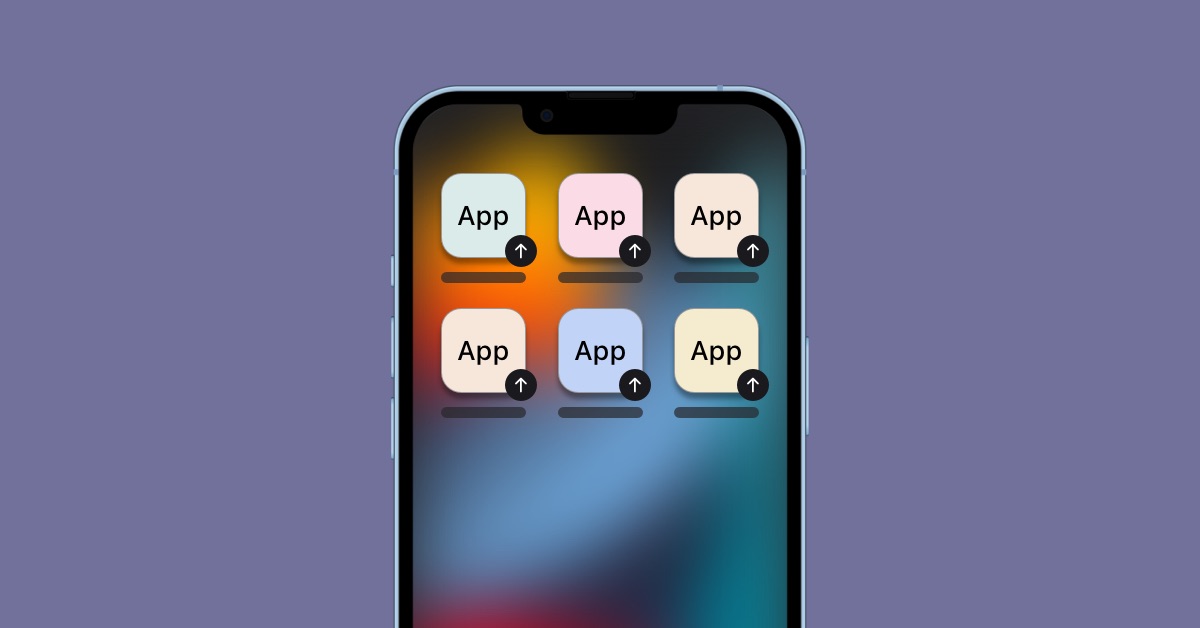
So, you’ve got an iPhone 12 and you’re eager to explore its features and capabilities. But did you know that there might be hidden apps lurking on your device? Whether it’s to ensure your privacy or simply to uncover any hidden treasures, knowing how to find these concealed apps can be quite handy. In this comprehensive guide, we’ll delve into the nitty-gritty of uncovering hidden apps on your iPhone 12. From understanding the reasons behind hidden apps to discovering the step-by-step process of unveiling them, you’ll gain valuable insights that will empower you to navigate your iPhone 12 with confidence. Let’s embark on this enlightening journey of demystifying the hidden apps on your iPhone 12!
Inside This Article
- Using Siri to Search for Hidden Apps
- Checking App Library for Hidden Apps
- Searching Settings for Hidden Apps
- Using Screen Time to Find Hidden Apps
- Conclusion
- FAQs
Using Siri to Search for Hidden Apps
Did you know that Siri, your ever-helpful virtual assistant, can assist you in uncovering hidden apps on your iPhone 12? By simply asking Siri to open the specific app you suspect might be hidden, Siri can reveal whether the app is indeed present on your device. To do this, activate Siri by saying “Hey Siri” or holding down the side button, then ask, “Open [insert app name].” Siri will then attempt to open the app. If the app is hidden, Siri will inform you that it cannot open the app because it is not installed on your device.
Furthermore, Siri can also provide information on the apps installed on your device. You can ask Siri, “Show me all installed apps,” and Siri will display a list of all the apps currently installed on your iPhone 12. This can help you identify any apps that may be hidden from your home screen or tucked away in a folder. By leveraging Siri’s capabilities, you can quickly and conveniently uncover any hidden apps on your iPhone 12.
**
Checking App Library for Hidden Apps
**
Apple introduced the App Library feature with the iOS 14 update, providing a convenient way to organize and access all your apps in one place. If you suspect that an app may be hidden on your iPhone 12, the App Library is a good place to start your search. To access the App Library, simply swipe left on your home screen until you reach the last page. Here, you’ll find a neatly organized collection of all your apps, making it easier to spot any hidden ones.
Once in the App Library, you can use the search bar at the top to quickly find a specific app. If the app you’re looking for is hidden on your device, it should appear in the search results within the App Library. This feature is especially useful if you have numerous apps installed and need to locate a specific one that may have been hidden from your home screen.
Additionally, the App Library automatically categorizes your apps into different folders based on their function and usage. This can help you identify hidden apps, as they may be placed in categories that you don’t typically access. By exploring these categories, you may stumble upon a hidden app that has been overlooked on your home screen.
The App Library provides a comprehensive overview of all your installed apps, making it a valuable tool for uncovering any hidden apps on your iPhone 12. By utilizing the search function and exploring the categorized folders, you can effectively locate apps that may have been intentionally or unintentionally hidden from plain sight.
**
Searching Settings for Hidden Apps
**
Another way to find hidden apps on your iPhone 12 is by searching through the Settings. Here’s how you can do it:
1. Open the “Settings” app on your iPhone 12.
2. Scroll down and tap on “Screen Time.”
3. Select “Content & Privacy Restrictions.”
4. If prompted, enter your Screen Time passcode.
5. Tap on “Allowed Apps.”
6. Here, you’ll see a list of all the apps that are allowed on your device. If any apps are hidden, they will not be visible in this list.
7. To reveal the hidden apps, tap on the toggle switch next to each app to make them visible on your device.
By following these steps, you can uncover any hidden apps that have been restricted through the Screen Time settings on your iPhone 12.
Using Screen Time to Find Hidden Apps
Screen Time is a powerful tool that provides insights into your iPhone usage, including the apps you use most frequently. It can also reveal any hidden apps that may be consuming your time without your knowledge. To access Screen Time, navigate to your iPhone’s Settings and tap on “Screen Time.”
Once in the Screen Time menu, select “See All Activity” under the “Most Used” section. This will display a comprehensive list of apps, including those that are frequently used and those that may be hidden from plain view. By reviewing this list, you can identify any apps that you may have unintentionally hidden or overlooked.
Furthermore, Screen Time allows you to set specific app limits and restrictions. By utilizing these features, you can prevent certain apps from being hidden or accessed without your permission. This not only helps in uncovering hidden apps but also empowers you to take control of your iPhone usage and app visibility.
Conclusion
Discovering and managing hidden apps on your iPhone 12 is an essential aspect of maintaining digital privacy and optimizing device performance. By utilizing the built-in App Library, conducting thorough searches, and reviewing subscription services, you can effectively uncover and manage hidden applications. Additionally, leveraging the Screen Time feature and exploring third-party app management tools can further enhance your control over app visibility. With these strategies, you can ensure that your iPhone 12 reflects your preferences and usage habits, ultimately providing a more personalized and secure digital experience.
FAQs
Q: How do I find hidden apps on iPhone 12?
A: To find hidden apps on iPhone 12, you can use the Search feature by swiping down on the home screen or accessing the App Library by swiping left on the last home screen page.
Q: Can I hide apps on my iPhone 12?
A: Yes, you can hide apps on your iPhone 12 by using the App Library. Simply long-press on the app icon, select "Remove App," and choose "Add to Library" to hide it from the home screen.
Q: Are there third-party apps that can help me find hidden apps on iPhone 12?
A: Yes, there are third-party apps available on the App Store that can help you find hidden apps on iPhone 12. These apps provide additional features and customization options for managing and organizing your apps.
Q: Can hidden apps on iPhone 12 impact the device's performance?
A: Hidden apps on iPhone 12 typically do not impact the device's performance. However, it's important to monitor the apps installed on your device to ensure they are safe and do not consume excessive resources.
Q: How can I prevent unauthorized users from accessing hidden apps on my iPhone 12?
A: You can prevent unauthorized access to hidden apps on your iPhone 12 by enabling Face ID, Touch ID, or a passcode lock. Additionally, you can use restrictions and parental controls to limit access to specific apps and content on your device.
