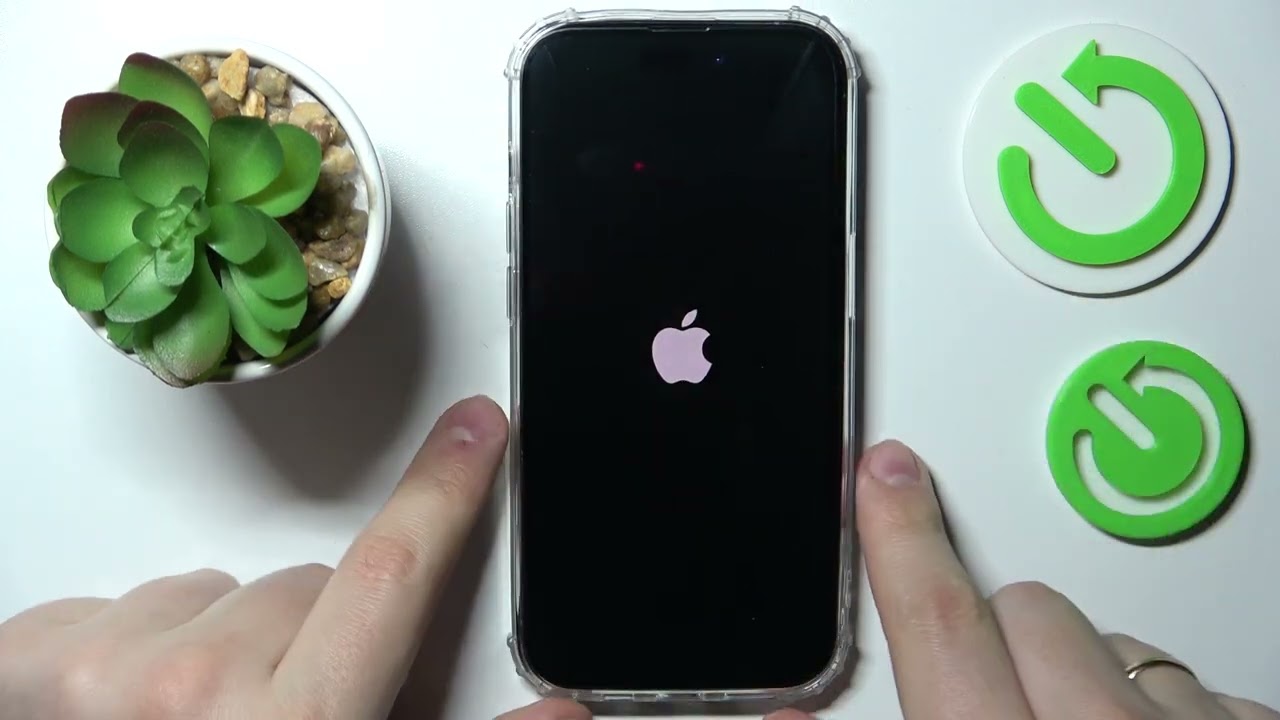
The iPhone 13 is the latest addition to Apple’s lineup of smartphones, boasting impressive features and cutting-edge technology. However, even the most advanced devices can encounter issues that require a force restart. Whether your iPhone 13 has frozen, become unresponsive, or you’re experiencing software glitches, a force restart can often resolve these problems.
In this article, we will guide you through the steps to force restart your iPhone 13, providing a quick and effective solution to get your device up and running again. Whether you’re a seasoned iPhone user or new to the platform, this guide will help you navigate the process with ease.
So, if you’ve ever found yourself in a situation where your iPhone 13 is stuck or not responding, keep reading to learn how to perform a force restart on your device and regain control.
Inside This Article
Method 1: Using Buttons
One of the most common methods to force restart your iPhone 13 is by using the buttons on the device. This can be helpful when your iPhone becomes unresponsive or freezes and you need to reboot it to restore functionality.
To force restart your iPhone 13 using buttons, follow these steps:
- Press and quickly release the Volume Up button.
- Press and quickly release the Volume Down button.
- Press and hold the Side button on the right side of the iPhone.
- Continue holding the Side button until the Apple logo appears on the screen.
Once the Apple logo appears, you can release the Side button. Your iPhone 13 will then proceed to restart. It may take a few seconds for the device to fully power back on.
Note that during the force restart process, your iPhone’s screen may temporarily go black. This is normal and should not cause concern.
Using the buttons to force restart your iPhone 13 is a quick and straightforward method to resolve minor issues and refresh the device’s operating system. It is a useful troubleshooting step that can help resolve software glitches or unresponsive behavior.
Method 2: Using AssistiveTouch
If your iPhone 13 is frozen or unresponsive and using the buttons to force restart doesn’t work, you can turn to an alternative method – AssistiveTouch. AssistiveTouch is an accessibility feature that creates a virtual button on your iPhone’s screen, allowing you to perform various actions without using the physical buttons.
To force restart your iPhone 13 using AssistiveTouch, follow these steps:
1. Open the Settings app on your iPhone 13.
2. Go to “Accessibility.”
3. Tap on “Touch.”
4. Under the “Physical & Motor” section, you’ll find “AssistiveTouch.” Tap on it.
5. Toggle the switch to turn on AssistiveTouch.
6. A small white circle will appear on your screen. Tap on it to access the AssistiveTouch menu.
7. Tap on “Device.”
8. In the Device menu, you’ll find the “Restart” option. Tap on it.
9. A “Slide to power off” screen will appear. Ignore it and keep holding the “Volume Up” button.
10. After a few seconds, the screen will go black, and the Apple logo will appear, indicating that your iPhone 13 is restarting.
This method is especially useful if your physical buttons are not functioning correctly or if you prefer a more convenient way to restart your iPhone 13. AssistiveTouch gives you access to essential functions with just a few taps on the screen.
Method 3: Using Settings
If you’re unable to force restart your iPhone 13 using the physical buttons, you can try using the Settings app. This method involves accessing the software settings on your device to initiate a restart. Here’s how you can do it:
1. Begin by unlocking your iPhone 13 and navigating to the home screen.
2. Locate the “Settings” app icon, which resembles a gear, and tap on it to launch the app.
3. Within the Settings app, scroll down and tap on the “General” option.
4. In the General settings, look for the “Shut Down” button. It should be listed towards the bottom of the screen.
5. Tap on the “Shut Down” button to initiate the shutdown process.
6. A confirmation prompt will appear on the screen, asking if you want to power off your device. Swipe the power icon from left to right to proceed.
7. After a few seconds, your iPhone 13 will shut down completely.
8. To turn your iPhone back on, press and hold the Power button until the Apple logo appears on the screen.
This method allows you to force restart your iPhone 13 through the software settings, which can be helpful if the physical buttons are unresponsive. Keep in mind that forcing a restart will not erase any of your data or settings.
In conclusion, knowing how to force restart your iPhone 13 can be invaluable in resolving various software glitches and unresponsive situations. With the simple steps outlined in this article, you can quickly and easily perform a force restart, allowing you to regain control of your device.
Remember, a force restart should only be used as a last resort when your iPhone 13 is frozen or not responding. It is always advisable to first try other troubleshooting methods like closing apps, clearing cache, or updating your software.
By familiarizing yourself with the process of force restarting your iPhone 13, you can troubleshoot common issues and keep your device running smoothly. Whether it’s a temporary software hiccup or an unresponsive screen, a force restart can often provide a quick fix and save you from the frustration of a malfunctioning device.
FAQs
1. How do I force restart my iPhone 13?
To force restart your iPhone 13, you can follow these steps:
– Press and release the volume up button quickly.
– Press and release the volume down button quickly.
– Press and hold the side button until the Apple logo appears.
This will force restart your iPhone 13 and can help resolve minor software issues.
2. Why would I need to force restart my iPhone 13?
Sometimes, your iPhone 13 might become unresponsive or freeze. In such situations, a force restart can help by forcing the device to restart and refresh its software. It can also be useful if your iPhone is not turning on or if it is experiencing other software glitches.
3. Will force restarting my iPhone 13 delete my data?
No, force restarting your iPhone 13 will not delete any of your data. It is a safe method to restart your device when it becomes unresponsive. However, if you are facing more severe issues, such as continuous crashes or data loss, it is recommended to back up your iPhone before attempting any troubleshooting steps.
4. Can I force restart my iPhone 13 if it has a broken or unresponsive screen?
If your iPhone 13 has a broken or unresponsive screen, the process of force restarting it may become challenging. In such cases, it is best to contact Apple Support or visit an authorized service center for assistance.
5. Are there any alternative methods to force restart my iPhone 13?
Yes, if the above method doesn’t work, you can try an alternative method:
– Quickly press and release the volume up button.
– Quickly press and release the volume down button.
– Press and hold the power button (side button) until the Apple logo appears.
This alternative method can also force restart your iPhone 13.
Remember, force restarting should be used as a troubleshooting method for software-related issues and not as a regular way to restart your phone.
