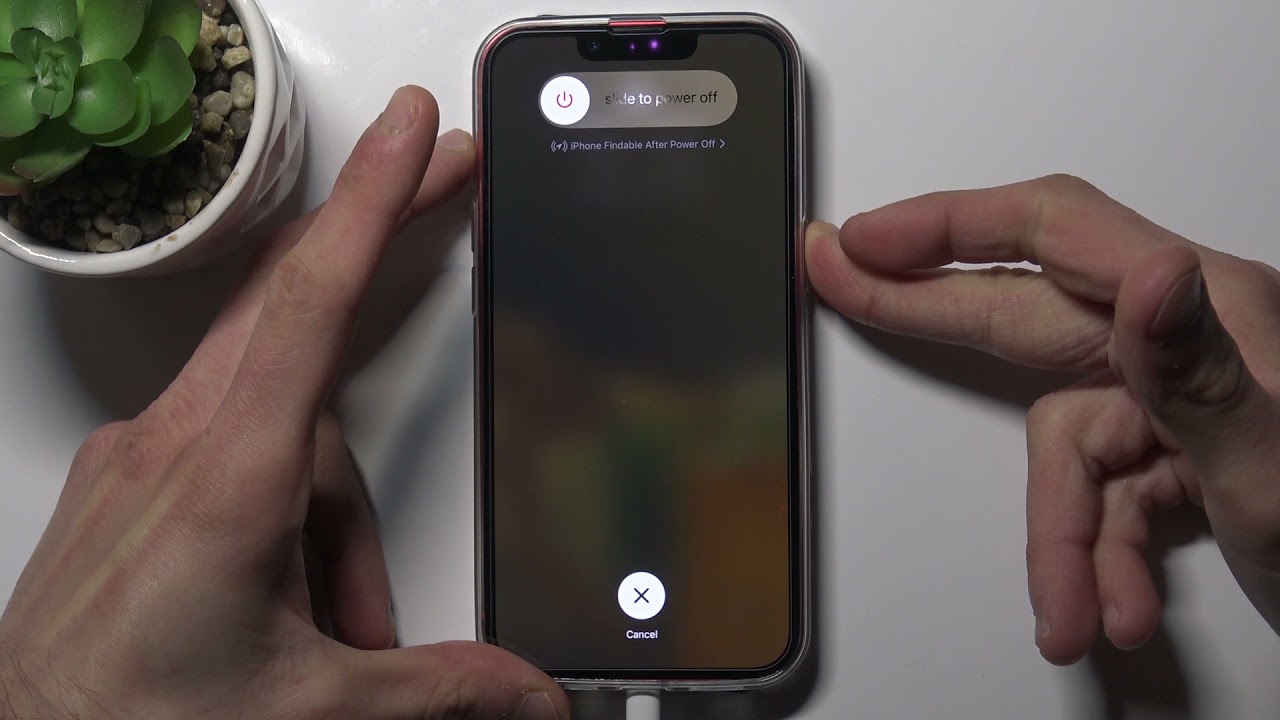
The iPhone 13 Pro Max is the latest flagship smartphone from Apple, packed with powerful features and cutting-edge technology. However, there may be instances where you encounter issues with your device and need to perform a hard reset to resolve them. In this article, we will guide you through the steps to hard reset your iPhone 13 Pro Max, ensuring that you can quickly get your device back to normal and eliminate any glitches or performance problems. Whether it’s freezing, unresponsive, or experiencing software issues, a hard reset can often be the solution to these common problems. So, let’s dive in and learn how to perform a hard reset on your iPhone 13 Pro Max efficiently and effectively.
Inside This Article
- Understanding the Hard Reset Process
- Hard Resetting iPhone 13 Pro Max using Buttons
- Performing a Hard Reset using iTunes
- Factory Resetting iPhone 13 Pro Max as an Alternative
- Conclusion
- FAQs
Understanding the Hard Reset Process
Performing a hard reset on your iPhone 13 Pro Max can be a useful troubleshooting technique when your device is unresponsive or experiencing issues. This process involves force restarting the device, essentially shutting it down and starting it back up again. It can help resolve minor software glitches or freezes that may be affecting your device’s performance.
However, it is important to note that a hard reset should be considered a last resort, as it will not solve hardware-related problems or fix any deeper software issues. Before proceeding with a hard reset, try other troubleshooting steps such as closing apps, clearing cache, or restarting the device normally.
To perform a hard reset on your iPhone 13 Pro Max, follow these steps:
- Press and quickly release the volume up button.
- Press and quickly release the volume down button.
- Press and hold the side button (power button) until the Apple logo appears on the screen.
Once the Apple logo appears, your iPhone 13 Pro Max will restart. It may take a few seconds for the device to boot up completely. After the restart, check if the issues you were experiencing have been resolved.
It is important to remember that performing a hard reset will not erase any data or settings on your iPhone. However, if you are troubleshooting a specific issue and a hard reset does not solve it, you may need to consider a factory reset or seeking assistance from Apple Support.
Now that you understand the hard reset process for your iPhone 13 Pro Max, let’s explore other reset options and important considerations in the next sections.
Hard Resetting iPhone 13 Pro Max using Buttons
If your iPhone 13 Pro Max is frozen or unresponsive, performing a hard reset can help resolve the issue. A hard reset forces your device to restart, which can clear out any temporary glitches and refresh its system. Follow these steps to perform a hard reset on your iPhone 13 Pro Max:
- Press and quickly release the volume up button.
- Press and quickly release the volume down button.
- Press and hold the side button until the Apple logo appears on the screen. This may take around 10 seconds.
After the Apple logo appears, your iPhone 13 Pro Max will restart, and you can release the side button. The device will then boot up normally, and you should be able to use it again.
Note that performing a hard reset does not erase any data on your iPhone. It is a safe troubleshooting method that can help resolve minor software-related issues. If you are experiencing persistent problems with your device, you may consider other reset options or seek assistance from an authorized service center.
Performing a Hard Reset using iTunes
If you are unable to perform a hard reset directly on your iPhone 13 Pro Max, you can also use iTunes, Apple’s media player and device management software, to initiate a hard reset. This method is useful when your iPhone is unresponsive or experiencing software issues that prevent a normal hard reset.
To perform a hard reset using iTunes, follow these steps:
- Connect your iPhone 13 Pro Max to your computer using the supplied Lightning cable.
- Launch the iTunes software on your computer. If you don’t have iTunes installed, you can download it from Apple’s website.
- Once iTunes detects your iPhone, click on the device icon located in the top left corner of the iTunes window.
- In the summary page for your iPhone, click on the “Restore iPhone” button.
- A pop-up window will appear asking if you want to back up your iPhone. You can choose to back up your device before proceeding, or proceed without a backup.
- Click on the “Restore and Update” button to initiate the hard reset process.
- Follow the on-screen prompts to confirm the action and agree to any terms and conditions.
- Wait for iTunes to download the latest iOS firmware and restore your iPhone to its factory settings.
- Once the process is complete, your iPhone will restart and be ready for setup.
It’s worth noting that performing a hard reset using iTunes erases all data and settings on your iPhone. Therefore, it’s crucial to have a recent backup of your device to restore your personal data and settings after the reset.
If you encounter any issues or errors during the hard reset process using iTunes, you can consult Apple’s support documentation or contact Apple Support for further assistance.
Factory Resetting iPhone 13 Pro Max as an Alternative
If the issues with your iPhone 13 Pro Max persist even after performing a hard reset, you may consider factory resetting your device as an alternative. Factory resetting will erase all data and settings on your device, returning it to its original factory state. Here’s how to factory reset your iPhone 13 Pro Max:
- Start by backing up all important data from your iPhone. This can be done by connecting your device to a computer and using iTunes or iCloud backup.
- Once you have successfully backed up your data, go to the Settings app on your iPhone.
- Scroll down and tap the “General” option.
- In the General settings menu, scroll down again and tap on “Reset.
- Tap on “Erase All Content and Settings.”
- You might be prompted to enter your device passcode or Apple ID password for security purposes.
- After confirming your decision, the device will begin the reset process. This may take some time, so be patient.
- Once the reset is complete, your iPhone 13 Pro Max will restart and present the initial setup screen.
- Follow the on-screen instructions to set up your device as new or restore from a previous backup.
It’s important to note that factory resetting your iPhone 13 Pro Max will erase all personal data, including contacts, messages, photos, and apps. Therefore, it’s crucial to back up your data before proceeding with this option. Additionally, after the factory reset, you will need to set up your device from scratch or restore it from a backup. Make sure you have the necessary information, such as your Apple ID and passwords, to complete the setup process smoothly.
Factory resetting can be an effective solution when you encounter persistent software problems or want to start fresh with your device. However, only resort to this option if you have exhausted all other troubleshooting methods and have backed up your data.
In conclusion, performing a hard reset on your iPhone 13 Pro Max can be a useful troubleshooting technique to resolve various issues. Whether you are experiencing software glitches, unresponsive apps, or even a frozen screen, a hard reset can often provide a quick and effective solution. By following the steps outlined in this article, you can easily initiate a hard reset on your device and restore it to its default settings.
However, it is important to note that a hard reset should be used as a last resort when all other troubleshooting methods have failed. It is also crucial to back up your data before performing a hard reset, as it will erase all the content and settings on your device. Additionally, if you are facing persistent issues with your iPhone, it may be a sign of an underlying hardware problem, in which case it is recommended to seek professional assistance.
Overall, understanding how to hard reset your iPhone 13 Pro Max can be a valuable knowledge to have, enabling you to quickly resolve minor software-related issues and restore your device to optimal performance. Remember to exercise caution and always try other troubleshooting methods first before resorting to a hard reset.
FAQs
1. What is a hard reset on iPhone 13 Pro Max?
A hard reset is a process that forcibly restarts your iPhone 13 Pro Max. It is usually performed when your device becomes unresponsive or frozen. This can help resolve minor software glitches and improve performance.
2. How do I perform a hard reset on my iPhone 13 Pro Max?
To perform a hard reset on your iPhone 13 Pro Max, follow these steps:
1. Press and quickly release the volume up button.
2. Press and quickly release the volume down button.
3. Press and hold the side (power) button until the Apple logo appears.
Your device will restart, and the hard reset will be complete.
3. Will a hard reset delete my data on iPhone 13 Pro Max?
No, a hard reset will not delete your data on iPhone 13 Pro Max. It is a safe process that only restarts your device. However, it’s always a good idea to back up your device regularly to avoid any potential data loss.
4. When should I perform a hard reset on my iPhone 13 Pro Max?
You should consider performing a hard reset on your iPhone 13 Pro Max if you experience any of the following issues:
– Device freezing or becoming unresponsive.
– Apps crashing regularly.
– Slow performance.
– Audio or display issues.
A hard reset can often resolve these problems and provide a fresh start for your device.
5. Is a hard reset the same as a factory reset on iPhone 13 Pro Max?
No, a hard reset is different from a factory reset. A hard reset restarts your device and clears temporary memory, while a factory reset erases all data and settings, returning your iPhone 13 Pro Max to its original factory state. Performing a factory reset should only be done as a last resort or when you want to wipe all data from your device.
