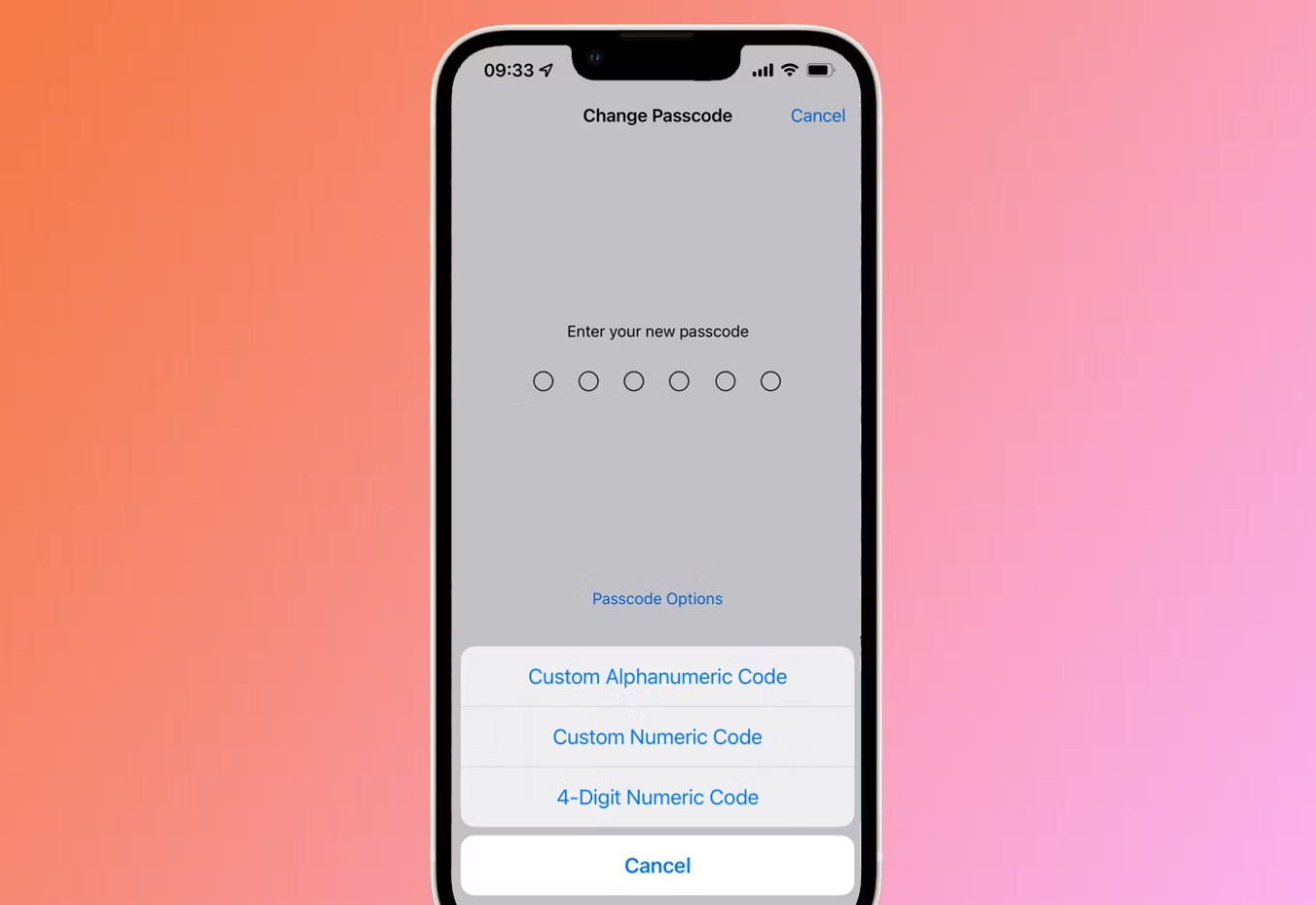
Are you looking to enhance the security of your iPhone 13? One effective way to do so is by setting a 4-digit passcode. By opting for a 4-digit passcode, you add an extra layer of protection to your device and prevent unauthorized access to your personal information. In this article, we will guide you on how to make a passcode with 4 digits on the iPhone 13. From the initial setup process to changing an existing passcode, we’ve got you covered with step-by-step instructions. So, let’s dive in and learn how to keep your iPhone secure with a 4-digit passcode.
Inside This Article
- Benefits of Using a 4-Digit Passcode on iPhone 13
- Step-by-Step Guide to Setting a 4-Digit Passcode on iPhone 13
- Tips for Creating a Secure 4-Digit Passcode on iPhone 13
- Conclusion
- FAQs
Benefits of Using a 4-Digit Passcode on iPhone 13
With the advent of advanced technology and the increasing threat of data breaches, securing our personal devices, such as the iPhone 13, has become more crucial than ever before. One of the primary security features available on the iPhone 13 is the passcode. While Apple provides users with the option to set a custom alphanumeric passcode, opting for a 4-digit passcode can offer several compelling benefits:
1. Convenience: Using a 4-digit passcode is incredibly convenient, allowing for quick and hassle-free access to your iPhone 13. It requires minimal effort to input and can be done with just a few taps. This is especially beneficial for individuals who frequently access their devices or are always on the go.
2. Enhanced Security: Contrary to popular belief, a 4-digit passcode can still provide a significant level of security for your iPhone 13. Although it may not offer the same complexity and uniqueness as a longer alphanumeric passcode, it is still effective in deterring unauthorized access. It’s important to note that Apple implements several security measures, such as device lockouts and data wiping after multiple unsuccessful attempts, to further protect your device.
3. Quick Emergency Access: In emergency situations, speed is of the essence. Using a 4-digit passcode allows for swift access to your iPhone 13, enabling you to make emergency calls, send distress messages, or access critical information promptly. Compared to longer passcodes, a 4-digit code can be typed much faster, potentially saving precious seconds in crucial situations.
4. Easy to Remember: A 4-digit passcode is typically easier to remember compared to longer and more complex passcodes. This can be particularly advantageous for individuals who struggle with memorizing complex combinations of numbers and characters. The simplicity of a 4-digit passcode increases the likelihood of remembering it accurately, reducing the risk of being locked out of your device.
Step-by-Step Guide to Setting a 4-Digit Passcode on iPhone 13
Securing your iPhone 13 with a passcode is crucial to protect your personal information and ensure the privacy of your device. Setting a 4-digit passcode is a quick and efficient way to add an extra layer of security to your iPhone. Follow these simple steps to set up a 4-digit passcode on your iPhone 13:
Step 1: Open the Settings app on your iPhone 13 by tapping on the gear icon.
Step 2: Scroll down and tap on “Face ID & Passcode” or “Touch ID & Passcode,” depending on the authentication method your device supports.
Step 3: If prompted, enter your current passcode to proceed.
Step 4: Tap on “Change Passcode.”
Step 5: You will be asked to enter your current passcode again.
Step 6: Next, tap on the option that says “Passcode Options.”
Step 7: Choose “4-Digit Numeric Code” from the available options.
Step 8: Enter your desired 4-digit passcode. Make sure it is something memorable but not too obvious for others to guess.
Step 9: You will be prompted to re-enter the passcode to confirm.
Step 10: Once you have entered the passcode again, your 4-digit passcode will be set up successfully.
Congratulations! You have successfully set a 4-digit passcode on your iPhone 13. From now on, you will be asked to enter this passcode whenever you unlock your device or access certain features that require authentication.
It is essential to choose a strong and unique passcode to ensure the security of your iPhone 13. Avoid using easily guessable combinations like “1234” or “0000.” Consider using a mix of numbers that are meaningful to you but not obvious to others. Regularly updating your passcode is also recommended to enhance security.
Remember to keep your passcode private and avoid sharing it with anyone. These simple steps will help safeguard your iPhone 13 and protect your sensitive information from unauthorized access.
Tips for Creating a Secure 4-Digit Passcode on iPhone 13
When it comes to securing your iPhone 13, setting a strong passcode is of utmost importance. While the 4-digit passcode may seem less secure than a longer one, there are several ways to create a strong and unique passcode that will keep your device protected. Here are some tips to help you create a secure 4-digit passcode on your iPhone 13:
- Use a combination of numbers and letters: Instead of relying solely on numbers, consider incorporating letters into your passcode to make it more complex and harder to guess. This adds an extra layer of security to your 4-digit passcode.
- Avoid easily guessable patterns: It’s important to avoid using obvious patterns such as 1234 or 4321. These predictable sequences can be easily guessed by others, undermining the security of your passcode.
- Avoid repeating digits: While it may seem convenient to repeat one digit multiple times, such as 1111 or 9999, it is highly recommended to avoid this. Repeating digits make your passcode less secure, as they are more susceptible to being cracked.
- Incorporate a mix of uppercase and lowercase letters: To make your 4-digit passcode even stronger, consider using a combination of uppercase and lowercase letters. This adds complexity and makes it more difficult for someone to crack your passcode.
- Randomize your passcode: Rather than using a sequence that may have personal significance, aim to create a passcode that is completely random. This greatly increases the security of your 4-digit passcode as it becomes much harder to guess.
- Change your passcode regularly: It is good practice to change your passcode regularly to ensure maximum security. By doing so, you minimize the risk of unauthorized access to your iPhone 13 even if someone manages to obtain your passcode.
Following these tips will help you create a secure 4-digit passcode on your iPhone 13, providing you with peace of mind knowing that your device is protected. Remember, it’s essential to strike a balance between a passcode that is both easy for you to remember and difficult for others to guess. By implementing these tips, you can ensure that your personal information remains secure and your iPhone 13 stays protected from unauthorized access.
Conclusion
In conclusion, setting a 4-digit passcode on your iPhone 13 is a simple yet effective way to protect your personal information and ensure the security of your device. By reducing the number of possible combinations, a 4-digit passcode may seem less secure than a longer passcode at first glance. However, the iPhone’s built-in security features such as Touch ID and Face ID, combined with the device’s automatic data encryption, provide an additional layer of protection.
By following the steps outlined in this guide, you can easily change your iPhone 13’s passcode to a 4-digit code, customizing it to match your personal preferences. Remember to choose a unique and memorable passcode that is not easily guessable, avoid using predictable patterns or commonly used sequences.
Don’t forget to regularly update your passcode and use strong security practices such as enabling two-factor authentication to further enhance the security of your iPhone. With these simple measures in place, you can enjoy the convenience and peace of mind that comes with knowing your personal information is safely guarded on your iPhone 13.
FAQs
1. Why would I want to make my passcode 4 digits on iPhone 13?
Setting a 4-digit passcode on your iPhone 13 can offer a balance of security and convenience. It is easier to remember compared to longer passcodes, while still providing a basic level of protection for your device.
2. How can I change my passcode to 4 digits on iPhone 13?
To change your passcode to 4 digits on iPhone 13, follow these steps:
a. Go to “Settings” on your iPhone 13.
b. Scroll down and tap on “Face ID & Passcode” or “Touch ID & Passcode”.
c. Enter your current passcode.
d. Tap on “Change Passcode”.
e. Enter your current passcode again.
f. When prompted to choose a new passcode, tap on “Passcode Options”.
g. Select “Custom Numeric Code”.
h. Enter a new 4-digit passcode and confirm it.
i. Your passcode will now be changed to 4 digits.
3. Can I use a longer passcode if I prefer more security?
Yes, you can choose to use a longer passcode if you prefer enhanced security for your iPhone 13. In the “Passcode Options” menu, you can select “Custom Alphanumeric Code” to set a longer passcode that includes letters, numbers, and symbols.
4. What are some tips for creating a strong 4-digit passcode?
While a 4-digit passcode offers a basic level of security, it is still important to choose a strong passcode to protect your iPhone 13. Here are some tips:
– Avoid using common or easily guessable combinations like “1234” or “0000”.
– Mix up the digits by using a combination of numbers that are not sequential or repetitive.
– Include a mix of uppercase and lowercase letters if given the option.
– Don’t use personal information like your birthdate or phone number as the passcode.
– Change your passcode periodically to enhance security.
5. What should I do if I forget my 4-digit passcode on iPhone 13?
If you forget your 4-digit passcode on iPhone 13, follow these steps to regain access to your device:
a. Connect your iPhone 13 to a computer with iTunes installed.
b. Open iTunes and enter the device’s passcode if prompted.
c. Select your iPhone 13 when it appears in iTunes.
d. Click on “Restore iPhone” and follow the on-screen instructions to erase your device and restore it to factory settings.
e. After the restore process is complete, you can set up your iPhone 13 as a new device or restore from a backup to recover your data.
