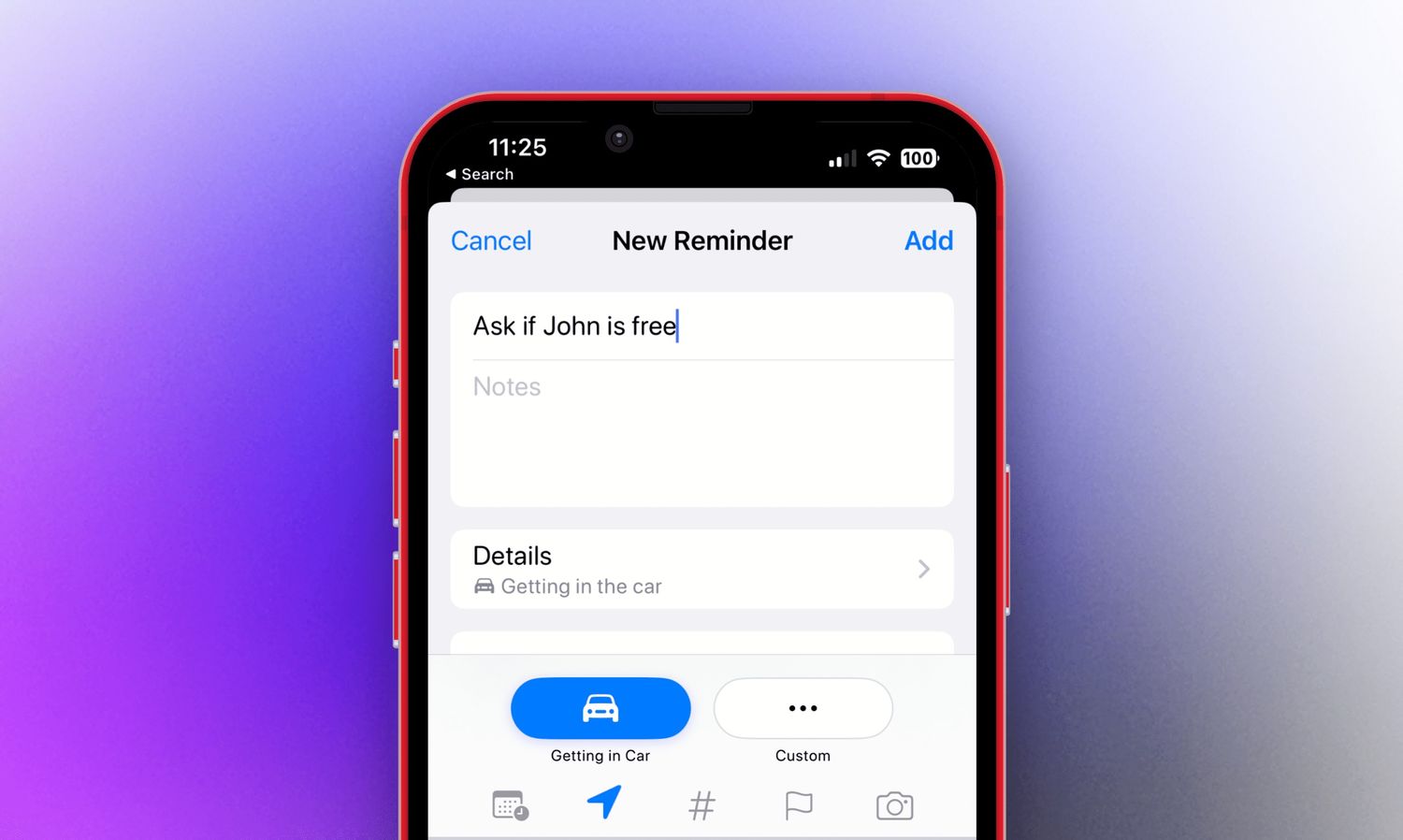
Are you constantly relying on your iPhone 10 to keep track of your daily tasks and appointments? If so, you might find yourself in need of a hard copy of your reminders. Fortunately, with the right approach, you can easily print out your reminders directly from your iPhone 10. In this article, we'll explore the step-by-step process to help you seamlessly achieve this task. Whether it's a crucial meeting reminder or a list of essential errands, having a physical copy can provide an extra layer of convenience and peace of mind. Let's delve into the simple yet effective methods that will enable you to print out your iPhone 10 reminders with ease.
Inside This Article
- Setting Up Reminders on iPhone 10
- Printing Reminders Using AirPrint
- Printing Reminders Using Third-Party Apps
- Troubleshooting Printing Issues
- Conclusion
- FAQs
Setting Up Reminders on iPhone 10
Setting up reminders on your iPhone 10 is a simple process that can help you stay organized and on top of your tasks. To create a new reminder, open the Reminders app on your iPhone 10 and tap the “+” icon in the top right corner. You can then enter the details of your reminder, including the title, date, time, and any additional notes or subtasks.
Once you have entered the details of your reminder, you can also set a location-based reminder by tapping “Remind me at a location” and entering the address or location where you want to be reminded. This feature is especially handy for tasks that need to be completed at a specific place, such as picking up groceries or sending mail.
After setting up your reminders, they will be synced across all of your Apple devices linked to the same iCloud account, ensuring that you have access to your reminders wherever you go. Additionally, you can customize your reminder lists and organize your tasks by creating different lists for work, personal, or specific projects, allowing for seamless organization and prioritization of your tasks.
Printing Reminders Using AirPrint
Printing reminders from your iPhone 10 using AirPrint is a seamless process that allows you to have a physical copy of your important tasks and schedules. AirPrint is a built-in feature on iOS devices, including the iPhone 10, that enables wireless printing to compatible printers without the need for additional software or drivers.
First, ensure that your iPhone 10 and the AirPrint-compatible printer are connected to the same Wi-Fi network. Open the Reminders app and select the specific reminder you want to print. Tap the “Share” icon, usually represented by a box with an arrow pointing upwards, and then select “Print” from the available options.
Next, choose the printer you want to use. If the printer is within range and compatible with AirPrint, it should appear in the list of available printers. Select the printer and adjust any print settings as needed, such as the number of copies or double-sided printing. Once you’ve configured the settings, tap “Print” to initiate the printing process.
Printing Reminders Using Third-Party Apps
If you want to print your iPhone 10 reminders using third-party apps, there are several options available. One popular choice is to use “Printer Pro” by Readdle, a versatile printing app that allows you to print various types of documents directly from your iPhone. Another great option is “PrintCentral Pro,” which offers comprehensive printing functionalities, including the ability to print reminders.
These apps typically work by enabling your iPhone to communicate with compatible printers over Wi-Fi or Bluetooth. Once you have installed the app of your choice, you can select the reminders you want to print and send them to the printer with just a few taps. The apps often provide customization options, such as selecting the paper size and adjusting the layout to ensure that your printed reminders look exactly as you want them to.
Using third-party printing apps can be a convenient solution if you frequently need to print reminders from your iPhone 10. These apps often offer additional features, such as the ability to print from cloud storage services and email attachments, making them versatile tools for managing your digital documents.
Troubleshooting Printing Issues
If you encounter issues while trying to print reminders from your iPhone 10, there are several troubleshooting steps you can take to resolve the issue.
First, ensure that your iPhone 10 and the printer are connected to the same Wi-Fi network. If they are not, connect them to the same network and attempt to print the reminders again.
Check if the printer has paper and enough ink or toner. Sometimes, printing issues can be as simple as an empty paper tray or low ink levels.
Restart both your iPhone 10 and the printer. This can help reset any temporary glitches that may be causing the printing problem.
Verify that the printer supports AirPrint, especially if you are attempting to print using the AirPrint feature. Not all printers are compatible with AirPrint, so ensure that your printer supports this feature.
If you are using a third-party printing app, ensure that the app is up to date. Check the App Store for any available updates for the printing app and install them if necessary.
If you are still experiencing printing issues, consider deleting the printer from your iPhone 10 and adding it again. This can help refresh the connection and resolve any underlying issues.
Lastly, if none of the above steps resolve the printing problem, consider reaching out to the printer manufacturer’s support for further assistance. They may have specific troubleshooting steps for your printer model.
Printing out reminders from your iPhone 10 is a convenient way to have physical copies of important notes and tasks. With the easy-to-follow methods outlined in this article, you can effortlessly transform your digital reminders into tangible documents. Whether you prefer using AirPrint to wirelessly print reminders or opt for the screenshot and print method, the flexibility provided by these options ensures that you can choose the most suitable approach for your needs. By integrating these printing techniques into your routine, you can enhance your organization and productivity, bridging the gap between your digital and physical worlds. Embracing the seamless integration of technology and traditional practices, you can enjoy the benefits of both digital convenience and tangible reminders in your daily life.
Sure, here's the FAQ section with five frequently asked questions about printing out reminders on iPhone 10:
FAQs
Q: Can I print out reminders directly from the Reminders app on my iPhone 10?
A: Unfortunately, the Reminders app on iPhone 10 does not have a built-in feature to directly print out reminders. However, there are alternative methods to achieve this.
Q: What are the alternative methods to print out reminders from my iPhone 10?
A: You can use workarounds such as taking screenshots of your reminders and then printing them, or manually copying the content of your reminders into a note or document that can be printed.
Q: Can I use third-party apps to print out reminders from my iPhone 10?
A: Yes, there are third-party apps available on the App Store that allow you to export and print your reminders. These apps provide additional features for managing and organizing your reminders as well.
Q: Is there a way to sync my iPhone 10 reminders with a computer for printing?
A: Yes, you can sync your iPhone 10 reminders with a computer using iCloud or other syncing methods, and then print them from the synced device.
Q: Are there any settings or options within the Reminders app that enable printing on iPhone 10?
A: As of the current iOS version, there are no native printing options within the Reminders app. However, it's advisable to keep an eye on future iOS updates for any potential additions or changes to this functionality.
