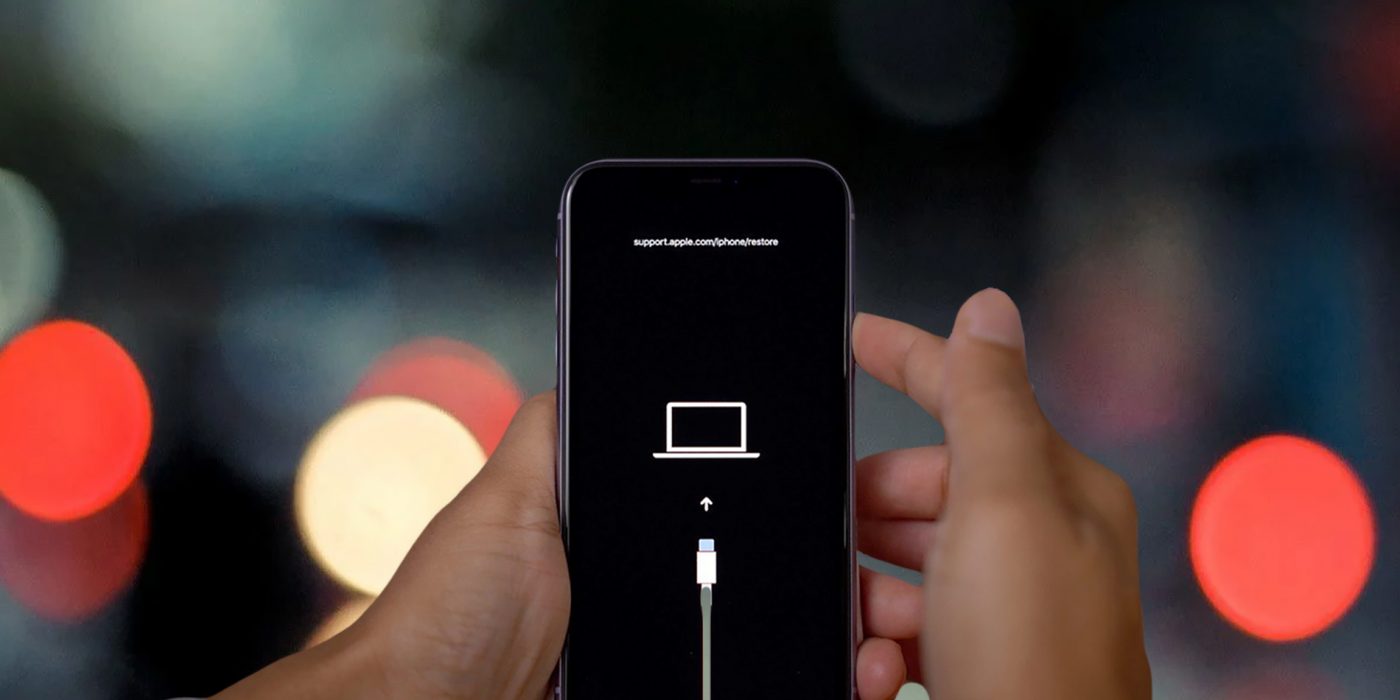
Sure, I can help with that. Here's the introduction in HTML format:
html
Are you experiencing issues with your iPhone 12 and need to troubleshoot or restore it? Putting your iPhone 12 in Device Firmware Update (DFU) mode can be a useful step in resolving various software-related issues. Whether you’re encountering persistent software glitches, attempting to downgrade to an earlier iOS version, or preparing for a clean restore, learning how to enter DFU mode is essential. In this article, we’ll guide you through the process of putting your iPhone 12 in DFU mode, providing step-by-step instructions and essential tips to ensure a smooth and successful procedure.
Inside This Article
What is DFU Mode?
DFU mode, short for Device Firmware Update mode, is a special state that allows your iPhone 12 to communicate with iTunes or Finder without activating the boot loader or iOS. In DFU mode, the device can interface with iTunes or Finder but does not load the iOS operating system or boot loader. This mode is particularly useful for troubleshooting and restoring an iPhone 12 that has encountered severe software issues.
When you put your iPhone 12 into DFU mode, it allows you to change and choose the firmware you want to install on the device. This can be helpful when you want to downgrade to an older version of iOS or when you encounter issues during a regular software update or restore process.
DFU mode is also used for jailbreaking an iPhone, which is the process of removing software restrictions imposed by Apple’s operating system. However, it’s important to note that jailbreaking may void your device’s warranty and can potentially lead to security and stability issues.
When to Use DFU Mode
DFU (Device Firmware Update) mode is a powerful troubleshooting tool for iPhone users. It is typically used to resolve critical software issues that cannot be fixed through standard methods like restarting or restoring from a backup.
One common scenario where DFU mode is necessary is when your iPhone experiences persistent software glitches or becomes unresponsive, even after attempting a force restart. This mode allows for a deeper level of software restoration that can address underlying system issues.
Additionally, if you encounter problems during a standard iOS update or restore process, such as error messages indicating a failed update, DFU mode can often provide a solution by allowing a more thorough restoration of the device’s firmware.
Moreover, if your iPhone is stuck in a continuous boot loop or displaying only the Apple logo without progressing to the home screen, entering DFU mode can help in resolving these persistent startup issues.
By utilizing DFU mode, you can gain greater control over the software restoration process, making it an invaluable tool for troubleshooting complex software-related issues on your iPhone 12.
Preparing Your iPhone 12 for DFU Mode
Before entering DFU (Device Firmware Update) mode, there are a few essential steps to take to ensure a smooth process. Here”s a guide to preparing your iPhone 12 for DFU mode.
1. Back Up Your Data: It”s crucial to create a backup of your iPhone 12 before initiating the DFU mode. This ensures that your data is safeguarded in case anything goes wrong during the process.
2. Update iTunes: Ensure that you have the latest version of iTunes installed on your computer. This ensures compatibility and smooth communication between your iPhone 12 and the computer during the DFU mode.
3. Charge Your iPhone: To prevent any interruptions during the DFU process, ensure that your iPhone 12 has an adequate battery charge. It”s recommended to have at least 50% battery to avoid any unexpected shutdowns.
4. Gather Necessary Cables: Prepare a USB cable to connect your iPhone 12 to the computer. Using a high-quality, original cable can prevent connectivity issues during the DFU process.
5. Close Background Apps: Before initiating DFU mode, close all running applications on your iPhone 12. This helps to minimize potential disruptions and ensures a smoother transition into DFU mode.
By following these preparatory steps, you can ensure that your iPhone 12 is ready for the DFU mode process, minimizing the risk of encountering any issues during the transition. Now, you’re all set to proceed with confidence.
Conclusion
Putting your iPhone 12 into DFU mode can be a powerful troubleshooting tool when you encounter stubborn software issues. By following the steps outlined in this guide, you can effectively enter DFU mode and potentially resolve persistent problems with your device. Remember, using DFU mode should be approached with caution, as it can lead to data loss if not done correctly. Always ensure that you have a recent backup of your iPhone to safeguard your important data before attempting to use DFU mode. With the knowledge and understanding of how to enter DFU mode, you have an additional tool in your arsenal to tackle software-related issues and restore your iPhone 12 to optimal functionality.
FAQs
Q: What is DFU mode on iPhone 12?
A: DFU (Device Firmware Update) mode is a state in which your iPhone 12 can interface with iTunes on a computer but does not load the operating system or boot loader. It allows for advanced troubleshooting and iOS restoration.
Q: When should I use DFU mode on my iPhone 12?
A: You might use DFU mode to fix severe software issues, such as a bricked iPhone, failed software updates, or persistent bugs that cannot be resolved through standard troubleshooting methods.
Q: Can putting my iPhone 12 in DFU mode cause data loss?
A: Entering DFU mode itself does not erase data from the device. However, performing certain actions while in DFU mode, such as restoring the device, can lead to data loss. It’s crucial to back up your iPhone before entering DFU mode.
Q: Is it difficult to put an iPhone 12 in DFU mode?
A: Entering DFU mode requires precise timing and a sequence of button presses. While it may seem complex at first, following a step-by-step guide can make the process manageable for most users.
Q: Can I exit DFU mode on my iPhone 12 without restoring it?
A: Yes, you can exit DFU mode without restoring your iPhone 12 by performing a forced restart. This will exit DFU mode and restart the device normally.
